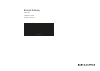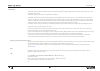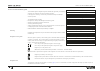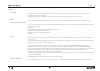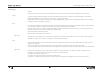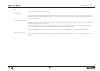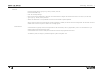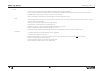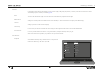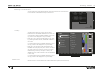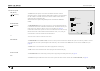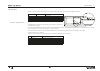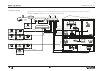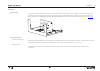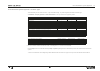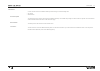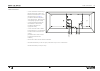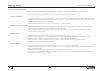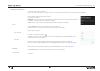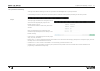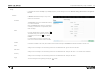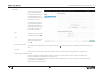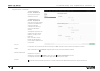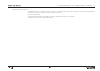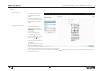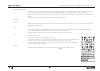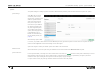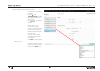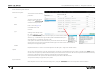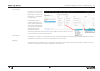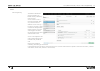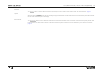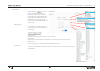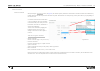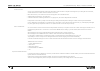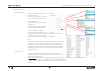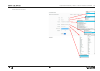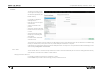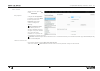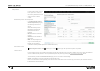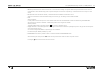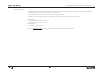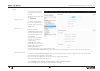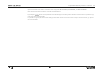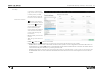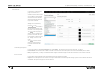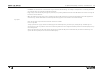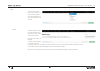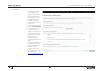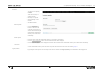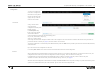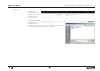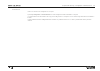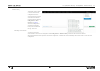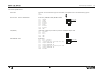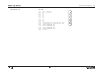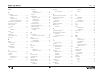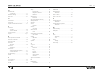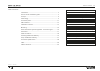- DL manuals
- Bang & Olufsen
- Gateway
- BeoLink 1703
- Installation Manual
Bang & Olufsen BeoLink 1703 Installation Manual
Summary of BeoLink 1703
Page 1
Beolink gateway type 1703 installation guide english - version 1.1 37.2 17.0 4.0 bang & olufsen 2015-03-04t12:45 - v1-1 for review.
Page 2
Introduction 2 introduction the beolink gateway is developed with the purpose to integrate bang & olufsen beolink systems (audio and video products) with one or more home automation systems. The beolink gateway is the successor of the master link gateway. The beolink gateway is an interface between ...
Page 3
How to use this installation guide 3 how to use this installation guide this installation guide is designed to give the installer the opportunity to understand and follow an installation process in the relevant situation. It will support in achieving a correct setup of beolink gateway and thereby a ...
Page 4
Concept 4 concept one remote one remote control solution can control each product or function in the entire setup. Furthermore more products and functions can be programmed to scene settings as desired. Just mentioning a few: light, shades/blinds, temperature regulation, on/off functions, audio, vid...
Page 5
Terminology - project - areas - zonea 5 terminology notation: often the terms area and zone or area/zone are mentioned at the same time and the notation ‘global‘ area/’global’ zone is often used. Project the project dialogue is holding information about where the beolink gateway is used. The display...
Page 6
Terminology - systems 6 systems three types of systems exists as explained below. Beolink system the beolink system (i.E. All bang & olufsen products based on network link and master link that are connected to the beolink gateway) is regarded as an internal system. The beolink system can only appear...
Page 7
Terminology - ressources 7 resources resources typically fall into a group as e.G.: button, function, device etc. Resources are identified by: - zone: the zone they belong to. - name: a name for easy identification. (the name can be 200 characters in length. The ascii characters from 32 to 126 (incl...
Page 8
Terminology - macros 8 macros macros are used to organize interaction between the different devices in the home installation. A macro consists of events and commands. When an event happens the commands will be executed in order. In other words, the macro is triggered wether it is physical (e.G. A bu...
Page 9
Terminology - interfaces 9 interfaces in the interface page settings and handling of: users and user rights; configuring a/v products, cameras; zones and favourites lists are made. The following is just an overview; see details page 40 . Users the users with administrator rights can create new users...
Page 10
Terminology - interfaces 10 beolink app on a hand held device. Via ios based devices using the beolink app. Note that the device must access the same home router/ap as the beolink gateway is connected to. Tv overlay via network link based tvs, using a remote control: - beoremote one: add home contro...
Page 11
Connection panel 11 connection panel usb (rs232) the usb sockets (two pieces) are for rs232 and rs485 connections to home automation systems. A usb to rs232 (d-sub 9) cable is needed; e.G. Bang & olufsen part no. 6100051. For rs485 connections an rs232 to rs485 converter must be added to the above m...
Page 12
Led indications 12 led indications the led in the lover edge of the connection panel gives feedback about the system status of the beolink gateway. Green red description solid - normal operation flashing quickly flashing quickly critical error - solid h8/fep/fpga update flashing slowly - software up...
Page 13
Installation overview 13 installation overview basically there are two different types of connections between beolink gateway and the supported device (home automation systems). Ethernet or usb/rs232 connection. The connection types are illustrated below: beolink gateway internet b&o recommended rou...
Page 14
Mounting 14 mounting rack mounting a rack-mount installation is preferred if possible. The below illustration is an example of how to place a beolink. The beolink gateway may be placed front most in the subrack which also has room for another 4 similar products (beolink gateway, beolink converter nl...
Page 15
Mounting 15 wall mounting a wall bracket (optional) exists (bang & olufsen part no.: 1200225) apply screws in back of beolink gateway. Mount bracket plate on wall. Place screws in recess as shown. Shelf placement when rack-mount installation is not possible, the beolink gateway can be placed on its ...
Page 16
Home automation systems supported 16 home automation systems supported - connection types the below table gives an instant overview - as per date while writing - of systems supported and their connection type. See beowise > 3rd party products > home automation for an up-to-date list of supported sys...
Page 17
Servicetool 17 servicetool connect the servicetool to the beolink gateway which will support in the following areas: - sw update. - web interface. Software update this servicetool page is used for sw update of the beolink gateway. The available sw packages on the servicetool computer can be searched...
Page 18
Cable connections 18 cable connections - connect the ethernet socket using a network link product cable to the b&o recommended router or to the isp router/switch, see page 13 . [see beolink handbook regarding active infrastructure - network setup and regarding appropriate cables]. - connect the mast...
Page 19
Accessing the beolink gateway 19 accessing the beolink gateway when beolink gateway is delivered, it is per default set to dhcp. This means it gets its ip address from the router it is connected to. Access to the beolink gateway can be done in more ways, of which three are dealt with in the followin...
Page 20
Accessing the beolink gateway 20 accessing the web interface to access the web-based user interface: - open a web browser and enter the ip-address chosen to be used for the beolink gateway in the address field and press enter. Now the beolink gateway web interface appears. Two choices are available:...
Page 21
Set up beolink gateway - project 21 set up the beolink gateway after login to the beolink gateway, the menu bar is presented and the project menu is opened per default. In the following the menus in the menu bar (see below) and their submenus will be presented, describing the functions provided. Pro...
Page 22
Set up beolink gateway - setup - network 22 setup - in the menu line click the tab setup to go to setup page that provides settings in three areas: network settings, date & time and integration protocol. Network in network the beolink gateway is set up to the network it is connected to. Hostname the...
Page 23
Set up beolink gateway - setup - date & time 23 date & time correct time setting is important for the monitoring of events, astronomic clock events and for time stamping the error log. The system will work even if the time setting is not correct. The date and time settings can be synchronized with u...
Page 24
Set up beolink gateway - setup - integration protocol - over ethernet 24 integration protocol - over ethernet the home integration protocol - over ethernet (upper part of the page) is intended for later use. The masterlink gateway protocol - over ethernet (lower part of the page) makes it possible f...
Page 25
Set up beolink gateway - setup - integration protocol - over rs232 25 integration protocol - over rs232 the integration protocol - over rs232 (lower part of the page). The usb to rs232 converter cable, also used for connecting to the bang & olufsen servicetool, can be used to connect each system usi...
Page 26
Set up beolink gateway - zones - adding areas and zones 26 zones areas and zones areas are indicated by text on a grey background in the left column. Zones that are subdividing the areas are indicated by text on a white background in the left column. Adding areas and zones areas are added using the ...
Page 27
Set up beolink gateway - zones - ‘global’ area and ‘global’ zone 27 ‘global’ area and ‘global’ zone ‘global’ area has its own ‘global’ zone that is a special zone. ‘global’ area/’global’ zone is the placeholder for systems (see page 28 ) and their resources (see page 30 ) that apply to the entire ho...
Page 28
Set up beolink gateway - systems - system settings 28 systems the systems settings is for setting-up systems connected to beolink gateway. Beolink systems and home automation systems are ‘systems’. System settings select + to add a new home automation system from the drop down list. A system may be ...
Page 29
Set up beolink gateway - systems - example of adding a ha system 29 example of adding a home automation systems - in the desired area/zone press the + -sign. - press the in the --choose system-- and select the desired system from the drop-down list. - press add system to confirm the selection. Defau...
Page 30
Set up beolink gateway - resources - resources in beolink 30 resources resources are provided from the systems installed: beolink system (a/v products and its connected sources); - home automation system(s) (e.G. Buttons, sensors); virtual resources (programmed resources e.G. Related to a button on ...
Page 31
Set up beolink gateway - resources - ha system ressources 31 home automation system resources resources in ha system the resources have the following parameters: zone the zone to which the resource belongs - press -- select zone -- and select from drop down list. Name enter a name (see page 7 ) to e...
Page 32
Set up beolink gateway - resources - vitrual resources 32 virtual resources an example of a virtual resource is a button on the user interface (beolink app, tv overlay menu, webpanel) e.G. A virtual button for cinema scene. Virtual resources makes it possible to define buttons for systems, without i...
Page 33
Set up beolink gateway - macros - macro programming 33 macros macro programming the interaction between the devices connected to the beolink gateway is defined by means of macros. A macro consists of a set of events and commands. When any of the events that are defined in a macro occur (e.G. A key p...
Page 34
Set up beolink gateway - macros - macro programming 34 add event the add event button is used to add the two buttons (see above) that can be used to set the cinema scene. See “resource event” page 35 . Capture when activating the capture button and next activating the physical wall button and the vi...
Page 35
Set up beolink gateway - macros - resource event 35 resource event when pressing the add event button, see page 33 , the window expands, and fields for the resource event are shown and are filled in by making selections from the drop down lists with each entry field. The illustration is an example o...
Page 36
Set up beolink gateway - macros - resource command 36 resource command resource commands when pressing the add command button, see page 33 , the window expands, and fields for the resource command are shown and are filled in by making selections from the drop down lists with each entry field. The il...
Page 37
Set up beolink gateway - macros - resource command 37 actions on macros a macro can contain delays between commands, and therefore take some time to complete. What happens if, that during the macro execution, another related macro is called? Several commands act on macros: - fire: call the macro, as...
Page 38
Set up beolink gateway - macros - generic resource event 38 generic resource event generic programming standard events and commands apply to a single specific resource. Generic programming makes it possible to refer to a whole set of resources at once. It is possible to specify: - a single command t...
Page 39
Set up beolink gateway - macros - generic resource command 39 generic resource command.
Page 40
Set up beolink gateway - interfaces - users 40 interfaces this menu is for setting up users an user rights and setting up the user interfaces generated by the beolink gateway. It is possible to configure the following features : - users that can access the system and restrictions. - sources and feat...
Page 41
Set up beolink gateway - interfaces - users 41 users - new user adding a new user, press the + in the users + . User properties configure the user properties by entering a name in the name field and password in the password field and select options according to the following: - user management acces...
Page 42
Set up beolink gateway - interfaces - b&o products 42 b&o products for a/v products there are some basic options and a source list that can be presented to the user. - select a product in the left column. Networklink product: area/zone/product - in the networklink product: area/zone/product display-...
Page 43
Set up beolink gateway - interfaces - b&o products 43 - name: optional label to show with the source. Max. 5 to 6 characters. Entering such optional label will replace the default source name. It is recommended to leave this field empty unless a specific description for this source is required (e.G....
Page 44
Set up beolink gateway - interfaces - b&o products 44 hdmi matrix support the beolink gateway supports unconventional source selection commands where source selection is a sequence of more than one command. This applies when e.G. An atlona matrix is used for video distribution. Up to 32 hdmi matrix ...
Page 45
Set up beolink gateway - interfaces - cameras 45 cameras in this section the configuration for several network cameras can be added. Adding a camera, press the + in the cameras + . Remove a camera if a camera is to be removed from the list, choose the camera in the left column and press the remove b...
Page 46
Set up beolink gateway - interfaces - cameras 46 optional commands can be stated to control the camera if supported: pan commands, tilt commands, and zoom commands. Note! Some browsers will not be able to work with http authentication. By pressing the raw edit button a text representation of all the...
Page 47
Set up beolink gateway - interfaces - zone setup 47 zone setup in this section of the interfaces page, for each zone it is possible to reorder, rename, and hide/ show the resources as they will be shown in the user interfaces. Resources for area/zone - (reorder): for the resource to be moved in the ...
Page 48
Set up beolink gateway - interfaces - favourites lists 48 favourites lists in this section of the interfaces page favourite lists for tv channels as well as radio stations can be added. In the hand held devices the favourite channels/ stations are listed by name and logo if such is selected . Adding...
Page 49
Set up beolink gateway - interfaces - favourites lists 49 - command: the command that is executed when a logo is selected in the beolink app. See in help for full explanation of combining elements in the command string. The command must be filled in manually. - logo: a logo can be fetched using the ...
Page 50
Handling the beolink gateway - tools - monitor 50 tools to access the tool menus select ‘tools’ in the menu bar. A drop-down box with the sub-menus will appear, and any of the sub-menus can be accessed. Monitor the ‘monitor menu’ shows a list of the 100 latest actions which have occurred - events, m...
Page 51
Set up beolink gateway - tools - log 51 log the ‘system log menu’ is able to show system messages concerning the interaction between the beolink gateway and external devices connected, such as application errors and critical system errors. The log menu can be used to: - verify the connection to exte...
Page 52
Set up beolink gateway - tools - service reports 52 service reports if a hardware or software error is experienced it is possible to create a service report using this four step easy- to-use report tool. Follow the instructions: 1 if possible reproduce the problem experienced else go to next step. 2...
Page 53
Set up beolink gateway - tools - firmware and logout 53 firmware this menu is for updating software. There are three ways to update software: - manually via computer. - online updating via the internet. - via the servicetool. Manual update - press the choose file and browse to the file on the comput...
Page 54
Set up beolink gateway - configuration - save revision 54 configuration to access the configuration tools select ‘configuration’ in the menu bar. A drop-down list with the sub-menus will appear, and any of the sub- menus can be accessed. Save revision saving a revision means saving the current confi...
Page 55
Set up beolink gateway - configuration - load from file 55 load from file used to upload a configuration file from a computer; where the file was saved at an earlier stage; see page 56 . By selecting configuration > load from file a configuration file can be uploaded into the beolink gateway. The up...
Page 56
Set up beolink gateway - configuration - download to file 56 download to file used to save revision of the configuration to a computer. By selecting configuration > download to file the current configuration will be downloaded to a computer. It is recommended to use this method to take a copy of the...
Page 57
Set up beolink gateway - configuration - revision history 57 revision history the beolink gateway keeps a record of the latest ten configuration revisions. A new revision can be saved and marked with relevant tag information by selecting configuration > save revision; see page 54 . Autosaved configu...
Page 58
Connection specifications 58 connection specifications mains inlet s8 socket: to see the different types of mains leads, see exploded view in the retail ordering system live neutral network link - ethernet 10/100 mbit/s rj45 socket, ieee 802.3-2008; ieee 802.3-2008 pin 1 td+/rd+ pin 2 td-/rd- pin 3 ...
Page 59
Connection specifications 59 master link – ml ml socket pin 1 data – –0.4v ±0.1v pin 2 data + +0.4v ±0.1v pin 3 n.C. Pin 4 n.C. Pin 5 n.C. Pin 6 n.C. Pin 7 n.C. Pin 8 n.C. Pin 9 n.C. Pin 10 n.C. Pin 11 – supply voltage –7v to –15v (in st by –3v to –15v) pin 12 + supply voltage +7v to +15v (in st by ...
Page 60
Index 60 index a accessing - beolink gateway ..........................19 - directly ..........................................19 - in dhcp mode ..............................19 - in static ip address mode ...............19 accessing the web interface .................20 actions on macros .............
Page 61
Index 61 n network link - connection ....................................11 network settings ..................................22 new user .............................................41 o one remote ...........................................4 one touch ................................................
Page 62
Table of contents 62 table of contents version 1.1 - 2015-04 table of contents introduction .......................................................................................... 2 how to use this installation guide ...................................................... 3 concept ..................