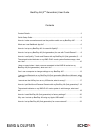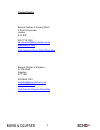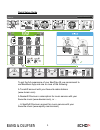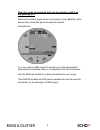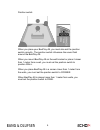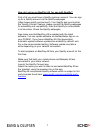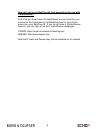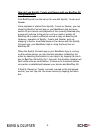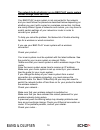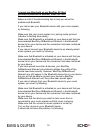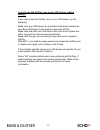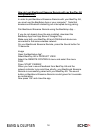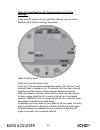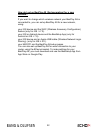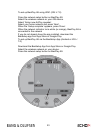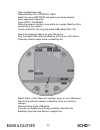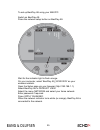1 beoplay a9 (2 nd generation) user guide contents contact details ............................................................................................................ 2 quick setup guide ....................................................................................................... ...
2 contact details bang & olufsen of canary wharf 2 south colonnade london e14 4pz 020 7719 1234 canarywharf@bang-olufsen.Co.Uk www.Echo14.Com click here for canary wharf shop map bang & olufsen of kingston 27 fife road kingston kt1 1sb 020 8549 1223 kingston@bang-olufsen.Co.Uk www.Echo14.Com click h...
3 beoplay a9 www.Beoplay.Com/a9/mkii/learnmore 11:11 11:11 wi-fi network connections connections 11:11 beoplay a9_xxxxx office connected saved wi-fi networks scanning... Wi-fi scan wi-fi direct in order to ensure that your products have the latest features and improvements, automatic system software...
4 how do i make connections and use the position switch on my beoplay a9? Remove the socket panel cover on the back of your beoplay a9 to access the connection panel and position switch. Connections: you can use the usb socket to connect your ios device either temporarily for wireless setup or for p...
5 position switch: when you place your beoplay a9, you must also set the position switch correctly. The position switch influences the sound field around the beoplay a9. When you mount beoplay a9 on the wall bracket or place it closer than 1 meter from a wall, you must set the position switch to pos...
6 what can i use beomusic app for? Use beomuisc app for all compatible* devices: to browse, search and play music from a mobile device, such as an iphone/ipad or android, to your bang & olufsen /b&o play music system. To browse and play music from a media server (network attached storage - nas) to y...
7 how do i set up my beoplay a9 for use with spotify? First of all you must have a spotify premium account. You can sign up for a spotify account via the spotify webpages (https://www.Spotify.Com/connect). Your spotify app must contain the ‘spotify connect’ feature, please consult the spotify webpag...
8 how do i set up my beoplay a9 (2nd generation) for use with tunein/deezer? First of all you must have a tunein/deezer account and then you must enter the credentials in the beosetup app* to log into the account on your beoplay a9. If you do not have a tunein/deezer account, you can sign up via the...
9 how do i use spotify, tunein and deezer with my beoplay a9 (2nd generation)? First beoplay a9 must be set up for use with spotify, tunein and deezer. Once playback is started from spotify, tunein or deezer, you can close the spotify connect app or your beomusic app and even switch off your device ...
10 the network button/indicator on my b&o play music system flashes orange, what can i do? Your b&o play music system is not connected to the network and you must follow the procedure described below depending on whether you use it with a wired or a wireless connection. As there are many different t...
11 note that some b&o play music systems do not support the use of special characters in network name and password. Therefore, we recommend that the network name (ssid) and password of your network only contain characters from aa-zz and numbers from 0-9. Your b&o play music system may only be compat...
12 i hear no sound when i start a source connected to the line in socket on my beoplay a9 (2nd generation), what can i do? If you have started the source connected to the line in socket on your beoplay a9 and no sound is heard in your beoplay a9 speaker, you may need to change the level for the line...
13 can i use a computer to change settings on my beoplay a9? Yes, you can use a computer, which is connected to the same network as your beoplay a9. Note that you can also download the dedicated beosetup app from app store and google play, if you want to change settings using your ios or android dev...
14 > right-click on 'start' and click 'explore' > click 'network' (in the left pane) and double-click on 'product name_xxxxxxxx'*. If network discovery is disabled, you must enable it to be able to see your b&o play music system. Select between the different menus and follow on-screen instructions. ...
15 i cannot use bluetooth on my beoplay a9 (2nd generation)/beosound moment, what can i do? Below is a list of trouble shooting tips to help you solve the problem with bluetooth. If you cannot pair your bluetooth device with your music system, try following: make sure that your music system is in pa...
16 your device may be out of range. Move it closer to your music system. Switch off all other bluetooth devices within range or disable their bluetooth functionality if possible. Move your device away from other devices that generate interference such as, cordless phones, microwave ovens or wireless...
17 i cannot see the airplay icon on my ios device, what is wrong? If you cannot see the airplay icon on your ios device, try the following: make sure your ios device is connected to the same network as your bang & olufsen music system supporting airplay. Make sure that both your ios device and your ...
18 how do i pair beosound essence remote with my beoplay a9 (2nd generation)? In order to pair beosound essence remote with your beoplay a9, you must use the beosetup app or your computer*. Note that wireless and bluetooth streaming are interrupted during pairing. Pair beosound essence remote using ...
19 the network indicator on my b&o play music system is solid orange, what can i do? If the network indicator is solid orange, your b&o play music system is connected to your network but the signal is low. If you do not experience problems, you can operate your product as usual. If the sound drops o...
20 how do i reset beoplay a9 (2nd generation) to factory settings? If you want to remove all your personal settings, you can reset beoplay a9 to factory settings, see below. Make a factory reset ... Remove the socket panel cover. Insert a pin (for example a straightened paper clip) into the 'reset' ...
21 why can i not set up beoplay a9 using my apple usb cable? You can only use this method with ios 5.0 or higher. If you have connected an ethernet cable to beoplay a9, you cannot set it up for a wireless network using the apple usb cable. You must remove the ethernet cable first. Connect your ios d...
22 how do i set up beoplay a9 (2nd generation) for a new network? If you want to change which wireless network your beoplay a9 is connected to, you can set up beoplay a9 for a new network, using: your ios device and the wac (wireless accessory configuration) feature (only for ios ≥ 7.0). Your ios or...
23 to set up beoplay a9 using wac (ios ≥ 7.0) press the network setup button on beoplay a9. Select the wireless network on your ios device. Select ‘setup new airplay speaker’. Select your home network and press ‘next’. When the ‘setup complete’ appears, press ‘done’. When the network indicator turns...
24 open the beosetup app. Select beoplay a9 in product view. Select the menu network and select your home network. Enter password if required. Press 'apply changes'. When the network indicator turns white (or orange), beoplay a9 is connected to the network. To set up beoplay a9 using the apple usb c...
25 to set up beoplay a9 using your mac/pc: switch on beoplay a9. Press the network setup button on beoplay a9. Wait for the indicator light to flash orange. On your computer, select ‘beoplay a9_xxxxxxxx’ as your wireless network. Open the setup page via your browser (http://192.168.1.1). Select beop...