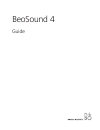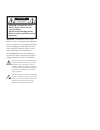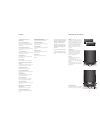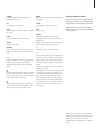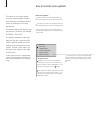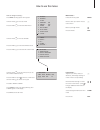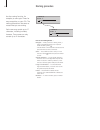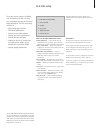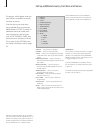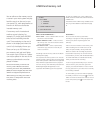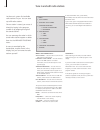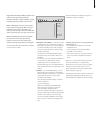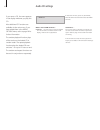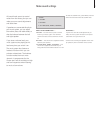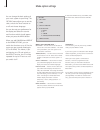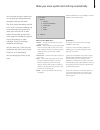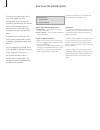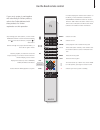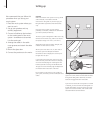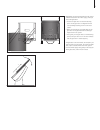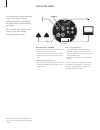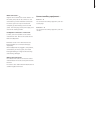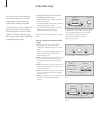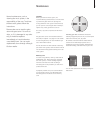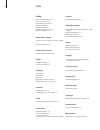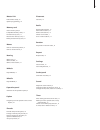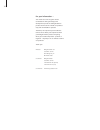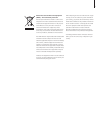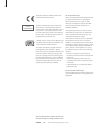- DL manuals
- Bang & Olufsen
- Stereo System
- BeoSound 4
- User Manual
Bang & Olufsen BeoSound 4 User Manual
Summary of BeoSound 4
Page 1
Beosound 4 guide.
Page 2
Warning: to reduce the risk of fire or electric shock, do not expose this appliance to rain or moisture. Do not expose this equip- ment to dripping or splashing and ensure that no objects filled with liquids, such as vases, are placed on the equipment. To completely disconnect this equipment from th...
Page 3
Contents introducing your music system, 4 menu system, 5 how to use your music system, 6 find out how to switch on and operate sources, such as cd, radio or a.Mem via the close-up operation panel how to read the menu symbols, 8 get an explanation to the symbols which appear in the menus how to use t...
Page 4
How to use your music system menu system overview radio stop a.Mem record load cd 7 4 1 8 5 2 9 6 3 0 delete store menu exit cd 1 radio stop a.Mem record load cd 7 4 1 8 5 2 9 6 3 0 delete store menu exit volume adjustment slide your finger around the volume ‘wheel’ to adjust volume. Press to mute s...
Page 5
A.Mem activates a.Mem and starts playback of an inserted memory card. Cd starts playback of a loaded cd. Stop pauses playback. To stop recording, press a.Mem then stop. Load opens and closes the disc compartment. Radio switches on the radio. Record when pressed twice, records the playing source (rad...
Page 6
The menus of your music system gives you several options. Choose extra functions and features via the menus or make your own setup preferences. The current settings for the functions are shown in the menu, for example ‘random – on or off’. The symbols explained to the right help you find your way ar...
Page 7
How to change a setting … press menu to bring up the menu system turn the wheel to move to setup press the wheel to enter the setup menu turn the wheel to move to options press the wheel to enter the options menu press the wheel to enter the set clock menu main menus … enters the menu system moves c...
Page 8
Use the naming function, for example, to name your timers for easy recognition, or your cds. The naming procedure is the same no matter what you are naming. Each name may contain up to 17 characters, including numbers, however, timer names can only contain up to 12 characters. How to use naming menu...
Page 9
First-time setup once your music system is installed and switched on for the first time, you are guided through the first-time setup procedure. The first time setup consists of: – menu language selection – dab aerial adjustment* – auto tuning of radio stations – setting your sound preferences – sett...
Page 10
Call up additional sources, functions and menus the options, which appear when you press menu, are additional sources, functions or menus. From the factory, the only menu entry available when you press the menu button is setup. To switch on additional sources or create short- cuts to frequently used...
Page 11
A.Mem and memory card what’s on the a.Mem menu … edit a.Mem … select to delete folders or tracks and move or rename folders. Format memory card … select to format the memory card – this means that all contents on the card is deleted. Copy protection … select to permanently override the copy protecti...
Page 12
Tune in and edit radio stations let the music system find avail able radio stations for you. You can store up to 99 radio stations. Once a station is stored, you access it directly by keying in the program number or by stepping through all the stored stations. You can rearrange the order in which tu...
Page 13
Dab aerial adjustment … this menu contains an indicator bar, which shows the strength of dab signal reception and the risk of signal drop- out. Watch the indicator bar while you adjust your aerial. When the signal is strong enough, sound is transmitted. – the indicator bar extends rightward if signa...
Page 14
Audio cd settings if you name a cd, the name appears in the display whenever you play this cd. Also additional cd functions are available via the main menu, if you have added them in the menu options menu, refer to page 18 for further information. The random playback function plays all the tracks on...
Page 15
Make sound settings all sound levels are set to neutral values from the factory, but you can make your own sound adjustments and store them. If speakers are connected directly to your music system, you can adjust the volume, bass and treble levels, or alter the balance between the left and right spe...
Page 16
Make option settings you can change the basic settings of your music system to your liking. The options menu allows you to set the clock, switch the timer function on or off and choose language. You can also set your preferences for the display and select the sources and functions which should appea...
Page 17
Make your music system start and stop automatically you can make the music system start or stop playing at designated times through out the day and week. The music system remembers up to 8 such timers. Set one to wake you up in the morning to the sound from either your favourite cd or radio station ...
Page 18
How to use the pincode system the use of a pincode means that if your music system has been disconnected from the mains for more than approximately 30 minutes, it can only be activated again by switching it on and keying in your pincode via the close-up operation panel. If the pincode is not entered...
Page 19
Tv light radio dtv dvd cd v mem record a mem 7 8 9 4 5 6 text 0 menu 1 2 3 list exit stop go if your music system is used together with other bang & olufsen products, refer to the guides delivered with these products for further explanation on their operation. Steps through your radio stations, or t...
Page 20
Cautions make sure that the music system is set up, placed and connected, in accordance with the instructions in this guide. To prevent injury, use bang & olufsen approved stands and brackets only. Place your music system on a firm surface, preferably on the table, sideboard or stand where you want i...
Page 21
Glass door: we recommend that the music system is disconnected from the mains supply, when you mount the glass door. > position the glass door so that the fastening points on the glass door are aligned with the corresponding fastening socket on the music system. > make sure that the left and right e...
Page 22
Connect the cables the socket panel is placed at the base of your music system. Use the diagram and graphics imprinted on the socket panel unit when locating the sockets. Do not connect your system to the mains until you have finished connecting all other cables. Aerial connections – fm/dab* we reco...
Page 23
Mains connection – ~ plug the mains cord into the socket marked ~ on the socket panel, but do not connect it to the mains before you have fi nished all connections. The music system can only be switched off completely by disconnecting it from the wall socket. The mains plug of the power supply cord ...
Page 24
You can use your music system as a stand-alone system or as a audio/ video system, if you connect the systems with a master link cable. If you connect your music system and your video system, you must make sure that they are set up to function together. This means that you have set it to the correct...
Page 25
Normal maintenance, such as cleaning the music system, is the responsibility of the user. To achieve the best result, please follow the instructions. Please make sure to treat the glass door with great care. If it cracks or chips, or if it is damaged in any other way, it should be replaced immediate...
Page 26
Index a.Mem delete from memory card, 13 insert a memory card, 6 name folders and tracks, 10 play from a.Mem, 7 random playback, 18 record onto memory card, 13 repeated playback, 18 audio/video system connect your music system to a video system, 25 option programming, 26 beo4 remote control use the b...
Page 27
Master link audio/video setup, 26 option programming, 26 memory card insert memory card, 6 compatible memory cards, 13 format memory card, 13 record onto memory card, 13 write-protect memory card, 27 menus how to read menu symbols, 8 how to use the menus, 9 naming name a cd, 10 name a folder, 10 nam...
Page 28
For your information … your needs as a user are given careful consideration during the design and development process of a bang & olufsen product and we strive to make our products easy and comfortable to operate. Therefore, we hope that you will take the time to tell us about your experiences with ...
Page 29
Waste electrical and electronic equipment (weee) – environmental protection the european parliament and the council of the european union have issued the waste electrical and electronic equip ment directive. The purpose of the directive is the prevention of waste of electrical and electronic equipme...
Page 30
Technical specifi cations, features and the use thereof are subject to change without notice. 3508989 0510 printed in denmark by bogtrykkergården a-s, struer for the us-market only! Note: this equipment has been tested and found to comply with the limits for a class b digital device, pursuant to par...
Page 32
Www.Bang-olufsen.Com.