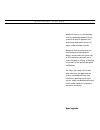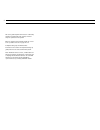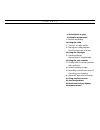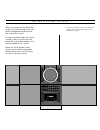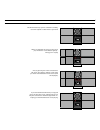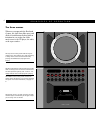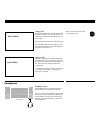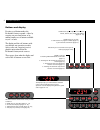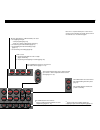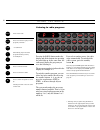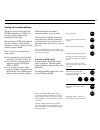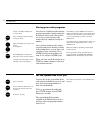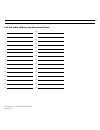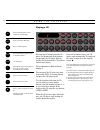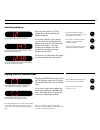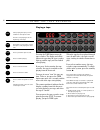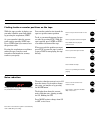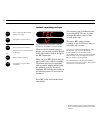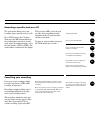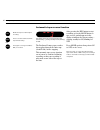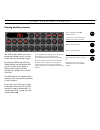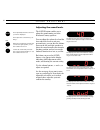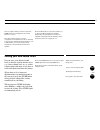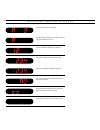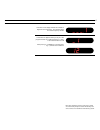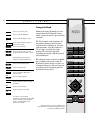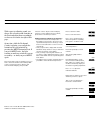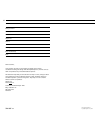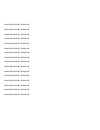- DL manuals
- Bang & Olufsen
- Micro Music System
- BeoSound Century
- User Manual
Bang & Olufsen BeoSound Century User Manual
B E O S O U N D C E N T U R Y
1
BeoSound Century is a fascinatingly
small yet amazingly powerful music
system with built-in speakers and
three integrated audio sources: CD
player, radio and tape recorder.
BeoSound Century unites it all in a
very elegant and individualistic
design, which makes the system easy
to fit in wherever you want music –
either standing in its base, or hanging
on the wall in the specially designed
wall bracket.
The magic glass door, which slides
open whenever you approach the
system, combined with easy and
convenient operation of the music
sources, makes the BeoSound Century
music system a pleasure to operate
and great fun to play.
User’s guide
Summary of BeoSound Century
Page 1
B e o s o u n d c e n t u r y 1 beosound century is a fascinatingly small yet amazingly powerful music system with built-in speakers and three integrated audio sources: cd player, radio and tape recorder. Beosound century unites it all in a very elegant and individualistic design, which makes the sy...
Page 2
2 this user’s guide explains the functions offered by the beosound century music system, and how they are operated on the system. Remote operation using the beo4 remote control is also possible. See how on pages 26 - 27. Complete setting-up and maintenance instructions are found in the separate sett...
Page 3
C o n t e n t s 3 4 an invitation to play 6 principles of operation 8 buttons and display 10 using the radio 11 tuning in to radio stations 12 storing your radio programs let the system tune in for you 14 using the cd player 15 switching displays playing tracks in random order 16 using the tape reco...
Page 4
A n i n v i t a t i o n t o p l a y 4 radio radio cd cd tape ape aux aux load load bang & olufsen start bang & olufsen whenever you approach the beosound century, the glass door slides open, and all the relevant buttons light up in red. You are invited in to play! Pressing a red button makes the sys...
Page 5
5 the beosound century system is switched to stand-by, but it will respond to a brief wave of your hand. When you approach the system, it opens up to you, and the four source buttons light up – inviting you in to play! Now, try pressing one of the source buttons. The source starts playing, and the s...
Page 6
6 p r i n c i p l e s o f o p e r a t i o n the three sources whenever you approach the beosound century, the glass door slides open, and all the relevant buttons light up with an invitation for you to play one of the music sources: the cd player, the radio, or the tape recorder… the top section of ...
Page 7
7 loading a cd pressing the load button raises the clamp which holds the cd in place. You can then remove any cd from the compartment and load the one you want to play. Always load the cd with the text side facing you! Pressing load again lowers the clamp. You may also press the cd button to lower t...
Page 8
8 load mode rec store sound 0 1 2 3 4 4 5 6 7 8 9 radio cd tape aux step mode stop rec step > store tune sound load step stop step > tune radio cd tape aux > principles of operation buttons and display pressing a red button makes the beosound century respond – either by carrying out your instruction...
Page 9
9 load mode rec store sound 0 1 2 3 4 5 6 7 8 9 radio cd tape aux step mode stop rec step > store tune sound load step stop step > tune radio cd tape aux the two step buttons, step and step > , are used: ● for stepping through: – radio programs (page 10), – tracks on a cd or a tape (pages 14 and 17)...
Page 10
U s i n g t h e r a d i o 10 listening to radio programs 0 1 2 3 4 5 6 7 8 9 radio cd tape aux step mode stop rec step > store tune sound load pressing the radio button makes the display and all the buttons for operating the radio light up. At the same time, the radio starts playing the program you ...
Page 11
11 tuning in to radio stations whenever you turn on the radio, the tune button lights up. Tune is the key to the tuning function in the beosound century radio. When you press tune, the buttons on the system change, so that only the buttons necessary for tuning in to radio stations become available. ...
Page 12
Turn on the radio press to make the system tune in to- and store all the radio stations in your area then (press for 2 seconds) > using the radio 12 storing your radio programs tune in to the fm (or am) station you want, then... Press to make the system ready for storing the station then key in the ...
Page 13
13 list the radio stations you have stored here: 1 2 3 4 5 6 7 8 9 10 11 12 13 14 15 16 17 18 19 20 21 22 23 24 25 26 27 28 29 30 note: use a pencil – you may wish to change the list later on!.
Page 14
U s i n g t h e c d p l a y e r 14 playing a cd starts playing the cd you have loaded into the cd player press to pause the cd player press to resume playing press to browse through the tracks on the cd, forwards... Or ...Or backwards alternatively, key in the number for the track you want to hear, ...
Page 15
15 switching displays when you start playing a cd, the display always shows which track number is playing. At any time, while the cd is playing, you can change the indication in the display by pressing the cd button. The display then changes – first into showing the track time, then into showing the...
Page 16
U s i n g t h e t a p e r e c o r d e r 16 playing a tape starts playing the tape you have loaded into the tape recorder press 1 to start playing from the beginning of the tape press again for 2 seconds to »turn« the tape to start playing the other side press to pause the tape recorder press to resu...
Page 17
17 finding tracks or counter positions on the tape while the tape recorder is playing, you can make it find the next track simply by pressing the step button, step > . Or, you can make it play the current track again by pressing step once. Press step again if you want to hear the previous track. Pre...
Page 18
> using the tape recorder 18 instant recording on tape press to make the tape recorder ready for recording then press again to start recording press to pause your recording a pause of four seconds is inserted on the tape then press to resume recording or press again to stop recording completely the ...
Page 19
19 recording a specific track on a cd the system also allows you to start recording from a specific track on a cd. Press stop to pause the cd player. Then press the rec button and key in the track number you wish to record, using either the number buttons, 0-9, or the step buttons, step or step > . ...
Page 20
> using the tape recorder 20 automatic tape reverse function the display shows the current automatic tape reverse setting – glowing steadily for on; blinking for off the beosound century tape recorder always plays through the entire tape (a and b side) before stopping. This automatic tape reverse fu...
Page 21
U s i n g a u x i l i a r y s o u r c e s 21 playing auxiliary sources 0 1 2 3 4 5 6 7 8 9 radio cd tape aux step mode stop rec step > store tune sound load the aux button enables you to start playing any auxiliary source you have connected to the beosound century. Pressing the aux button makes the ...
Page 22
S o u n d a d j u s t m e n t 22 adjusting the sound levels press repeatedly until the sound cue you want is displayed then adjust the sound level to your liking... Then raises the sound levels; increases the sound in the right speaker; or cuts the loudness function in or lowers the sound levels; in...
Page 23
23 note: to adjust volume you need not press the sound button first. Simply press the volume buttons, ∧ and ∨ . Note: the loudness function is used to compensate for the human ear’s lack of sensitivity to high and low frequencies when listening to low volume levels. It ”boosts” the high and low freq...
Page 24
B e o s o u n d c e n t u r y d i s p l a y s 24 radio program number 3 is playing the radio program playing has not been stored on a program number of its own cd track number 12 is playing (see page 15) tape side a is playing (counter position 234) tape side b is playing (counter position 234) the ...
Page 25
25 small lines in the display indicate the number of digits that can be keyed in - here another three for a radio frequency number a small line also appears when you key in a new program number for a radio program or, as here, a new track number for a cd after pressing 1, you may key in another digi...
Page 26
26 using the beo4 although designed primarily for close- up operation, the beosound century music system can also be operated from a distance. The beo4 remote control operates all the primary functions offered by the system such as switching on, selecting radio programs, selecting tracks on a cd or ...
Page 27
27 press to raise the volume press to lower the volume press ∧ and ∨ simultaneously to silence the speakers completely; press again to recall the sound sound adjustments… press list repeatedly to reveal a.Setup * after pressing go, sound is revealed… press go repeatedly to access the sound cues volu...
Page 28
28 3501856 0972 printed in denmark by bogtrykkergården a-s, struer date purchased contact person dealer telephone address record your serial numbers here: beosound century beo4 dear customer, your needs as the user of our products are always given careful consideration during the design and developm...
Page 29
Beosound century 3501856 gb beosound century 3501856 gb beosound century 3501856 gb beosound century 3501856 gb beosound century 3501856 gb beosound century 3501856 gb beosound century 3501856 gb beosound century 3501856 gb beosound century 3501856 gb beosound century 3501856 gb beosound century 350...