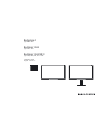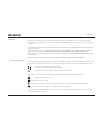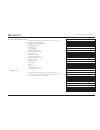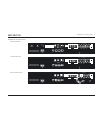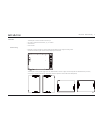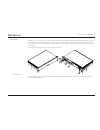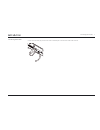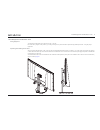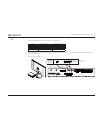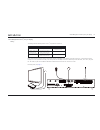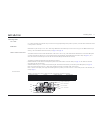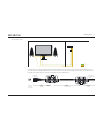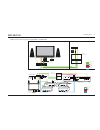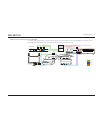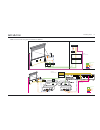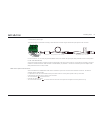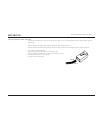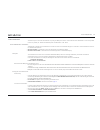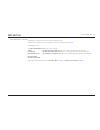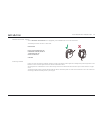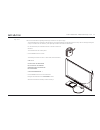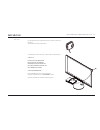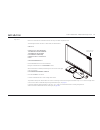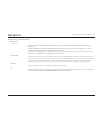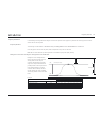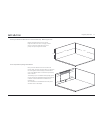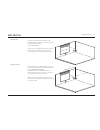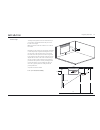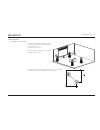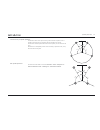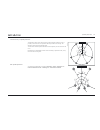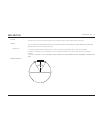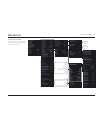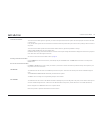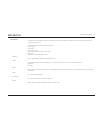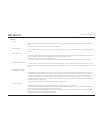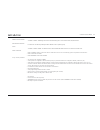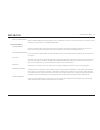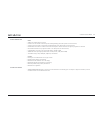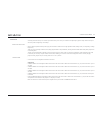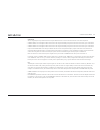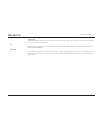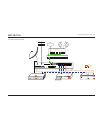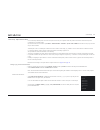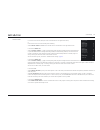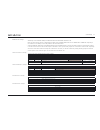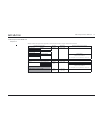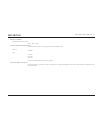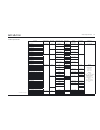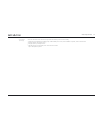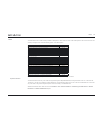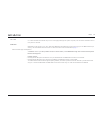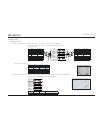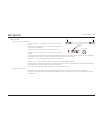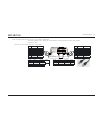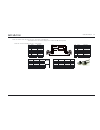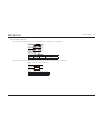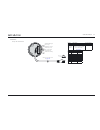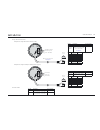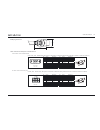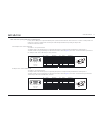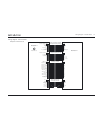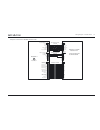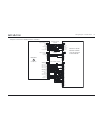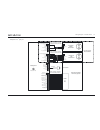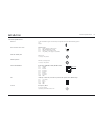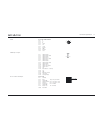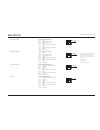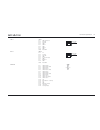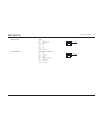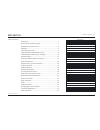- DL manuals
- Bang & Olufsen
- Remote Control
- BeoSystem 4
- Installation Manual
Bang & Olufsen BeoSystem 4 Installation Manual
Summary of BeoSystem 4
Page 1
Beosystem 4 type 9666 - 9670 beovision 12-65 type 7953 - 7957 beovision 12-65 mk ii type 7958, 7964, 7967, 7977 - 7978 installation guide english - version 1.3 29.0 8.6 28.0 43.9 161.0 96.3 5.8 7.2 2014-06-17t08:05 v1-3-01 in design.
Page 2
Introduction 2 introduction the beosystem 4 is a highly advanced unit for controlling either flat screen monitors, such as beovision 12-65, or a projector. Beosystem 4 connects to almost any source, plays most formats, controls surround sound and speakers in more rooms and can be operated e.G. By th...
Page 3
How to use this installation guide 3 how to use this installation guide this installation guide gives step by step instructions in how to install: - beosystem 4 connection panels - placement and mains cable connection - installation scenarios - extending cables - screen measurement - shortening ir-b...
Page 4
Beosystem 4 connection panel 4 beosystem 4 connection panel eu connection panel us connection panel korea connection panel ctrl 1 ctrl 2 ctrl 3 puc 3 a+b pl 1 pl 2 pl 3 ext ir puc 1 a+b ctrl 4 puc 2 a+b ctrl 5 not used pl 4 pl 5 1 2 3 4 5 hdmi in av in s/p-dif in 5v 0,5a 12v=1.0a stand common interf...
Page 5
Placement - wall mounting 5 placement the beosystem 4 can be mounted in various ways: - on a shelf or similar horizontal surface, e.G. In a cabinet - wall mounted - rack mounted wall mounting - beosystem 4 can be mounted on a wall by adding the wall brackets, each using the existing screws. See also...
Page 6
6 rack mounting the beosystem 4 can be mounted in a 19” rack by adding the brackets for rack mounting. The beosystem 4 can be placed with the cables to the front or hidden at the back side of the beosystem 4. See example in the below illustration. The brackets for rack mounting can be placed flush w...
Page 7
Connecting mains cable 7 connecting mains cable connect the mains cable plug into the mains socket of the beosystem 4 and mount the cable holder as shown..
Page 8
Install beosystem 4 with beovision 12-65 8 install beosystem 4 with beovision 12-65 lifting equipment the weight of the beovision 12-65 mk ii is 81.4 kg / 179.2 lbs. Due to the heavy weight of the product, any moving or lifting of the product should be performed by qualified personnel – using the pr...
Page 9
Install beosystem 4 with beovision 12-65 9 cabling the cabling between the beosystem 4 the beovision 12-65 consists of: cable type socket on beosystem 4 socket on beovision 12-65 hdmi hdmi out hdmi in cat 7 control monitor control cat 7 ir/auto contrast ir out cat 7 pl6 power link can bus cable 12v ...
Page 10
Install beosystem 4 with 3 rd party tv display 10 install beosystem 4 with 3 rd party tv display cabling the cabling between the beosystem 4 and a 3 rd party television consists of: cable type socket on beosystem 4 socket on 3rd party tv hdmi hdmi out hdmi in ir blaster (6271234) e.G. Puc 1 [to be p...
Page 11
Extending cables 11 extending cables cat 7 cables cat 7 cables should never be extended. They must be run in the appropriate length from product to product, from wall outlet to distribution frame or from product to wall outlet. Hdmi cables hdmi cables may be used up to 10 m / 33 ft. When longer hdmi...
Page 12
Extending cables 12 cabling via wall outlets - hidden the cabling can run via wall outlets and is cross connected in the distribution frame in the technical room or alternative place following the principles as illustrated; see simplified illustration above. Cable connections in the power link junct...
Page 13
Extending cables 13 direct cabling - visible the can cable can run directly between the beosystem 4 and the beovision 12-65 in case there is no wall outlets and distribution frame. The principle is shown in the simplified illustration above. Cable connections in the power link junction box is shown ...
Page 14
Extending cables 14 hdmi and control cable using atlona at-hdtx-rsnet / at-hdrx-rsnet beosystem 4 extender tx extender rx 2xrj45 2xrj45 2xrj45 living room technical room network link cat 7 power link hdmi ir-cable can rs232 hdmi in power link control ir out acm ir in ® ethernet cat5e/6/7 out dc 24v ...
Page 15
Extending cables 15 hdmi and control cable using atlona at-pro3hdrec the example below is similar to that of the previous page; see page 14 . The only difference is that an at-pro3hdrec is used instead of an at- hdrx-rsnet. The at-pro3hdrec can be concealed in the connection panel of the beovision 1...
Page 16
Extending cables 16 hdmi and control cable using atlona at-hdtx-ir / at-hdrx-ir beosystem 4 extender tx extender rx 2xrj45 2xrj45 rj45 living room technical room network link cat 7 power link ir-blaster hdmi ir-cable hdmi in firmware ir in ir out link pwr ir at-hdtx-ir power - + ® cat5e/6/7 out dc 2...
Page 17
Extending cables 17 ir blaster cable - wire connections the illustrations show the connection of the wires in the captive screw connectors with the at-hdtx-ir / at-hdrx-ir from atlona. Note: instructions in correct use of the captive screw connectors are given in the next section. Connection of ir b...
Page 18
Extending cables 18 > continued from previous page the below description is used when connecting to older televisions and when using the ir cable with optocoupler part no.: 6271240. Cut off the mini jack 3.5 mm stereo plug (marked: hdmi receiver) of the ir cable with optocoupler (bang & olufsen part...
Page 19
Shortening ir-blaster cables - puc cables 19 shortening ir-blaster cables - puc cables the ir-blaster cable enclosed for puc control with the products is often too long. It is good installation practice to shorten cables to get rid of excessive cable. Ir blaster cable with 1 ir blaster has bang & ol...
Page 20
Screen measurement 20 screen measurement the easiest way to do the screen measurement is by having the beosystem 4 within 1.8 m/6 ft distance from the beovision 12-65 if at all possible. If this is not possible, see “distance between beosystem 4 and beovision 12-65” below. Screen measurement - intro...
Page 21
Screen measurement 21 screen measurement - start menu the following is a step-by-step instruction of the screen measurement cycle. - initiate the screen measurement cycle automatically or via the customer service menu; see page 20 . The following is shown: the screen measurement dialogue gives a sta...
Page 22: √
Screen measurement - measure screen 22 measure screen - sequence - select measure screen and press the centre button. The following is shown: rotate the diffuser away from the lens before starting and place sensor on the green square not overlapping the red area. Once positioned correctly you will b...
Page 23
Screen measurement - measure screen 23 start measurement - follow the instructions from the previous page: - turn the diffuser away from the lens; see illustration. - place the elastic strap around the beovision 12-65 and the measurement device as shown in the illustration. The elastic strap must be...
Page 24: √
Screen measurement - measure screen 24 measure light sensor - sequence - with the measure light sensor function highlighted, press the centre button to start the measurement. The following instructions are shown - follow these: preparation: rotate the diffuser over the lens before starting, refer to...
Page 25
Screen measurement - measure sensor step 1 of 4 25 step 1 of 4 note: see recommendations regarding ambient light conditions on the previous page. The recommendations are important to be followed for a succesful measurement as described in the next 4 steps. An error message will be given at step 4 if...
Page 26
Screen measurement - measure sensor step 2 of 4 26 step 2 of 4 for this measurement, the measurement device is oriented as seen in the illustration. The measurement device is held by hand. The following instructions are shown - follow these (see the illustration): step 2 of 4: hold/attach the measur...
Page 27
Screen measurement - measure sensor step 3 of 4 27 step 3 of 4 for this measurement, the measurement device is oriented as seen in the illustration. The measurement device is held by hand. The following instructions are shown - follow these (see the illustration): step 3 of 4: hold/attach the measur...
Page 28
Screen measurement - measure sensor step 4 of 4 28 step 4 of 4 note: do not disconnect the measurement device until step 4 has been completed as well. The following instructions are shown - follow these (see the illustration): step 4 of 4: cover the tv’s light sensor on the upper right hand corner o...
Page 29
Projector screen - general information 29 projector screen - general information screen choices screen size general considerations regarding projector distance and viewing distance are mentioned in this paragraph. More details are found on the following pages. The screen size depends on the projecto...
Page 30
Projector placement 30 projector placement in the following sections guidelines for finding the values for best placement of the projector is presented. Also see the projector manual and observe the lens choices possible. Projector placement the following must be decided for: a screen size taking th...
Page 31
Projector placement 31 room layout guide with dimensions for recommended setup - measuring the room measure the dimensions of the room, depth, height and width. If the room is very big, measure the part of the room where the setup is to be placed, mark up the edges and measure. Screen size, black dr...
Page 32
Projector placement 32 throw distance the projector’s throw distance is the width of the projected image times throw ratio. The throw distance is measured from lens to screen. (y = x × throw ratio). The throw ratio varies depending on projector type and the lens chosen. Consider this and find the th...
Page 33
Projector placement 33 bracket height the length of d, depends on how far the black drop is on the screen. The illustration below tells you how to find the correct height. Note: the vertical centre line of the lens is d + vertical lens offset. Depending on the projector type and the lens shift abili...
Page 34
Speaker placement 34 speaker placement front speaker corner placement if the front speakers should be placed in the corners of the room, make sure that the distance to each wall are not the same. (y = square root of 2 times x) note: set loudspeaker position switch according to placement; wall, corne...
Page 35
Speaker placement 35 surround sound, 5.1 speaker placement the illustration above is the optimum setup, which should be copied as much as possible, if the customer is to experience the best possible movie viewing. The subwoofer should be placed between the front speakers, but not centred in the room...
Page 36
Speaker placement 36 surround sound, 7.1 speaker placement the illustration above is the optimum setup, which should be copied as much as possible, if the customer is to experience the best possible movie viewing. This illustration shows the recommended setup. The subwoofer should be placed between ...
Page 37
Speaker placement 37 5.1 setup this system has six channels: five full-range channels, and a low-frequency effects channel, usually expressed as subwoofer. 7.1 setup the most advanc ed home theatre systems feature seven full-range channels that take full advantage of e.G. Dolby digital sound tracks ...
Page 38
Customer service menu 38 customer service menu (the menu structure shown is depending on product and sw build and consequently the figures shown are examples) customer service sw versions puc versions hw versions settings picture adjustments signal information sound adjustments scene setup/btb repor...
Page 39
Customer service menu 39 customer service menu the customer service menu gives the opportunity to customise and optimise features in the product that normally require the aid from the dealer or service centre. It may also be used to give the service centre the basic information about the product dir...
Page 40
Customer service menu 40 hw versions this submenu shows the hardware version for the different circuit boards or modules in the system. These values are read-only and cannot be modified through the menu. The following options are presented under hw versions: - product variant - tuner variant - stand...
Page 41
Customer service menu 41 settings clock clock on/off: factory setting is on. The de-activation of the clock only applies to the hw clock and not if the clock is present via internet or dvb. Missing clock function will make software and puc update impossible. Clock timeout clock timeout sets the amou...
Page 42
Customer service menu 42 reroute light/control to enable or disable - yes/no light and control commands being sent to a home automation (ha) interface box. B&o network domain for future use. Provides the possibility to define different zones or product groups. Hbbtv to enable or disable - on/off - t...
Page 43
Customer service menu 43 reset ci+ authentications - reset ci+ authentication: if experiencing problems with the ci+ authentication, the customer can be advised to reset ci+ data. When activating this menu line you see: reset all ci+ authentications yes/no. Picture adjustments after image eraser act...
Page 44
Customer service menu 44 signal information input - vfreq is the vertical frequency in hertz. - htotal is the total number of horizontal pixels including blanking period. (not present on internal sources). - vtotal is the total number of vertical lines including blanking period. (not present on inte...
Page 45
Customer service menu 45 scene setup activating this menu leads you to a subset of parameters that you can set up in connection with especially a projector setup. Menu’s will only be shown for products supporting “scene setup”. Open collectors setup - open collectors requires external power supply a...
Page 46
Customer service menu 46 cinema off also in a single output setup it will be relevant to setup the different timers to secure a smooth shut down of the cinema experience. - control timer 1 can be changed. It defines the time from the user presses standby in projector mode until control timer 1 port ...
Page 47
Customer service menu 47 cinemascope: - cinemascope on/off is used to control a motorised lens in front of the projector. If setting this to on, the lens will be activated when entering one of the two special cinemascope formats. Btb btb is a menu point bringing you to a submenu where you can activa...
Page 48
Connecting external sources 48 connecting external sources ctrl 1 ctrl 2 ctrl 3 puc 3 a+b pl 1 pl 2 pl 3 ext ir puc 1 a+b ctrl 4 puc 2 a+b ctrl 5 not used pl 4 pl 5 1 2 3 4 5 hdmi in s/p-dif in 5v 0,5a 12v=1.0a stand common interface chipside chipside 5v=50ma aerial 14/18v=0.4a satellite hdmi out mo...
Page 49
Scene setup 49 scene setup - open collector setup to use scene setup the beosystem 4 must be set in quick start mode, that is periods where the product will switch on within seconds, and is consequently not in standby mode. Quick-start timers are set as follows: press menu > power saving > standby >...
Page 50
Scene setup 50 control timers if a control timer is chosen (above) the menu in the illustration to the right will be shown, or if the control timer is to be set manually do the following: - select control timers > centre button and the menu in the illustration to the right will be shown. In the sect...
Page 51
Scene setup 51 additional timer settings additionally to the control timers, the warm up time and cool down time must be set. Note: the values must be equal to or higher than the highest of the control timer values set for cinema on or cinema off respectively. If that condition is not fulfilled, it ...
Page 52
Video output formats hdmi out 52 video output formats hdmi out beosystem 4 (displays marked with grey will be supported in future software; timing for support will be announced later). Beosystem 4 combined with beovision 4 / beovision 12 versions vert. Freq. Beosystem 4 video output formats beosyste...
Page 53
Video output formats hdmi out 53 beovision 12-65 mk ii possible display support to choose generic 1920 × 1080p projectors supported by bang & olufsen the below mentioned projectors are supported by puc and standard settings. Samsung sp-a900b sim2 crystal 35 lumis 3d-s nero 3d-1 see servicetool or be...
Page 54
Video input formats 54 video input formats name of video input format (usecase) type of signal vert. Freq. No. Of lines + scan “active” (“total”) aspect ratio 1 source resolution 2 (full frame) pixel clock 3 supported features cvbs-576i-4:3 composite video 50 hz 576i (625i) 4:3 720 x 576 13.5 mhz (l...
Page 55
Video input formats 55 vision clear formats above are the formats we guarantee with excellent picture and format handling. 1 aspect ratio can be signalled in the following ways: cvbs and rgby: pin 8 in scart; ypbpr and rgbhv: not possible; tmds: in avi-infoframe. 2 estimated resolution for analogue ...
Page 56
Outer dimensions 56 outer dimensions beovision 12-65 with floor stand 1610 mm / 63.4” 87 mm / 3.4” 6 mm / 0.24” 964 mm / 38” 1321 mm / 52” 469 mm / 18.5” 357 mm / 14.1” 499 mm / 19.6” 106 mm / 4.17” 47 mm / 1.9” 143 mm / 5.63” 14 mm / 0.55” 60 mm / 2.36” 36 mm / 1.42” Ø 49 9 mm/ 19.6”.
Page 57
Outer dimensions 57 beovision 12-65 with wall bracket see next page regarding measures for mounting the wall bracket. 1610 mm / 63.4” 87 mm / 3.4” 964 mm / 38” 112 mm / 4.41” 87 mm / 3.4” 43 mm / 1.69” 6 mm / 0.24” 117 mm / 4.21” 70 mm / 2.77” 64 mm / 2.52” 50 mm / 1.97” 58 mm / 2.28” 950 mm/37.4” 8...
Page 58
Outer dimensions 58 wall bracket and tv dimensions use the correct size and type of screws and wall anchors – taking into account the construction and condition of the wall. Use six round-headed screws and wall anchors, three in each side – each screw with a minimum load rating of 30 kg (66 lbs). No...
Page 59
Cables 59 cables the table below shows all cables currently available for beosystem 4. These cables are custom made for beosystem 4 and can also be found in the accessory catalogue under “crm and ordering system” in the retail system. Type part no. Hdmi ir cable blc nl/ml, rj45 to pigtail, 10 m / 33...
Page 60
Cables 60 cat 7 cable cat 7 cables should never be extended. They must run in the appropriate length from product to product, from wall outlet to distribution frame or from product to wall outlet. Hdmi cables hdmi cables may be used up to 10 m / 33 ft. When longer hdmi cables are needed they must be...
Page 61
Cable information 61 cable information network link cables network link product cable in cable reels, Ø 6.0 mm / 0.24”, s/ftp, cat 7/class f , 8 wires + braided shield network link product cable, also used as patch cables in network link cabinet. Package size: 1 piece pin colour description braided ...
Page 62
Cable information 62 network link installation cable in cable reels - for self mounting, Ø 8.0 mm, s/ftp, cat 7/class f, 8 wires + braided shield cable is used for in-wall installation. May be used as lan cable. Part no. Length connector colour 6250027 500 m / 1643 ft - white meter markings network ...
Page 63
Cable information 63 power link cables power link cable - general information power link cable exists in many variants. Three variants can be ordered at present: - the Ø 5.0 mm / 0.2” cable (with 6 wires, of which 2 pairs are foiled and the entire cable has a braided shield),. Used with all current ...
Page 64
Cable information 64 power link product cable with plugs, Ø 5.0 mm, s/ftp, 6 wires + braided shield these cables include the wire for display data - double shielded - twisted pair. Based on the cable: white, 6250031. Package size: 1 piece power link - product cable Ø 5.0 mm / 0.2” - rj45 to rj45 pin...
Page 65
Cable information 65 power link product cable with plugs, Ø 2.5 mm, ftp, 4 wires + braided shield these cables have no wire for data display and are marked with indicating mk iii. Power link - product cable Ø 2.5 mm / 0.1” - rj45 to rj45 pin colour description 1 8 8 1 blue braided shield green bro...
Page 66
Cable information 66 power link cables in cable reels power link installation cable in cable reels - for self mounting, Ø 5.0 mm, s/ftp/utp, 6 wires + braided shield part no. Length connector colour 6250017 300 m / 986 ft - grey with meter markings 6250031 100 m / 328 ft - white power link installat...
Page 67
Cable information 67 ir solutions ir-eye with autocontrast 8 1 pin colour description 1 white/orange +5v 2 orange on led 3 white/green standby 4 blue gnd 5 white/blue btb signal 6 green gnd 7 white/brown ir data 8 brown light shield braided shield data gnd white/brown (ir data) brown (light) white/b...
Page 68
Cable information 68 ir-eye without autocontrast beosystem 4 (using network link product cable) beosystem 4 (using ir cable, blc nl/ml, rj45 to pig tail) ir-blaster cables part no. Description pcs pr. Package 6271234 2 x ir-blaster cable w rj45 7.5 m / 24.6 ft, Ø 1.1 mm / 0.04” 1 6271204 ir-blaster ...
Page 69
Cable information 69 open collector solutions the open collector socket terminals of the beosystem 4 are used as follows: - puc 1, pin 2 = open collector 1, and pin 3 = open collector 2; see also page 78 . - puc 2, pin 2 = open collector 3, and pin 3 = open collector 4; see also page 78 . Network li...
Page 70
Cable information 70 hdmi plug dimensions cables used between beosystem 4 and beovision 4 rs232 cable - rj45 to dsub9 female rs232 cable, rj45 - dsub9 female, beosystem 4 to beovision 4-65/85/103 (bang & olufsen part no’s: 6278725 / 6278726 / 6278727). Female plug front view pin colour description p...
Page 71
Cable information 71 cables used when replacing beosystem 3 with beosystem 4 in cases, where a beosystem 3 is replaced with beosystem 4, the rs232 cable and the ir cable is often run in a conduit or similarly hidden. The easiest way to connect to the beosystem 4 and keep the cables already installed...
Page 72
Wiring diagram - external cables 72 wiring diagram - external cables beosystem 4 - beovision 12 p310 5v_ext_ir on_led stb_led gnd btb_3p_ir_in_n gnd ir_in_n ana_cur_mirror > > > 8 7 6 5 4 3 2 1 p340 nc nc nc nc nc gnd ext_rs232_rx ext_rs232_tx > 8 7 6 5 4 3 2 1 hdmi out p300 hdmi_txout_d2_dp gnd gnd...
Page 73
Wiring diagram - external cables 73 beosystem 4 - beovision 2-103 mkii, beovision 4-85 p310 5v_ext_ir on_led stb_led gnd btb_3p_ir_in_n gnd ir_in_n ana_cur_mirror > > > 8 7 6 5 4 3 2 1 p340 nc nc nc nc nc gnd ext_rs232_rx ext_rs232_tx > 8 7 6 5 4 3 2 1 hdmi out p300 hdmi_txout_d2_dp gnd gnd gnd gnd ...
Page 74
Wiring diagram - external cables 74 beosystem 4 - beovision 2-103 mki, beovision 4-65 mk iii p310 5v_ext_ir on_led stb_led gnd btb_3p_ir_in_n gnd ir_in_n ana_cur_mirror > > > 8 7 6 5 4 3 2 1 p340 nc nc nc nc nc gnd ext_rs232_rx ext_rs232_tx > 8 7 6 5 4 3 2 1 hdmi out p300 hdmi_txout_d2_dp gnd gnd gn...
Page 75
Wiring diagram - external cables 75 beosystem 4 - 3 rd party tv p310 5v_ext_ir on_led stb_led gnd btb_3p_ir_in_n gnd ir_in_n ana_cur_mirror > > > 8 7 6 5 4 3 2 1 p340 nc nc nc nc nc gnd ext_rs232_rx ext_rs232_tx > 8 7 6 5 4 3 2 1 hdmi out p300 hdmi_txout_d2_dp gnd gnd gnd gnd nc hdmi_txout_d2_dn hdm...
Page 76
Connection specifications 76 connection specifications mains inlet to see the different types of mains leads, see exploded view in the retail ordering system live neutral stand connector 12v = 1.0a microfit 4-pin pin 1 canl_c negative can bus signal pin 2 gnd_stand ground for stand pin 3 canh_c posi...
Page 77
Connection specification 77 av in 9-pin mini-din-shielded pin 1 r pin 2 g pin 3 b pin 4 cvbs pin 5 fb pin 6 1-avl pin 7 audio l pin 8 gnd pin 9 audio r case case hdmi input: 5 x input pin 1 tmds. Data 2 + pin 2 tmds. Data 2 shield pin 3 tmds. Data 2 – pin 4 tmds. Data 1 + pin 5 tmds. Data 1 shield p...
Page 78
Connection specification 78 puc 1 a+b / ctrl 4 home integration primary pin 1 gnd *pin 2 open collector (out 1) *pin 3 open collector (out 2) pin 4 gnd pin 5 ir-blaster current puc 1a (puc 1) pin 6 gnd pin 7 ir-blaster current puc 1b (puc 2) pin 8 gnd shield data gnd puc 2 a+b / ctrl 5 home integrat...
Page 79
Connection specification 79 ctrl 1 usb-b pin 1 usb power sense pin 2 not used pin 3 not used pin 4 gnd pin 5 usb d – pin 6 gnd pin 7 usb d + pin 8 gnd shield data gnd ext ir ir eye pin 1 5v pin 2 on led pin 3 stby. Led pin 4 gnd pin 5 3 rd party ir in (ttl) pin 6 gnd pin 7 b&o iu in pin 8 gnd shield...
Page 80
Connection specification 80 monitor control rs232 pin 1 nc pin 2 ext_rs232_rx pin 3 ext_rs232_tx pin 4 gnd pin 5 nc pin 6 nc pin 7 nc pin 8 nc shield data gnd ir/auto contrast room awareness / ir-sensor pin 1 +5v pin 2 on led pin 3 stby. Led pin 4 gnd pin 5 btb/3 rd party ir in (ttl) pin 6 gnd pin 7...
Page 81
Table of contents 81 table of contents introduction install beosystem 4 with 3 rd party tv displays placement speaker placement scene setup - open collector setup shortening ir blaster cables - puc cables projector screen - general information cables video input formats how to use this installation ...