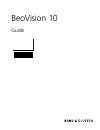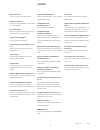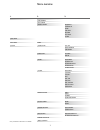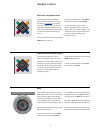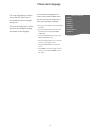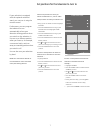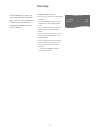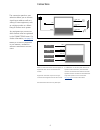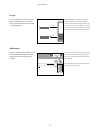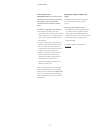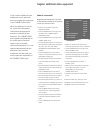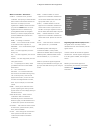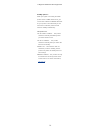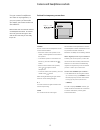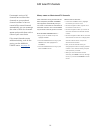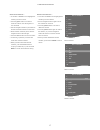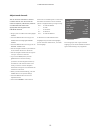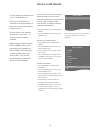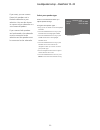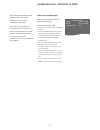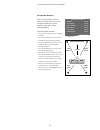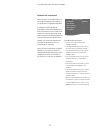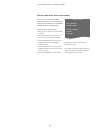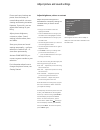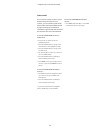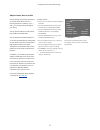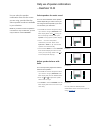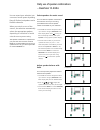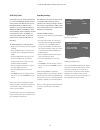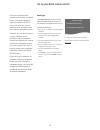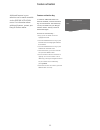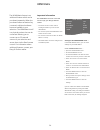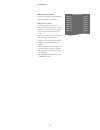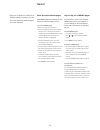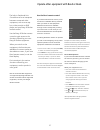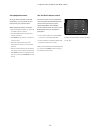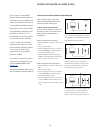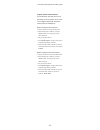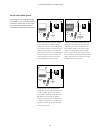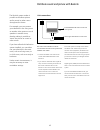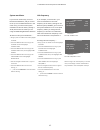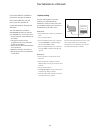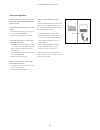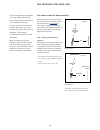- DL manuals
- Bang & Olufsen
- TV
- BeoVision 10
- Manual
Bang & Olufsen BeoVision 10 Manual
Summary of BeoVision 10
Page 1
Beovision 10 guide.
Page 2
2 menu overview, 3 see an overview of on-screen menus. Navigate in menus, 4 see how to use the different remote controls for menu operation. First-time setup, 5 which menus appear when you switch on the television for the very first time. Choose menu language, 6 how to select menu language. Set posi...
Page 3
3 tuning sleep timer play timer options edit channels add channels auto tuning manual tuning timer connections tuner setup sound picture stand positions dtv play timer standby settings beo4 setting feature activation menu language frequency channel no name fine tune decoder tv system sound av1–av6 h...
Page 4
4 if you have a beo4 remote control without navigation button, you must use the ‘star’ to navigate up, down, left and right in menus and press the centre button to confirm choices and settings in menus. Also your television must be set up for use with a beo4 without navigation button. Bring up the t...
Page 5
5 menu language … you can select the language for on-screen menus. The text on the screen changes as you move from language to language. Stand adjustment … set the maximum angle for turn for the television. Use and to turn the television and limit the movement of the stand. Stand positions … set you...
Page 6
6 choose menu language the menu language you choose during the first-time setup of your television can be changed at any time. Once a menu language is chosen, all menus and display messages are shown in this language. You can select the language for on- screen menus via the tv setup menu. The text o...
Page 7
7 set positions for the television to turn to if your television is equipped with the optional motorised stand, you can turn it using the remote control. Furthermore, you can program the television to turn automatically to face your favourite viewing position when you switch on the television. It ca...
Page 8
8 to disable the internal tuner … > bring up the tv setup menu and highlight options. > press the centre button to bring up the options menu, and highlight tuner setup. > press the centre button to bring up the tuner setup menu and highlight tv tuner. > use the navigation button left or right to swi...
Page 9
9 connections the connection panel on your television allows you to connect signal input cables as well as a variety of extra equipment, such as a video recorder or a linked bang & olufsen music system. Any equipment you connect to these sockets must be registered in the connections menu. For furthe...
Page 10
10 in the av menus you can select how a puc controlled product is connected. You can choose between ‘plug’ (cable) and ‘ir’ (ir blaster). Ir-transmitters: to operate non-bang & olufsen products with a bang & olufsen remote control, attach a bang & olufsen ir- transmitter to each of the products. Con...
Page 11
11 connect and use a pc important! Before connecting a pc to the television, disconnect the television, the computer, and all equipment connected to the computer from the mains. To connect a computer to the television … > using the appropriate type of cable, connect one end to the dvi, vga or hdmi o...
Page 12
12 register additional video equipment if you connect additional video equipment to your television, you must register the equipment in the connections menu. When the television is first set up, some of the equipment connected at that particular moment is detected by the television. The connections ...
Page 13
13 what’s on the av1 – av6 menus … source … select the source you have connected. The option you select indicates which remote control button switches on the source. For example, a source registered as v. Mem is selected on when you press the v mem button. A source registered as dtv2 is switched on ...
Page 14
14 standby options … when you register a non-bang & olufsen product in the connections menu, you can also select different standby options for your product. This means that you can select if the connected product should switch to standby automatically. The options are: off at source change … the pro...
Page 15
15 camera and headphones sockets you can connect headphones and listen to a programme, or you can connect a camcorder and watch your home movies on the tele vision. Remove the cover to access the camera and headphones sockets. To remove the cover, press at the right or left side of the cover and you...
Page 16
16 edit tuned tv channels if automatic tuning of all channels has not stored the channels on your preferred channel numbers or has not named all the stored channels automatically, you can rearrange the order in which the channels appear and provide them with a name of your own choice. If the tuned c...
Page 17
17 name tuned channels … > in the edit channels menu highlight the channel you wish to name. > press the green button to be able to name the channel. The naming menu is now activated. > use the navigation button up and down to find the individual characters in the name. > move between character plac...
Page 18
18 >> edit tuned tv channels you can store tv channels on channel numbers of their own. Fine tune the channel reception, indicate the presence of coded channels and choose appropriate sound types for the individual channels. > bring up the tv setup menu and highlight tuning. > press the centre butto...
Page 19
19 re-tune or add channels you can make your television find your tv channels for you. Preset up to 99 different tv channels on channel numbers of their own and give each channel a distinct name. You can tune in new channels, for example, if you move – or re-tune previously deleted channels. When tu...
Page 20
20 if you want, you can connect power link speakers and a beolab subwoofer to your television. You can also choose to connect only a subwoofer or a set of external speakers. If you connect both speakers and a subwoofer, the subwoofer must be connected to the television and the speakers must be conne...
Page 21
21 add power link speakers and a beolab subwoofer to your television and you have a surround sound system. A surround sound setup fits easily into your living room. Let the picture determine your ideal viewing and listening position. You get the best sound experience in the area created by the speak...
Page 22
22 switch on the television from your favourite viewing position. Enter the straight-line distances in metres between your position and the individual speakers. To set the speaker distances … > bring up the tv setup menu and highlight options. > press the centre button to bring up the options menu a...
Page 23
23 calibrate the sound level when you have connected speakers in a surround sound setup to the television, you must perform a speaker calibration. A calibration sound is produced alternately in each of the speakers you have connected in your surround sound setup. Your task is to adjust the sound lev...
Page 24
24 see the name of the active sound system you can see the name of the active sound system for a source or programme on the screen. However, it is not possible to adjust or preset a sound system. To see the active sound system … > bring up the tv setup menu and highlight options. > press the centre ...
Page 25
25 adjust picture and sound settings picture and sound settings are preset from the factory to neutral values which suit most viewing and listening situations. However, if you wish, you can adjust these settings to your liking. Adjust picture brightness, contrast or colour. Sound settings include vo...
Page 26
26 if you connect a game console or play a pc game using the television as a monitor, you can activate ‘game mode’. Game mode minimises the delay caused by signal processing. The television remembers if game mode was activated the last time each source was selected. To activate game mode via the tv ...
Page 27
27 adjust volume, bass or treble sound settings are preset at the factory to neutral values which suit most listening situations. However, if you wish, you can adjust these settings to your liking. You can preset levels for sound volume, bass, treble and a subwoofer. You can switch the loudness feat...
Page 28
28 you can select the speaker combination that suits the source you are using, provided that the various speaker modes are available in your television. Note! If you have no external speakers connected or only a subwoofer, you will only be able to choose speaker 1. Daily use of speaker combinations ...
Page 29
29 you can extend your television into a surround sound system by adding bang & olufsen loudspeakers and a beolab subwoofer. When you switch on one of the sources, the television automatically selects the appropriate speakers, depending on what kind of sound suits the source you are using. The speak...
Page 30
30 your television has a built in sleep timer which means that you can make it switch off after a designated number of minutes. Also you can make the television react to a timer play programmed on an audio or video master connected to the television via master link. If the timer play source is dtv, ...
Page 31
31 >> set the television to switch itself on or off dtv play timer if the play timer you have programmed on a connected bang & olufsen audio or video product uses dtv as source, and dvb-hd module is enabled in your television, you must select settings for mode and group. In mode, you must select whe...
Page 32
32 if you do not have a beo4 remote control with a navigation button, you must change the setting in the beo4 setting menu. You must set up your television to be operated with a beo4 without navigation button. However, you can also choose to set your television up for operation without navigation bu...
Page 33
33 additional features in your television can be made accessible via the feature activation menu. For information about additional features, contact your bang & olufsen retailer. Feature activation in order for additional features to become available, a feature activation key must be entered. The fe...
Page 34
34 the hdmi matrix feature is an additional feature which can be purchased separately. When the purchased feature activation key is entered, additional software becomes available in your television. The hdmi matrix itself is a physical product that can be connected allowing you to connect up to 32 e...
Page 35
35 add sources to your setup … the sources connected to the hdmi matrix must be registered in the television. Configuration of inputs … > configure each input one by one. > name each input by following on-screen instructions. If you do not name an input, the name from the selected puc list is used. ...
Page 36
36 store favourite teletext pages nine memo pages are available for each television channel’s teletext service. To create a memo page … > bring up a page you view often. > use the navigation button left or right to move the cursor along the menu bar to setup and press the centre button. The 9 availa...
Page 37
37 if you have a beo4 remote control, some functions are available directly via beo4 when you switch on the equipment. Additional functions are available through a menu overlay that you bring up on the screen. In this menu you can see which beo4 buttons activate specific services or functions. Your ...
Page 38
38 use equipment menus once you have activated connected equipment, you can operate its own menus with your remote control. While equipment menus are shown … > use the navigation button up, down, left and right to move in menus. > press the centre button to select and activate a function. > press ba...
Page 39
39 if you connect a compatible bang & olufsen audio system to the television using a master link cable, you obtain the benefits of an integrated audio/video system. Play music on your audio system using speakers connected to the television, or switch on a tv programme and send the sound to your audi...
Page 40
40 program the av setup with beo6 if your television has been set up in an av system, you may need to set it to the correct option with beo6. Switch the entire system to standby first. Option setting for the television … > place yourself in front of the television. > while holding the • button, pres...
Page 41
41 if you integrate your audio system and your television, you can choose a speaker combination appropriate to the current video or audio programme, and also record video sound on the audio system. To listen to sound from a television source on your audio system speakers without switching on the scr...
Page 42
42 the beolink system makes it possible to distribute picture and/or sound to other rooms throughout the house. For example, you can connect your television in the living room to another video system or set of speakers in another room, thereby making it possible to ‘move’ the picture or sound to oth...
Page 43
43 system modulator if you have an audio setup, such as a beolink active/passive, and you choose to set up a non-linkable television in the same room, you must set the sys tem modulator to on. The factory setting is auto, which must be used if you are using a linkable bang & olufsen television. To s...
Page 44
44 if you have beolink installed in your home and you choose to place your television in a link room, you can operate all connected systems through the television. You must follow the procedure described below when you connect your television for use in a link room: 1 connect the link room televisio...
Page 45
45 when you are in the link room, you can operate all connected systems with the remote control. Use sources present only in one of the rooms … > press the button for the source you wish to use, for example radio. > operate the selected source as usual. Use a main room source – source type present i...
Page 46
46 two televisions in the same room if you have placed your television in a room where you already have a bang & olufsen television, and commands from your remote control can be received by both televisions, you must change the option setting of the television. This prevents simultaneous activation ...