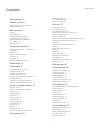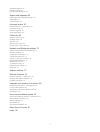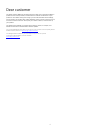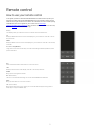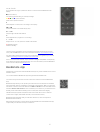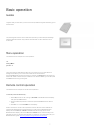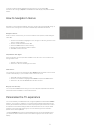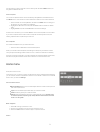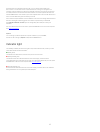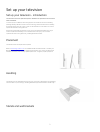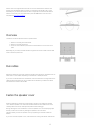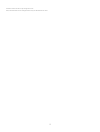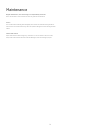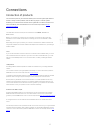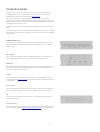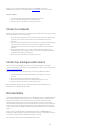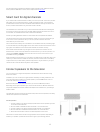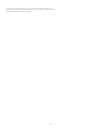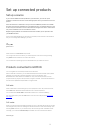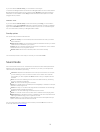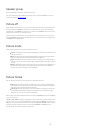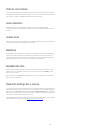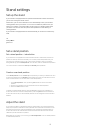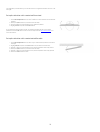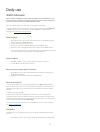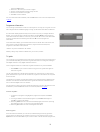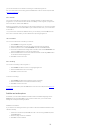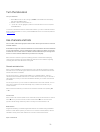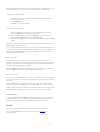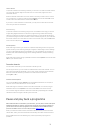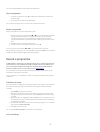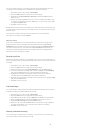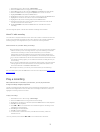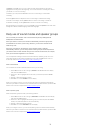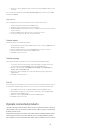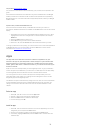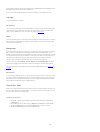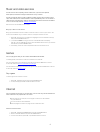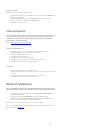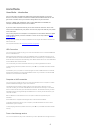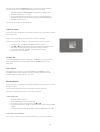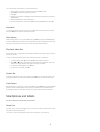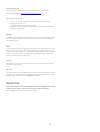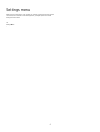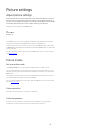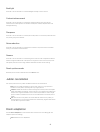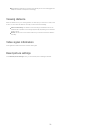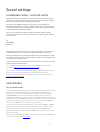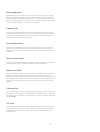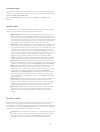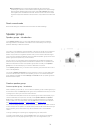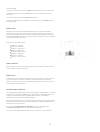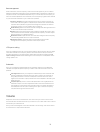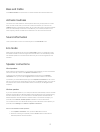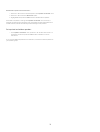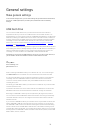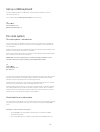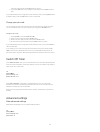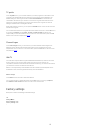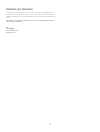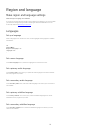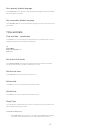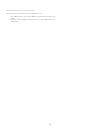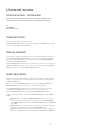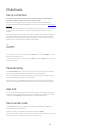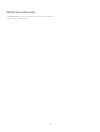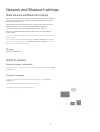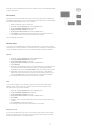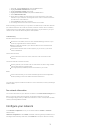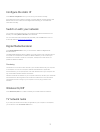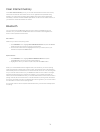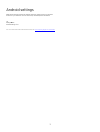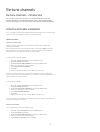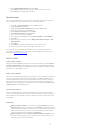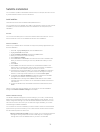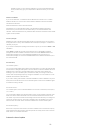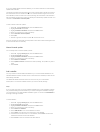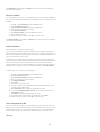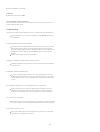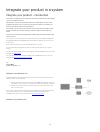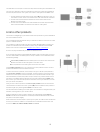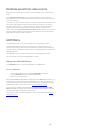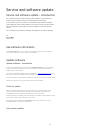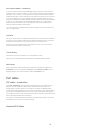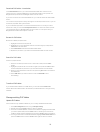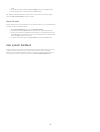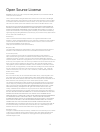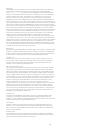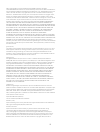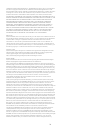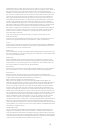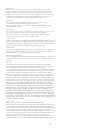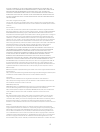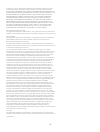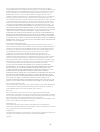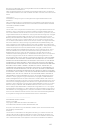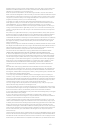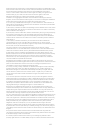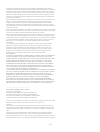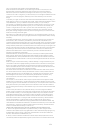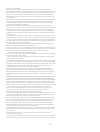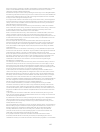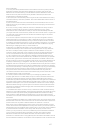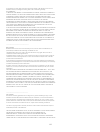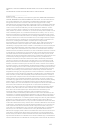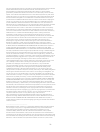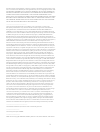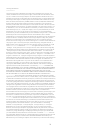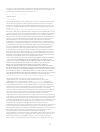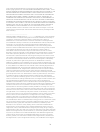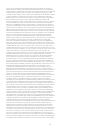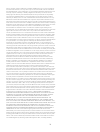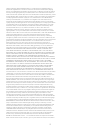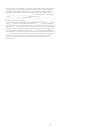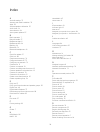- DL manuals
- Bang & Olufsen
- TV
- beovision 14-40
- User Manual
Bang & Olufsen beovision 14-40 User Manual
Summary of beovision 14-40
Page 2
Contents version 1.1 - 1607 dear customer 4 remote control 5 how to use your remote control 5 beoremote app 6 basic operation 7 guides 7 menu operation 7 remote control operation 7 how to navigate in menus 8 personalise the tv experience 8 home menu 9 indicator light 10 set up your television 11 set...
Page 3
Advanced settings 61 factory settings 62 reinstall your television 63 region and language 64 make region and language settings 64 languages 64 time and date 65 universal access 67 universal access – introduction 67 universal access 67 hearing impaired 67 audio description 67 child lock 68 set up a c...
Page 4
Dear customer this guide contains additional information about the daily use of your bang & olufsen product and connected products, and describes the features and functions of your product in more detail. Among other things you can find information about settings, how to operate your product with a ...
Page 5
Remote control how to use your remote control in this guide, operation is described with beoremote one. Note that to operate your television, it must first be paired with beoremote one. Your television enters pairing mode as soon as you connect it to the mains. For information on how to enable pairi...
Page 6
, , and arrow buttons left, right, up and down. Move in menus and in the beoremote one display. (centre button) for selecting and activating, for example, settings. , , and (colour buttons) select colour specific functions. Start playback of a track, file or recording or start replay. and ...
Page 7
Basic operation guides together with your television you have received a printed quick guide introducing you to the television. The present guide found on-screen and online provides you with a deeper knowledge about the television and its many features and functions. It is also referred to as on- sc...
Page 8
To bring up a list of options related to the active source, you can press list, then or to bring up options in the beoremote one display and press the centre button. How to navigate in menus navigate in menus and select settings using your remote control. Pressing brings up a home menu, which ...
Page 9
For information on how to activate a source directly with the tv or music button, see the guide for beoremote one. Save a snapshot you can save snapshots which can be activated by the mybuttons, the tv button and the music button. Your television must be switched on and a source must be selected. 1....
Page 10
If the television is connected to the internet, you can use the search field in the home menu. You can enter text for a precise search for a song, a tv programme, a youtube video or anything you like on the internet. Use to move to the microphone icon and press to move to the search field. Use t...
Page 11
Set up your television set up your television - introduction the television has several placement options. Guidelines for placement and connection must be followed. To ensure proper ventilation, allow enough space around the screen. At overheating (flashing standby indicator and an on-screen warning...
Page 12
Set the maximum angle the television will turn on the motorised floor stand or wall bracket. The wall bracket without a motor can manually be turned 90˚ left or right depending on your setup. Remember to leave enough space around the television to allow it to turn freely. For more information, press...
Page 13
Therefore colour and form may change over time. Also, note that cloth covers of bright colours may be discoloured over time. 13.
Page 14
Maintenance regular maintenance, such as cleaning, is the responsibility of the user. Never use alcohol or other solvents to clean any parts of the television. Screen use a mild window cleaning fluid and lightly clean the screen without leaving streaks or traces. Some micro-fibre cloths may harm the...
Page 15
Connections connection of products the connection panel on your television allows you to connect signal input cables as well as a variety of extra products, such as a blu-ray player or a music system. Products you connect to these sockets can be registered in the source list menu. For more informati...
Page 16
Connection panels products you connect permanently to the connection panel can be registered in the source list menu by pressing for each source. For more information, press the red button in the on-screen help and find ' set up a source '. We recommend that you connect the television to the inter...
Page 17
L/r in left and right line input. Hdmi in 1-2 the high definition multimedia interface allows you to connect many different sources, such as set-top boxes, multimedia players, blu-ray players, or a pc. Usb () for connection of a usb device to browse digital photos, video or music files. If you conn...
Page 18
Setting. You can change this setting temporarily in the picture menu. Press the red button in the on-screen help and find ' picture settings ' for more information. Connect a camera 1. Connect the cable to the appropriate socket on the camera. 2. Run the cable to an hdmi in socket on the television....
Page 19
For information about download of peripheral unit controller (puc) tables for set-top boxes, press the red button in the on-screen help and find ' puc tables '. Smart card for digital channels if you want to watch coded channels, contact your service provider. The service provider will register you ...
Page 20
If you want to connect two speakers to one pl socket on the television and it is not possible to loop the cable between the speakers, an extra splitter is needed, contact your bang & olufsen retailer for more information. 20
Page 21
Set up connected products set up a source if you connect additional video products to your television, you can set up the products in the source list menu via the settings option when you find the source and press . When the television is switched on and you connect additional products to an hdmi i...
Page 22
If you have selected manual setup, you must select a control type. To operate non-bang & olufsen products with a bang & olufsen remote control, attach a bang & olufsen ir-transmitter to the products. Select ir-blaster if the ir-transmission takes place via an ir-blaster. Select plug if the ir-transm...
Page 23
Speaker group select the speaker group to be used with this source. For more information about setting up speaker groups, press the red button in the on- screen help and find ' sound settings '. Picture off select whether the picture on the tv screen should switch off when you select an audio source...
Page 24
Picture corrections you can make brightness and contrast corrections as well as shift and zoom the picture horizontally and vertically on the tv screen to avoid any unwanted areas being visible on the screen. The options available depends on the source selected. Auto selection if available for the c...
Page 25
Stand settings set up the stand if your television is equipped with the optional motorised floor stand or wall bracket, you can turn it using the remote control. Furthermore, you can set the television to turn automatically to face your favourite viewing position when you switch it on. It can turn t...
Page 26
The calibration process allows you to set the maximum angle the television will turn – left and right. Set up the television with a motorised floor stand 1. In the stand adjustment menu, use and to turn the television to the leftmost position. 2. Press the centre button to proceed to the next st...
Page 27
Daily use watch television watch analogue and digital terrestrial, cable and satellite channels depending on your tuner options. See programme information and turn the television. Make a recording if you have connected a correctly formatted usb hdd or ssd. Learn more about programme information and ...
Page 28
Press the centre button. 2. Press or to step up or down in pages. 3. Use the number buttons to enter a page number. 4. Use the arrow buttons to navigate. 5. Press to leave teletext. For more information about teletext, press the red button in the on-screen help and find ' teletext '. Programme...
Page 29
You can set reminders or schedule a recording on a selected programme. For more information on recording, press the red button in the on-screen help and find ' record a programme '. Set a reminder you can set a reminder for a programme. A message will alert you at the start of the programme. You can...
Page 30
Turn the television turn your television. 1. Press list, then or to bring up stand in the beoremote one display and press the centre button. 2. Press or to turn the television, or ... 3. ... Press or to highlight a position for the television to turn to and press the centre button. To us...
Page 31
Next to the list with all channels for each tuner, antenna/cable or satellite tuner, you can select a filtered list or you can select one of the favourite lists you have created. To open the current channel list… 1. When the desired tuner is selected, press the centre button to bring up the current ...
Page 32
Lock a channel to prevent children from watching a channel, you can lock it. To watch a locked channel, you must enter the four-digit access code first. You cannot lock programmes from connected devices. When the desired channel list is on-screen, select a channel you want to lock or unlock. You can...
Page 33
You cannot activate mheg or hbbtv during timeshift mode. Pause a programme 1. To pause a programme, press . A progress bar at the bottom of the screen appears briefly. 2. To bring up the progress bar, press again. You can pause a programme for a maximum time span of 90 minutes. Replay a programme...
Page 34
You can view and manage your recordings in the list of recordings. Next to the list of recordings, there is a separate list for scheduled recordings and reminders. 1. Press tv, then or to bring up recordings. 2. Press the centre button to bring up the list of recordings. 3. Highlight the tabs ne...
Page 35
1. Press tv, then or to bring up recordings. 2. Press the centre button to bring up the list of recordings. 3. Press list, then or to bring up options in the beoremote one display. 4. Press the centre button to bring up the options menu on the tv screen. 5. Highlight schedule and press the c...
Page 36
In options in the list menu, you can choose to either start playback or play back a highlighted recording from the beginning. You can also resume a recording from where you left off, or remove a recording. In addition, you can press the red button to remove a recording or a scheduled recording. Pres...
Page 37
See two sources at the same time with multi view, you can watch a second programme or source in a small screen. To open the multi view screen… 1. Switch to a tv channel. If you are not watching tv channels, press tv and select the television source. 2. Press list, then or to bring up multi view ...
Page 38
2. Press or to highlight a page number and press the centre button to open the page. You can clear the list with the option clear favourite pages found when you press list and bring up options. Search teletext you can highlight a word and scan teletext for all occurences of this word. 1. Open a ...
Page 39
Help and find ' download puc tables '. For instruction in the various functions offered by your product, see the product’s own guide. Some features and functions of the television may not be available when non-bang & olufsen products are connected. Not all connected video products are supported by b...
Page 40
When installed, the icon of the app will appear on the apps shelf. Apps installed from the app gallery open automatically after installation. If you have trouble installing apps, first check the settings in the google play store. Lock apps lock apps unsuited for children. 18+ rated apps you can lock...
Page 41
Music and video services access services such as spotify, deezer and tunein, if you have the required subscriptions, and search through and stream for every occasion. Access youtube to watch a variety of different video content, such as movie and tv clips, music videos, short videos and other conten...
Page 42
Options on internet additional options are available for the internet. 1. With the internet app open, press list, then or to bring up options in the beoremote one display. 2. Press the centre button to bring up the options menu on the tv screen. 3. Select one of the items and press the centre bu...
Page 43
Homemedia homemedia – introduction you can play music and video files and browse photos stored either on a storage device or in another product connected via a dlna/upnp enabled media server. You get access to the files when you connect a storage device to your television. Press tv or music and high...
Page 44
The online cloud.* with the cloud explorer app, you can connect to cloud hosting services. You must use your login and password to connect if required. 1. Press, highlight the cloud explorer app and press the centre button. 2. Select the hosting service you need. 3. Connect and sign in to the hosti...
Page 45
You must start the music before you start the slide show. 1. Select a track or a folder with tracks and press the centre button. 2. Press info to hide file info and progress bar. 3. Press . 4. Use the arrow buttons to highlight the desired folder with photos and press the centre button. 5. Press th...
Page 46
Apps with google cast some google play products and features are only available on some markets. Find more information on www.Support.Google.Com/androidtv . Cast an app to your tv screen 1. On your smartphone or tablet, open an app that supports google cast. 2. Tab the google cast icon. 3. Select th...
Page 47
Settings menu make all types of settings for your product, for example you tell the television what is connected, how to activate connected equipment, you adjust picture and sound settings and much more. Settings ... 47.
Page 48
Picture settings adjust picture settings picture settings such as contrast, brightness, colour, and viewing distance are preset from the factory to neutral values which suit most types of programmes. However, if you wish, you can adjust these settings to your liking. Activate different picture modes...
Page 49
Backlight press or to decrease or increase backlight intensity of the tv screen. Contrast enhancement press or to decrease or increase the contrast enhancement. This contrast enhancement control adjusts a combination of adaptive contrast, adaptive black and backlight dimming. Sharpness press...
Page 50
On: enables the television to measure the intensity of the surrounding light and adapt the contrast of the picture accordingly. Viewing distance enter the distance from your viewing position, for example, your armchair or sofa, to the screen. You can enter the distance manually or follow the sound s...
Page 51
Sound settings loudspeaker setup – surround sound add beolab speakers and subwoofers to your television wired or wirelessly and you can have a surround sound system which fits easily into your living room. You get the best sound experience in the area bounded by the speakers. When you connect additi...
Page 52
Bass management when switched on, the low frequency content in the audio signal may be re-routed to different loudspeakers, depending on their capabilities. Bass management redirects low frequencies to the most capable loudspeakers in your current setup. For example, if you have two small loudspeake...
Page 53
Loudness boost the loudness function increases the level of the low- and high-frequency content as the volume level is decreased. The maximum amount of level increase in bass and treble can be set under bass max and treble max. Note that loudness boost will only have effect if loudness in the sound ...
Page 54
Clip proctection: each of the audio signal paths also has a peak limiter protecting its outputs to ensure that the speaker signals are not clipped at high listening levels. Disabling these peak limiters under clip protection allow high- level signal to pass unmodified to the dac. However, if set to ...
Page 55
Preferred settings. To rename a speaker group, press the yellow button and follow on-screen instructions. To delete a speaker group, press the red button in the menu and follow on-screen instructions. You cannot rename or delete the start-up speaker group. To activate a speaker group, press list on ...
Page 56
Bass management when switched on, the low frequency content in the audio signal may be re-routed to different loudspeakers, depending on their capabilities. Bass management redirects low frequencies to the most capable loudspeakers in your current setup. For example, if you have two small loudspeake...
Page 57
Bass and treble in the bass and treble menu, decrease or increase the bass level and the treble level. Activate loudness the human ear is less sensitive to low frequencies when they are played at low volume levels. In other words, when you lower the volume, the less bass you can hear. The loudness f...
Page 58
Disassociate a speaker from the television … 1. Press or to select a wireless speaker in the speaker connections menu. 2. Press or to select the disconnect option. 3. Highlight yes and press the centre button to disassociate the speaker. If the state of a speaker is missing in the speaker co...
Page 59
General settings make general settings in the general settings menu, you can make settings for general features and functions, such as for a usb keyboard, the pin code system, switch off timers and factory settings. Usb hard drive you can connect a usb hard drive to your television and browse the co...
Page 60
Set up a usb keyboard connect a usb keyboard to a usb socket on the television and follow on-screen instructions to set it up. You can also enter the usb keyboard settings menu to set it up. Settings general settings usb keyboard settings ... Pin code system pin code system – introductio...
Page 61
Enter the code and press the centre button to confirm. 3. If you select off, enter your four-digit pin code and press the centre button to save. If you inadvertently press a wrong button while entering a code, press the yellow button to delete a digit or press the red button to clear an input field....
Page 62
Tv guide in the tv guide menu, you can select whether you want programme information in the tv guide to be downloaded from the internet or received from the broadcaster. The default setting for receiving information is from the broadcaster. If the television is connected to the internet, you can set...
Page 63
Reinstall your television to reinstall your television, follow on-screen instructions. After a reinstallation of your television, it starts up in first-time setup. If you, for some reason, need to change country setting in the television, you must reinstall your television and go through first-time ...
Page 64
Region and language make region and language settings make settings for language, time and date. If you for some reason need to change country setting in the television, you must reinstall your television and go through first-time setup again. Press the red button in the on- screen help and find ' r...
Page 65
Set a primary teletext language in the primary text menu, select your preferred teletext language to be used if available from the programme provider. Set a secondary teletext language in the secondary text menu, select the teletext language to be used if your first choice is not available. Time and...
Page 66
To activate the sleep timer via the remote control … this function may not be available in the current software version. 1. Press list, then or to bring up sleep in the beoremote one display, then press . 2. Press or to highlight the desired number of minutes or off then press the centre bu...
Page 67
Universal access universal access – introduction for hearing and visually impaired, the television can describe audible and visual elements by means of sound and subtitles when provided by the broadcaster. Settings universal access ... Universal access activate or deactivate the accessibilit...
Page 68
Child lock set up a child lock the child lock menu allows you to activate a child lock system to determine which programmes and apps require that you enter an access code. Note that once the child lock system has been enabled, it can only be disabled by resetting the television. Press the red button...
Page 69
Change your access code in the change code menu, enter the current access code to be able to set a new code. Then, enter a new four-digit access code. 69.
Page 70
Network and bluetooth settings make network and bluetooth settings you can set up your television to a network either with a wired or wireless broadband connection. For the most reliable network connection, bang & olufsen recommends making a wired connection. Bang & olufsen also recommends that you ...
Page 71
Example of recommended setup either wired or wireless. Here, you add a bang & olufsen recommended router. Wired setup connect one end of the ethernet cable to the router and the other end to the ethernet socket on the television.* you can then make the wired connection. It is assumed that you have...
Page 72
1. Press , highlight settings and press the centre button. 2. Highlight wireless and networks and press . 3. Highlight wired or wireless and press . 4. Highlight connect to network and press the centre button. 5. Select wps with pin code. 6. Write down the 8-digit pin code shown on-screen and ent...
Page 73
Configure the static ip in the static ip configuration menu, you can set up your network manually. If the settings are set to configure manually, or if the ip address, netmask, gateway and dns servers, for some reason, are not assigned automatically, you must enter this information manually. Switch ...
Page 74
Clear internet memory in the clear internet memory menu, you can clear all information saved in the memory function of the internet. Information such as server registration and parental rating settings, your video store app logins, all app gallery favourites, internet bookmarks and history is cleare...
Page 75
Android settings make device settings and personal settings and set up preferences for the android functions in your television. You can also look up android specific information. Settings android settings for more information about android functions, see www.Support.Google.Com/androidtv . 7...
Page 76
Re-tune channels re-tune channels – introduction you can make your television find your tv channels and radio stations for you. Channels and stations are updated automatically, but it is also possible to update manually. Depending on your service provider, some settings are made automatically. Anten...
Page 77
6. Select update digital channels, then select next. 7. Select start to update the digital channels. This can take a few minutes. 8. Select done when updating has completed. Reinstall channels you can reinstall all channels and leave all other tv settings untouched. If a pincode is set, you will nee...
Page 78
Frequency scan: select the method of searching for channels. You can select the faster quick scan method and use the predefined settings used by most cable providers in your country. If this results in having no channels installed or if some channels are missing, you can select the extended full sca...
Page 79
Satellite installation you can install or update tuned satellite channels which, for example, have been moved by the broadcaster. Follow on-screen instructions. Install satellites this television has two built-in satellite dvb-s/dvb-s2 tuners. You can install up to four satellites (four lnbs) on the...
Page 80
Satellite product, you can use these settings to overrule the standard settings. Some providers may give you transponder or lnb values which you can enter here. Satellite ca modules if you use a ca module – a conditional access module with a smart card – to watch satellite channels, we recommend to ...
Page 81
If you have digital satellite channels installed, you can set the television to automatically update these channels. The television updates the channels and saves new channels. New channels are saved in the channels list and are marked with a icon. Channels without a signal are removed and if sate...
Page 82
For add satellite to be available, the settings menu must be set up to four satellites in the start of the installation. Remove a satellite you may be able to remove one or more satellites from your current satellite installation. You remove the satellite and its channels. Some satellite providers d...
Page 83
By default, lnb power is set to on. 22 khz tone by default, the tone is set to auto. Low lo frequency / high lo frequency the local oscillator frequencies are set to standard values. Adjust the values only if the product needs different values. Troubleshooting the television cannot find the satellit...
Page 84
Integrate your product in a system integrate your product – introduction the function of integrating of your television with other products may not be available in the current software version. With network link you can distribute sound, but not video signals, to other rooms throughout the house. If...
Page 85
The illustration is an example of a link room setup with an audio system with master link. The main room television must be connected to the link room system through beolink converter nl/ml if the link room system is an audio or video system with master link: 1. Connect an ethernet cable to the sock...
Page 86
Distribute sound from video sources distribution of sound from video sources may not be available in the current software version. In the sound from video sources menu, you set up whether or not your build-in or connected video sources should be able to distribute sound to other sources connected to...
Page 87
Service and software update service and software update – introduction we recommend that you enable automatic software update on your television to ensure that your television always has the latest features and functions. If your television is set up in a system, it is essential that you enable the ...
Page 88
Auto system updates – introduction if you have a system setup with several bang & olufsen products, the entire system is updated when you check for updates. You should enable automatic software update of the system in the tv menu. You can set the time of day you want automatic software updates to ta...
Page 89
Download puc tables – introduction in the download more menu, you can download puc tables either online from the internet or from a connected usb device. The puc tables enable you to operate non- bang & olufsen products with the bang & olufsen remote control. If you have more than one connected usb ...
Page 90
Notes. 5. To update the selected tables, highlight update and press the centre button. 6. When updating has completed, press the centre button. Puc tables are updated separately and are not a part of automatic software update when the auto system update function is enabled. Delete puc tables delete ...
Page 91
Open source license readme for the source code of the parts of bang & olufsen a/s tv software that fall under open source licenses. This is a document describing the distribution of the source code used on the bang & olufsen a/s television, which fall either under the gnu general public license (the...
Page 92
Libjpeg (8a) this package contains c software to implement jpeg image encoding, decoding, and transcoding.This software is based in part on the work of the independent jpeg group.----------------------the authors make no warranty or representation, either express or implied,with respect to this soft...
Page 93
Http://code.Google.Com/p/protobufcopyright 2008, google inc.All rights reserved.Redistribution and use in source and binary forms, with or without modification, are permitted provided that the following conditions are met: * redistributions of source code must retain the above copyright notice, this...
Page 94
Conditions and the following disclaimer. * redistributions in binary form must reproduce the above copyright notice, this list of conditions and the following disclaimer in the documentation and/or other materials provided with the distribution. * neither the name of google inc. Nor the names of its...
Page 95
Intellectual property or other right of any person or entity.11. The terms of use will be governed by and construed in accordance with the laws of hong kong.12. Any waiver of any provision of the terms of use will be effective only if in writing and signed by hksarg or its representative.13. If for ...
Page 96
Iptables (1.4.7) iptables is a user space application program that allows a system administrator to configure the tables provided by the linux kernel firewall (implemented as different netfilter modules) and the chains and rules it stores. Different kernel modules and programs are currently used for...
Page 97
Without warranty of any kind,express or implied, including but not limited to the warranties of merchantability, fitness for a particular purpose and non infringement.In no event shall the authors or copyright holders be liable for any claim, damages or other liability, whether in an action of contr...
Page 98
Of google inc. Nor the names of its contributors may be used to endorse or promote products derived from this software without specific prior written permission.This software is provided by the copyright holders and contributors"as is" and any express or implied warranties, including, but not limite...
Page 99
This tv uses tinyalsa: a small library to interface with alsa in the linux kernelthe original download site for this software is : http://github.Com/tinyalsacopyright 2011, the android open source projectredistribution and use in source and binary forms, with or without modification, are permitted p...
Page 100
Dnsmasq is a lightweight, easy to configure dns forwarder and dhcp serverthe original download site for this software is : https://android.Googlesource.Com/platform/external/dnmasqthis piece of software is made available under the terms and conditions of the gpl v2 license, which can be found below....
Page 101
Software and to any other program whose authors commit to using it. (some other free software foundation software is covered by the gnu lesser general public license instead.) you can apply it to your programs, too. When we speak of free software, we are referring to freedom, not price. Our general ...
Page 102
Sections as part of a whole which is a work based on the program, the distribution of the whole must be on the terms of this license, whose permissions for other licensees extend to the entire whole, and thus to each and every part regardless of who wrote it. Thus, it is not the intent of this secti...
Page 103
Purpose of protecting the integrity of the free software distribution system, which is implemented by public license practices. Many people have made generous contributions to the wide range of software distributed through that system in reliance on consistent application of that system; it is up to...
Page 104
Use in any particular case, based on the explanations below. When we speak of free software, we are referring to freedom of use, not price. Our general public licenses are designed to make sure that you have the freedom to distribute copies of free software (and charge for this service if you wish);...
Page 105
Data) to form executables. The "library", below, refers to any such software library or work which has been distributed under these terms. A "work based on the library" means either the library or any derivative work under copyright law: that is to say, a work containing the library or a portion of ...
Page 106
That you accompany it with the complete corresponding machine-readable source code, which must be distributed under the terms of sections 1 and 2 above on a medium customarily used for software interchange. If distribution of object code is made by offering access to copy from a designated place, th...
Page 107
That you distribute. 7. You may place library facilities that are a work based on the library side-by-side in a single library together with other library facilities not covered by this license, and distribute such a combined library, provided that the separate distribution of the work based on the ...
Page 108
Be guided by the two goals of preserving the free status of all derivatives of our free software and of promoting the sharing and reuse of software generally. No warranty 15. Because the library is licensed free of charge, there is no warranty for the library, to the extent permitted by applicable l...
Page 109
Contract, tort or otherwise, arising from, out of or in connection with the software or the use or other dealings in the software. _____________________________ apache license version 2.0, january 2004 http://www.Apache.Org/licenses/ terms and conditions for use, reproduction, and distribution 1. De...
Page 110
Any part of the derivative works, in at least one of the following places: within a notice text file distributed as part of the derivative works; within the source form or documentation, if provided along with the derivative works; or, within a display generated by the derivative works, if and where...
Page 111
Derivative works of the software, unless such copies or derivative works are solely in the form of machine-executable object code generated by a source language processor. The software is provided "as is", without warranty of any kind, express or implied, including but not limited to the warranties ...
Page 112
Lemberg introduction ============ the freetype project is distributed in several archive packages; some of them may contain, in addition to the freetype font engine, various tools and contributions which rely on, or relate to, the freetype project. This license applies to all files found in such pac...
Page 113
To help you in the documentation. O freetype-devel@nongnu.Org discusses bugs, as well as engine internals, design issues, specific licenses, porting, etc. Our home page can be found at http://www.Freetype.Org --- end of ftl.Txt --- _____________________________ license issues ============== the open...
Page 114
Must include an acknowledgement: "this product includes software written by tim hudson (tjh@cryptsoft.Com)" this software is provided by eric young ``as is'' and any express or implied warranties, including, but not limited to, the implied warranties of merchantability and fitness for a particular p...
Page 115
Code or ii) the combination of the original code with other software or devices. 2.2. Contributor grant. Subject to third party intellectual property claims, each contributor hereby grants you a world-wide, royalty-free, non-exclusive license (a) under intellectual property rights (other than patent...
Page 116
Fee for, warranty, support, indemnity or liability obligations to one or more recipients of covered code. However, you may do so only on your own behalf, and not on behalf of the initial developer or any contributor. You must make it absolutely clear than any such warranty, support, indemnity or lia...
Page 117
Judgment actions) against initial developer or a contributor (the initial developer or contributor against whom you file such action is referred to as "participant") alleging that: (a) such participant's contributor version directly or indirectly infringes any patent, then any and all rights granted...
Page 118
With the license. You may obtain a copy of the license at http://www.Mozilla.Org/mpl/ software distributed under the license is distributed on an "as is" basis, without warranty of any kind, either express or implied. See the license for the specific language governing rights and limitations under t...
Page 119
Index a android settings 75 antenna and cable installation 76 apps 39 assisted speaker calibration 55 audio level 24 auto selection 24 auto system updates 87 b basic operation 7 bass and treble 57 beoremote app 6 beoremote lists 24 blanking 24 bluetooth 74 bluetooth headphones 42 c check for update ...
Page 120
Reset picture settings 50 s satellite installation 79 see two sources at the same time 37 service and software update 87 set a stand position 25 set up a source 21 set up connected products 21 set up your television 11 sleep timer 65 smart card for digital channels 19 smartphones and tablets 45 soft...