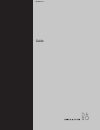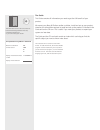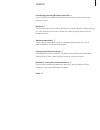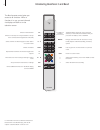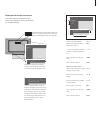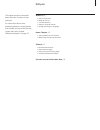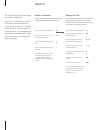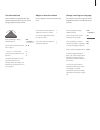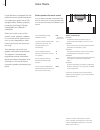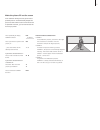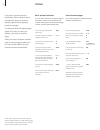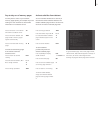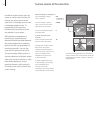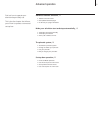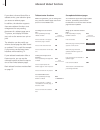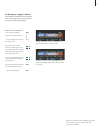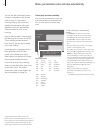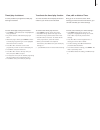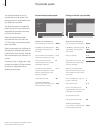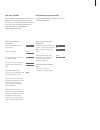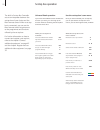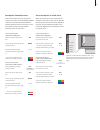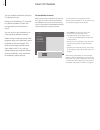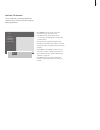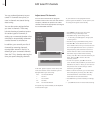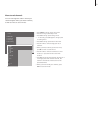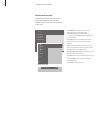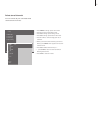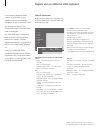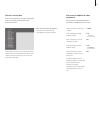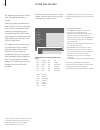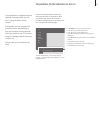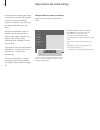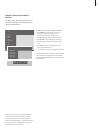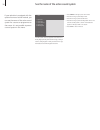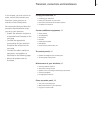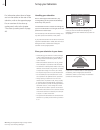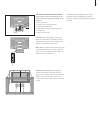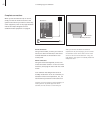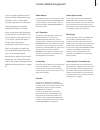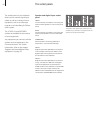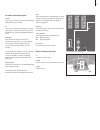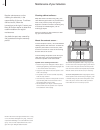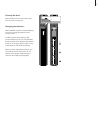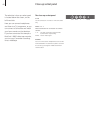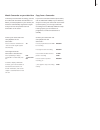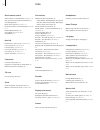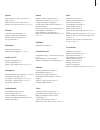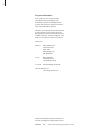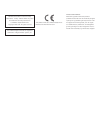- DL manuals
- Bang & Olufsen
- TV
- BeoVision 3
- Manual
Bang & Olufsen BeoVision 3 Manual
Summary of BeoVision 3
Page 1
Beovision 3 guide.
Page 2
The information on the cd-rom can also be found on the bang & olufsen web-site; www.Bang-olufsen.Com or you can contact your retailer. The guide this guide contains all information you need to get the full benefit of your product. We expect your bang & olufsen retailer to deliver, install and set up...
Page 3
3 contents introducing your bang & olufsen television, 4 find out how to use the beo4 remote control and bring up the menus on the television screen. Daily use, 7 find out all there is to know about the daily use of your television, including how to turn your television into a home theatre for watch...
Page 4
Tv light radio sat dvd cd v tape record a tape 7 8 9 4 5 6 text 0 menu 1 2 3 list exit stop go 4 introducing beovision 3 and beo4 switch on the television switch on a set-top box. Only available if a set-top box is connected and registered as stb (sat) select channels or teletext pages or enter data...
Page 5
5 displayed information and menus information about the selected source is shown in the display. On-screen menus allow you to adjust settings. How to use option menus… press to move through the option menu and press go to enter your choice, or… …use the number keys on beo4 to select a numbered optio...
Page 6
6.
Page 7
7 daily use watch tv, 8 • select a tv channel • bring up a tv list • turn the television • adjust or mute the volume • change sound type or language home theatre, 10 • select speakers for movie sound • make the picture fill out the screen teletext, 12 • basic teletext functions • store favourite pag...
Page 8
8 watch tv the functions shown on these pages are used on a daily basis. Choose a tv channel by its number and switch to another channel or source. Bring up a list of tv channels on the screen or adjust the position of the television, if it is equipped with the optional motorised stand. Adjust the s...
Page 9
9 turn the television if your television is equipped with the optional motorised stand, you can turn it using your beo4 remote control. Press repeatedly to display stand on beo4 press to turn the television to the left or right, or… …press 0, 1 or 2 if you have preset viewing positions for your tele...
Page 10
10 home theatre if your television is equipped with the optional surround sound module you can extend your system into a fully equipped home theatre system by connecting four bang & olufsen loudspeakers and a beolab 2 subwoofer*. When you switch on one of the sources in your television, speakers in ...
Page 11
11 press repeatedly to display format on beo4 press if you want to optimise the picture, or… …press the number of the desired picture format if you have chosen format 1… press to select variations of this format if you have chosen format 1 or format 2… press m or p to move the picture up and down pr...
Page 12
12 teletext basic teletext functions you can find information on teletext pages in three steps: switch on the teletext service, read the index page to find the desired page number, and call up the desired page. Press to bring up the teletext index page press the number of a teletext page you want to...
Page 13
13 day-to-day use of memory pages you may wish to refer to your teletext memory pages quickly, for example if you are leaving for work and wish to check traffic information on a teletext service. Press to switch on a tv channel which offers a teletext service press to switch on teletext. The page st...
Page 14
14 your beo4 remote control gives you access to a dual-screen function for viewing two video sources at the same time. For example, you can view a videotape playback and a tv programme at the same time, provided that the selected sources are available in your system. While watching a programme or re...
Page 15
15 advanced operation advanced teletext functions, 16 • teletext extra functions • see updated teletext pages • go directly to a page via fastext make your television start and stop automatically, 18 • timed play and timed standby • timed play via teletext • view, edit or delete a timer the pincode ...
Page 16
16 if you select a channel that offers a teletext service, your television gives you access to teletext pages. In addition, the television supports three extra teletext functions: text enlargement for easy reading, placement of a teletext page over a tv picture, and display of hidden text, such as t...
Page 17
17 go directly to a page via fastext some teletext broadcasters offer a fastext service that enables you to step directly to one of four linked teletext pages. While the tv is switched on… press to bring up teletext press to find a fastext page, or… …enter the page number using the number keys press...
Page 18
18 make your television start and stop automatically you can use the timed play function if there is a programme you do not want to miss, or if you want a morning wake-up call. Use timed standby for example to make your television switch off automatically when you leave for work in the morning. Ente...
Page 19
19 timed play via teletext it is also possible to programme timed play settings via teletext. To enter timed play settings via teletext… > press menu while start (start) is highlighted to bring up teletext. > key in the number of the teletext page you want. > when the page is found, press menu to ma...
Page 20
20 the pincode system you choose whether or not to activate the pincode system. The pincode system is deactivated when you delete your pincode. The pincode system is intended to make normal use of your television impossible for someone who does not know the pincode. When the television has been disc...
Page 21
21 use your pincode if your television has been disconnected from the mains for 15–30 minutes, the television prompts you for the pincode when you switch it on. If you do not enter the pincode, the television switches to standby after approximately 4 minutes. When your television is switched on… the...
Page 22
22 set-top box operation the built-in set-top box controller acts as an interpreter between the set-top box of your choice and the beo4 remote control. When a set-top box is connected, you can use the beo4 remote control to gain access to the programmes and functions offered by the set-top box. For ...
Page 23
23 set-top box controller menu some of the buttons on your set-top box remote control are not immediately available on beo4. To find out which beo4 buttons activate specific services or functions in your set-top box, bring up the set-top box controller menu on the screen. If your set-top box is regi...
Page 24
24.
Page 25
25 this chapter informs you how to tune in and add new tv channels and make adjustments to tv channels and how to make your own settings for picture and sound. For information about setting-up your television and connecting additional video equipment, refer to the chapter ‘ placement, connections an...
Page 26
26 you can make the television find your tv channels for you. Preset up to 99 different tv channels on channel numbers of their own and give each channel a distinct name. You can tune in new channels or re- tune previously deleted channels. When tuning in channels via the add program menu, your prev...
Page 27
27 add new tv channels you can add new or previously deleted tv channels to your tv list at any time using the add program menu. > press menu to bring up the main menu. > press 3 to bring up the setup menu. > press go to bring up the tuning menu. > …if necessary press go again to bring up the tv tun...
Page 28
28 edit tuned tv channels you can make adjustments to your tuned tv channels at any time, or tune in channels not stored during auto tuning. You can also enter settings before you tune in channels. These may include choosing a broadcast system for certain types of channels, or setting up a connected...
Page 29
29 move tuned channels you can rearrange the order in which your channels appear when you switch channels, as well as in the on-screen tv list. > press menu to bring up the main menu. > press 3 to bring up the setup menu. > press go to bring up the tuning menu. > …if necessary press go again to brin...
Page 30
30 >> edit tuned tv channels name tuned channels the television automatically names your tuned channels during auto tuning, if possible, but you can rename your channels at any time. > press menu to bring up the main menu. > press 3 to bring up the setup menu. > press go to bring up the tuning menu....
Page 31
31 delete tuned channels you can remove all your unwanted tuned channels from the tv list. > press menu to bring up the main menu. > press 3 to bring up the setup menu. > press go to bring up the tuning menu. > press go to bring up the edit tv list menu. > press p or m to move through your list of c...
Page 32
32 register and use additional video equipment if you connect additional video sources or equipment to your television, you must register the equipment in the connections menu. The settings you select in the connections menu tell the television what is connected. For information about where and how ...
Page 33
33 choose a set-top box a list of set-top boxes to choose from appears when you register a set-top box in the connections menu. If all sockets are in use, you can connect a second set-top box to the camcorder socket. Refer to the chapter ‘connect a set-top box’ on the cd-rom for further information....
Page 34
34 set the time and date the television has a built-in 24-hour clock that displays the time on request. When you preset your television to switch itself on or off at a particular time, or when you preset a timed recording of a programme on a connected beocord v 8000 video tape recorder, the clock en...
Page 35
35 set positions for the television to turn to if your television is equipped with the optional motorised stand, you can turn it using the beo4 remote control. Furthermore, you can program the television to turn automatically to face your favourite viewing position when you switch on the tv, and tur...
Page 36
36 adjust picture and sound settings picture and sound settings are preset at the factory to neutral values which suit most viewing and listening situations. However, if you wish, you can adjust these settings to your liking. Adjust picture brilliance, colour or contrast. Sound settings include volu...
Page 37
37 change volume, bass treble or balance to adjust sound, bring up the sound menu. Temporary settings are cancelled when you switch off the television. To change volume, bass, treble or balance… > press menu to bring up the main menu. > press 3 to bring up the setup menu. > press 2 to bring up the s...
Page 38
38 see the name of the active sound system if your television is equipped with the optional surround sound module, you can see the name of the active sound system for a source or programme on the screen. It is not possible to preset a sound system in this menu. Sound systems that can appear in the m...
Page 39
39 placement, connections and maintenance in this chapter, you find out how to place, connect and maintain your television. It also gives you an overview of the socket panels. We recommend that you follow the procedure described below when you set up your television: – unpack the television and plac...
Page 40
40 set up your television for information about how to fasten and run the cables on the rear of the television, refer to the opposite page. For an overview of the close-up socket panel, refer to the chapter ‘ the close-up socket panel’ on page 48. Handling your television due to the weight of the te...
Page 41
41 overview of socket and connection panels the illustration show the placement of the various socket and connection panels on the television: 1 mains connection 2 connection for a motorized stand 3 av and aerial socket panel 4 loudspeaker and digital input socket panel 5 for future use 6 close-up s...
Page 42
42 complete connections when you set the television up on its own, simply connect the aerial and connect the system to the mains. If you wish to connect any other equipment, refer to the pages 43–45 as well as the chapter ‘ register and use additional video equipment’ on page 32. Aerial connection u...
Page 43
43 you can connect different types of audio and video equipment to your television, such as a video tape recorder, set-top box or camcorder. Audio equipment is connected through the master link socket. When connecting video equipment to your television, remember to use the av socket on the televisio...
Page 44
44 the socket panels the socket panel on your television allows you to connect signal input cables as well as a variety of extra equipment, such as a video tape recorder or a linked bang & olufsen audio system. The v.Tape, av and decoder sockets are available for connection of extra equipment. Any e...
Page 45
45 av and aerial socket panel v.Tape 21-pin socket for the connection of a beocord v 8000 video tape recorder. Av 21-pin socket for the av connection of other equipment, such as a set-top box or a second decoder (do not connect baseband decoders here). Decoder 21-pin socket for the connection of a s...
Page 46
46 maintenance of your television regular maintenance, such as cleaning the television, is the responsibility of the user. To achieve the best result, follow the instructions to the right. Contact your bang & olufsen retailer to determine recommendations for regular maintenance. Any defective parts ...
Page 47
47 cleaning the beo4 wipe the beo4 remote control with a soft, lint-free, firmly wrung cloth. Changing the batteries… when ‘battery’ appears in the beo4 display, it is time to change the batteries in the remote control. The beo4 requires three batteries. We recommend that you use 1.5 volt (size aaa)...
Page 48
48 close-up socket panel the television’s close-up socket panel is located below the screen, on the left-hand side. Here you can connect headphones and listen to a tv programme, or you can connect a camcorder and watch your home movies on the television. If you have connected for example a beocord v...
Page 49
49 watch camcorder on your television to watch your camcorder recordings, connect the camcorder and switch the television on. When you start playback on your camera, the television automatically registers the signal and you can see the pictures from the camcorder on the screen. Connect your camcorde...
Page 50
50 index beo4 remote control add a ‘button’ to the beo4 list, cd-rom p. 16 get access to extra equipment via beo4, 33 introducing beo4, 4 move extra ‘buttons’, cd-rom p. 17 remove a ‘button’ from the beo4 list, cd-rom p. 17 replace beo4 batteries, 47 set up beo4, cd-rom p. 16–17 using beo4, 4–5 beol...
Page 51
51 picture adjust brilliance, colour or contrast, 36 dual-screen, 14 make the picture fill out the screen, 11 what’s on the ‘picture’ menu, cd-rom p. 22 pincode activate the pincode system, 20 change or delete your pincode, 20 did you forget your pincode?, 21 use your pincode, 21 placement placing y...
Page 52
52 for your information… your needs as a user are given careful consideration during the design and development process of a bang & olufsen product and we strive to make our products easy and comfortable to operate. Therefore, we hope that you will take the time to tell us about your experiences wit...
Page 53
This product fulfils the conditions stated in the eeu directives 89/336 and 73/23. Til det norske marked: mekaniske og elektroniske komponenter i produktene slites ved bruk. Det må derfor påregnes reparasjoner og utskiftning af komponenter innen- for kjøpslovens reklamasjonstid, som må regnes som ve...
Page 56
Www.Bang-olufsen.Com.