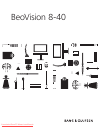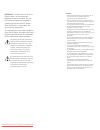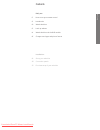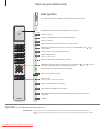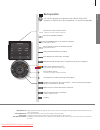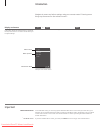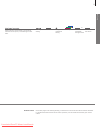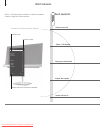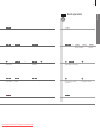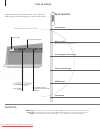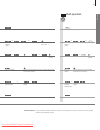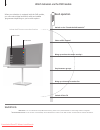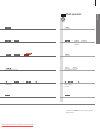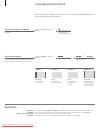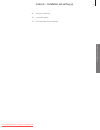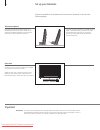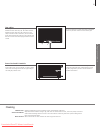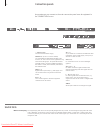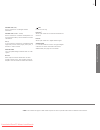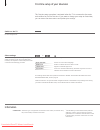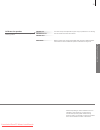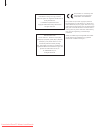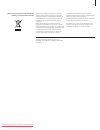- DL manuals
- Bang & Olufsen
- LCD TV
- BeoVision 8-40
- User Manual
Bang & Olufsen BeoVision 8-40 User Manual
Summary of BeoVision 8-40
Page 1
Beovision 8-40 downloaded from tv-manual.Com manuals.
Page 2
Downloaded from tv-manual.Com manuals.
Page 3
This getting started contains information about the daily use of your bang & olufsen product and connected equipment. We expect your retailer to deliver, install and set up your product. Your television offers more features and functions than described in this getting started. Among other things; ti...
Page 4
Cautions – ensure that the television is positioned, set up and connected in accordance with the instructions in this getting started. – place your television on a firm, stable surface. To prevent injury, use bang & olufsen approved stands and wall brackets only! – do not place any items on top of y...
Page 5
D ai ly u se contents daily use 6 how to use your remote control 8 introduction 10 watch television 12 look up teletext 14 watch television via the dvb module 16 change sound type and picture format installation 18 set up your television 20 connection panels 22 first-time setup of your television do...
Page 6
Tv light radio dtv dvd cd v.Mem text a.Mem 7 8 9 4 5 6 list 0 menu 1 2 3 stop play back how to use your remote control important – for more information: www.Bang-olufsen.Com select colour specific functions adjust volume to mute, press the middle of the button the beo4 display shows you the activate...
Page 7
St op pla y ba ck living room tv v.Mem radio dtv n.Music n.Radio pc dvd cd d ai ly u se 2* about buttons 3* coloured buttons actual zone soft buttons on beo5 light grey buttons indicate that you have to press a text in the display. Dark grey buttons indicate that you have to press a hard button. Pre...
Page 8
Navigate in menus and select settings using your remote control. Pressing menu brings up the menus for the selected source * 1 . Information about the selected source is shown at the top of the screen. On-screen menus allow you to adjust settings. Display and menus introduction show menu* 1 switch o...
Page 9
D ai ly u se when a menu is on the screen, you can move between menu options, reveal settings or enter data. Navigate in menus select option/ setting enter data bring up sub- menu/store setting select option move backwards through menus remote control on the first pages in this getting started, you ...
Page 10
Watch television select a tv channel by its number or switch to another channel. Adjust the sound volume. Beo4 operation activate the tv source to use these functions switch on the tv select a tv channel adjust the volume bring up a channel list switch off the tv tv channel list cnn 1 … 2 discover 3...
Page 11
D ai ly u se beo5 operation press select select channel select previous channel press hold for channel list select page select channel accept adjust volume up or down press in the middle to mute sound press to bring sound back press press select activate numbers and select channel previous channel o...
Page 12
Look up teletext operate teletext through the menu bar at the top of the teletext page or the arrow buttons on your remote control. Beo4 operation activate teletext to use these functions start teletext move to page stop subpages from turning enlarge teletext page memo pages exit teletext useful hin...
Page 13
D ai ly u se press repeatedly to change screen mode select page move to page and step go to index pages (100, 200, 300 …) stop turning move to halt select subpage restart turning move to large press to switch between upper and lower half of page and normal viewing press repeatedly to change screen m...
Page 14
Watch television via the dvb module useful hints dvb guide 1 *activate dvb module for more extensive and updated information, please look up the dvb guide on www.Bang-olufsen.Com/guides. If the tv tuner is deactivated, use the tv button to switch on the dvb module. See the guide for further informat...
Page 15
D ai ly u se select select channel or press press activate the desired function step between groups hold for channel list select page select channel accept press press select activate numbers and select channel use the designated buttons in the display step between groups hold for channel list, sele...
Page 16
1 *list menu 2 *optimise 3* move picture up or down 4 *variation in order to display sound and format on beo4, you must first add it to the beo4 list of functions. The picture format is optimised, if you press the centre button on beo4. On beo5, press optimise . The picture can only be moved up or d...
Page 17
In st al la tio n an d se tt in g up 18 set up your television 20 connection panels 22 first-time setup of your television contents – installation and setting up 17 downloaded from tv-manual.Com manuals.
Page 18
Set up your television important ventilation follow the guidelines for placement and connection described on this and the following pages. Placement options place the tv on a firm and stable surface. The standard placement allows you to tilt the tv, for example to facilitate viewing at a low placeme...
Page 19
In st al la tio n an d se tt in g up cleaning for safety reasons the mains supply cable must be fastened to the cable strip (a). All cables must be fastened to the cable strip (b). However, if your setup includes a vga connection, do not run the vga cable through the cable strip (b). Instead, use th...
Page 20
Connection panels any equipment you connect to the main connection panel must be registered in the connections menu. Useful hints ~ – mains supply connection to the mains supply. Hdmi in (a–b, and c on some models) for high definition multimedia interface video source or pc. The sources can be regis...
Page 21
In st al la tio n an d se tt in g up power link (sub) use for connection of a bang & olufsen subwoofer. Power link (front – rear) use for connection of external loudspeakers in a surround sound setup. See the guide for further information. Av (4) 21-pin sockets for connection of additional video equ...
Page 22
First-time setup of your television connections select the type of equipment connected to each socket, the sockets used, the product name, and the source name. Information this first-time setup procedure is activated when the tv is connected to the mains and switched on for the first time. If you wa...
Page 23
In st al la tio n an d se tt in g up calibrate the speakers set up the speakers to optimise sound from your listening position. First-time setup of loudspeakers applies only to speakers for tv viewing. See the guide for further information. Adjust volume, bass, treble and loudness and preset two def...
Page 24
This product is in conformity with the provisions of the directives 2004/108/ec and 2006/95/ec. This product incorporates copyright protection technology that is protected by u.S. Patents and other intellectual property rights. Use of this copy- right protection technology must be authorized by rovi...
Page 25
Electrical and electronic equipment, parts and batteries marked with this symbol must not be disposed of with normal household wastage; all electrical and electronic equipment, parts and batteries must be collected and disposed of separately. When disposing of electrical and electronic equipment and...
Page 26
Downloaded from tv-manual.Com manuals.
Page 27
Downloaded from tv-manual.Com manuals.
Page 28
Downloaded from tv-manual.Com manuals.