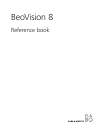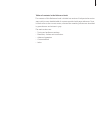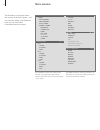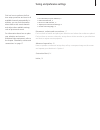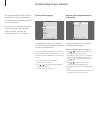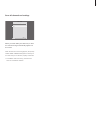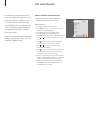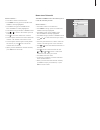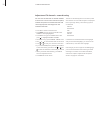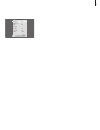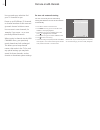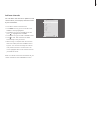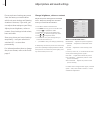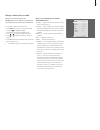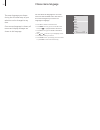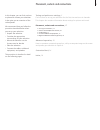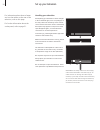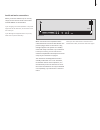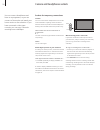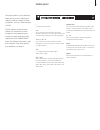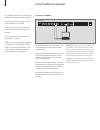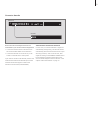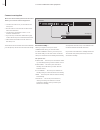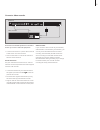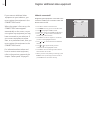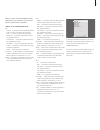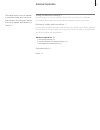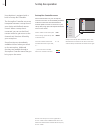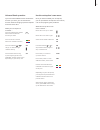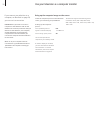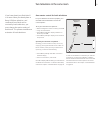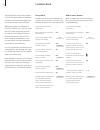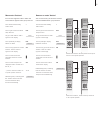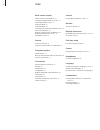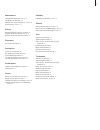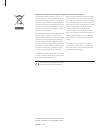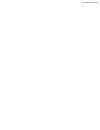- DL manuals
- Bang & Olufsen
- LCD TV
- BeoVision 8
- Reference Book
Bang & Olufsen BeoVision 8 Reference Book
Summary of BeoVision 8
Page 1
Beovision 8 reference book.
Page 3
3 tables of contents in the reference book the contents of this reference book is divided into sections. Each particular section starts with its own detailed table of contents provided with page references. Texts in black refers to the current section, whereas the remaining sections are described in...
Page 4
4 the illustration on this page shows the content of the menu system , and also indicates where in the reference book you can find further information about the menus. Menu overview the extended on-screen menu system for the television. The greyed menu items indicate optional extras which may or may...
Page 5
5 tuning and preference settings find out how to perform the first- time setup procedure and tune in all available channels automatically. In addition, you can find information about how to edit tuned channels and adjust other available settings, such as picture and sound. For information about how ...
Page 6
6 first-time setup of your television the setup procedure described here is activated only when the television is connected to the mains and switched on for the first time. You must select the menu language, register any extra equipment you have connected, and start the automatic tuning of tv channe...
Page 7
7 store all channels and settings when you have made your selections, a menu for channel tuning automatically appears on the screen. When the menu for auto tuning appears, the prompt check aerial connection appears to remind you to check that your tv aerial is properly connected. > press go to start...
Page 8
8 edit tuned channels if automatic tuning of all channels have not stored the channels on your preferred channel numbers or has not named all the stored channels automatically, you can rearrange the order in which the channels appear and provide them with a name of your own choice if the tuned chann...
Page 9
9 name tuned channels the edit channels menu also allows you to name all channels yourself. Name channels … > press tv to switch on the television. > press menu to bring up the tv setup menu. Tuning is already highlighted. > press go to bring up the tuning menu. Edit channels is already highlighted....
Page 10
10 >> edit tuned channels adjust tuned tv channels – manual tuning you can store tv channels on channel numbers of their own. Fine tune the channel reception, indicate the presence of coded channels and choose appropriate sound types for the individual channels. > press tv to switch on the televisio...
Page 11
11 manual tuning frequency 217 channel no. 7 name dr1 fine tune 0 decoder off tv system b/g sound stereo search store go.
Page 12
12 re-tune or add channels re-tune via automatic tuning you can re-tune all your tv channels by letting the television tune in all the channels automatically. > press tv to switch on the television. > press menu to bring up the tv setup menu. Tuning is already highlighted. > press go to bring up the...
Page 13
13 add new channels you can add a new channel or update a tuned channel which, for example, has been moved by the broadcaster. > press tv to switch on the television. > press menu to bring up the tv setup menu. Tuning is already highlighted. > press go to bring up the tuning menu and press to highli...
Page 14
14 adjust picture and sound settings picture and sound settings are preset from the factory to neutral values which suit most viewing and listening situations. However, if you wish, you can adjust these settings to your liking. Adjust picture brightness, colour or contrast. Sound settings include vo...
Page 15
15 change volume, bass or treble adjust the sound settings via the sound setup menu. Temporary settings are cancelled when you switch off the television. > press tv to switch on the television. > press menu to bring up the tv setup menu and press to highlight sound. > press go to bring up the sound ...
Page 16
16 choose menu language the menu language you choose during the first-time setup of your television can be changed at any time. Once a menu language is chosen, all menus and display messages are shown in this language. You can select the language for on-screen menus via the tv setup menu. The text o...
Page 17
17 placement, sockets and connections in this chapter, you can find out how to place and connect your television. It also gives you an overview of the socket panels. We recommend that you follow the procedure described below when you set up your television: – unpack the television – consider the app...
Page 18
18 set up your television for information about how to fasten and run the cables on the rear of the television, refer to this page. For further information about the socket panel, refer to page 21. Avoid placing your television in direct sunlight or direct artificial light, such as a spotlight, as th...
Page 19
19 aerial and mains connections when you set the television up on its own, simply connect the tv aerial to the socket marked aerial on the television. If you are going to connect speakers or any other equipment to the television, do not connect it to the mains yet! If you damage the supplied mains c...
Page 20
20 camera and headphones sockets you can connect headphones and listen to a programme, or you can connect a camcorder and watch your home movies on the television. If you have connected a video tape recorder, you can copy camcorder recordings onto a videotape. Sockets for temporary connections phone...
Page 21
21 socket panel the socket panel on your television allow you to connect signal input cables as well as a variety of extra equipment, such as a video recorder or dvd. The av sockets are the primary sockets for connection of extra equipment. Any equipment you connect to these sockets must be register...
Page 22
22 connect a computer connect additional equipment this chapter describes how to connect additional equipment to the television. You can connect a computer and use your television as a monitor. A decoder can be connected to the television via one of the 21-pin av sockets. A set-top box can be connec...
Page 23
23 connect a decoder disconnect all involved systems from the mains before you connect external equipment. > connect the cable from the external aerial to the socket marked aerial on the television. > connect the decoder to one of the 21-pin av sockets on the television’s socket panel. If you wish t...
Page 24
24 connect a set-top box disconnect all involved systems from the mains before you connect external equipment. > connect one end of a 21-pin av cable to the set-top box. > run the cable to one of the av sockets on the back of the television. > connect the ir transmitter to the c1 or c2 socket on the...
Page 25
25 connect a video recorder disconnect all involved systems from the mains before you connect external equipment. > connect one end of a 21-pin av cable to the av socket on the rear of the recorder. > then run the cable to on of the av sockets on the back of the television. Aerial connection use you...
Page 26
26 if you connect additional video equipment to your television, you must register the equipment in the connections menu. When the system is first set up, the connections menu appears automatically on the screen, so you can register any equipment you may have connected to your televison. If you conn...
Page 27
27 when you have connected additional video equipment to your television, you must also ‘tell’ the system what is connected. What’s on the connections menu … av 1 v.Mem … if you have connected a bang & olufsen video recorder or any other video recorder. Dvd … if you have connected a dvd player. Stb ...
Page 28
28.
Page 29
29 tuning and preference settings, 5 find out how to set up your television for the first time and tune in channels. This chapter also contains information about settings for picture and sound. Placement, sockets and connections, 17 find out how to handle and place your television and where the sock...
Page 30
30 some of the buttons on your set-top box remote control are not immediately available on beo4. To find out which beo4 buttons activate specific services or functions in your set-top box, bring up the set-top box controller menu on the screen. Press to switch on the set-top box press to bring up the ...
Page 31
31 universal beo4 operation if you know which beo4 button activates the function you want, you can activate the function without bringing up the set-top box controller menu first. While your set-top box is activated … press go and then the number button that activates the function you want press one ...
Page 32
32 use your television as a computer monitor if you connect your television to a computer, as described on page 26, you can use it as a monitor. Important! If you wish to connect a computer to the television and use the television as a monitor, make sure that you disconnect the television, the compu...
Page 33
33 one remote control for both televisions two televisions in the same room if you have placed your beovision 8 in a room where you already have a bang & olufsen television, and commands from beo4 can be received by both televisions, you must change the option setting of beovision 8. This prevents s...
Page 34
34 customise beo4 the beo4 buttons give direct remote control of a large number of television functions, and the beo4 display gives you access to even more functions. Whenever a source is displayed on beo4 (tv, radio, etc.), you can press the list button and bring up extra functions in the display t...
Page 35
35 move extra ‘buttons’ you can rearrange the order in which the extra ‘buttons’ appear when you press list. Press and hold the standby button down press to get access to the beo4 setup function let go of both buttons. Add? Appears in the display press repeatedly to display move? On beo4 press to br...
Page 36
36 beo4 remote control add a ‘button’ to the beo4 list, 34 changing the beo4 batteries, guide p. 12 cleaning the beo4, guide p. 12 configure beo4, 34 customise beo4, 34 introducing your television and beo4, guide p. 4 move extra ‘buttons’, 35 remove a ‘button’ from the beo4 list, 35 replace beo4 batt...
Page 37
37 maintenance change beo4 batteries, guide p. 12 handling your television, 18 maintenance of your television, guide p. 12 picture screen, guide p. 12 picture adjust brightness, colour or contrast, 14 change the picture format, guide p. 9 remove the picture from the screen, 14 placement set up your ...
Page 38
38 the european parliament and the council of the european union have issued the waste electrical and electronic equipment directive. The purpose of the directive is the prevention of waste of electrical and electronic equipment, and to promote the reuse and recycling and other forms of recovery of ...
Page 40
Www.Bang-olufsen.Com.