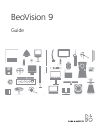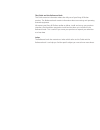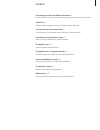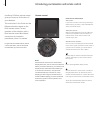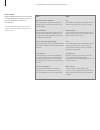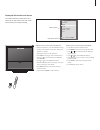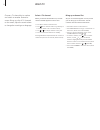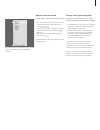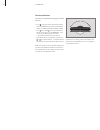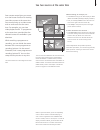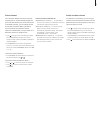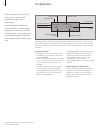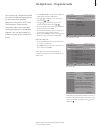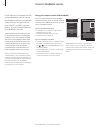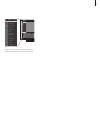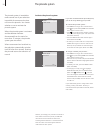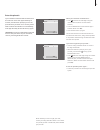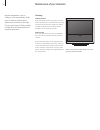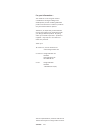Summary of BeoVision 9
Page 1
Beovision 9 guide.
Page 2
The guide and the reference book this guide contains information about the daily use of your bang & olufsen product. The reference book contains information about connecting and operating external equipment. We expect your bang & olufsen retailer to deliver, install and set up your products. However...
Page 3
Introducing your bang & olufsen television, 4 find out how to use your remote control and bring up the menus on the screen. Watch tv, 8 find out how to operate the daily functions of your television. See two sources at the same time, 11 find out how to use the dual-screen function of your television...
Page 4
Beo5 a beo5 remote control has a characteristic display with zone, source and control buttons. When you press one button, you reveal a new display screen with buttons that allows you to access more functions, until you have reached the last layer of buttons. In this display you also bring up number ...
Page 5
Beo4 a beo4 remote control is a long, slim remote control with a small display on the top. Groups of buttons are found under the display starting with source buttons, number buttons and then buttons for generic source operation at the bottom. Source buttons … the source buttons are used for switchin...
Page 6
Beo5 and beo4 beo5 and beo4 operation of your television resemble each other. However, there are a few main differences to take into consideration. For more information about remote control buttons, refer to the guide enclosed with your remote control. Beo5 the centre button and play… the centre but...
Page 7
Information about the selected source is shown at the top of the screen. On-screen menus allow you to adjust settings. How to use on-screen menus with beo5 … > press a zone button, such as tv area, to bring up the source buttons in the zone where your television is placed. > press tv to switch on th...
Page 8
Watch tv choose a tv channel by its number and switch to another channel or source. Bring up a list of tv channels on the screen, adjust the sound volume or change the sound type or language. Select a tv channel when you switch the television on, the last channel viewed appears on the screen. > pres...
Page 9
The channel list for tv is now called up. It provides you with an overview of all your available tv channels. Adjust or mute the sound you can adjust or mute the sound at any time. > turn the volume wheel clockwise or counter- clockwise to adjust the volume up or down. (beo4: press or ). > turn quic...
Page 10
You can turn the television using your remote control.* > press to bring up the scene display on beo5, then press stand to bring up the stand display. (beo4: press list repeatedly to display stand). > press turn or turn to turn the television to the left or the right, or press position 1 – 9 to choo...
Page 11
See two sources at the same time your remote control gives you access to a dual-screen function for viewing two video sources at the same time. You can also bring up a video source and an audio source at the same time. For example, you can view video playback and a tv programme at the same time, pro...
Page 12
Surround sound and home cinema you can extend your television into a surround sound television by adding bang & olufsen loudspeakers and up to two beolab 2 subwoofers. When you switch on one of the sources, speakers in a surround sound television can be cut in or out, depending on what kind of sound...
Page 13
Your television always ensures you the best possible picture. It automatically adapts the picture so that it fills out as much of the screen as possible. However, you can always choose the format you prefer. When you select a format yourself, the automatic format selection is deactivated, until you ...
Page 14
The digital tuner when you select the built-in atsc tuner, you can receive digital terrestrial and open cable programmes. A small information display with channel number and name appears briefly on the screen every time you change channels. You can bring up a more detailed display on the screen to s...
Page 15
> press progr. Guide to bring up the programme guide. (beo4: press the red button). > press or to move the cursor up or down. (beo4: press or ). > press or to step between ‘pages’ of the programme guide. (beo4: press or ). > press the centre button to select a highlighted programme. (beo4: press go)...
Page 16
Access to beomedia sources if your television is equipped with the optional beomedia, you can call up the beomedia sources on the television screen. Now you can get access to your n.Music, n.Radio, personal photos , that you have transferred to your beomedia, and web. Additional functions for each s...
Page 17
Note! For further information about beomedia, refer to the beomedia on-screen operation guide. Folders menu this menu change view add to playlist show list home/return guide slide show rotate left zoom rotate right hide info delete configuration 1 2 3 4 6 6 7 8 9 folders menu this menu change view a...
Page 18
The pincode system the pincode system is intended to make normal use of your television impossible for someone who does not know the pincode. You choose whether or not to activate the pincode system. When the pincode system is activated and the television has been disconnected from the mains for mor...
Page 19
If your television has been disconnected from the mains for more than approximately 15 minutes, the television prompts you for the pincode when you switch it on. You may not be able to switch the television on immediately – wait approximately 30 seconds and try again. Important! If you are prompted ...
Page 20
Maintenance of your television regular maintenance, such as cleaning, is the responsibility of the user. To achieve the best result, follow the instructions to the right. Contact your bang & olufsen retailer to determine recommendations for regular maintenance. Cabinet surfaces wipe dust off the sur...
Page 21
For your information… your needs as a user are given careful consideration during the design and development process of a bang & olufsen product and we strive to make our products easy and comfortable to operate. Therefore, we hope that you will take the time to tell us about your experiences with y...
Page 24
Www.Bang-olufsen.Com.