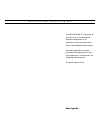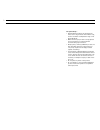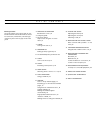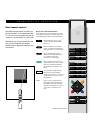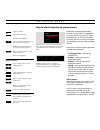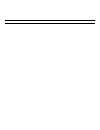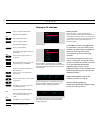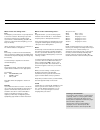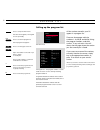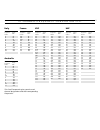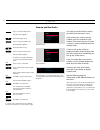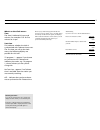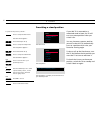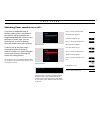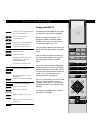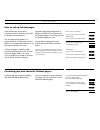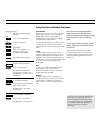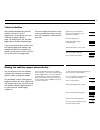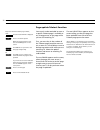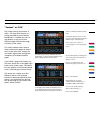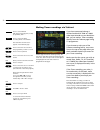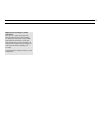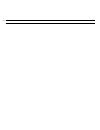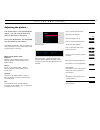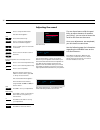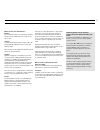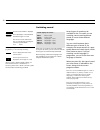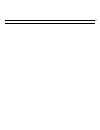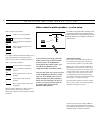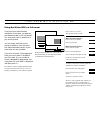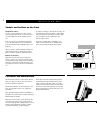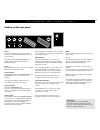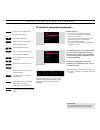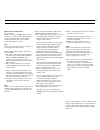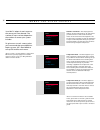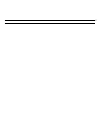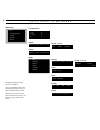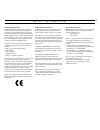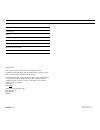- DL manuals
- Bang & Olufsen
- Flat Panel TV
- BeoVision MX 4000
- User Manual
Bang & Olufsen BeoVision MX 4000 User Manual
1
Your BeoVision MX TV is designed to
give you years of uncomplicated
enjoyment and pleasure. All
operations can be carried out with
ease, using the Beo4 remote control.
From daily operations to setting
picture and sound preferences, you
only need to press a few buttons in a
straightforward sequence.
This guide explains how!
User’s guide
I N T R O D U C I N G B E O V I S I O N M X
Summary of BeoVision MX 4000
Page 1
1 your beovision mx tv is designed to give you years of uncomplicated enjoyment and pleasure. All operations can be carried out with ease, using the beo4 remote control. From daily operations to setting picture and sound preferences, you only need to press a few buttons in a straightforward sequence...
Page 2
2 for your safety… • bang & olufsen products are developed for indoor use in dry, domestic environments only, and for use within a temperature range of 10- 40° c (50-105° f). • make sure that your product is set up (placed and connected) in accordance with the enclosed setting-up instructions. • alw...
Page 3
L i s t o f c o n t e n t s 3 4 principles of operation beo4 remote control, 4 5 using this guide 6 on-screen menus help to start using the on-screen menus, 6 8 tuning tuning in tv stations, 8 10 program list calling up the program list, 10 11 tv channel/frequency conversion list 12 clock how to set...
Page 4
4 tv light radio sat dvd cd v tape record a tape 7 8 9 4 5 6 text 0 menu 1 2 3 list exit stop go the beo4 remote control beo4 remote control the beo4 remote control is the key to all the functions in your beovision mx tv. You can rest the remote control on a table or you can hold it in your hand. Wh...
Page 5
5 u s i n g t h i s g u i d e this user’s guide explains how to operate your beovision mx tv using the beo4 remote control. It will guide you through the operations available for your mx tv. In the column to either the far left or right of the page, the operation in question is shown as a sequence o...
Page 6
6 o n – s c r e e n m e n u s brillance colour contrast 32 32 44 operation of the more advanced functions in your mx tv is guided by on-screen menus. The main tv menu introduces you to all these functions. The main menu must always be called up first before you can access the other menus. Each item ...
Page 7
7.
Page 8
T u n i n g 8 tuning in tv stations before you start… make sure that you select the appropriate broadcast system in the tuning menu before you start tuning in channels. Please note that the tv’s are equipped to receive the appropriate broadcast system, only some tv’s offer more than one broadcast sy...
Page 9
9 what’s on the first tuning menu… freq the frequency of the stations. You prompt the tv to search for a station. The tuning stops at the first station producing an acceptable signal. If you wish to continue searching, press ▲ or ▼ again. If you know the exact frequency, you can key it in directly*....
Page 10
P r o g r a m l i s t 10 press to call up the main menu the main menu appears, tv program list is lit up already press to see the tv program list the tv program list appears… press to see the pages of the list key in the number of the station you want to watch, for example 5 the program number you s...
Page 11
11 t v c h a n n e l / f r e q u e n c y c o n v e r s i o n l i s t italy channel designation number on-screen display mhz a b c d e f g h h1 h2 53 62 82 175 183 197 201 210 217 224 australia channel designation number on-screen display mhz 0 1 2 3 4 5 5a 6 7 8 9 10 11 46 57 64 86 95 102 138 175 18...
Page 12
C l o c k 12 how to set the clock… you have to set the 24-hour clock in your mx tv to the correct time. If the station you are on transmits teletext, you can synchronise with teletext. This means that the tv clock is always in exact accordance with the teletext time*. To do so, call up the station o...
Page 13
13 note: if you, after having synchronised and stored your clock, switch over to another station and call up the clock menu again, the displays will include an indication of the station you are currently watching and the station you synchronised with previously. Press to move back to time use the nu...
Page 14
S t a n d 14 presetting a stand position if your mx tv is mounted on a motorised stand or base, the tv will turn to a preset position when you switch it on. You can, however, preset a position yourself so that the tv automatically turns to a position which suits your favourite viewing angle. To do s...
Page 15
T i m e r s o u n d 15 switching timer sound to on or off… if you have a compatible bang & olufsen audio system* connected to your mx tv and for example have programmed the audio system to start playing at a certain time, you can choose to cut in your tv speakers when the audio system starts playing...
Page 16
16 using your mx tv switches on the tv programnumber you were last watching press to step through your programnumbers selects specific programnumbers; press 0 alone to switch to the programme you were last on raises the volume lowers the volume press right on the middle of the volume button to silen...
Page 17
T e l e t e x t 17 press to switch to teletext press to step to the next favourite teletext page press to step to the previous page press to select a specific page, for example page 302 press to step to the next page press to step to the previous page calls up the page you have just left how to call...
Page 18
> teletext 18 once you have found the teletext page you want to read, there are various facilities at your disposal which make it easier for you to read the page. To use each of these functions, listed below, follow the instructions shown to the left… *note: in order to display reveal on beo4, you m...
Page 19
19 some teletext broadcasters provide subtitles for their tv or sat programmes. Such subtitles are trans- mitted on a specific teletext page, for example 333. Use the index page (100) to find the subtitles page. If you want subtitles for a station, find the teletext page with subtitles, the subtitle...
Page 20
> teletext 20 you can ask to be reminded as soon as a specific teletext page is available or any changes occur on the page while you are still watching tv. First, you must key in the number of the teletext page you either want to see as soon as it is available or want to be kept up to date with whil...
Page 21
21 “fastext” or flof the fastext facility (also known as flof = full level one feature) is a facility provided by some teletext broadcasters. It enables the user to step directly to any one of four different pages linked to the page, currently on the screen. This facility reduces access time to thes...
Page 22
> teletext 22 press to access teletext call up the page listing tv (or sat) programmes, then… press to access the timer recording function via teletext the status lines and the cursor appear on the teletext page… press to move the cursor down to the programme you wish to record press to move up the ...
Page 23
23 making timer recordings via v.Tape main menu… if you choose to call up the v.Tape main menu and select the item timer recording, you will get the video tape recorder’s timer index which lists the timers you may have made already. Now you must press go to call up the timer recording menu, promptin...
Page 24
24.
Page 25
P i c t u r e a n d s o u n d 25 adjusting the picture… the picture menu is for picture adjust- ments – you can raise or lower the level for the items in the menu. Once your adjustments are completed, you can choose to store them. Note: when the beovision leaves the factory, all the picture levels a...
Page 26
> picture and sound 26 adjusting the sound the two sound menus offer the possi- bility to adjust elements of sound to your liking – you can raise or lower the level for the items on the menus. Once your adjustments are completed, you can choose to store them. See the following page for information r...
Page 27
27 what’s on the first sound menu… balance the loudspeaker balance for the built-in, internal speakers can be adjusted by max. 8 steps to the left or right. Volume volume can be adjusted with a range of 00 to 80, pressing the ▲ or ▼ buttons raise or lower the level by 2 steps. Note: volume can be ad...
Page 28
> picture and sound 28 these types of sound may not all be available on any one tv station, you can choose to hear the various types of sound currently transmitted. Mono language 3 and stereo language 2 are only available if you are tuned in to a station using the nicam stereo system. Several types ...
Page 29
29.
Page 30
B e o v i s i o n m x a n d a u d i o s y s t e m 30 video sound in audio speakers – or vice versa if you connect your bang & olufsen audio system to your beovision mx and have a pair of loudspeakers connected to the audio system, you can obtain the benefits of an integrated audio and video system*....
Page 31
L i n k r o o m w i t h b e o v i s i o n m x 31 if you have your beovision mx installed in a link room, just operate your beovision mx as if it was placed in a main room, that is, operate it as you usually would. You can watch and listen to the sources available in your link room. The video and aud...
Page 32
32 placement and maintenance sockets and buttons on the front the tv must be placed on a firm surface. Allow a space of at least 5 cm above and to the sides of the tv for adequate ventilation. The beovision mx tvs can also be placed on the floor, in an upright position or at a slight tilt backwards....
Page 33
33 sockets on the rear panel power link 2 power link 1 b&o stand 16v = / 300ma r 8 ohm l av 2 av 1 s-vhs uhf & vhf 75 Ω audio aux link … p l a c e m e n t a n d c o n n e c t i o n s aerial connect the cable from your external aerial to the aerial socket marked uhf & vhf on the rear panel of the tv....
Page 34
R e g i s t e r i n g e x t r a e q u i p m e n t 34 press to call up the main menu the main menu appears… press until setup is lit up press to call up the setup menu the setup menu appears… press until sockets is lit up press to call up the sockets menu the sockets menu appears… press to reveal opt...
Page 35
35 what’s on the sockets menu… pl (power link) refers to the two 8-pin power link sockets for connection of a pair of external bang & olufsen power link speakers. Options on or off are available; select on if you connect external power link speakers to your tv. Av1 refers to the 21-pin av1 socket fo...
Page 36
M e n u s f o r o t h e r s o u r c e s 36 your mx tv adapts its main menu to the source you have selected. The number of menu variants depend on the number of sources your system includes. To gain access to such a menu select your source and then press menu on beo4 e.G. Press sat* then menu to call...
Page 37
37.
Page 38
Q u i c k g u i d e t o m x m e n u s 38 main menu menu • tv program list • sound • picture • setup tv program list 1 dr1 2 tv2 3 tv1000 4 . . . . . . . . . . 10 . . . . . . . . . . 11 . . . . . . . . . . 12 . . . . . . . . . . 13 . . . . . . . . . . Tuning (tuning) pg – – name . . . . . . . . . . S...
Page 39
International guarantie this bang & olufsen product carries a guarantee against defects in workmanship and materials. The terms of the guarantee apply to the country of purchase but will be met by authorized bang & olufsen dealers in other countries. The guarantee period applying to the country of p...
Page 40
40 date purchased contact person dealer telephone address beovision mx serial number beo4 serial number 3508102 0997 printed in denmark by bogtrykkergården a-s, struer dear customer, your needs as the user of our products are always given careful consideration during the design and development proce...