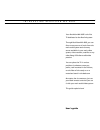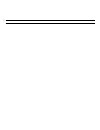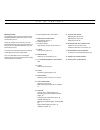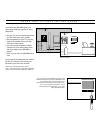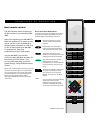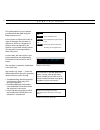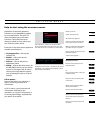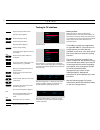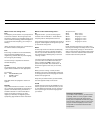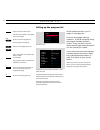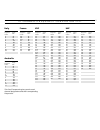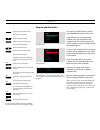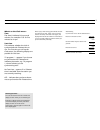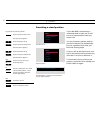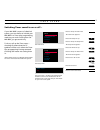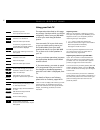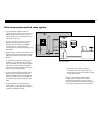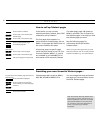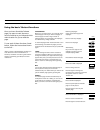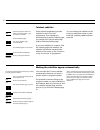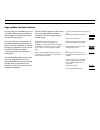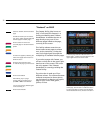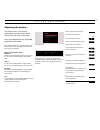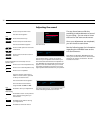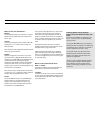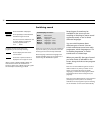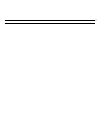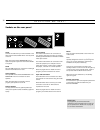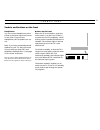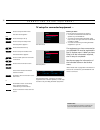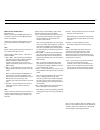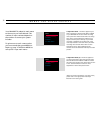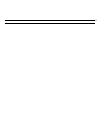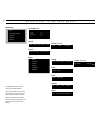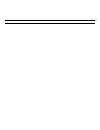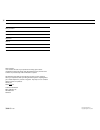- DL manuals
- Bang & Olufsen
- TV
- BeoVision MX 4002
- User Manual
Bang & Olufsen BeoVision MX 4002 User Manual
1
Your BeoVision MX 4002 is the first
TV dedicated to the BeoLink system.
Through BeoVision MX 4002, you can
listen to any source of music from the
main audio system and view any
source available in your main video
system; video recorder, satellite or any
other Bang & Olufsen audio/video
product.
You can place the TV in various
positions in whatever room you
prefer, wall mounted in the kitchen,
on the floor of the study or on a
motorised stand in the bedroom.
No matter the circumstance, just use
your Beo4 remote control as you use
it with your main audio/video system.
This guide explains how!
User’s guide
I N T R O D U C I N G B E O V I S I O N M X 4 0 0 2
Summary of BeoVision MX 4002
Page 1
1 your beovision mx 4002 is the first tv dedicated to the beolink system. Through beovision mx 4002, you can listen to any source of music from the main audio system and view any source available in your main video system; video recorder, satellite or any other bang & olufsen audio/video product. Yo...
Page 2
2.
Page 3
L i s t o f c o n t e n t s 3 4 sound and pictures in link rooms… 5 principles of operation beo4 remote control, 5 6 using this guide… 7 on-screen menus help to start using on-screen menus, 7 8 tuning tuning in tv stations, 8 10 program list calling up the program list, 10 11 tv channel/frequency co...
Page 4
S o u n d a n d p i c t u r e s i n l i n k r o o m s … 4 your beovision mx 4002 gives your main bang & olufsen system an extra dimension: • on your tv, you can watch any source you like from your main system. • via the speakers in your tv, you can listen to any audio source you like from your main ...
Page 5
5 beo4 remote control the beo4 remote control is the key to all the functions in your beovision mx 4002. Apart from operating your mx 4002 tv, beo4 also enables you to switch on any source you like in your main bang & olufsen system and watch or listen to it on the tv and include your mx 4002 tv spe...
Page 6
6 this guide explains how to operate your beovision mx 4002 using the beo4 remote control. In the column to either the far left or right of the page, the operation in question is shown as a sequence of buttons which correspond to the buttons on your beo4 remote control. This sequence is accompanied ...
Page 7
Brillance colour contrast 32 32 44 o n - s c r e e n m e n u s 7 operation of the more advanced functions in your mx 4002 is guided by on-screen menus. The main tv menu introduces you to all these functions. The main menu must always be called up first, before you can access the other menus. Each it...
Page 8
8 tuning in tv stations before you start… make sure that you select the appropriate broadcast system in the tuning menu before you start tuning in channels. Please note that the tv’s are equipped to receive the appropriate broadcast system, only some tv’s offer more than one broadcast system. To be ...
Page 9
9 what’s on the first tuning menu… freq the frequency of the stations. You prompt the tv to search for a station. The tuning stops at the first station producing an acceptable signal. If you wish to continue searching, press ▲ or ▼ again. If you know the exact frequency, you can key it in directly*....
Page 10
P r o g r a m l i s t 10 press to call up the main menu the main menu appears, tv program list is lit up already press to see the tv program list the tv program list appears… press to see the pages of the list key in the number of the station you want to watch, for example 5 the program number you s...
Page 11
11 t v c h a n n e l / f r e q u e n c y c o n v e r s i o n l i s t italy channel designation number on-screen display mhz a b c d e f g h h1 h2 53 62 82 175 183 197 201 210 217 224 australia channel designation number on-screen display mhz 0 1 2 3 4 5 5a 6 7 8 9 10 11 46 57 64 86 95 102 138 175 18...
Page 12
C l o c k 12 how to set the clock… menu 0 9 through then then you have to set the 24-hour clock in your mx 4002 tv to the correct time. If the station you are on transmits teletext, you can synchronise with teletext time. This means that the tv clock is always in exact accordance with the teletext t...
Page 13
13 note: if you, after having synchronised the time and stored your clock, switch over to another station and call up the clock menu again, the displays will include an indication of the station you are currently watching and the station you synchronised with previously. Press to move back to time u...
Page 14
S t a n d 14 presetting a stand position if your mx 4002 is mounted on a motorised stand or base, the tv will turn to a preset position when you switch it on. You can, however, preset a position yourself so that the tv automatically turns to a position which suits your favourite viewing angle. To do...
Page 15
15 t i m e r s o u n d switching timer sound to on or off… if your mx 4002 is a part of a beolink system, you can choose to include your mx 4002 in a timer play programming, made on your main room system. On mx 4002, you get sound only. To do so, call up the timer menu – choosing on means that the t...
Page 16
16 using your link tv switches on your tv then operate the tv as usual main video sources… switches on to satellite tv starts the video tape recorder to watch tv programmes from e.G.Decoded tv program numbers press until link* is displayed press to start watching tv from the main system main audio s...
Page 17
17 main room system and link room system • to be able to start a dvd or cdv player connected to your main video system, press dvd on beo4, then go. Now operate your dvd or cdv player as usual. *note: in order to display phono, a.Tape2, v.Tape2 and av on beo4, you must add the functions to the beo4 l...
Page 18
T e l e t e x t 18 press to switch to teletext press to step to the next favourite teletext page press to step to the previous page press to select a specific page, for example page 302 press to step to the next page press to step to the previous page calls up the page you have just left how to call...
Page 19
19 once you have found the teletext page you want to read, there are various facilities at your disposal which make it easier for you to read the page. To use each of these functions, listed below, follow the instructions shown to the left… *note: in order to display reveal on beo4, you must add the...
Page 20
Go > teletext 20 select the program number for which you want subtitles, e.G. 6, and switch to teletext find the subtitles page… call up the subtitles page, for example 333 the subtitles appear on the screen press until large is displayed press to enlarge the subtitles some teletext broadcasters pro...
Page 21
Key in the relevant teletext page number, 21 you can ask to be reminded as soon as a specific teletext page is available or any changes occur on the page while you are still watching tv. First, you must key in the number of the teletext page you either want to see as soon as it is available or want ...
Page 22
> teletext 22 “fastext” or flof the fastext facility (also known as flof = full level one feature) is a facility provided by some teletext broadcasters. It enables the user to step directly to any one of four different pages linked to the page, currently on the screen. This facility reduces access t...
Page 23
P i c t u r e a n d s o u n d 23 adjusting the picture… the picture menu is for picture adjustments. You can raise or lower the level for the items in the menu. Once your adjustments are completed, press go to store them. Note: when the beovision leaves the factory, all picture levels are set to neu...
Page 24
> picture and sound 24 adjusting the sound the two sound menus offer the possibility to adjust elements of sound to your liking – you can raise or lower the level for the items on the menus. Once your adjustments are completed, you can choose to store them. See the following page for information reg...
Page 25
25 what’s on the first sound menu… balance the loudspeaker balance for the built-in, internal speakers can be adjusted by max. 8 steps to the left or right. Volume volume can be adjusted with a range of 00 to 80, pressing the ∧ or ∨ buttons raise or lower the level by 2 steps. Note: volume can be ad...
Page 26
> picture and sound 26 these types of sound may not all be available on any one tv station, you can choose to hear the various types of sound currently transmitted. Mono language 3 and stereo language 2 are facilities available only if you are tuned in to a station using the nicam stereo system. Sev...
Page 27
27.
Page 28
B e o v i s i o n m x 4 0 0 2 … 28 sockets on the rear panel aerial connect the cable from your external aerial to the aerial socket marked uhf & vhf on the rear panel of the tv. Note: the socket marked transposer is for a special transposer required for the french secam l tv system. Stand the 4-pin...
Page 29
… c o n n e c t i o n s 29 headphones you can connect headphones to the socket in the lower right-hand corner on the front. If you connect headphones, the tv speakers are cut out. Note: if you have connected external speakers to your tv, they will not be cut out unless you press list until speaker i...
Page 30
C o n n e c t i n g e x t r a e q u i p m e n t 30 press to call up the main menu the main menu appears… press until setup is lit up press to call up the setup menu the setup menu appears… press until sockets is lit up press to call up the sockets menu the sockets menu appears… press to reveal optio...
Page 31
31 what’s on the sockets menu… pl (power link) refers to the two 8-pin power link sockets for connection of a pair of external bang & olufsen power link speakers. Options on or off are available; select on if you connect external power link speakers to your tv. Av1 refers to the 21-pin av1 socket fo...
Page 32
M e n u s f o r o t h e r s o u r c e s 32 your mx 4002 tv adapts its main menu to the source you have selected. The number of menu variants depend on the number of sources your system includes. To gain access to such a menu select your source and then press menu on beo4 e.G. Press v tape then menu ...
Page 33
33.
Page 34
Q u i c k g u i d e t o m x 4 0 0 2 m e n u s 34 main menu menu • tv program list • sound • picture • setup tv program list 1 dr1 2 tv2 3 tv1000 4 . . . . . . . . . . 10 . . . . . . . . . . 11 . . . . . . . . . . 12 . . . . . . . . . . 13 . . . . . . . . . . Tuning (tuning) pg – – name . . . . . . ....
Page 35
35.
Page 36
36 3508113 0997 printed in denmark by bogtrykkergården a-s, struer date purchased contact person dealer telephone address beovision mx 4002 serial number beo4 serial number dear customer, your needs as the user of your products are always given careful consideration during the design and development...