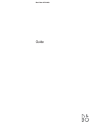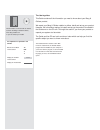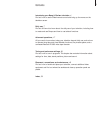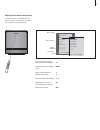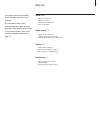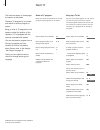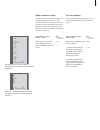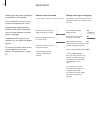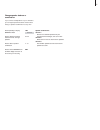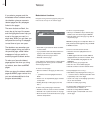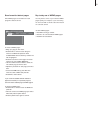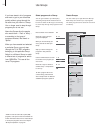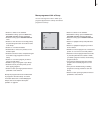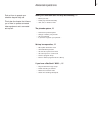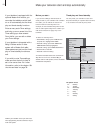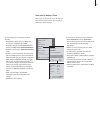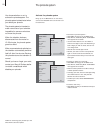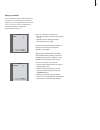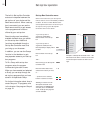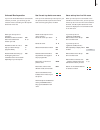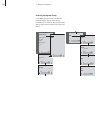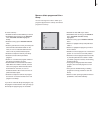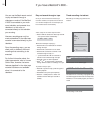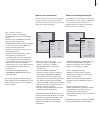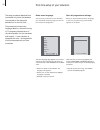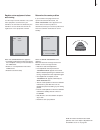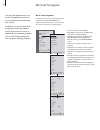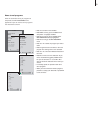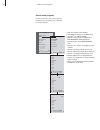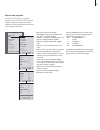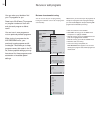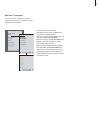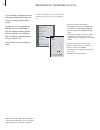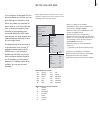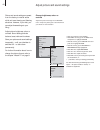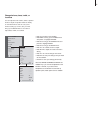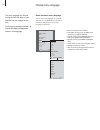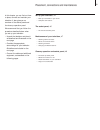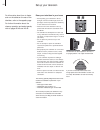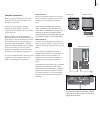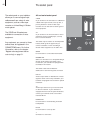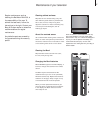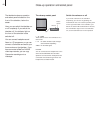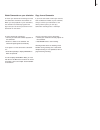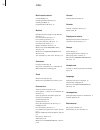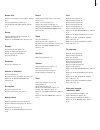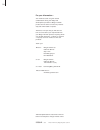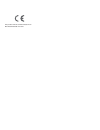- DL manuals
- Bang & Olufsen
- TV
- BeoVision MX 4200
- User Manual
Bang & Olufsen BeoVision MX 4200 User Manual
Summary of BeoVision MX 4200
Page 1
Beovision mx 4200 guide.
Page 2
The information on the cd-rom can also be found on the bang & olufsen web-site; www.Bang-olufsen.Com or you can contact your retailer. Guide beovision avant an explanation of symbols in the guides buttons on the beo4 remote control display on the beo4 remote control display on the television tv list...
Page 3
Contents 3 introducing your bang & olufsen television, 4 find out how to use the beo4 remote control and bring up the menus on the television screen. Daily use, 7 find out all there is to know about the daily use of your television, including how to create and use groups and how to use teletext func...
Page 4
Introducing beovision mx 4200 and beo4 4 tv light radio sat dvd cd v tape record a tape 7 8 9 4 5 6 text 0 menu 1 2 3 list exit stop go the beo4 display shows the source you have selected, or extra functions available when you press the list button bring up the main menu switch on teletext adjust so...
Page 5
5 how to use option menus… press to switch on the television press to bring up the tv setup menu press to move between the different menu options press to reveal different settings press to bring up a menu or store a setting you have made press to exit all menus t v tv menu ▲ ▼ ss tt go exit display...
Page 6
6.
Page 7
7 this chapter contains information about the basic functions of your television. For information about more advanced operation, such as timed playback, timed standby, and the use of the pincode system, refer to the chapter ‘advanced operations’ on page 17. Watch tv, 8 • select a tv program • bring ...
Page 8
8 the functions shown on these pages are used on a daily basis. Choose a tv program by its number and switch to another program or source. Bring up a list of tv programs on the screen or adjust the position of the television, if it is equipped with the optional motorised wall bracket. You can also s...
Page 9
9 adjust the picture format the picture format you choose is changed on the screen accordingly, either to a 16:9 widescreen picture or a standard 4:3 picture. The picture format you choose is not stored. When you switch to a different program or switch the television to standby, the standard 4:3 pic...
Page 10
10 several sound adjustment possibilities are available in your television. You can adjust the volume or mute the sound completely at any time. If programs are broadcasted with different sound types or languages, you can choose between the sound types or languages. If speakers are connected to your ...
Page 11
11 speaker combinations speaker 1 sound in the television speakers only. For programmes with dialogue, such as tv news. Speaker 2 stereo sound in the two external front speakers. Speaker 3 the television speakers and the external front speakers are active. Press repeatedly to display speaker on beo4...
Page 12
12 if you select a program and the broadcaster offers a teletext service, the television gives you access to teletext pages and any subpages linked to the pages. The arrow buttons on beo4, the menu bar at the top of the screen and the highlighted cursor help you move to the page you want in a single...
Page 13
13 to view memo pages… > press text to bring up teletext. > press ▲ or ▼ to move between memo pages. > press exit to leave teletext. To create a memo page… > bring up a page you view often. > press ss or tt to move the cursor along the menu bar to setup and press go . The 9 available memo slots are ...
Page 14
14 if you have stored a lot of programs and want to get to your favourites quickly without going through the list each time, put them in a group. You no longer need to step through programs you do not use. Name the groups after the people who watch them – ‘dad’ or ‘mary’ – or according to the types ...
Page 15
15 > press tv to switch on the television. > press menu to bring up the tv setup menu, program groups is already highlighted. > press go to bring up the program groups menu. > press ▼ to move the cursor to an empty group and press the green button to be able to name a new group. > press ▲ or ▼ to se...
Page 16
16.
Page 17
17 find out how to operate your television beyond daily use. This is also the chapter that informs you of how to operate connected video equipment and a connected set-top box. Make your television start and stop automatically, 18 • before you start… • timed play and timed standby • view, edit, or de...
Page 18
18 make your television start and stop automatically if your television is equipped with the optional master link module, you can make the television switch itself on or off automatically via the timed play and timed standby functions. Enter as many as six timer settings, and bring up an on-screen l...
Page 19
19 to enter settings for timed play or timed standby… > press menu to bring up the tv setup menu and press ▼ to highlight play timer. > press go to bring up the play timer menu and press ▼ to highlight play timer programming. > press go to bring up the timer programming menu. > press ▲ or ▼ to move ...
Page 20
20 the pincode system you choose whether or not to activate the pincode system. The pincode system is deactivated when you delete your pincode. The pincode system is intended to make normal use of your television impossible for someone who does not know the pincode. When the television has been disc...
Page 21
21 when your television is switched on… > enter the code digits using the number buttons or ▲ ▼ . > press go when the last digit is entered. > your television starts up again. Five incorrect entries will cause the television to shut down for three hours, during which operation is not possible. Appro...
Page 22
22 the built-in set-top box controller acts as an interpreter between the set-top box of your choice and the beo4 remote control. When a set-top box is connected, you can use the beo4 remote control to gain access to the programs and functions offered by your set-top box. Some functions are immediat...
Page 23
23 universal beo4 operation if you know which beo4 button activates the function you want, you can bring up the function without activating the set-top box controller menu first. While your set-top box is activated… press go and then the number button that activates the function you want press go an...
Page 24
24 creating a program group it is possible to make a total of 8 different program groups. You can make groups containing up to 18 set-top box programs. The same program can be stored in more than one group. Bbc1 . . . Stb news edit move accept go 0315 a stb news character next accept go bbc1 new? St...
Page 25
25 > press sat to select stb as your source. > press menu twice to bring up the stb setup menu. Program groups is already highlighted. > press go to bring up the program groups menu. > press ▼ to highlight a group and press go to select it. > press ▼ to highlight the program you wish to move or dele...
Page 26
26 if you have a beocord v 8000… you can use the beo4 remote control to play and search through a videotape no matter if the beocord v 8000 is connected to your main room television and operated via a television in a link room, or connected directly to the television you are using. However, recordin...
Page 27
27 tv record now teletext record list menu source program start time back select go tv record program 18 bbc start time 15:40 stop time 16:40 date 7 may pdc / vps off store go tv record now teletext record list menu back select go 20:00-21:00 tv3 super ch . . Record list 20:00-21:00 tv 3 super ch fr...
Page 28
28.
Page 29
29 find out how to perform the first-time setup procedure and tune in all available programs automatically. In addition, you can find information about how to edit tuned programs and adjust other available settings, such as time, date, picture and sound. For information about how to place your telev...
Page 30
30 first-time setup of your television the setup procedure described here is activated only when the television is connected to the mains and switched on for the first time. This procedure involves menu language selection, automatic tuning of tv programs, determination of the centre position for the...
Page 31
31 when the connections menu appears… > if necessary, press ss or tt to select the options that correspond to what you have connected to the v.Tape socket. > press ▲ or ▼ to step between menu items: v.Tape and av. > press go to store this setup. Register extra equipment before auto-tuning if a video...
Page 32
32 you can make adjustments to your tuned tv programs at any time, or tune in programs not stored during auto tuning. In addition, you can edit your list of programs by renaming programs, moving them around in the list, or deleting all your unwanted programs from the list, thereby reducing the time ...
Page 33
33 > press tv to switch on the television. > press menu to bring up the tv setup menu and press ▼ to highlight tuning. > press go to bring up the tv tuning menu. Edit programs is already highlighted. > press go to bring up the edit programs menu. > press ▼ or ▲ to select the program you wish to name...
Page 34
34 > press tv to switch on the television. > press menu to bring up the tv setup menu and press ▼ to highlight tuning. > press go to bring up the tv tuning menu. Edit programs is already highlighted. > press go to bring up the edit programs menu. > press ▼ or ▲ to move to the program you wish to del...
Page 35
35 if the item system appears on the menu, then make sure that the correct broadcast system is displayed before you begin tuning: b/g… for pal/secam bg i… for pal i l… for secam l m… for ntsc m d/k… for pal/secam d/k if programs are broadcasted with two languages and you want both languages, you can...
Page 36
36 re-tune or add programs you can make your television find your tv programs for you. Preset up to 99 different tv programs on program numbers of their own and give each program a distinct name. You can tune in new programs or re-tune previously deleted programs. When tuning in programs via the add...
Page 37
37 > press tv to switch on the television. > press menu to bring up the tv setup menu and press ▼ to highlight tuning. > press go to bring up the tv tuning menu and press ▼ to highlight add program. > press go to bring up the add program menu. > press tt to start. New programs are added automaticall...
Page 38
38 set positions for the television to turn to if your television is equipped with the optional motorised wall bracket, you can turn it using the beo4 remote control. Furthermore, you can program the television to turn automatically to face your favourite viewing position when you switch on the tele...
Page 39
39 set the time and date if your television is equipped with the optional master link module, you can enter settings for the built-in clock. When you preset your television to switch itself on or off at a particular time, or when you preset a timed recording of a programme on a connected beocord v 8...
Page 40
40 adjust picture and sound settings picture and sound settings are preset from the factory to neutral values which suit most viewing and listening situations. However, if you wish, you can adjust these settings to your liking. Adjust picture brightness, colour or contrast. Sound settings include ba...
Page 41
41 change balance, bass, treble, or loudness you can adjust sound volume, select a speaker mode or adjust the speaker balance directly on the beo4 remote control at any time without calling up a menu, but you must bring up the sound menu to be able to adjust bass, treble, or loudness. > press tv to ...
Page 42
42 choose menu language the menu language you choose during the first-time setup of your television can be changed at any time. Once a menu language is chosen, all menus and display messages are shown in this language. > press tv to switch on the television. > press menu to bring up the tv setup men...
Page 43
43 in this chapter, you can find out how to place, connect and maintain your television. It also gives you an overview of the socket panels and the close-up operation panel. We recommend that you follow the procedure described below when you set up your television: – unpack the television and place ...
Page 44
44 set up your television for information about how to fasten and run the cables on the rear of the television, refer to the opposite page. For further information about the close-up operation and socket panels, refer to pages 45–46 and 48–49. The television can also be placed on the floor, in an up...
Page 45
45 complete connections when you set the television up on its own, simply connect the aerial and connect the television to the mains. However, if you are going to connect speakers, an audio system or any other equipment to the television, do not connect it to the mains yet! When connections are comp...
Page 46
46 the socket panel the socket panel on your television allows you to connect signal input cables as well as a variety of extra equipment, such as a video tape recorder or a linked bang & olufsen music system. The v.Tape and av sockets are available for connection of extra equipment. Any equipment y...
Page 47
47 maintenance of your television regular maintenance, such as cleaning the beovision mx 4200, is the responsibility of the user. To achieve the best result, follow the instructions to the right. Contact your bang & olufsen retailer to determine recommendations for regular maintenance. Any defective...
Page 48
48 close-up operation and socket panel the television’s close-up operation and socket panel is located on the front of the television, below the screen. Here, you can switch the television on or off completely. If you switch the television off, the indicator light on the front of the television is a...
Page 49
49 to watch camcorder recordings… > connect your camcorder and start playback on the camcorder. > press tv to switch on the television. The camcorder signal appears automatically. If the signal from the camcorder is switched off… > press list repeatedly to display camcord on beo4 and press go. In or...
Page 50
50 index beo4 remote control introducing beo4, 4 changing the beo4 batteries, 47 cleaning the beo4, 47 customise beo4, cd-rom p. 15 beolink distribute sound and picture with beolink, cd-rom p. 11 link connections, cd-rom p. 11 link frequency, cd-rom p. 12 link room operation, cd-rom p. 14 link socke...
Page 51
51 master link connect and operate an audio system, cd-rom p. 9 option programming, cd-rom p. 9 use integrated audio/video system, cd-rom p. 10 picture adjust brightness, colour or contrast, 40 adjust picture format, 9 what’s on the picture menu, cd-rom p. 23 pincode activate the pincode system, 20 ...
Page 52
52.
Page 53
53.
Page 54
54 technical specifications, features and the use thereof are subject to change without notice. 3508642 0306 printed in denmark by bogtrykkergården a-s, struer for your information… your needs as a user are given careful consideration during the design and development process of a bang & olufsen pro...
Page 55
This product fulfils the conditions stated in the eeu directives 89/336 and 73/23..
Page 56
Www.Bang-olufsen.Com.