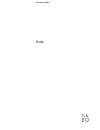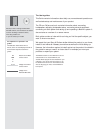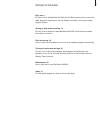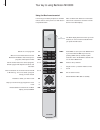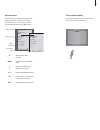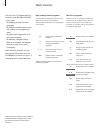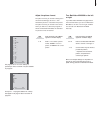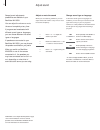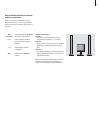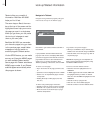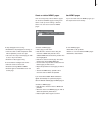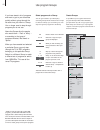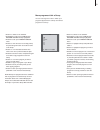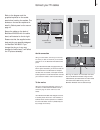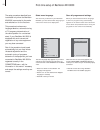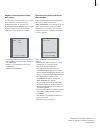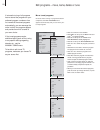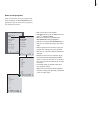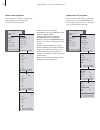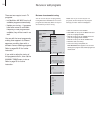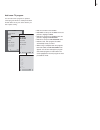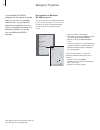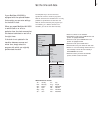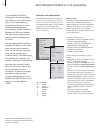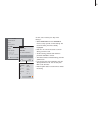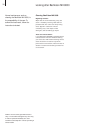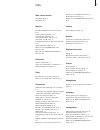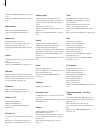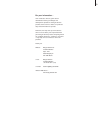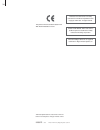- DL manuals
- Bang & Olufsen
- TV
- BeoVision MX 8000
- User Manual
Bang & Olufsen BeoVision MX 8000 User Manual
Summary of BeoVision MX 8000
Page 1
Beovision mx 8000 guide.
Page 2
Should you lose or damage the beovision mx 8000 cd-rom, the information can also be found on the bang & olufsen web-site; www.Bang-olufsen.Com or you can contact your retailer. Guide beovision avant an explanation of symbols in the guides the illustration below shows what a button, source or status ...
Page 3
Contents of the guide 3 daily use, 4 find out how to use beovision mx 8000 and the beo4 remote control, watch and select programs, adjust sound, look up teletext information, and use and create program groups. Setting up and socket overview, 14 find out how to handle and place beovision mx 8000, wha...
Page 4
Your key to using beovision mx 8000 4 tv light radio sat dvd cd v tape record a tape 7 8 9 4 5 6 text 0 menu 1 2 3 list exit stop go the beo4 display shows the source you have selected, or extra functions available when you press the list button press menu to call up the main setup menu. If you have...
Page 5
5 use the menus the menus on the beovision mx 8000 screen gives you access to a number of different options. When you enter the menu system, the first available menu is the setup menu. The on-screen display the on-screen display keeps you informed of the source you have selected, etc. Press to switc...
Page 6
6 you can find a tv program which is tuned into your beovision mx 8000 in four ways… – by stepping through all tuned programs; – by using the number keys to key in the number of the program you want; – by calling up a program list of all the tuned programs; – by selecting a program group. Refer to t...
Page 7
7 adjust the picture format the picture format you choose is changed on the screen accordingly, either to a 16:9 widescreen picture or a standard 4:3 picture. The picture format you choose is not stored, when you switch to a different program or switch off beovision mx 8000, the standard 4:3 picture...
Page 8
8 several sound adjustments possibilities are available in your beovision mx 8000. You can adjust the volume or mute the sound completely at any time. If programs are broadcasted with different sound types or languages, you can choose between the sound types or languages. If speakers are connected t...
Page 9
9 speaker combinations speaker 1 sound in the television speakers only. For programmes with dialogue, e.G. Tv news. Speaker 2 stereo sound in the two external front speakers. The beolab 2 subwoofer is active. For music cds. Speaker 3 the television speakers, external front speakers and the beolab 2 ...
Page 10
10 teletext offers you a wealth of information. Beovision mx 8000 helps you find it fast. The arrow keys on beo4, the menu bar at the top of the screen and the highlighted cursor help you move to the page you want in a single step. When you get there, you can pause the turning of subpages to read th...
Page 11
11 to stop subpages from turning… > press stop to stop subpages from turning, or… > move the cursor to halt and press go. Halt will be replaced by a set of four digits. > use ▼ and ▲ to step to the subpage you wish to see, or key in its number. > press go to restart page turning. To reveal hidden me...
Page 12
12 if you have stored a lot of programs and want to get to your favourites quickly without going through the list each time, put them in a group. You no longer need to step through programs you do not use. Name the groups after the people who watch them – ‘dad’ or ‘mary’ – or according to the types ...
Page 13
13 > press tv to switch on the television. > press menu to call up the tv setup menu, program groups is already highlighted. > press go to call up the program groups menu. > press ▼ to move the cursor to an empty group and press the green button to be able to name a new group. > press ▲ or ▼ for cha...
Page 14
14 we recommend that you follow the procedure below when you set up your beovision mx 8000: – unpack beovision mx 8000 and place it as illustrated and described to the right; – consider the appropriate surroundings for beovision mx 8000. Guidelines are included to the right; – connect the cables to ...
Page 15
15 refer to the diagram and the graphics imprinted on the socket panel when locating the sockets. The sockets on the rear are explained in detail in socket panel on the rear on page 16. Secure the cables on the back of beovision mx 8000 with the cable band, as illustrated to the far right. Please no...
Page 16
16 the rear socket panels on beovision mx 8000 allow you to connect the signal input cables as well as a variety of extra equipment. The v.Tape and av sockets are available for connection of extra equipment. Any equipment you choose to connect to these sockets must be registered in the beovision mx ...
Page 17
17 beovision mx 8000 has a small close-up operation and socket panel on the front, just below the television screen. Here you can switch the system on or off completely. If you switch the system off, the indicator light on the front of beovision mx 8000 will also be switched off. You can connect hea...
Page 18
18 first-time setup of beovision mx 8000 the setup procedure described here is activated only when the beovision mx 8000 is connected to the mains and switched on for the first time. This procedure involves menu language selection, automatic tuning of tv programs, determination of the centre positio...
Page 19
19 > if necessary, press ss or tt to select the options that correspond to what you have connected to the v.Tape socket. > press ▲ or ▼ to step between menu items: v.Tape and av. > press go to store this setup. Register extra equipment before auto tuning if a video tape recorder, decoder or any othe...
Page 20
20 if automatic tuning of all programs has not stored the programs on your preferred program numbers or has not named all the stored programs automatically, you can rearrange the order in which the programs appear and provide them with a name of your own choice. If the tuned programs require additio...
Page 21
21 > press tv to switch on the television. > press menu to call up the tv setup menu and press ▼ to highlight tuning. > press go to call up the tv tuning menu. Edit programs is already highlighted. > press go to call up the edit programs menu. > press ▼ or ▲ to select the program you wish to name. >...
Page 22
22 > press tv to switch on the television. > press menu to call up the tv setup menu and press ▼ to highlight tuning. > press go to call up the tv tuning menu. Edit programs is already highlighted. > press go to call up the edit programs menu. > press ▼ or ▲ to move to the program you wish to delete...
Page 23
23 if the item system appears on the menu, then make sure that the correct broadcast system is displayed before you begin tuning: b/g… for pal/secam bg i… for pal i l… for secam l m… for ntsc m d/k… for pal/secam d/k if programs are broadcasted with two languages and you want both languages, you can...
Page 24
24 re-tune or add programs there are two ways to tune in tv programs: – let beovision mx 8000 tune in all available programs automatically; – update your tuning – if programs have been moved to a different frequency or new programs are available, they will be tuned in as well. You can edit the tuned...
Page 25
25 > press tv to switch on the television. > press menu to call up the tv setup menu and press ▼ to highlight tuning. > press go to call up the tv tuning menu and press ▼ to highlight add program. > press go to call up the add program menu. > press tt to start. New programs are added automatically a...
Page 26
26 settings for tv position if your beovision mx 8000 is equipped with the optional motorised stand, you can turn it via the beo4 remote control. You can also store positions for the television to turn to when it is switched on and when it is switched to standby. You can also turn your beovision mx ...
Page 27
27 set the time and date if your beovision mx 8000 is equipped with the optional master link module, you can enter settings for the built-in clock. When you preset beovision mx 8000 to switch itself on or off at a particular time, the clock ensures that this feature is switched on and off at the rig...
Page 28
28 switch beovision mx 8000 on or off automatically if your beovision mx 8000 is equipped with the optional master link module, you can make it switch itself on or off automatically by programming a timer. If you have connected an audio system or another bang & olufsen television to beovision mx 800...
Page 29
29 to view, edit or delete your play timer settings… > select timer index from the timer setup menu to call up your list of timer settings. The first timer setting in the list is already highlighted. > press ▲ or ▼ to move the cursor to a timer setting you wish to edit. > to edit a setting, press go...
Page 30
30 looking after beovision mx 8000 normal maintenance, such as cleaning the beovision mx 8000, is the responsibility of the user. To achieve the best result, follow the instructions included. Cleaning beovision mx 8000 regarding surfaces… wipe dust off the surfaces using a dry, soft cloth. If necess...
Page 31
31 index beo4 remote control introducing beo4, 4 using beo4, 4–5 beolink beovision mx 8000 in a link room, cd-rom p. 13 link connections, cd-rom p. 14 link frequency, cd-rom p. 12 link room operation, cd-rom p. 14 link socket, 16, cd-rom p. 11 link systems throughout your home, cd-rom p. 11 system m...
Page 32
32 what’s on the speaker level menu, cd-rom p. 42 what’s on the speaker type menu, cd-rom p. 42 maintenance how to set up beovision mx 8000, 14 looking after beovision mx 8000, 30 master link audio/video setup, cd-rom p. 9 connect your audio system, cd-rom p. 9 option programming, cd-rom p. 10 use i...
Page 33
33 for your information… your needs as a user are given careful consideration during the design and development process of a bang & olufsen product and we strive to make our products easy and comfortable to operate. Therefore, we hope that you will take the time to tell us about your experiences wit...
Page 34
34 manufactured under license from dolby laboratories. Confidential unpublished works. Copyright 1992–1997. All rights reserved. Dolby, dolby digital, pro logic and the double-d symbol are trademarks of dolby laboratories licensing corporation. Dts and dts digital surround are registered trademarks ...
Page 36
Www.Bang-olufsen.Com.