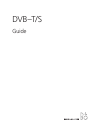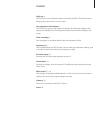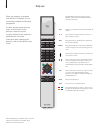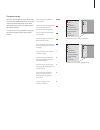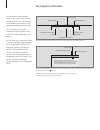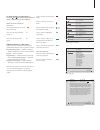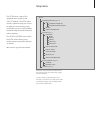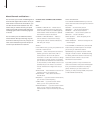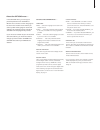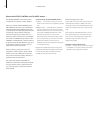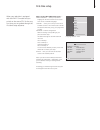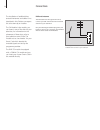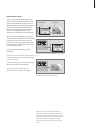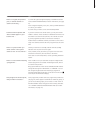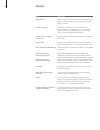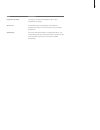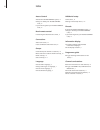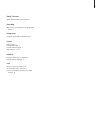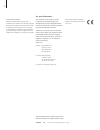Summary of DVB-S
Page 1
Dvb–t/s guide.
Page 3
Daily use, 4 find out how to use the beo4 remote control with the dvb–t/s module. How to bring up and use the menus on the screen. See programme information, 6 how to bring up and use the programme guide and information display, which options are available from the programme guide and information di...
Page 4
When your television is equipped with the dvb–t/s module, you can receive digital satellite and terrestrial programmes. The beo4 remote control gives you access to all functions of your television. However, only the functions relevant to the module are explained here, for further information about o...
Page 5
The menu overlay gives access to all the main functions of the dvb–t/s module. The overlay contains submenus which can be accessed directly by means of the coloured buttons or the number buttons. In a link room, it is only possible to bring up the menu overlay by means of the yellow button. Press to...
Page 6
See programme information the information display appears briefly on the screen every time you change channels. You can also bring up the display on the screen to see programme information at any time. You can specify how long the information display remains on the screen, for further information, s...
Page 7
To change subtitles or audio options … the icons and indicate that either additional audio or subtitle options are available. When no menu is shown on the screen … press the yellow button to call up the menu overlay press 2 to call up the subtitles menu, or … press 3 to call up the audio menu additi...
Page 8
Timer recording when the programme guide is shown on the screen, you have different options; you can programme a recording directly if a video recorder is connected to your television, or you can add the channel or station in question to one of your groups. Timer recording … > when the programme inf...
Page 9
Setup menu the setup menu is part of the complete menu system of the dvb–t/s module. The setup menu contains submenus that you can use to make your own settings, enter information on your current satellite/ terrestrial setup and make channel or station searches. The access control menu within the se...
Page 10
About channels and stations … you can store up to a total of 10000 digital tv channels and digital radio stations. Once you have tuned in the channels and stations, you can edit the channel and station lists. This means that you reduce the time you spend looking for specific channels and stations by ...
Page 11
About the options menu … in the options menu, you set up your personal preferences for the dvb–t/s module. You can select a menu language to be used in the module menus. When you select a preferred language for audio and subtitles, this language will be used when available from the programme provide...
Page 12
About the access control and ca units menus … the access control menu allows you to lock specific tv channels or radio stations. When you enter the edit channel list or edit station list menus, you can lock (and later unlock) channels and stations in the lists to avoid others from watching these chan...
Page 13
First-time setup when your television is equipped with the dvb–t/s module and you switch on the source dtv for the very first time, you are guided through the first-time setup sequence. What’s on the first-time setup menus … menu language … select your preferred language for the menus shown on the s...
Page 14
Connections the installation of satellite dishes, terrestrial antennas and cables is not described in this guide as we expect this to be done by an installer. The ca module is the module, you can insert in one of the slots on your television, for information on the placement of these slots, refer to...
Page 15
About smart cards … if you want to watch coded programs, you have to contact a programme provider. The programme provider will register you as an authorised viewer, usually requiring payment of a fee. You will then be provided with a smart card. Note that a smart card is only valid for one programme...
Page 16
What to do if … the table to the right describes some of the situations you may experience with the dvb–t/s module, and what to do to resolve these situations. If … then … check for information from the programme provider and make a channel search. Bring up the dvb–t/s setup menu>channels>search. No...
Page 17
If … then … a) check the signal strength and quality in the dvb–t/s setup menu>signal information (for further information, see page 10). If the strength and quality is too poor, check you lnb installation or contact your installer. B) check that your smart card is still valid and updated. If you ha...
Page 18
Glossary term explanation allows user to set a password to control access to programmes based on channel, rating (based on the motion picture rating system) or content. A system for restricting access to a particular service to authorised users only (e.G. Subscribers to a particular digital bouquet,...
Page 19
Term explanation company or corporation that supplies audio or video programmes via satellite. A removable credit-card-sized plastic card issued by a programme provider. The card is necessary to receive coded programmes. The rate at which the transmitter is sending information. The symbol rate speci...
Page 20
Index access control activate the access control system, 12 change or delete your access control code, 12 if you have forgotten your access control code, 12 beo4 remote control introducing the beo4 remote control, 4 connections aerial connection, 14 insert ca module and smart card, 15 groups create ...
Page 21
Radio/tv mode switch between radio and tv mode, 5 recording make a timer recording from the programme guide, 8 setup menu overview of the dvb–t/s setup menu, 9 sound audio options, 7 change audio type, 7 choose audio language, 11 digital audio, 7 and 11 subtitles change subtitle type or language, 7 ...
Page 22
For your information … your needs as a user are given careful consideration during the design and development process of a bang & olufsen product and we strive to make our products easy and comfortable to operate. Therefore, we hope that you will take the time to tell us about your experiences with ...
Page 24
Www.Bang-olufsen.Com.