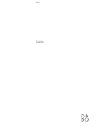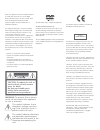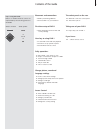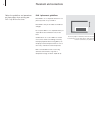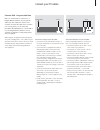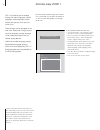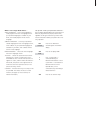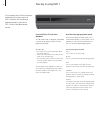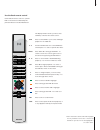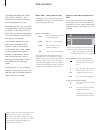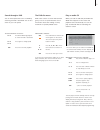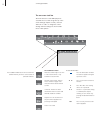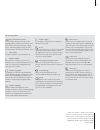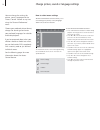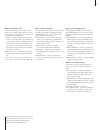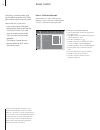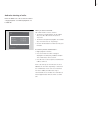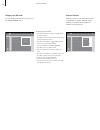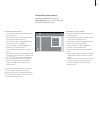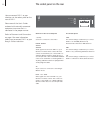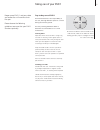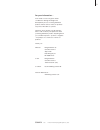Summary of DVD 1
Page 1
Dvd 1 guide.
Page 2
Note: this equipment has been tested and found to comply with the limits for a class b digital device, pursuant to part 15 of the fcc rules. These limits are designed to provide reasonable protection against harmful interference in a residential installation. This equipment generates, uses and can r...
Page 3
3 key to using this guide buttons on the beo4 remote control are represented by the following symbols in the guide: contents of the guide placement and connections 4 dvd 1 placement guidelines 5 connect dvd 1 to your television first-time setup of dvd 1 6 enter language, picture format and country s...
Page 4
4 follow the guidelines and procedures on these pages when setting your dvd 1 up for the first time. To ensure proper ventilation, allow for at least 5 centimetres (2”) of space at the sides of dvd 1 and 10 centimetres (4”) above it. Placement and connections the program list for tv is now called up...
Page 5
5 connect your tv cables to the mains to tv to tv connection using a 21-pin av cable… > connect the socket marked av on dvd 1 to the socket marked av on your television via the 21-pin av cable. > if your television is equipped with a built-in dolby digital module, connect the socket marked digital o...
Page 6
6 dvd 1 will prompt you to choose settings for menu language, subtitle language, audio language, picture format and country when you first switch it on. These settings can be changed at any later time. Please see change picture, sound or language settings on page 14 for information about how to choo...
Page 7
7 what’s on the virgin mode menus… audio language… choose the language for audio playback from the 16 languages shown. Your preferred language is available on your dvds, then audio playback will be in that language. Subtitle language… choose your preferred subtitle language from the 16 languages sho...
Page 8
8 in this chapter you will find instructions explaining how to gain access to dvd 1 functions via the close-up operation panel on the front of dvd 1 and via the beo4 remote control. Your key to using dvd 1 load a dvd or cd and start playback to load a dvd or cd for playback, press eject on the close...
Page 9
9 tv light radio sat dvd cd v tape record a tape 7 8 9 4 5 6 text 0 menu 1 2 3 list exit stop go the display window shows you the sources available, as well as the current source. Press to select dvd as your source and begin playback of a loaded disc. Use the number buttons to select dvd titles and ...
Page 10
10 this chapter describes how to play dvds and cds on dvd 1, and describes the functions available to you during playback of a disc. While playing a dvd, you can search at varying speeds, step to a new spot on the disc, or bring up a dvd disc menu. You can also resume playback of a dvd where you lef...
Page 11
11 to search ahead or in reverse… press ss or tt during playback to search forward or backward press again to change speed press go to resume playback ss tt ss tt ss tt go while dvd is selected… press and hold go until the disc menu appears on the screen. You can also press the yellow button on beo4...
Page 12
12 the on-screen tool bar the main functions of the dvd player are accessible via a tool bar along the top of the screen. Change chapters or titles, cue back and forth on a disc or change the sound settings. Current settings are shown under the tool bar symbols. >> daily operations the feedback wind...
Page 13
13 the tool bar symbols personal preferences menu you can change settings for picture, sound, language and the parental control feature via this menu. Refer to the following chapter, change picture, sound or language settings, for more information about the personal preferences menu. Title number ch...
Page 14
14 you can change the settings for picture, sound, language and the ‘access control’ feature at any time using the ‘personal preferences’ menu. Choose your preferred picture format, change the sound type and enter your preferred languages for subtitles and audio playback. If you’re concerned about w...
Page 15
15 what’s on the sound menu… the sound menu enables you to choose the sound setup that corresponds to the digital or analog audio equipment dvd 1 is connected to. The following options are available: digital output… options are on, off, pcm and all. If your television is equipped with a dolby digita...
Page 16
16 *note! If you forget your pin-code, you can annull the code and enter a new one. Load an audio cd – not a dvd – in dvd 1 and call up the ‘access control’ menu as described above. When the menu prompts you for your pin-code, press stop four times. Press the number buttons on beo4 to enter a new pi...
Page 17
17 authorise viewing of a disc enter the child lock code to authorise either a single playback or unlimited playback of a loaded disc. Access control choose 'play always' for inserting disc in the child-safe list locked play once [ ] [ ] [ ] [ ] play always [ ] [ ] [ ] [ ] when you load a new dvd… t...
Page 18
18 >> access control parental control dvds are rated on a nationally defined scale of suitability for children. Parental control prevents scenes deemed less suitable for children from being shown. Change your pin-code you can change your pin-code at any time via the access control menu. 1 1 1 1 no o...
Page 19
19 change the country setting changing the country setting in the access control menu can affect the rating levels used by parental control. 1 1 1 1 no off access control status window low power standby child lock parental level change country change code to activate parental control… > press the bl...
Page 20
20 you can connect dvd 1 to your television via the socket panel on the rear of dvd 1. Please consult the user’s guides enclosed with externally connected equipment to ensure that it is connected in the proper manner. Refer to placement and connections on page 4 for more information about how to con...
Page 21
21 proper care of dvd 1 and your video and audio discs will maximise their life span. Please observe the following guidelines to ensure that your dvd 1 functions optimally. Taking care of your dvd 1 day-to-day care of dvd 1 normal maintenance is the responsibility of the user, although defective par...
Page 22
22 dvd 1 is constructed for use with the beo4 remote control. However, dvd 1 functions are accessible via beo1, the remote control included with the beovision 1 television. Follow the instructions on this page to gain access to dvd 1 functions with the beo1 remote control. If you have… …a beo1 remot...
Page 23
23 for your information… your needs as a user are given careful consideration during the design and development process of a bang & olufsen product and we strive to make our products easy and comfortable to operate. Therefore, we hope that you will take the time to tell us about your experiences wit...