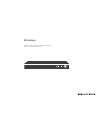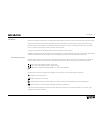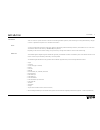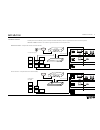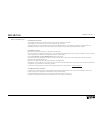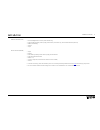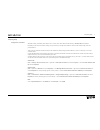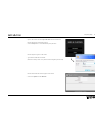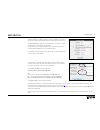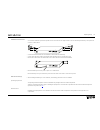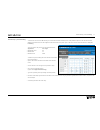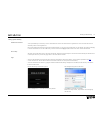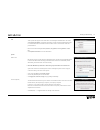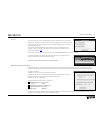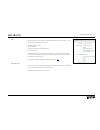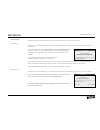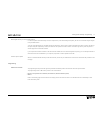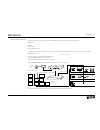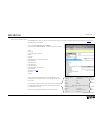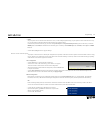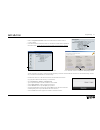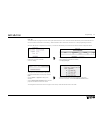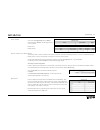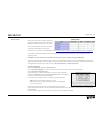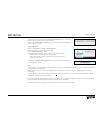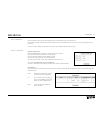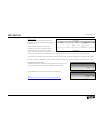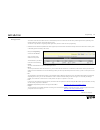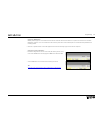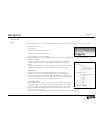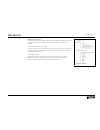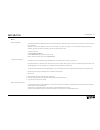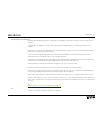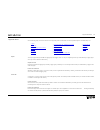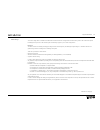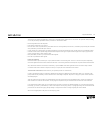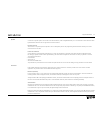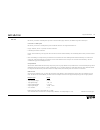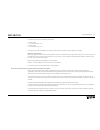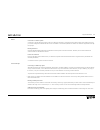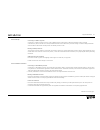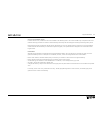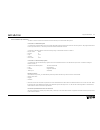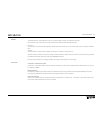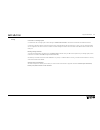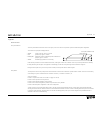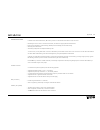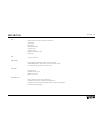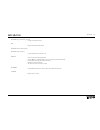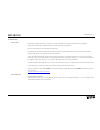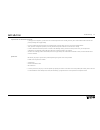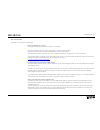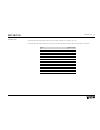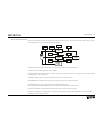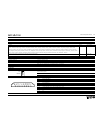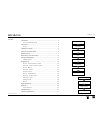- DL manuals
- Bang & Olufsen
- Gateway
- ML Gateway
- Installation Manual
Bang & Olufsen ML Gateway Installation Manual
Summary of ML Gateway
Page 1
Ml gateway installation guide for installation and setup of ml gateway english – from software version 1.90e setup bang & olufsen on off.
Page 2
Introduction 2 introduction ml gateway is developed with the purpose to integrate bang & olufsen master link products with home automation systems (supported devices). This provides a new world of opportunities for the customer to control comfortable home functions with, for example, a beo5 in his/h...
Page 3
Information 3 information there is no need for a special servicetool as known from other bang & olufsen products, when maintaining or servicing the ml gateway. All types of service or adjustments take place from a web-based user interface. Access to access the web-based user interface, enter the ip ...
Page 4
Installation overview 4 installation overview basically there are two different types of connections between ml gateway and the supported device (home automation systems). Ethernet or rs232 connection. The connection types are illustrated in two examples below: ethernet connection - example with eth...
Page 5
Installation overview 5 survey of connection types direct ethernet connection: use this option for systems with a network interface, and provide the ip address of the system. The ip address has to be in the form xxx.Xxx.Xxx.Xxx (for example: 192.168.1.200). Some systems requires a tcp port number on...
Page 6
Installation overview 6 ethernet connection (rj45) - lk ihc (intelligent house control, viewer models only) - lutron: grafik eye (grx), grafix qs (qse), home works, home works qs, home works radio ra2, radio ra, - knxnet (ip tunneling) - crestron - clipsal rs232 connection (d9sub) - clipsal - dynali...
Page 7
Preparing setup 7 preparing setup configuration of ip address when ml gateway is delivered, the ip address is set to a static value. The ip address for ml gateway is 192.168.1.10 (factory default). Depending on the customer’s network settings, it may be necessary to change the ip address in order to...
Page 8
Preparing setup 8 - open a web browser and enter http://192.168.1.10 in the address field. Now the ml gatway web interface appears. - click the setup button to access ml gateway setup functions. Now the login box appears on the screen. - type admin in both fields and click ok. (username is always ‘a...
Page 9
Preparing setup 9 in network settings it is possible to define the connection possibilities of ml gateway. The aim here is to fit the network settings which was observed in the router before. The default hostname is ‘mlgw’. This can be changed, eg. To ‘mlgw1’ or ‘mlgw2’ (if there is more than one ml...
Page 10
Preparing setup 10 installation and connection a rack-mount installation is preferred if possible. In this case mount the two angle brackets as shown. Alternatively ml gateway can be placed on its feet on a stable surface. - connect the master link cable from the installation to the ml socket on ml ...
Page 11
Router setup - port forwarding 11 router setup - port forwarding to ensure that users can access ml gateway (to control home automation functions) from a web panel/smart phone on the wide area network (wan), the network router must be configured to allow data traffic from specific ports. In the most...
Page 12
Setting up ml gateway 12 now the ml gatway web interface appears. - click the setup button to access ml gateway setup funtions. Now the login box appears on the screen. - type admin in both fields and click ok. (username is always 'admin', the password can be changed by the user later). Setting up m...
Page 13
Setting up ml gateway 13 info the first picture that appears on the screen after a successful login is the info screen. This section, called project information, provides the opportunity to enter information regarding the project. It is recommended to fill in the fields in order to make it easier fo...
Page 14
Setting up ml gateway 14 password the system password is used for accessing both the web user interface and the command line interface (cli). Logging in to the web interface requires entering ‘admin’ for both the user name, and the password. The factory default password is also ‘admin’. Logging into...
Page 15
Setting up ml gateway 15 users ml gateway keeps a list of users that, individually (depending on the access level), can access the external interfaces and services such as: - ml gateway protocol access - web panel access - publishing service access (mobile applications) - room access control definin...
Page 16
Setting up ml gateway 16 software update there are two methods for updating ml gateway software. One for internet access and one for no internet access: internet access when ml gateway is configured to have internet access, it provides the opportunity to check for new software on-line and download t...
Page 17
Setting up ml gateway / programming 17 restarting ml gateway on factory-installed software if a software update causes ml gateway to fail (for example due to power failure during flash update), the unit can be restarted using the original factory-installed software. To do this, switch ml gateway off...
Page 18
Programming 18 devices - setting up resources the next step is setting up resources for each device. Devices is the basic elements which ml gateway looks into. Devices can be: - beolink - virtual buttons - home automation systems the resources area is where you identify all the necessary components ...
Page 19
Programming 19 devices - home automation system use the devices tab to specify the devices connected to ml gateway. For information regarding supported devices please refer to page 34 , and then follow the procedure below: - click on the tab programming and then devices. - click in the field for add...
Page 20
Programming 20 ! Rs232: only one system can be connected to the interface at a time, so when configuring ml gateway, only one system on rs232 is allowed to be set up. It is very important that the rs232 settings fit the settings for the connected device. If rs232 is the preferred connection type, an...
Page 21
Programming 21 - refer to the system information window and confirm that the software version is 2.7.166 or higher ! If the software version is older than version 2.7.166 the ihc controller must be updated to the newest version. Contact the home automation installer to update the ihc controller. - c...
Page 22
Programming 22 knx / eib: the knx controller only supports one user on the system (web interface) at a time. This means that the ml gateway must be disconnected from the network when web interface is accessed (e.G. When the definition file is transferred to the service pc or when programming the dev...
Page 23
Programming 23 devices - beolink - click on the tab programming and then devices. - click in the field for beolink. The following resources are now available: beolink rooms beolink products resources - beolink rooms / beolink products the resources screen is where you identify all the necessary comp...
Page 24
Programming 24 beolink products beolink products have no fixed address. Therefore, it is necessary to manually assign an address in the column mln (master link node) according to a room number. Once you finish addressing each product, you need to associate that address with the actual products. Clic...
Page 25
Programming 25 to terminate product assignment click the end product assignment button, or press the setup button on the front panel (or wait for 5 minutes timeout). To abort, click the abort product assignment button, or press and hold the setup button on the front panel for 3 seconds. Assign singl...
Page 26
Programming 26 devices - virtual buttons external applications and the web panel can generate events on ml gateway by means of virtual buttons. Virtual buttons are called via ml gateway protocol and generate events on ml gateway that can be used for macro programming just like any other event. If th...
Page 27
Programming 27 presentation hints: here is an explanation for how the virtual buttons are presented to the user on a mobile application (graphical user interface): - always visible: this is a higher priority button that should always be on-screen, whereas other buttons could scroll off-screen on the...
Page 28
Programming 28 setting up sources the sources section allows to define sources for each beolink product. This information will be used by mobile applications for generating a user interface where each product contains the relevant sources. This section is only relevant for supporting mobile applicat...
Page 29
Programming 29 support for hdmi matrix mlgw provides support for unconventional source selection commands where source selection is a sequence of more than one commands. Hdmi matrix sources 01 to 32 can be selected on the source drop-down menu. These whole sequence of commands will be published to t...
Page 30
Programming 30 setting up users users ml gateway keeps a list of users that, individually (depending on the access level), can access the external interfaces and services such as: - ml gateway protocol access - web panel access - publishing service access (mobile applications). To add new users foll...
Page 31
Programming 31 mlgw protocol access flag: indicates whether the user can establish a mlgw protocol connection (provided mlgw protocol authentication is enabled). This property is needed for mobile applications and external controllers. Web panel / publishing service access flag: indicates if the use...
Page 32
Programming 32 macros macro programming the interaction between the different devices connected to ml gateway is defined by means of macros. A macro consists of a set of events and a list of commands. Whenever any of the events defined in a macro occurs (for example, a key press on a keypad, or a co...
Page 33
Programming 33 testing and accepting a configuration ml gateway keeps three independent versions of the configuration. Each configuration consists of the set of devices, connection settings, resources and macros. At all times, the active configuration is running. The user cannot modify this configur...
Page 34
Supported devices on the following pages, devices and resources for all supported systems are described. Click on the preferred system to be linked direcly to it. Clipsal the clipsal programming model defines trigger groups and trigger actions as a way to call lighting scenes. Any scene defined by a...
Page 35
Supported devices 35 custom strings the custom strings driver is intended to enable limited communication with unsupported home automation systems. Use of this driver requires knowledge of the protocol for the external system. Ml gateway supports up to 4 custom strings drivers. Resources this driver...
Page 36
Supported devices 36 the format for the text file is specified below. This format is compatible with the standard csv or tsv (comma / tab separated values) formatting, so it can be processed by spreadsheet software, text editors or command-line utilities. - lines starting with # will not be interpre...
Page 37
Supported devices 37 dynalite connection to dynalite systems can be made via the rs232 interfaces, either using mlgw rs232 port or via a ethernet to rs232 interface. Native dynalite ethernet interfaces are not supported in the current software. Dynalite resources the resources for a dynalite system ...
Page 38
Supported devices 38 knx / eib ml gateway can interact with knx systems by means of shared variables (group addresses). The knx bus supported is twisted pair. Connection to a knx system ml gateway can connect to a knx system by means of knx data interfaces. The supported interfaces are: - pei type 1...
Page 39
Supported devices 39 for datapoint type 3.007 (control dimmer), the coding is: - 0: decrease break. - 1 .. 7: decrease with step 1 to 7. - 8: increase break. - 9 .. 15: increase with step 1 to 7. For datapoint type 3.008 (control blinds), the coding is similar but with up and down instead of decreas...
Page 40
Supported devices 40 bticino connection to a bticino system connection to a bticino my home system is made via an ethernet connection to a my home gateway interface. Both the ip address and the tcp port must be configured on mlgw. Note that in order to establish a communication, mlgw must reside in ...
Page 41
Supported devices 41 lutron grafik qs connecting to a grafik qs system connection to a grafik qs system is done via a qse-ci-nwk-e interface, which allows for ethernet and rs232 connect. For rs232 communications, set the same bit rate on the qse-ci-nwk-e interface and on ml gateway connection settin...
Page 42
Supported devices 42 setup on the homeworks project for direct network access, a network account must be defined in the addressing section. This account is identified by a user/password. Be sure to enable the necessary permissions for interaction with ml gateway. Ml gateway will need full keypad mon...
Page 43
Supported devices 43 lutron homeworks qs / radio ra2 this driver is used to communicate with both lutron homewoks qs and lutron radio ra2 systems. Connection to a radio ra2 system communications with radio ra2 is done via the radio ra2 main repeater, which allows interaction with the system via 100 ...
Page 44
Supported devices 44 lutron radio ra connection to a radio ra system communication with radio ra is done via the radio ra rs232 interface. Use a full rs232 cable between radio ra and ml gateway. Hardware flow control is used, so a 3-wire connection will not work. Alternatively, you can use an ethern...
Page 45
Supported devices 45 scheduler a scheduler generates a timed sequence of events. It is possible to define more than one scheduler for the project. On the resources screen a series of events for the scheduler must be defined with the following information: - event name: this is the name of the event ...
Page 46
Supported devices 46 vantage connection to a vantage system communication with a vantage system is done through an infusion dim controller. This device has both rs232 and ethernet interfaces. Connection to the rs232 interface can be done directly using a fully wired rs232 cable and it is fixed at no...
Page 47
Appendix 47 appendix service functions front panel indicator the front panel indicator indicate the state of the system, and is also used for setup button operation and beolink product assignment. The normal start-up sequence displays like this: - green: system power up, approx. 2 seconds. - red: sy...
Page 48
Appendix 48 command line interface in addition to the web-based interface, ml gateway contains a command-line based interface (cli). Use cli for: - monitoring for events / macros / commands in real time, and without occupying the web-based interface. - basic setup of ml gateway: network settings, ml...
Page 49
Appendix 49 info - displays product and status information of ml gateway: - serial number - type number - mac address - network configuration - software version - hardware version - number of cli opened sessions - system time date [ yyyy mm dd hh mm ] date beolink - without arguments, displays the c...
Page 51
Troubleshooting 51 troubleshooting previous checks before setting up master link gateway, it is necessary to have the entire master link installation working and correctly configured. Setting up and troubleshooting a master link network is covered in the master link handbook. Below is a brief checkl...
Page 52
Troubleshooting 52 a product does not switch back to standby if, during product assignment, a product does not automatically switch back to standby, there may be an internal address conflict between two products, although this is highly unlikely. - first of all, double check that all products are wo...
Page 53
Troubleshooting 53 after software update ml gateway not working after software update detecting if ml gateway is running the following are signs that the ml gateway application is not running: - the front panel indicator does not turn green approximately 1 minute after being switched on. - briefly p...
Page 54
Troubleshooting 54 default ui types when importing a beo5 xml project file, ml gateway will assign a default ui type according to the source. The installer should then adjust the ui type on special cases only. The default ui type adopted by ml gateway on import is listed below: source default ui typ...
Page 55
Troubleshooting 55 survey of configuration versions all edits are done in the edit version (in non volatile memory which is deleted at power off). When you are editing the current active version is still running making sure your are not making black-out in the whole house. - use the test button to t...
Page 56
Technical specifications 56 technical specifications master link gateway type survey power supply 100 ~ 230 v ac, 50/60 hz power consumption typical 2.5 watts, standby not possible operating conditions -10 to +50 degrees celcius dimensions 35.5 x 4.5 x 15 cm (w x h x d) 48.3 x 4.5 x 15 cm (w x h x d...
Page 57
Technical specifications 57 rs232 port, dsub9 male pin 1 dcd (data carrier detect - input) pin 2 rxd (received data - input) pin 3 txd (transmitted data - output) pin 4 dtr (data terminal ready - output) pin 5 gnd (signal ground) pin 6 dsr (data set ready - input) pin 7 rts ( request to send - outpu...
Page 58
Contents 58 contents introduction ...................................................................................... 2 how to navigate this guide ............................................................ 2 information ..............................................................................