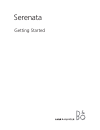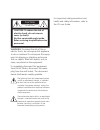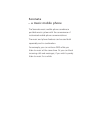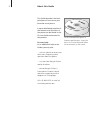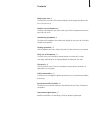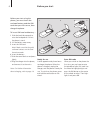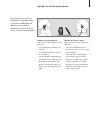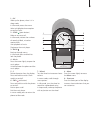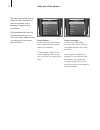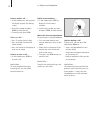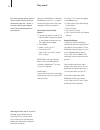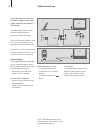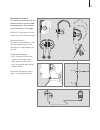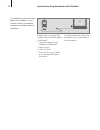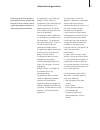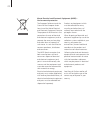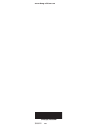Summary of Serenata
Page 1
Serenata getting started.
Page 2
For important safety precautions and health and safety information, refer to the cd-rom guide. Caution: to reduce the risk of electric shock, do not remove cover (or back). No user-serviceable parts inside. Refer servicing to qualified service personnel. Warning: to reduce the risk of fire or electr...
Page 3
Serenata – a music mobile phone the serenata music mobile phone combines a portable music system with the convenience of customised mobile phone communications. The music and phone features can be used both separately and in combination. For example, you can write an sms while you listen to music at...
Page 4
About this guide this guide describes the basic principles of how to use your serenata music phone. A more detailed description of the features and functions of the phone can be found in the cd-rom guide enclosed with this product. For more help as an additional help to the guides you may also: … vi...
Page 5
Before you start, 6 find out how to insert sim-card and battery, and charge the phone the first time you use it. Options to use the phone, 7 find out which options you have when you talk on the phone and when you listen to music. Introducing the phone, 8 find out how to operate the wheel and display...
Page 6
Before you start using the phone, you must insert the enclosed battery and the sim- card that you wish to use, then charge the phone. To insert sim-card and battery … 1 slide the backside upwards to raise the loudspeaker. Pull out the phone’s stand. 2 lift the battery cover away. 3 insert the sim-ca...
Page 7
Options to use the music phone your phone consists of two equal parts; a portable audio system and a mobile phone. Whether you use phone functions or wish to listen to music, you have several options. Options to use the phone when you use the phone functions you may … – use the phone by holding it t...
Page 8
Introducing your phone … the serenata music phone is based on an intuitive user interface that combines simple one-hand operation through the wheel and the display with a colour code system that helps you navigate in the menus: blue signifies phone related functions … red signifies music related fun...
Page 9
1 – ok wake up the phone, when it is in sleep mode. In idle mode, access the menu. Select a highlighted menu option or confirm input. 2 – send ( green button) make or answer a call. In idle mode, retrieve the numbers of recently dialled, missed or received calls. Start playback of music. Play/pause ...
Page 10
Display operation the display is divided into three main touch areas. In the centre of the screen is the invisible touch button, which opens to the dialling screen. In the upper corners of the screen are ‘music’ and ‘more’. And when you press the bar key at the bottom of the display, you bring up th...
Page 11
Use the music menu … touch the upper left corner of the screen to bring up the music menu. Use the wheel to scroll down to highlight, for example, albums from the list and press ok to select. Then use the wheel to choose between available albums, and press send to playback the album you wish to list...
Page 12
Daily use of the phone the main menu allows you to access the basic functions of your music phone such as messages, organiser and phonebook. The phonebook has room for 1,000 contacts that you can write to via sms, mms or email – all while you listen to your favourite music. Access options … in idle ...
Page 13
How to enter text … you must enter text, for example, when you write a text message or wish to add a new contact to the phonebook. In text mode, use the wheel to highlight letters and press ok once to select the first letter, twice to select the second, and so on. Useful hint … when you purchase the...
Page 14
How to make a call … > in idle mode, press the centre of the display to open the dialling screen. > enter the number and press send to make the call. > to end the call, press end. When you dial … > press c to clear the last digit. > press and hold c to clear the whole display. > press the centre of ...
Page 15
Your music phone allows you to get easy access to the internet and makes it possible to send and read emails whereever you are. Note: the phone must be set up to browse the web and send emails. For further information, refer to the cd-rom guide or contact your bang & olufsen retailer. Browse the web...
Page 16
Play music the music phone allows you to listen to your favourite music whereever you are – and it is easy to transfer your digital music from the computer to your phone. You can use beoplayer or windows mediaplayer (version 11 or higher) to transfer digital music from your computer to the music pho...
Page 17
How to play music … press music to open the music player: > in the music menu, use the wheel to highlight a music view, for example, artists, and press ok to select. > in artists view, use the wheel to highlight the initial of a specific artist, and press ok to select. > then press send to playback ...
Page 18
To charge the phone, connect the table charger to the mains supply and place the phone in the charger. The table charger allows you to connect the phone to your computer via the usb socket. If you wish to use the phone, while it is still in the charger, you may also connect the enclosed earset. You ...
Page 19
Wear and use earset 3 for maximum sound quality, we recommend that you assemble, place and adjust the enclosed earset as shown on this page. Warning! Prolonged use at high volume may cause hearing damage! To use the earset … first place the left earphone. Then lead the cord behind your neck, and adj...
Page 20
Synchronise the phonebook with outlook it is possible to synchronise your phone with outlook ® , if you wish to transfer, for example, contacts or calendar entries to the phone. The phone can synchronise with outlook either via the usb-cable or via bluetooth ® : > connect the phone to your computer ...
Page 21
International guarantee each bang & olufsen product purchased from an authorised bang & olufsen retailer carries a guarantee against defects in workmanship and materials. The guarantor is the authorised bang & olufsen retailer or subsequently the national bang & olufsen representative. The guarantee...
Page 22
The european parliament and the council of the european union have issued the waste electrical and electronic equipment directive. The purpose of the directive is the prevention of waste of electrical and electronic equipment, and to promote the reuse and recycling and other forms of recovery of suc...
Page 23
This product is in conformity with the provisions of the directives 1999/5/ec and 2006/95/ec. Technical specifications, features and the use thereof are subject to change without notice! For the canadian market only! This class b digital apparatus meets all requirements of the canadian interference-...
Page 24
3509522 0708 www.Bang-olufsen.Com.