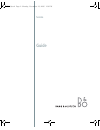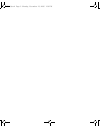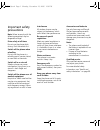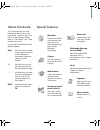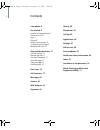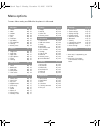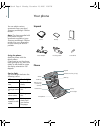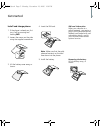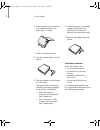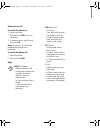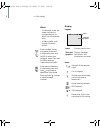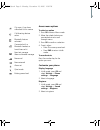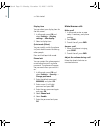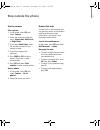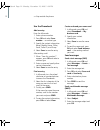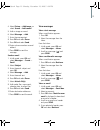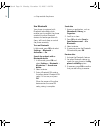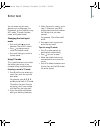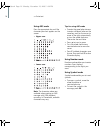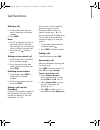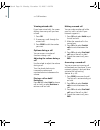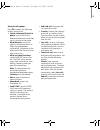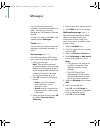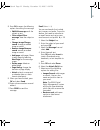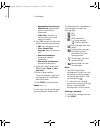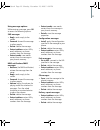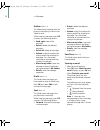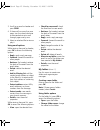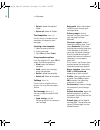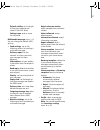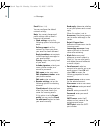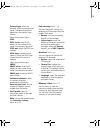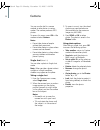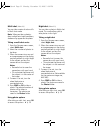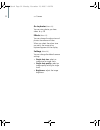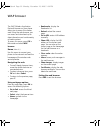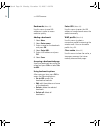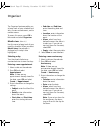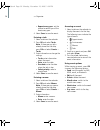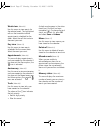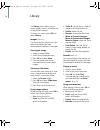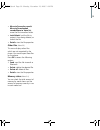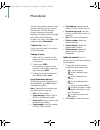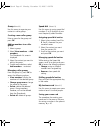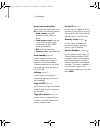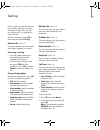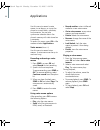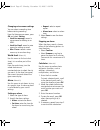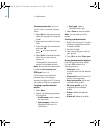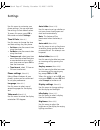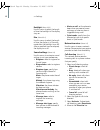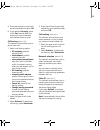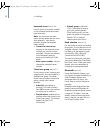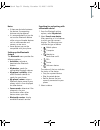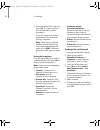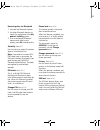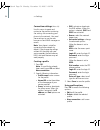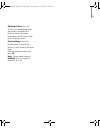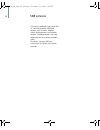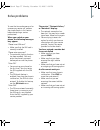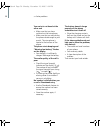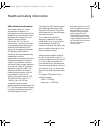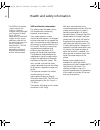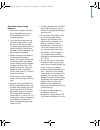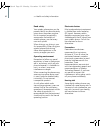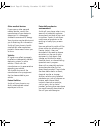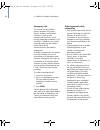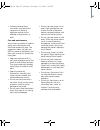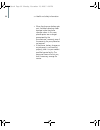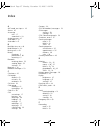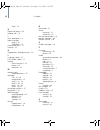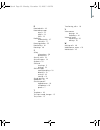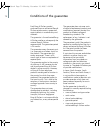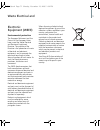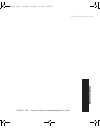- DL manuals
- Bang & Olufsen
- Cell Phone
- Serene
- User Manual
Bang & Olufsen Serene User Manual
Summary of Serene
Page 1
Serene guide e910.Book page 2 monday, november 13, 2006 1:39 pm.
Page 2
E910.Book page 3 monday, november 13, 2006 1:39 pm.
Page 3
Important safety precautions note: failure to comply with the following precautions may be dangerous or illegal. Drive safely at all times do not use the phone while driving. Park the vehicle first. Switch off the phone when refuelling do not use the phone at a refuelling point (service station) or ...
Page 4
1 about this guide this guide provides you with information about how to use your phone. To quickly learn the basics for your phone, please refer to “get started” and “step outside the phone.” in this guide, the following visual features appear: special features note indicates that you need to pay c...
Page 5
2 contents your phone, 4 get started, 5 install and charge phone 5 power on or off 7 keys 7 display 8 access menu options 9 customise your phone 9 make/answer calls 10 step outside the phone, 11 use the camera 11 browse the web 11 use the phonebook 12 send messages 12 view messages 13 use bluetooth ...
Page 6
3 1 messages p. 20 1 create 2 inbox 3 outbox 4 drafts 5 sent 6 email box 7 my folders 8 text templates 9 settings 0 memory status p. 20 p. 22 p. 24 p. 24 p. 24 p. 24 p. 25 p. 26 p. 26 p. 29 2 camera p. 30 1 single shot 2 multi shot 3 night shot 4 go to photos 5 effects 6 settings p. 30 p. 31 p. 31 p...
Page 7
4 your phone you can obtain various accessories from your local samsung and bang & olufsen retailer. Note: the items supplied with your phone and the accessories available at your samsung and bang & olufsen retailer may vary, depending on your country or service provider. Using the phone hold the ph...
Page 8
5 get started sim card information when you subscribe to a cellular network, you receive a plug-in sim (subscriber identity module) card loaded with your subscription details, such as your pin code and available optional services. Removing the battery lift the battery away, as shown. Install and cha...
Page 9
6 >> get started 6. Align the cover with the bottom of the phone and press the cover down, as shown. 7. Screw on the battery cover. 8. Plug the travel adapter into the phone. 9. Plug the adapter into a standard ac wall outlet. The service light on the phone indicates the charging progress, if the ph...
Page 10
7 power on or off to switch the phone on 1. Open the phone. 2. Press and hold end to turn on the phone. 3. If necessary, enter the pin code and press ok. Note: do not turn on the phone where mobile phone use is prohibited. To switch the phone off 1. Open the phone. 2. Press and hold end. Keys send (...
Page 11
8 >> get started display layout icons wheel - in idle mode, move the wheel clockwise or counterclockwise to search for a phonebook entry. - in menu mode, scroll through the menu options. Enter numbers, letters, and special characters. In idle mode, press and hold 1 to access your voicemail server. P...
Page 12
9 access menu options to select an option 1. Press ok to access menu mode. 2. Move the wheel clockwise or counterclockwise to scroll through menus. 3. Press ok to confirm a selection. 4. To exit, either: • press c to move up one level. • press end to return to idle mode. To use shortcuts press the n...
Page 13
10 >> get started display item you can select your display item for the idle screen. 1. In idle mode, press ok and select settings → display settings → idle display. 2. Select a display item. Quiet mode (silent) you can quickly switch the phone to quiet mode to avoid disturbing other people. Press a...
Page 14
11 step outside the phone use the camera take a photo 1. In idle mode, press ok and select camera. 2. Select the shooting mode you want, single shot, multi shot, or night shot. 3. If you select multi shot, select the number of shots for the camera to take. 4. Adjust the image to be captured. 5. Pres...
Page 15
12 >> step outside the phone use the phonebook add an entry from the idle mode: 1. Enter a phone number. 2. Press ok and select save number → a number type. 3. Specify the contact information: name, mobile, home, office, email, caller id, and group. 4. Select save to save the entry. After ending a c...
Page 16
13 4. Select picture → add image, or select sound → add sound. 5. Add an image or sound. 6. Select message → add. 7. Enter the message text. 8. Press ok and select done. 9. Press ok and select send. 10.Enter a phone number or email address. 11.Press send to send the message. Send an email 1. In idle...
Page 17
14 >> step outside the phone use bluetooth your phone is equipped with bluetooth technology which enables you to connect the phone wirelessly to other bluetooth devices and exchange data with them, talk hands-free, or control the phone remotely. Turn on bluetooth in idle mode, press ok and select se...
Page 18
15 enter text you can enter text for some features such as messages, the phonebook, or the calendar using abc mode, t9 mode, number mode, and symbol mode. Changing the text input mode • press and hold to switch between t9 and abc modes. • press to change case or switch to number mode. • press and ho...
Page 19
16 >> enter text using abc mode press the appropriate key until the character you want appears on the screen. • upper case • lower case note: the characters above are available when creating an sms message with gsm-alphabet encoding. In phonebook, available characters may vary. Tips for using abc mo...
Page 20
17 call functions making a call 1. In idle mode, enter the area code, if necessary, and phone number. 2. Press send. Notes: • press c to clear the last digit or press and hold c to clear the whole display. You can move the cursor to edit an incorrect digit. • press and hold to enter a pause. Making ...
Page 21
18 >> call functions viewing missed calls if you have missed calls, the screen displays how many calls you have missed. 1. Press ok. 2. If necessary, scroll through the missed calls. 3. Press send to dial the number you want. Options during a call you can access a number of functions during a call. ...
Page 22
19 using in-call options press ok to access the following options during a call: • switch to headset/switch to phone: switch the call to a bluetooth headset or hands-free car kit, or back to the phone. • mute/unmute: switch the phone's microphone off or on. When the microphone is switched off, the p...
Page 23
20 messages you can send and receive text messages, multimedia messages, and emails. You can also use push message and cell broadcast message features. To access this menu, press ok in idle mode and select messages. Create (menu 1.1) use this menu to create and send text messages, multimedia message...
Page 24
21 8. Press ok to access the following options for editing the message: • edit/edit message: edit the subject or text. • clear subject/clear message: clear the subject or text. • change image/change sound: change an added image or sound. • remove image/remove sound: remove an added image or sound. •...
Page 25
22 >> messages • appointment/anniversary/ memo/to do: add calendar data as a data format attachment. • other files: add files in a format which your phone does not support. 8. Press ok to access the following options for editing the message: • edit: edit the subject or text. • clear subject/clear me...
Page 26
23 using message options while viewing a message, press ok to access the following options: sms messages • reply: send a reply to the sender. • forward: forward the message to other people. • delete: delete the message. • extract address: extract urls, email addresses, or phone numbers from the mess...
Page 27
24 >> messages outbox (menu 1.3) this folder stores messages that the phone is attempting to send or has failed to send. While viewing a message, press ok to access the following options: • send again: resend the message. • delete: delete the selected message. • delete all: delete all messages. • vo...
Page 28
25 3. Scroll to an email or header and press send. 4. If the email has more than one page, turn the wheel clockwise or counterclockwise to scroll through pages one by one. 5. Select an attached file to view or play it. Using email options while viewing the email or header, press ok to access the fol...
Page 29
26 >> messages • delete: delete the selected folder. • delete all: delete all folders. Text templates (menu 1.8) use this menu to make and use templates of frequently used messages. Creating a text template 1. Select an empty location. 2. Enter a message. 3. Press ok and select done. Using template ...
Page 30
27 default validity: set the length of time your messages are stored in the sms server. Setting name: enter a name for the profile. Multimedia message (menu 1.9.2) you can change the default mms settings. • send settings: set up the following options for sending a multimedia message: delivery report...
Page 31
28 >> messages email (menu 1.9.3) you can configure the default network settings. Note: you cannot change email profile settings while an email is being sent or retrieved. • send settings: set up the following options for sending an email: delivery report: set the network to inform you when your ema...
Page 32
29 protocol type: select the protocol for the incoming email server. The remaining options depend on the protocol type setting. When the protocol type is pop3: pop3 server:enter the ip address or host name of the server that receives your email. Pop3 port: enter the pop3 port number. Apop login: con...
Page 33
30 camera you can use the built-in camera module to take photos in various modes. The camera produces jpeg photos. To access this menu, press ok in idle mode and select camera. Notes: • do not take photos of people without their permission. • do not take photos in a place where cameras are not allow...
Page 34
31 multi shot (menu 2.2) you can take a series of action stills in multi shot mode. Note: when you take a photo in direct sunlight or in bright conditions, shadows may appear on the photo. Taking a multi-shot series 1. From the camera menu screen, select multi shot. 2. Select the number of photos to...
Page 35
32 >> camera go to photos (menu 2.4) you can view photos you have taken. P. 38 effects (menu 2.5) you can change the colour tone of photos the camera will take. When you select the colour tone you want, the image to be captured appears on the display. Settings (menu 2.6) you can change the default c...
Page 36
33 wap browser the wap (wireless application protocol) browser on your phone allows you to access the wireless web. Using the web browser, you can access and download up-to- date information and a wide variety of media content. To access this menu, press ok in idle mode and select wap browser. Home ...
Page 37
34 >> wap browser bookmarks (menu 3.2) use this menu to save url addresses in order to access websites quickly. Adding a bookmark 1. Select new. 2. Select enter name. 3. Enter a name for the bookmark and press ok. 4. Select enter url. 5. Enter a url address and press ok. 6. Select save. Accessing a ...
Page 38
35 organiser the organiser feature enables you to keep track of your schedule and tasks, to view missed events, and to make a memo. To access this menu, press ok in idle mode and select organiser. Month view (menu 4.1) use this menu to keep track of your monthly schedule. When you select month view,...
Page 39
36 >> organiser • repeat every year: set the phone to remind you of the event every year. 4. Select save to save the event. Entering a task 1. Select a date on the calendar. 2. Press ok and select to do. Note: if there are any tasks already stored for the date, press ok and select create → to do. 3....
Page 40
37 week view (menu 4.2) use this menu to view events for the selected week. The highlighted cells on the timetable indicate appointments scheduled for the week. Select the cell that contains the event you want. Day view (menu 4.3) use this menu to view events scheduled for the current date. Select t...
Page 41
38 library the library menu allows you to access images, sounds, and other files in the phone’s memory. To access this menu, press ok and select library. Images (menu 5.1) this menu displays photos you have taken and images you have downloaded or received in messages. Viewing an image 1. Select an i...
Page 42
39 • move to favourite sounds/ move to downloaded sounds/move to voice list: move the file to another folder. • lock/unlock: lock the file to protect it from being deleted, or unlock the file. • details: view the file properties. Other files (menu 5.3) this menu displays other files which are not su...
Page 43
40 phonebook you can store phone numbers in your phone’s memory and copy them to the sim card. The sim card and phone’s memory are physically separate, but they are used as a single entity called the phonebook. To access this menu, press ok in idle mode and select phonebook. Contacts list (menu 6.1)...
Page 44
41 group (menu 6.3) use this menu to organise your contacts in caller groups. Creating a new caller group enter a name for the group and press ok. Adding members to a caller group 1. Select a group. 2. Select view members → add members. The phonebook list screen is displayed. 3. Select the contact y...
Page 45
42 >> phonebook using name card options after saving your name card, press ok to access the following options: • send number: send the number via sms, mms, or email. • send business card: send the name card as a data format attachment via sms, mms, email, or bluetooth. • edit: edit the name card. • ...
Page 46
43 call log use this menu to view the calls you have dialled, received, or missed, the length of your calls, and the cost of your calls, if supported by your sim card. To access this menu, press ok in idle mode and select call log. Recent calls (menu 7.1) this menu displays the most recent calls dia...
Page 47
44 applications use this menu to record a voice memo, to set alarms, or to use the phone as a world clock, calculator, and converter. You can also synchronise calendar date in the phone’s memory with data stored on a computer. To access this menu, press ok in idle mode and select applications. Voice...
Page 48
45 changing voice memo settings you can select a recording time before starting recording. From the voice memo screen, press ok and select setting. • limit for message: record a voice memo for adding to an mms. • limit for email: record a voice memo for adding an email. • max 1 hour: record a voice ...
Page 49
46 >> applications currency converter (menu 8.5) use this menu to convert currency values. 1. Select unit in the upper line and select the original unit using the wheel. 2. Move down and select the input field. 3. Enter the value to be converted and press ok. Press to insert a decimal point. 4. Sele...
Page 50
47 settings use this menu to customise your phone settings. You can also reset the settings to their default values. To access this menu, press ok in idle mode and select settings. Time & date (menu 9.1) use this menu to change the time and date settings for your phone. • set time: enter the current...
Page 51
48 >> settings backlight (menu 9.3.3) use this menu to select the length of time the backlight of the display stays on. Dim (menu 9.3.4) use this menu to select the length of time the display is in dimming mode after the backlight turns off. After a specified time has elapsed, the display turns off....
Page 52
49 5. Enter the number to which calls are to be diverted and press ok. 6. If you selected no reply, move to the sec line and select the amount of time the network waits before diverting a call. Call barring (menu 9.5.2) this network service allows you to restrict your calls. 1. Select a call barring...
Page 53
50 >> settings voicemail server (menu 9.5.6) use this menu to store the number of the voicemail server and access your voicemails. Note: you must enter the voice server number before you can access your voicemails. Your service provider can give the voicemail server number. • connect to voice server...
Page 54
51 notes: • if there are obstacles between the devices, the operating distance may be reduced. • it is recommended that you do not use the bluetooth feature while using multimedia features such as voice recorder and camera, or vice versa. • some devices may not be compatible with your phone. Setting...
Page 55
52 >> settings 4. Enter a bluetooth pin code and press ok. This code is used just once and you don’t need to memorise it. When the owner of the other device enters the same code, pairing is complete. Note: some devices, especially headsets or hands-free car kits, may have a fixed bluetooth pin code,...
Page 56
53 receiving data via bluetooth 1. Activate the bluetooth feature. 2. Set other bluetooth devices to search for your phone in the my phone’s visibility option. 3. If an unauthorised bluetooth device sends data to your phone, press ok to receive data. Security (menu 9.7) use this menu to protect the ...
Page 57
54 >> settings connection settings (menu 9.8) use this menu to create and customise the profiles containing the settings for connecting your phone to the network. You need these settings to use the web browser or send mms messages or emails. Note: your phone is suited for connecting to the network b...
Page 58
55 docking station (menu 9.9) this menu is available only when the phone is connected to a docking station. For further information, see the user’s guide for the docking station. Reset settings (menu 9.0) use this menu to reset all the settings in your phone at the same time. Enter the phone passwor...
Page 59
56 sim services this menu is available if you use a sim at card that provides additional services, such as news, weather, sports, entertainment, and location services. Available services may vary, depending on your service provider’s plans. For details, see your sim card instructions or contact your...
Page 60
57 solve problems to save the time and expense of an unnecessary service call, perform the simple checks in this section before contacting a service professional. When you switch on your phone, the following messages may appear: “please insert sim card” • make sure that the sim card is correctly ins...
Page 61
58 >> solve problems your voice is not heard at the other end • make sure that you have switched on the microphone. • make sure that you are holding the phone close enough to your mouth. The microphone is located at the bottom of the phone. The phone starts beeping and “warning low battery” flashes ...
Page 62
59 health and safety information * in the united states, the sar limit for mobile phones used by the public is 1.6 watts/ kilogram (w/kg) averaged over one gram of tissue. The standard incorporates a substantial margin of safety to give additional protection for the pubilc and to account for any var...
Page 63
60 health and safety information * the sar limit for mobiles phones used by the public is 2.0 watts/ kilogram (w/kg) averaged over ten grams of body tissue. The limit incorporates a substantial margin of safety to give additional protection for the public and to account for any variations in measure...
Page 64
61 precautions when using batteries • never use a charger or battery that is damaged in any way. • use the battery only for its intended purpose. • if you use the phone near the network’s base station, it uses less power. Talk and standby time are greatly affected by the signal strength on the cellu...
Page 65
62 >> health and safety information road safety your wireless phone gives you the powerful ability to communicate by voice, almost anywhere, anytime. But an important responsibility accompanies the benefits of wireless phones, one that every user must uphold. When driving a car, driving is your firs...
Page 66
63 other medical devices if you use any other personal medical devices, consult the manufacturer of your device to determine if it is adequately shielded from external rf energy. Your physician may be able to assist you in obtaining this information. Switch off your phone in health care facilities w...
Page 67
64 >> health and safety information emergency calls this phone, like any wireless phone, operates using radio signals, wireless, and landline networks as well as user- programmed functions, which cannot guarantee connection in all conditions. Therefore, you should never rely solely on any wireless p...
Page 68
65 • failure to observe these instructions may lead to the suspension or denial of telephone services to the offender, or legal action, or both. Care and maintenance your phone is a product of superior design and craftsmanship and should be treated with care. The suggestions below will help you fulf...
Page 69
66 >> health and safety information • when the phone or battery gets wet, the label indicating water damage inside the phone changes colour. In this case, phone repairs are no longer guaranteed by the manufacturer's warranty, even if the warranty for your phone has not expired. • if the phone, batte...
Page 70
67 index a abc mode, text input • 16 alarm • 45 answering call • 17 second call • 18 anykey answer • 47 auto folder • 47 auto redial • 47 b backlight time, set • 48 band selection • 50 barring, calls • 49 battery charging • 5 precautions • 60 removing • 5 bluetooth receiving, data • 53 sending, data...
Page 71
68 >> index sms • 23 h health and safety • 59 holding, call • 18 i icons, description • 8 inbox, messages email • 24 sms/mms • 22 international calls • 17 internet • 33 k keypad tones, sending/muting • 19 l language, select • 47 last number, redial • 17 locking menu functions • 53 phone • 53 sim car...
Page 72
69 r received calls • 43 received messages email • 24 mms • 23 sms • 23 redialling automatically • 47 manually • 17 resetting phone • 55 road safety • 61 roaming • 49 s safety information • 59 precautions • 1 security, calls • 53 sent messages • 24 sentbox • 24 sim card inserting • 5 locking • 53 sm...
Page 73
70 conditions of the guarantee each bang & olufsen product purchased from an authorised bang & olufsen retailer carries a guarantee against defects in workmanship and materials. The guarantor is the authorised bang & olufsen retailer or subsequently the national bang & olufsen representative. The gu...
Page 74
71 waste electrical and electronic equipment (weee) environmental protection the european parliament and the council of the european union have issued the waste electrical and electronic equip¦ment directive. The purpose of the directive is the prevention of waste of electrical and electronic equipm...
Page 75
Declaration of conformity (r&tte) for the following product : manufactured at : to which this declaration relates, is in conformity with the following standards and/or other normative documents. Safety : en 60950-1:2001 emc : en 301 489-01 v1.3.1 (09-2001) en 301 489-07 v1.2.1 (08-2002) en 301 489-1...
Page 76
Http://www.Serenemobile.Com 3509 353 0611 printed in denmark by bogtrykkergården a-s, struer e910.Book page 1 monday, november 13, 2006 1:39 pm.