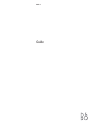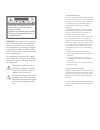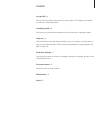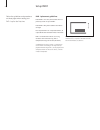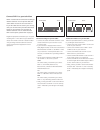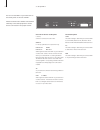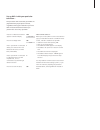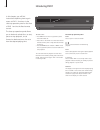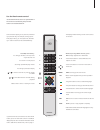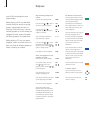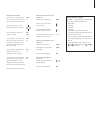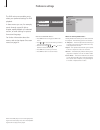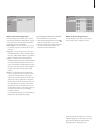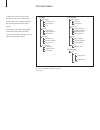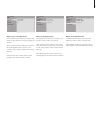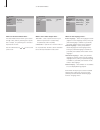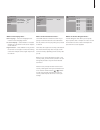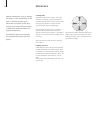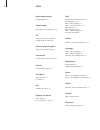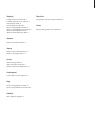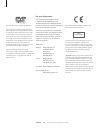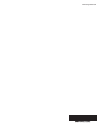Summary of UG4
Page 1
Guide dvd 1.
Page 2
For the us market only: note: this equipment has been tested and found to comply with the limits for a class b digital device, pursuant to part 15 of the fcc rules. These limits are designed to provide reasonable protection against harmful interference in a residential installation. This equipment g...
Page 3
Contents set up dvd 1, 4 find out how to handle, place and set up your product. This chapter also contains an overview of the socket panel. Introducing dvd 1, 8 find out how to use the beo4 remote control and the close-up operation panel. Daily use, 10 find out all there is to know about the daily u...
Page 4
Set up dvd 1 follow the guidelines and procedures on these pages when setting your dvd 1 up for the first time. Dvd 1 placement guidelines place dvd 1 on a solid, level surface. Do not place any items on top of dvd 1. Place dvd 1 away from radiators and direct sunlight. Do not place dvd 1 on a carpe...
Page 5
Connect dvd 1 to your television dvd 1 is constructed for connection to a bang & olufsen television via a 21-pin av cable, but other cables are used in some countries. If 21-pin av cables are not used in your country, then you can follow the procedure described below to connect dvd 1 to your bang & ...
Page 6
You can connect dvd 1 to your tele vision via the socket panel on the rear of dvd 1. Please consult the user’s guides enclosed with externally connected equipment to ensure that it is connected in the proper manner. Overview of the rear socket panel ~ (mains) socket for connection to the mains. Serv...
Page 7
Set up dvd 1 with your particular television… this procedure will ensure that your dvds are played with the proper picture format, regardless of the type of television you have. Dvd 1 must be switched on before you perform this ‘once only’ operation. Press list on beo4 until v.Setup* appears in the ...
Page 8
Introducing dvd 1 in this chapter, you will find instructions explaining how to gain access to dvd 1 functions via the close-up operation panel on the front of dvd 1 and via the beo4 remote control. The close-up operation panel allows you to load and unload discs, to start, pause or stop playback, t...
Page 9
Tv light radio sat dvd cd v mem record a mem 7 8 9 4 5 6 text 0 menu 1 2 3 list exit stop go without pressing go in advance, press… dvd to begin playback of a loaded disc the number buttons to select dvd titles and chapters or tracks the arrow buttons to move from menu item to menu item menu to brin...
Page 10
Load a dvd and playback starts automatically. While playing a dvd, use the beo4 remote control to search at varying speeds, step through the disc, or bring up a dvd disc menu. You can resume playback of a dvd where you stopped last time, unless the loader has been opened in the meantime. While playi...
Page 11
While dvd is selected… press go then 1 to bring up the disc’s own top menu*. Press go then 1 again to remove the menu use the arrow keys to move between options in the menus press go twice to enter your choice or setting press go then 2 to zoom in on the picture. Press go then 2 to increase the zoom...
Page 12
Preference settings the dvd main menus enable you to select your preferred settings for dvd playback. In these menus you can, for example, search through a specific title or chapter, repeat playback of a selected section, or enter settings for picture format and language. For further information abo...
Page 13
What’s on the initial settings menu... The initial settings menu enables you to choose your preferred settings for dvd playback. Settings in this menu cannot be entered during playback. The following options are available: video output… this menu allows you to select, for example, a picture format s...
Page 14
On-screen menus in order for you to find your way through the on-screen menus the system offers, this chapter illustrates the overall structure of the menu system. The chapter also gives you detailed information about the individual menus which offer numerous setting- up and adjustment options. Play...
Page 15
What’s on the a–b repeat menu… the a–b repeat function allows you to specify two points on a disc that form a loop to be played over and over. When you select the start or end point in the menu, the current playback point is stored. It is not possible to enter a point in playback time with the digit...
Page 16
What’s on the search mode menu… the search mode function allows you to search through a disc, either by searching for a specifi c title or chapter, or by searching for a moment in elapsed time on a disc. Use the number buttons, or to move to this point in time. What’s on the video output menu… tv sc...
Page 17
What’s on the display menu… osd language… select the language for the menus from the languages shown. On screen display… select whether or not status displays are to be shown on the screen. Options are on and off. Angle indicator… select whether or not you wish the camera icon to appear on the scree...
Page 18
Maintenance regular maintenance, such as cleaning the system, is the responsibility of the user. To achieve the best result, follow the instructions to the right. Contact your bang & olufsen retailer to determine recommendations for regular maintenance. Any defective parts are covered by the guarant...
Page 19
19.
Page 20
Index beo4 remote control introducing beo4, 9 camera angle bring up the camer angle menu, 10 cd change tracks on an audio cd, 11 load and play an audio cd, 8 close-up operation panel the close-up operation panel, 8 connections connect dvd 1 to your television, 5 contact contact bang & olufsen, 22 cu...
Page 21
Playback change tracks on an audio cd, 11 cue back and forth on an audio cd, 11 load and play a dvd, 8 load and play an audio cd, 8 pause or stop playback of a dvd, 10 pause or stop playback of an audio cd, 11 what’s on the play mode menu, 12 wind and rewind through a dvd, 10 random what’s on the ra...
Page 22
For your information… your needs as a user are given careful consideration during the design and develop ment process of a bang & oluf sen product and we strive to make our products easy and comfortable to operate. Therefore, we hope that you will take the time to tell us about your experiences with...
Page 24
Www.Bang-olufsen.Com.