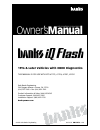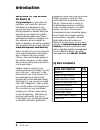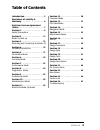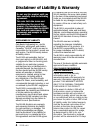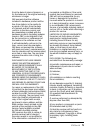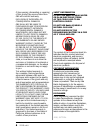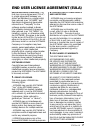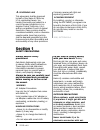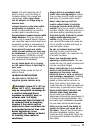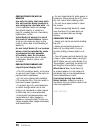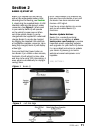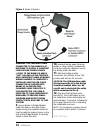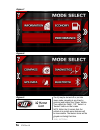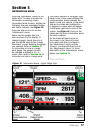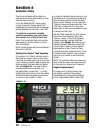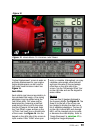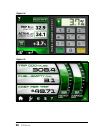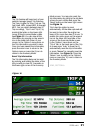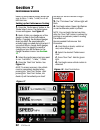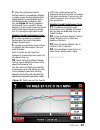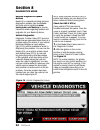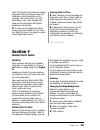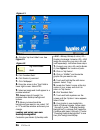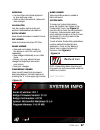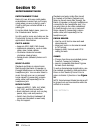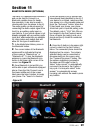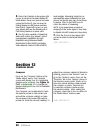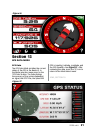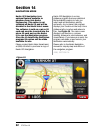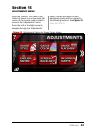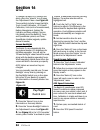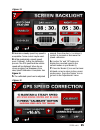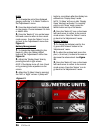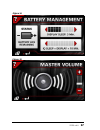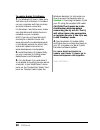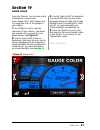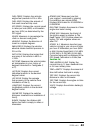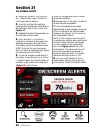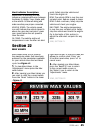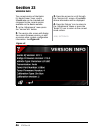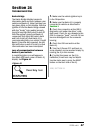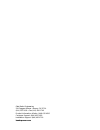- DL manuals
- banks
- Recording Equipment
- iQ
- Owner's Manual
Banks iQ Owner's Manual
02/16/16 PN 97273 v.4.0
1996 & Later Vehicles with OBDII Diagnostics
THIS MANUAL IS FOR USE WITH KITS 61195, 61196, 61201, 61202
Gale Banks Engineering
546 Duggan Avenue • Azusa, CA 91702
(626) 969-9600 • Fax (626) 334-1743
Product Information & Sales: (888) 635-4565
Customer Support: (888) 839-5600
Installation Support: (888) 839-2700
bankspower.com
©2016 Gale Banks Engineering
Owner’s
Manual
with Installation Instructions
Summary of iQ
Page 1
02/16/16 pn 97273 v.4.0 1996 & later vehicles with obdii diagnostics this manual is for use with kits 61195, 61196, 61201, 61202 gale banks engineering 546 duggan avenue • azusa, ca 91702 (626) 969-9600 • fax (626) 334-1743 product information & sales: (888) 635-4565 customer support: (888) 839-5600...
Page 2: Welcome to The World
2 97273 v.4.0 welcome to the world of banks iq congratulations on your banks iq purchase. You’re about to discover that banks iq is designed to help you get the most out of your entire driving experience. Besides being fun and easy-to-use, banks iq’s graphic, intuitive design makes each screen and f...
Page 3: Table of Contents
97273 v.4.0 3 introduction . . . . . . . . . . . . . . . . . 2 disclaimer of liability & warranty . . . . . . . . . . . . . . . . . . . . 4 end user license agreement (eula) . . . . . . . . . . . . . . . . . . . . . . 7 section 1 . . . . . . . . . . . . . . . . . . . . 8 safety precautions section 2...
Page 4
4 97273 v.4.0 do not use this product until you have carefully read the following agreement. This sets forth the terms and conditions for the use of this product. The installation of this product indicates that the buyer has read and understands this agreement and accepts its terms and conditions. D...
Page 5
97273 v.4.0 5 from the date of return shipment, or for the balance of the original warranty, whichever is longer. Gbe warrants that the software included in hardware product will be free from defects in the media for a period of 30 days from the date of shipment and will substantially conform to the...
Page 6
6 97273 v.4.0 (f) the opening, dismantling or repairing of this product by anyone other than gbe will void this warranty. Exclusion of incidental or consequential damages. Gbe shall not be liable to purchaser or any other person for any indirect, incidental or consequential damages whatsoever, inclu...
Page 7
97273 v.4.0 7 important-read carefully: this end-user license agreement (“eula”) is a legal agreement between you (either an individual or a single entity) later referred to as “licensee” and gale banks engineering (hereinafter referred to as “company” for the software product related to banks iq an...
Page 8: Section 1
8 97273 v.4.0 4. Governing law this agreement shall be governed by laws of the state of california, u.S.A. Applicable therein. You hereby irrevocably and submit to a court of proper jurisdiction in los angeles county, california, u.S.A., and any competent courts of appeal therefrom. If any provision...
Page 9
97273 v.4.0 9 hands. This will create the risk of electric shock, short circuiting or insulation failure, fire, smoke and combustion. Also, never allow the ac adapter or bridge plug to become wet. Always stand in a safe place while using banks iq outdoors. Use of banks iq while walking can result in...
Page 10
10 97273 v.4.0 precautions for use in vehicle use only the items that come with this unit and the banks products it was designed to interface with. Use of non-specified items can damage the vehicle interior or result in a poor fit, creating the risk of accident, malfunction, or fire. Install banks i...
Page 11: Section 2
97273 v.4.0 11 banks iq is shipped from the factory with a fully rechargeable battery. After mounting and connecting, see section 3 , simply plug the supplied banks iq usb interface cable into the device’s power connection. See figure 2. When used in your vehicle, banks iq will operate on the vehicl...
Page 12: Section 3
12 97273 v.4.0 1. Locate the window mount assembly in your kit. 2. Assemble the banks iq mounting plate to the window mount by inserting and sliding the window mount tabs into the mounting plate grooves. Hand tighten the nut behind the mounting plate to hold the mounting plate in place. 3. Attach th...
Page 13
97273 v.4.0 13 figure 3 attaching banks iq to window mount figure 4 suggested mounting location for banks iq, chevy lmm shown.
Page 14: 10.
14 97273 v.4.0 figure 5 banks iq system warning: the charging cable connected to the banks iq is designed to supply a constant low-voltage power source (+5vdc) to the banks iq and is “live” as long as the system’s obd ii interface cable or banks wiring harness is completely installed and the usb cab...
Page 15: Section 4
97273 v.4.0 15 note: remember, you can upgrade your banks iq as new software is developed and learn more about other banks iq applications anytime. Register at www.Bankspower.Com/banksiq to receive important e-mail alerts regarding updates and upgrades for your banks iq device. Or call us with quest...
Page 16: Iq Home
16 97273 v.4.0 the iq may be turned off or put into sleep mode manually at any time by pressing and holding the ‘power’ button. Then select the ‘sleep’, ‘off’, ‘return’ or ‘restart’ button on the screen. Note: when the iq senses that the vehicle is in motion some features will be inaccessible. The f...
Page 17: Section 5
97273 v.4.0 17 press the ‘information’ button in the mode select screen to access the information monitoring screen. Information mode screens display the following: five user-selectable gauges and status indicator. See figure 10. Press the wrench icon to see the ‘adjustments’ menu. Select any five g...
Page 18: Section 6
18 97273 v.4.0 section 6 economy mode the economy mode will provide you with the most up-to-date status on your vehicles fuel economy. From the mode select menu, press on the ‘economy’ button. When first initiating the economy mode a message will be displayed to set your ‘fuel cost’. “in order to ac...
Page 19
97273 v.4.0 19 figure 12 figure 13 honda motor co. Emission label shown ‘engine displacement’ screen to enter an accurate displacement for your engine. Engine displacement can be found on the under hood emissions label. See figure 13. Fuel offset each vehicle may have some variation in the calculate...
Page 20
20 97273 v.4.0 figure 15 figure 14.
Page 21
97273 v.4.0 21 figure 16 trip the trip feature will keep track of your vehicles average speed, trip distance, trip time, engine on time, cost per trip, fuel used, mph, instant mpg, & average mpg. You can switch between two (2) trip recordings, ‘trip a’ and ‘trip b’, by pressing the letter on the low...
Page 22: Section 7
22 97273 v.4.0 banks iq performance testing allows the user to run a 1 / 8 mile, 1 / 4 mile, or a 0-60 mph test run. Setting up for performance testing 1. Press the ‘performance’ button in the ‘mode select’ menu. The performance screen will appear. See figure 17. 2. Banks iq lets you change any of t...
Page 23: 10.
97273 v.4.0 23 figure 19 performance test results 7. When the performance test is finished, banks iq immediately displays a results screen showing elapsed time/ speed/distance measurements along with default gauge readings for the run. See figure 19. Each completed performance test is saved for futu...
Page 24: Section 8
24 97273 v.4.0 receive diagnostics update notices banks iq is constantly evolving and new diagnostics updates may be available. We invite you to register at www. Bankspower.Com/banksiq to receive important emails regarding updates and upgrades for your banks iq device. Vehicle diagnostics diagnostic...
Page 25: Section 9
97273 v.4.0 25 note: the banks iq will check for vehicle diagnostic codes and display either the code with a brief description or the message “no codes found”. For a full description of the code, highlight the code and the description will appear below the code list box. 4. To return to the diagnost...
Page 26: 10.
26 97273 v.4.0 4. Click the ‘up one folder’ icon. See figure 22. 5. Click ‘resident flash’. 6. Click ‘banks iq common’ 7. Click ‘wallpaper’. 8. Press the arrow in the ‘type’ field in lower right screen. Select jpeg. 9. Select an image and it will appear in a preview window. 10. Repeat steps 3 throug...
Page 27: Banks Iq Icon
97273 v.4.0 27 wordpad • use the stylus and virtual keyboard to type and save notes. • open up word documents, make and save changes. Calculator use the number pad to enter and perform mathematical calculations. Excel viewer view stored documents created in excel. Pdf viewer view documents stored as...
Page 28: Section 10
28 97273 v.4.0 section 10 entertainment mode entertainment tools banks iq is an all-in-one multi-media entertainment center that you’ll enjoy using when you are on-the-go, even if you’ve left your vehicle behind in a parking lot. From the mode select menu, press on the ‘entertainment’ button. Scroll...
Page 29: Section 11
97273 v.4.0 29 the banks iq is equipped with bluetooth and can be used to connect to a bluetooth capable phone for hands free operation. It can also be used to stream audio from the phone to the iq. The audio quality can be enhanced by connecting the audio output signal from the iq to an auxiliary a...
Page 30: Section 12
30 97273 v.4.0 5. Press the iq button in the upper right corner to return to the main bluetooth mode menu. Once your phone has been connected to the iq, you can use the dialing feature to dial phone numbers from the iq (upper left corner), or sync your phone and use the phonebook or call history fea...
Page 31: Section 13
97273 v.4.0 31 section 13 gps data mode gps data the gps data mode provides the current status of the gps in the banks iq. In the mode selection menu press on the ‘gps data’ button. The data displays the accuracy of the system depending on signal, the gps time, the speed the gps is traveling, latitu...
Page 32: Section 14
32 97273 v.4.0 section 14 navigation mode banks gps navigation is an optional feature available to purchase from gale banks engineering. This option is not standard on banks iq and will be disabled in the mode select menu. The software is sold on a micro sd card and must be inserted into the micro s...
Page 33: Section 15
97273 v.4.0 33 press the ‘wrench’ icon next to the ‘banks iq home’ icon in the lower left corner of the current mode screen to move to the ‘adjustments’ menu. Press the left or the right arrow to navigate through the ‘adjustments’ menu. Further discussion of each adjustment option will be covered in...
Page 34: Section 16
34 97273 v.4.0 to change the banks iq’s settings and alerts, press the ‘wrench’ icon to open the ‘adjustments’ menu. See figure 29. These settings include screen backlight, touch screen calibration, gps speed calibration, units (units of measurement), battery management, (battery life indicator and ...
Page 35
97273 v.4.0 35 3. Maintain a steady speed. Any speed is acceptable. Cruise control maybe used. 4. While maintaining a steady speed, press ‘calibrate’. During the calibration process. The gps speed and the vehicle speed will be displayed. When the on- screen progress bar disappears from view, speed c...
Page 36
36 97273 v.4.0 units 1. To change the unit of the displayed gauges, press the ‘u .S./metric’ button in the ‘adjustments’ menu. 2. Press the desired unit to be displayed on the gauges. Choose between u.S units or metric units. 3. Press the ‘banks iq’ icon on the lower left hand corner to return to th...
Page 37
97273 v.4.0 37 figure 35 figure 34.
Page 38
38 97273 v.4.0 to update banks iq software 1. For windows xp users, make sure that microsoft activesync is installed on your computer and that you have an active internet connection. For windows 7 and vista users, make sure that microsoft mobile device is installed on your computer. Note: if you do ...
Page 39: Section 17
97273 v.4.0 39 section 17 gauge placement note: to quickly change any gauge in your banks iq display, press on the gauge you want to change and you will be taken to the ‘gauge placement’ screen. See figure 36. Press the ‘wrench’ icon to move to the ‘adjustments’ menu. Press ‘gauge placement’, which ...
Page 40: Section 18
40 97273 v.4.0 section 18 gauge style press the ‘wrench’ icon to move to the ‘adjustments’ menu screen. Press ‘gauge style’, which allows you to change the style of the gauges in your display. 1. Scroll right or left to view all available gauge style choices. Stop when you see the style you want for...
Page 41: Section 19
97273 v.4.0 41 section 19 gauge color press the ‘wrench’ icon to move to the ‘adjustments’ menu screen. Press ‘gauge color’, which allows you to change the color of the gauges in your display. 1. Scroll right or left to view the spectrum of color choices. Stop when you see the color you want for you...
Page 42: Section 20
42 97273 v.4.0 section 20 gauge descriptions receive update notices banks iq is constantly evolving and new gauges in addition to the ones described below may be available. We invite you to register at www.Bankspower.Com/banksiq to receive important emails regarding updates and upgrades for your ban...
Page 43
97273 v.4.0 43 fuel press: displays the vehicles engine fuel pressure in psi or kpa. Fuel used: displays the amount of fuel used since last trip reset. Gps speed: displays the current speed in miles per hour (mph) or kilometers per hour (kph) as determined by the gps signal. Grade: measures in perce...
Page 44: Section 21
44 97273 v.4.0 figure 40 alert indicator icons 1. Select the ‘wrench’ icon to go to the ‘adjustments’ menu. Press the ‘on screen alerts’ button. 2. Scroll up or down through the optional alert parameters available on the left hand side of the screen. See figure 39. 3. Highlight the desired parameter...
Page 45: Section 22
97273 v.4.0 45 alert indicator description searching- a searching icon will indicate a communication error between the banks iq, bridge, tuner, brake, and/ or the vehicle. Go over all wiring and make sure they are proper connected. Vehicle speed- the vehicle speed icon will indicate the vehicle spee...
Page 46: Section 23
46 97273 v.4.0 figure 42 section 23 version info the current version of the banks iq, banks power tuner, and/or speedbrake can be checked and compared to the current version available on the banks website. 1. In the ‘adjustments’ menu press the ‘version info’ button. 2. The version info screen will ...
Page 47: Section 24
97273 v.4.0 47 section 24 troubleshooting banks bridge the banks bridge module transports information back and forth between your vehicle and banks iq. Note that there are two green lights on this module. With the ignition off and the banks bridge viewed with the “banks” logo reading properly, the r...
Page 48
Gale banks engineering 546 duggan avenue • azusa, ca 91702 (626) 969-9600 • fax (626) 334-1743 product information & sales: (888) 635-4565 customer support: (888) 839-5600 installation support: (888) 839-2700 bankspower.Com.