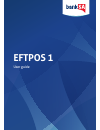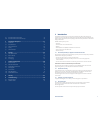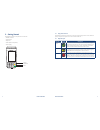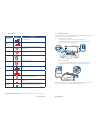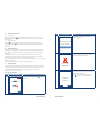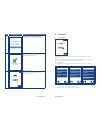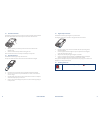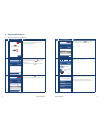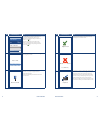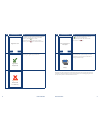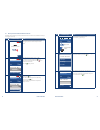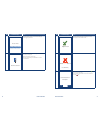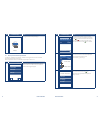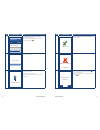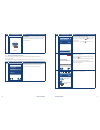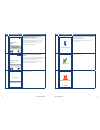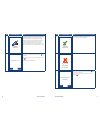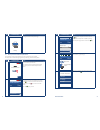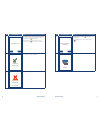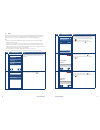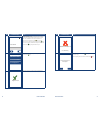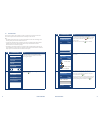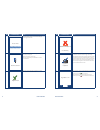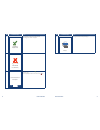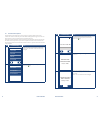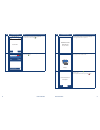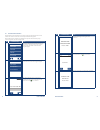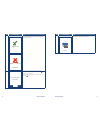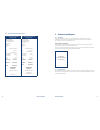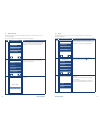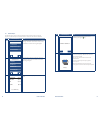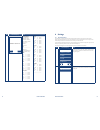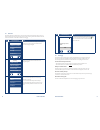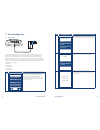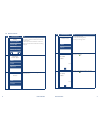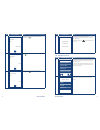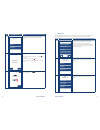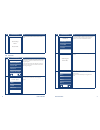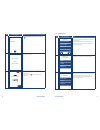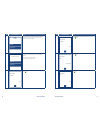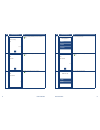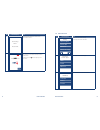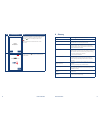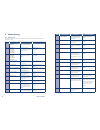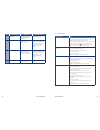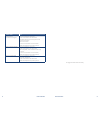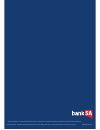Summary of EFTPOS 1
Page 1
Eftpos 1 user guide.
Page 2
Eftpos 1 user guide contents 1 introduction 1 1.1 merchant responsibility for equipment and materials provided ...............................................1 1.2 cancellation of facility ..............
Page 3
Eftpos 1 user guide eftpos 1 user guide 1 1 introduction the eftpos 1 terminal lets you process online transactions for debit cards (savings and cheque accounts), credit cards (visa, mastercard ® and unionpay) and charge cards (american express ® , diners club and jcb). To accept charge card transac...
Page 4
Eftpos 1 user guide 2 eftpos 1 user guide 3 2 getting started the eftpos 1 terminal is a complete unit that includes: • eftpos 1 terminal • terminal base • paper rolls • cables (ethernet and phone) • power supply 2 1 using the touch screen the eftpos 1 terminal has a colour touch screen. To navigat...
Page 5
Eftpos 1 user guide 4 eftpos 1 user guide 5 2 3 terminal display key title symbol key purpose mobile signal the number of bars indicates strength of the mobile communications signal no mobile signal mobile communication is not connected. Wifi number of bars indicates signal strength of the wifi conn...
Page 6
Eftpos 1 user guide 6 eftpos 1 user guide 7 2 5 manual start and shutdown i) terminal start-up when placed on the base, the eftpos 1 terminal will automatically turn on. To turn on the terminal manually, hold the key down for 10 seconds until the start-up screen is displayed on the terminal. Ii) ter...
Page 7
Eftpos 1 user guide 8 eftpos 1 user guide 9 3 procedures 3 1 terminal display menu tuesday 24 june 2014 the terminal display shows information such as the battery strength, connection strength, date and time. The main menu can be accessed via the idle screen by pressing the “menu” key, then using t...
Page 8
Eftpos 1 user guide 10 eftpos 1 user guide 11 3 3 contactless transactions the eftpos 1 terminal is fitted with an in-built contactless card reader, mounted behind the screen, which enables the terminal to process contactless card transactions. 1. When prompted by the terminal, position the contactl...
Page 9
Eftpos 1 user guide 12 eftpos 1 user guide 13 4 transaction procedures 4 1 how to process a purchase-only transaction step terminal display action 1 menu tuesday 24 june 2014 to initiate a purchase-only transaction: 1) press any key on the terminal keypad to begin entering the purchase amount. 2 acc...
Page 10
Eftpos 1 user guide 14 eftpos 1 user guide 15 step terminal display action 7 signature pin or enter total amount aud 5 .00 the cardholder can now enter their personal identification number (pin). Once entry is complete the cardholder can press the touch screen or the key. Note: if the customer does ...
Page 11
Eftpos 1 user guide 16 eftpos 1 user guide 17 step terminal display action 12 yes no signature ok? If the signature on the receipt matches the signature on the card, touch the “yes” button on the touch screen or press the key to confirm. Otherwise touch the “no” button on the touch screen or press t...
Page 12
Eftpos 1 user guide 18 eftpos 1 user guide 19 4 2 how to process a purchase with cash out transaction if enabled, your terminal can process purchase with cash out transactions, available from cheque or savings accounts only. Step terminal display action 1 menu tuesday 24 june 2014 press a number on ...
Page 13
Eftpos 1 user guide 20 eftpos 1 user guide 21 step terminal display action 7 please wait the terminal will connect to the bank and begin processing the purchase. 8 remove card if a chip card was inserted and is yet to be removed, this prompt will appear. Remove the card at this prompt. The terminal ...
Page 14
Eftpos 1 user guide 22 eftpos 1 user guide 23 step terminal display action 11 printing... Printing of customer receipt will begin. 4 3 how to process a cash out only transaction if “cash out” is enabled on the terminal, customers can be given cash out. Cash is available from cheque and savings accou...
Page 15
Eftpos 1 user guide 24 eftpos 1 user guide 25 step terminal display action 5 signature pin or enter total amount aud 6 .00 the cardholder can now enter their personal identification number (pin). Once entry is complete the cardholder can press the touch screen or the key. 6 please wait the terminal ...
Page 16
Eftpos 1 user guide 26 eftpos 1 user guide 27 step terminal display action 10 printing... Wait for printer if you have elected to print a receipt, the screen will display a picture of a printer to indicate it is printing a customer receipt. 4 4 how to process a refund transaction if a customer retur...
Page 17
Eftpos 1 user guide 28 eftpos 1 user guide 29 step terminal display action 5 12/10/2014 enter trans. Date dd/mm/yyyy for unionpay card transactions, the original transaction date must be entered locate the receipt of the original transaction which is being refunded, and enter the transaction date f...
Page 18
Eftpos 1 user guide 30 eftpos 1 user guide 31 step terminal display action 10 signature required if a signature is required, remove the card from the terminal and have the customer sign the receipt. Note: signature will still be required for unionpay credit card transactions as well as pin authorisa...
Page 19
Eftpos 1 user guide 32 eftpos 1 user guide 33 step terminal display action 14 printing... Printing of customer receipt will begin. 4 5 how to process a purchase with tip transaction the tip amount screen will only display if the tipping feature has been enabled. You may enable or disable the tippin...
Page 20
Eftpos 1 user guide 34 eftpos 1 user guide 35 step terminal display action 6 signature pin or enter total amount aud 6 .50 the cardholder can now enter their personal identification number (pin). Once entry is complete the cardholder can press the touch screen or the key. Note: if the customer does ...
Page 21
Eftpos 1 user guide 36 eftpos 1 user guide 37 step terminal display action 11 yes no signature ok? If the signature on the receipt matches the signature on the card, touch the “yes” button on the touch screen or press the key to confirm. Otherwise touch the “no” button on the touch screen or press t...
Page 22
Eftpos 1 user guide 38 eftpos 1 user guide 39 4 6 moto transactions initiated by mail or telephone are known as moto (mail order or telephone order) transactions. Moto transactions can on be processed on credit and charge cards. For more information on how to register as a moto merchant, contact the...
Page 23
Eftpos 1 user guide 40 eftpos 1 user guide 41 step terminal display action 6 enter cvv: telephone order only: the terminal now displays the control number (ccv/cvv/cvv2) entry screen. Enter the cardholders card control number. If a correction is required press the key, once the value is correct pres...
Page 24
Eftpos 1 user guide 42 eftpos 1 user guide 43 4 7 pre-authorisation this function is used to reserve funds on a card for a sale to be processed at a later time. Car rental companies and hotels/motels most commonly use this function. Note: • pre-authorisation transactions can only be performed on cre...
Page 25
Eftpos 1 user guide 44 eftpos 1 user guide 45 step terminal display action 6 please wait the terminal will connect to the bank and begin processing the pre-auth. 7 remove card if a chip card was inserted and is yet to be removed, this prompt will appear. Remove the card at this prompt. The terminal ...
Page 26
Eftpos 1 user guide 46 eftpos 1 user guide 47 step terminal display action 11 signature approved if the signature is approved or declined the following screens will be displayed. Signature declined press enter key 12 yes no print customer receipt? Press the touch screen or the key to print a custome...
Page 27
Eftpos 1 user guide 48 eftpos 1 user guide 49 4 8 pre-authorisation completion the pre-authorisation completion process looks up the original pre-authorisation record confirms the transaction value and puts the pre-authorisation payment through as a transaction. Note: the terminal retains pre-author...
Page 28
Eftpos 1 user guide 50 eftpos 1 user guide 51 step terminal display action 6 yes no confirm? Aud 10.00 card ......2805 completion to confirm the transaction is to be completed press the touch screen or the key. 7 accept amount completion aud 5 .00 enter the completion amount and press the touch scre...
Page 29
Eftpos 1 user guide 52 eftpos 1 user guide 53 4 9 pre-authorisation cancellation the pre-authorisation cancellation process looks up the original pre-authorisation record, confirms the transaction value and reverses the pre-authorisation payment. Note: pre-authorisation cancellation is available uni...
Page 30
Eftpos 1 user guide 54 eftpos 1 user guide 55 step terminal display action 7 approved the cancellation receipt will be printed along with the transaction result. Press enter key 8 yes no print customer receipt? If a signature is required, remove the card from select “yes” on the touch screen or pres...
Page 31
Eftpos 1 user guide 56 eftpos 1 user guide 57 4 9 1 pre-authorisation cancellation receipt pre-authorisation cancellation merchant copy pre-authorisation cancellation customer copy merchant name merchant address 1234 merch suburb 0212341234 header australia abn * — cancelled trans — * mid 33773607 t...
Page 32
Eftpos 1 user guide 58 eftpos 1 user guide 59 5 3 manual settlement a settlement can be initiated anytime throughout the day prior to or after the bank’s cut-off time of 9:30pm (aest). This function allows you to manually settle for the current trading day. Step terminal display action 1 1. Settleme...
Page 33
Eftpos 1 user guide 60 eftpos 1 user guide 61 5 5 subtotals report the subtotals report can be run from the terminal at multiple times per day for reporting purposes. The subtotal report will show the value of transactions since the last settlement. Step terminal display action 1 1. Settlement 2. Re...
Page 34
Eftpos 1 user guide 62 eftpos 1 user guide 63 step terminal display action yes no reset totals? Subtotals report acquirer name merchant name merchant address 1234 merch suburb 0212341234 header australia abn *---------------------* subtotals tsp 1001000005011 time 18feb14 14:23 debit pur 0 $0.00 tip...
Page 35
Eftpos 1 user guide 64 eftpos 1 user guide 65 step terminal display action 3 1. Change password 2. Reset password merchant password select “change password” on the touch screen to change the password from the terminal, or enter the number of the menu item using the keypad. 4 old merchant password: k...
Page 36
Eftpos 1 user guide 66 eftpos 1 user guide 67 6 3 power save the power save feature allows you to control the time before the screen dims due to inactivity on the terminal. This feature is typically used to conserve battery power and extend the amount of time the terminal can be used for without re-...
Page 37
Eftpos 1 user guide 68 eftpos 1 user guide 69 7 networkconfiguration 7 1 ethernet setup your terminal has the ability to process transactions through a broadband connection. If you wish to use your broadband connection for transaction processing (via an ethernet cable) please connect your terminal b...
Page 38
Eftpos 1 user guide 70 eftpos 1 user guide 71 7 1 2 edit ethernet network step terminal display action 1 1. Reset terminal 2. Delete s&f 3. Network 4. Bluetooth config utility on the main menu select the “utility” option on the touch screen or enter the number of the menu item using the keypad. In t...
Page 39
Eftpos 1 user guide 72 eftpos 1 user guide 73 step terminal display action 7 enter subnet mask 255.255.255.0 alpha enter the correct subnet ip address then press on screen or the key. 8 enter primary dns 0.0.0.0 alpha enter the correct primary dns then press on screen or the key. 9 enter secondary d...
Page 40
Eftpos 1 user guide 74 eftpos 1 user guide 75 step terminal display action 3 1. Edit 2. Disable ethernet enabled select the “disable” option on the touch screen or enter the number of the menu item using the keypad 4 yes no ethernet disable? The terminal will prompt to re-confirm disabling ethernet....
Page 41
Eftpos 1 user guide 76 eftpos 1 user guide 77 step terminal display action 4 connecting wi-fi please wait terminal will now enable to wifi communication mode. 7 2 1 scan for wifi step terminal display action 1 1. Reset terminal 2. Delete s&f 3. Network 4. Bluetooth config utility on the main menu se...
Page 42
Eftpos 1 user guide 78 eftpos 1 user guide 79 step terminal display action 6 enter wifi password ****** alpha enter the wifi password then press on screen or the key. 7 connecting wi-fi please wait the terminal will now attempt to connect to the selected wifi hotspot. 8 menu tuesday 24 june 2014 upo...
Page 43
Eftpos 1 user guide 80 eftpos 1 user guide 81 step terminal display action 4 1. Edit 2. Forget wifi wifi 1 select the “edit” to edit details for “wifi 1” option on the touch screen or enter the number of the menu item using the keypad.. 5 1. Dhcp 2. Fixed select ip address setup select the ip addres...
Page 44
Eftpos 1 user guide 82 eftpos 1 user guide 83 step terminal display action 10 enter secondary dns 0.0.0.0 alpha enter the secondary dns then press on screen or the key. 11 wifi enter ssid: alpha enter the wifi ssid then press on screen or the key. 12 wifi enter channel: 0 enter the channel then pres...
Page 45
Eftpos 1 user guide 84 eftpos 1 user guide 85 step terminal display action 16 connecting wi-fi please wait terminal will now attempt to connect to the selected wifi network. 17 menu tuesday 24 june 2014 upon successful connection, the terminal will show the wifi network details and then return to th...
Page 46
Eftpos 1 user guide 86 eftpos 1 user guide 87 step terminal display action 4 yes no wifi disable? The terminal will prompt to re-confirm disabling wifi. Select “yes” to continue on the touch screen or press the key, or to cancel press “no” or the key. Once confirmed, the terminal will return to the ...
Page 47
Eftpos 1 user guide 88 9 troubleshooting 9 1 response codes see below for response codes that will appear on your terminal receipts and an explanation of the response codes. Status terminal display explanation action to be taken 000 transaction approved the transaction has been approved and finalise...
Page 48
Eftpos 1 user guide 90 eftpos 1 user guide 91 status terminal display explanation action to be taken y3 approved the transaction has been approved offline and finalised. No action required. Z1 chip declined the transaction has been declined offline by the card. Retry the transaction. If transaction ...
Page 49
Eftpos 1 user guide 92 eftpos 1 user guide 93 hardware faults action terminal prompt “merchant not configured” ensure the terminal has connectivity initiate a “load params” from the terminal if the above step was unsuccessful, power off the terminal for 10 seconds. Power on the terminal. Re-initiate...
Page 50
*american express is a trademark of american express.* mastercard is a registered trademark of mastercard international incorporated. ©2015 banksa – a division of westpac banking corporation abn 33 007 457 141 afsl and australian credit licence 233714. Bsa06341 (10/15).