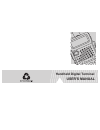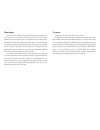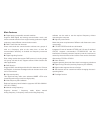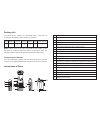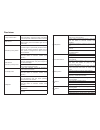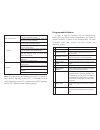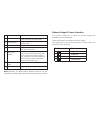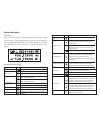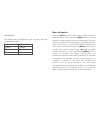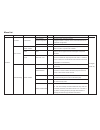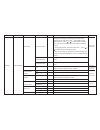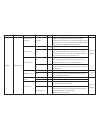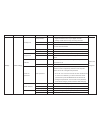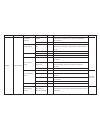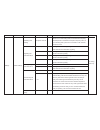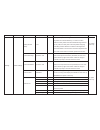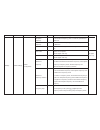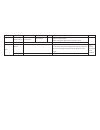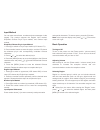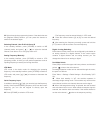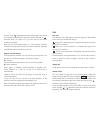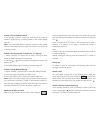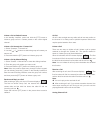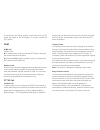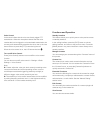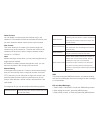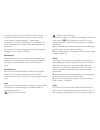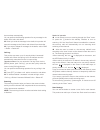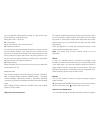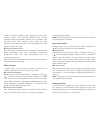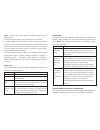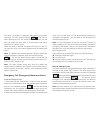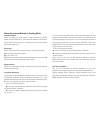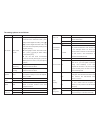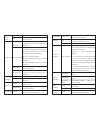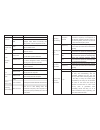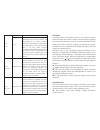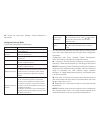- DL manuals
- Baofeng
- Two-Way Radio
- DM-5R
- User Manual
Baofeng DM-5R User Manual
Summary of DM-5R
Page 1
Handheld digital terminal user's manual.
Page 2
We make every effort to keep the accuracy and integrity of this manual in the preparation process, but errors and omissions are inevitable. We do not assume any responsibility therefore. Due to the continuous development of technology, the product design and specifications are subject to change with...
Page 3
Rf radiation information this product is intended for professional applications that meet rf radiation requirements. Users must be aware of the hazards of rf radiation and take appropriate measures to meet the requirements of rf radiation limit. Common sense in rf radiation rf refers to the electrom...
Page 4
● digital-analog compatible, smooth transition supports dmr digital and analog communication mode, and ensure smooth transition from original analog products to digital products to meet different communication needs ● dmo true2-slot dual time slot direct mode dual-slot communication achieves two gro...
Page 5
Please read the following information in order to use this two-way radio safely and efficiently. 1. The maintenance work of the two-way radio can only be carried out by professional technical personnel; assembly / disassembly without permission is prohibited; 2. To avoid problems caused by electroma...
Page 6
The packing box contains the following items. If any item is missing or damaged, please contact your dealer. Note: please refer to the color ring label at the bottom of the antenna for antenna frequency band. If the label does not indicate a band, refer to the specific band on the host label. Famili...
Page 7
[ptt]transmit button side button 1 defaults to [call] button side button 2 defaults to [moni] button [vfo/mr] button [a/b]button switch between transmission and reception; when transmitting, press this button and speak to the microphone; release the button to receive. Press this button and release t...
Page 8
Note: four relay audio call signaling: press [ptt] + [call] to send 1000hz signaling; press [ptt] + [vfo/mr] to send 1450hz signaling; press [ptt] + [a/b] to send 1750hz signaling; press [ptt] + [band] to send 2100hz signaling. In order to ease the operation, the two programmable buttons [sk1] and [...
Page 9
Note: depending on dealer setting, different functions can be achieved by pressing and pressing and holding the same button. This function allows you to check the current voltage and available power of the battery. Press the [0] button to display the current voltage. The upper right of the screen sh...
Page 10
Lcd icons the lcd screen is used to display all the working status of the two-way radio. The corresponding function icons are displayed on the screen during operation. The screen allows you to know the meaning of the icons and how to set the functions more quickly. Description of lcd icons status in...
Page 11
This product has led indicators so you can easily grasp the current operating state. Led indicators press the [menu] button in digital mode or digital channel to enter the digital menu; press the [menu] button in analog modem or analog channel to enter the analog menu. The menu structure is shown in...
Page 12
Contacts new contact manual dialing contacts for digital mode only contact list enter number alias tone enter number view contacts quick configuration delete contact xxxx abcd off tone 1~10 call prompt radio detection remote monitoring radio activation radio remote inhibit view the contact name and ...
Page 13
Inbox write message outbox drafts default message called numbers answered calls missed calls sms call log phone contact for digital mode only; host computer menu option can be configured for digital mode only; host computer menu option can be configured reception list delete all edit interface outbo...
Page 14
Settings radio settings for analog mode only options can be configured for analog mode only host computer menu option can be configured sub-audio squelch transmission power offline broad band and narrow band busy lock sub audio codec sub audio codec sub-audio coding 0~9 low high on off narrow band b...
Page 15
Settings radio settings transmission time limit voice control dual standby digital encryption power saving switch prompt tone 15~495s off on off on off on off on all tones call permission alarm in 10 seconds before transmission, and prohibit transmission when the time is up; for example, when it is ...
Page 16
Settings radio settings prompt tone backlight keypad lock indicator power on password mode selection boot interface call permission touch-tone call end tone normally on 5~15 sec manual 5/10/15 sec off on enter password s/n display name display frequency display picture preset characters ● digital: e...
Page 17
Settings radio settings language selection dtmf caller id dtmf side tone scan recovery mode ptt online/offline code delay in sending code selecting dual waiting english chinese on off off on time scan carrier scan search scan none online code offline code online /offline code 100~1000ms main channel...
Page 18
Settings radio settings selecting dual waiting signaling tail tone elimination non-signaling tail tone elimination across-relay tail tone elimination relay tail tone delay reception channel frequency 120° 180° 240° off frequency off 1~10 off press ptt in dual waiting state, the transmission frequenc...
Page 19
Settings radio settings relay tail tone delay channel storage channel deletion own number device info 1~10 input 001~128 input 001~128 12345678 model info s/n cps version hardware version firmware version dsp version programming time step: 1 (200ms) when the signal is transmitted across the relay st...
Page 20
Settings radio settings radio configuration reception frequency transmission frequency channel name color code time slot difference frequency difference frequency direction frequency step to set reception frequency; press * to clear all, press exit to delete one to set transmission frequency; press ...
Page 21
Settings region scan radio settings region name switch scan list radio configuration channel type options: analog / digital switch analog and digital mode in frequency mode a list of regions that can support up to 250 regions switch on/off; scan function can be turned on only when the pc of current ...
Page 22
You can enter user aliases, numbers and text messages via the keypad. This product supports the english input method, simplified chinese pinyin input method, and number input method. Simplified chinese pinyin input method 1. Press [#] to switch to pinyin input method (lcd shows py). 2. Press number ...
Page 23
● select through the programming button: if the dealer has set the [regional switch] shortcut, you can press the shortcut to switch to the desired region. Selecting channel, user id & call group id in the standby interface, press [vfo/mr] to switch to mr (channel) mode, and press [ ] / [ ] to select...
Page 24
Channel, and disappears when the preset time is up. If there is no temporary identification, the main channel pointed by transmits when you press ptt (you can also set the active channel to transmit) note: as the dual waiting mode is in main channel and sub channel scanning states, dtmf, auto scan, ...
Page 25
Initiate a call to default contact in the standby interface, press and hold the [ptt] button to initiate a single call on a contact preset on the current digital channel. Note: you can ask the dealer to preset a contact for each digital channel. Thecontact can be a single call contact, or a group ca...
Page 26
All call all call is that a single two-way radio calls all two-way radios on the channel. It is widely used to publish important notices that require special attention from users. Initiate a call there are two ways to initiate all call: initiate a call to preset contacts or through the “contact list...
Page 27
To transmit on the analog channel, press and hold the [ptt] button and speak to the microphone. To receive, release the [ptt] button. Dtmf dtmf call initiate a call: ● in analog mode, press and hold the [ptt] button and press the number buttons on the panel. ● press the [menu] button to select a con...
Page 28
Functions and operation voice control voice control refers that the voice can directly trigger ptt transmission: when the microphone detects that the voice reaches the level to trigger the voice-activated transmission, the two-way radio automatically transmits the voice, that is, the user does not h...
Page 29
Delete contact you can delete a contact (single call contacts only) in the contact list. The contact list must have at least two records, and you can’t delete the default contact for the current channel. New contact this menu allows you to create a new contact (single call contacts only) to the cont...
Page 30
4. Select the contact or enter the contact number manually. 5. Press the [menu] button to send the message, and the screen displays “sending message...”. After sending successfully, the interface will prompt “sent successfully” and return. If sending failed, it displays “message sending failed” and ...
Page 31
Be overwritten automatically. You can perform the following operation for any message in the drafts: send, edit, and delete ● when you send the message in the drafts, this product will save this message to the outbox and delete it from the drafts. ● if you want to delete all messages in the drafts, ...
Page 32
Up to 16 channels, either digital or analog. You can set the scan list as follows by using this product. Menu path: scan -> scan list. ● add channel add a new channel to the current scan list. ● set priority channel you can set the currently selected channel as a priority channel or a non-priority c...
Page 33
By adjusting the noise level. In general, the higher the squelch level, the higher the required signal strength is. If it is set to “normally on”, the speaker will directly turn on to play the background sound, regardless of whether the decoding conditions are met. Push-to-call you can ask the deale...
Page 34
* button in the main interface to enter single call number, select “remote monitor”, and press the [menu] button to start; “remote monitor is successful” displays if it is successful, and “remote monitor failed” displays if fails. When the radio detection is successful, you can monitor the backgroun...
Page 35
Note: there are two cases where the alarm initiator exits the alarm mode: ● press the [call]button or turn off the unit to exit alarm. ● when the alarm mode is exited in other modes (see below), the alarm on the current channel can only be temporarily exited, and the alarm will be resumed when the c...
Page 36
Transmissions, the number of non-courtesy transmissions, the number of emergency calls, the time of each transmission, and the transmission interval) of the current channel, and the contact of the reply channel of the emergency alarm system is group call. Emergency alarm initiate an emergency alarm ...
Page 37
The alarm information is displayed after receiving the alarm command, and lcd interface displays : the first line shows emergency call, the second line shows group call, the third line shows the alarm alias or id and sends local alarm; press the [ptt] button to exit. When the alarm is received, the ...
Page 38
Initiate an alarm press and hold the “side button 1 (call)” to enter the alarm mode, the red ledturns on, the alarm led flashes, and the local alarm (alarm sound cycle at 5 seconds interval) and wireless alarm sound are sent. Exit alarm alarm initiator can exit the alarm mode in the following ways: ...
Page 39
Sub audio squelch transmission power offline broad band and narrow band sub audio codec sub audio decoding sub-audio coding 0~9 low high on off narrow band broad band change the encoding and decoding of sub-audio. Enter “sub-audio codec”, press [a/b] to select digital sub-audio, press [ ]/ [ ] to se...
Page 40
Power saving switch prompt tone backlight keypad lock keypad lock off on all tones call permission touch-tone call end tone normally on 5~15 sec manual 5/10/15 sec manual turn off power saving mode turn on the power saving mode; power saving ratio is 1:4 options: off/on. Turn off all tones when off ...
Page 41
Language selection caller id dtmf side tone scan recovery mode ptt online/offline code delay in sending code selecting dual waiting chinese off on off on time scan carrier scan search scan none online code offline code online /offline code 100~1000ms main channel simplified chinese off when caller i...
Page 42
Sub-audio in analog channel, the speaker turns on only when the carrier wave and sub audio match in order to avoid receiving irrelevant call on the same frequency. Provide 51 sets of standard ctcss (analog sub audio) and also support non-standard sub audio. Provides 108 sets of standard dcs (digital...
Page 43
● device info menu path: settings ->radio information -> device info. Configuring two-way radio the product configuration is listed below: you can modify the frequency of current channel, channel name, color code, relay station time slot and other radio configuration information. Configuration path:...
Page 44
12.5khz channel bandwidth. The radios in the same communication group must use the same time slot, and the group using slot 1 will not interfere with the group using slot 2. Appendix online update 1. Turn off the radio, and insert the writing frequency line; 2. Press and hold the [side button 1] and...