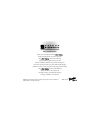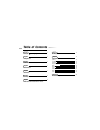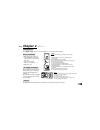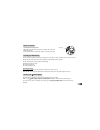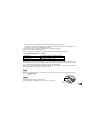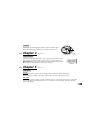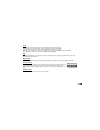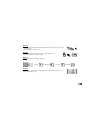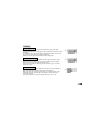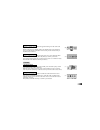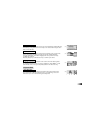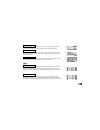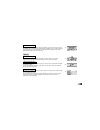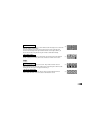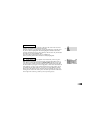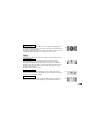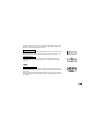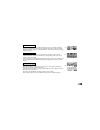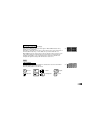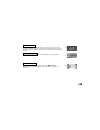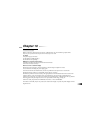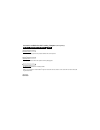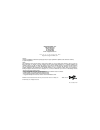- DL manuals
- Barbie
- Toy
- B-Book Laptop
- Instruction Manual
Barbie B-Book Laptop Instruction Manual - Chapter 1
1
About your
--
B
Booook
k
™
L
Laap
pttoop
p
Features
50 Activities
• 15 Spelling/Vocabulary/
Grammar
• 12 Math/Logic
• 15 Memory/Games/Music
• 8 Keyboarding Skills/
Tools
Multimedia
• Digital Sound/
Animation
• Interactivity with Barbie
®
Expandability
• Expand learning
potential with our
Barbie
™
Expansion Cards
(each sold separately)
Your
--B
Booook
k
™
L
Laap
pttoop
p
is supplied with
the following parts. Please contact your
retailer if any parts are missing.
1 - Unit
2 - Mouse
3 - Mouse Pad
4 - Instruction Manual
Chapter 1
Chapter 1
1
2
3
4
Safety Catch
UNIT
LCD
Screen
Contrast
Switch
Mouse Jack
Right
Mouse
Button
Left Mouse
Button
Barbie
™
Expansion Card
Drive
Right
Cursor
Button
Directional
Cursor
Button
Instruction
Manual
Left
Cursor Button
Keyboard
Game
Menu
Speaker
Volume
Switch
Mouse Pad
Mouse
Summary of B-Book Laptop
Page 2
Product does not have internet or data storage capabilities. For ages 5 & up electronic learning computer laptop -book tm.
Page 3
Dear parent/guardian, thank you for choosing the barbie ™ --b bo oo ok k ™ l laap ptto op p . Designed and engineered with extreme precision, the --b bo oo ok k ™ l laap ptto op p is packed full of learning, offering stimulating games and activities that make an invaluable contribution to your child...
Page 4: Able of Contents
Chapter 8 11 scrolling chapter 9 11 games and game codes spelling 11 vocabulary 13 grammar 14 keyboarding skills 15 math 16 memory 18 logic 19 games 21 music 22 tools 24 chapter 10 26 troubleshooting t t able of contents able of contents chapter 1 1 about your -book ™ laptop chapter 2 3 getting star...
Page 5: Chapter 1
1 about your -- b booook k ™ l laap pttoop p features 50 activities • 15 spelling/vocabulary/ grammar • 12 math/logic • 15 memory/games/music • 8 keyboarding skills/ tools multimedia • digital sound/ animation • interactivity with barbie ® expandability • expand learning potential with our barbie ™ ...
Page 6
2 exterior features mouse jack barbie ™ expansion card drive handle handle ac adaptor jack top battery cover battery and adaptor requirements battery cover.
Page 7: Chapter 2
3 battery installation 1. Make sure the unit is turned off. 2. Using a phillips-head screwdriver, open the battery cover at the back of the unit. 3. Insert 4 “aa” batteries. (note the correct polarity: +, - ). 4. Replace the cover. Ac adaptor connection plug the adaptor into the adaptor jack (center...
Page 8
4 mouse connection 1. Ensure the unit is turned off. 2. Plug the mouse into the mouse jack on the right side of the unit. 3. Turn the unit on. 4. To ensure the mouse is kept clean, keep it on a clean mouse pad. Cleaning and maintenance the unit should be regularly examined for damage to the cord, pl...
Page 9: Chapter 3
Chapter 3 chapter 3 useful features and controls the keyboard your -book ™ laptop features a fully functional computer keyboard. The mouse move the mouse in the direction that you want to move the cursor arrow. (see how to make a selection and submit your answer) the cursor buttons use these buttons...
Page 10
6 volume switch the current activity is interrupted and the barbie ™ expansion card animation begins. After the title screens, a menu screen appears. On this menu screen are two direction icons and a title of one of the activities included on the barbie ™ expansion card. 2. Use the arrow cursor or d...
Page 11: Chapter 4
7 contrast depending on your surrounding lighting conditions, adjust the contrast for better viewing. The contrast switch is located at the lower right corner of the screen. Chapter 4 chapter 4 game selection from the game menu above the keyboard, choose a game. When the game code screen opens, ente...
Page 12
8 scores if the question is answered correctly in the first attempt, 10 points are awarded. If the question is answered correctly in the second attempt, 6 points are awarded. If the question is answered correctly in the third attempt, 3 points are awarded. Score 85 points or higher after a group of ...
Page 13: Chapter 6
Chapter 6 chapter 6 two-player mode basics go to two-player mode by pressing [player1/2] . Return to one-player mode by pressing [player1/2] again . Most games follow a basic format in the two-player mode. The left cursor button is the player 1 button, and the right cursor button is the player 2 but...
Page 14
Method 1 1. Press the arrows on the directional cursor button to move the arrow cursor over the chosen object. 2. Press the left cursor button once. Method 2 1. Use the mouse to move the arrow cursor over the chosen icon. 2. Press the left button on the mouse once. Method 3 press the letter key that...
Page 15: Chapter 8
(01) net word magic letters method 5 for some games you can press [enter] or the cursor key when the object you want to select is in the right place in the screen. (see the game instructions for details). Chapter 8 chapter 8 scrolling sometimes there is more information than can be displayed on the ...
Page 16
(02) letter limbo an animation is displayed and then the word appears with the letters all scrambled up. Type the correct spelling in the spaces using the letter keys. (03) delete it a word appears with an extra letter in it. Move barbie ® ’s hand using the directional cursor key. Press [enter] or t...
Page 17
Vocabulary (06) flower fun guess the hidden word by typing in letters. Each time you guess the letter correctly it will appear in the right space in the word and part of the flower’s stem will appear. If your letter is not in the word the letter will appear at the bottom of the screen. If you guess ...
Page 18
(09) cloud cover you have to find the word that has the opposite meaning from the word at the top of the screen. Words scroll down from behind clouds in the middle of the screen. When the word you want appears at the bottom of the screen press the left cursor key or the [enter] key to select it. (10...
Page 19
(16) (13) “plural-eyes” a noun appears at the top of the screen. Type in the plural form underneath using the letter keys. The plural form is the word you use to describe the object when there is more than one. (14) facts fax a sentence with a missing word scrolls across the bottom of the screen. Th...
Page 20
(17) derby day a row of letters scrolls across the top of the screen. Type the letters to move your horse across the screen. Try to beat the letters to the finishing line. (18) horse play type the letters that scroll across the bottom of the screen. If you get them all right your horse will jump the...
Page 21
(22) multiplication madness work out the answer to the equation and type it in using the number keys. The answer is submitted from right to left (units, tens, hundreds). If you want to change the direction of entry, press the space bar before you type your answer. (23) division diva work out the ans...
Page 22
(26) sign up a puppy pulls an equation with a missing operation sign across the screen. Choose an operation sign to complete the equation. The operation signs are written above the puppy. When the gap in the equation is underneath the sign that you have chosen, press the [enter] key or the left curs...
Page 23
(30) two of a kind a grid of objects is displayed for a short while and then the objects are covered with tiles. The objects are all in pairs. Uncover the objects one pair at a time using the arrow cursor. Click the arrow cursor on the first object in the pair and then click the second object. When ...
Page 24
(34) cake maker a cake with many layers in it appears on the left of the screen. You must move the cake, one layer at a time, to a free cake-stand. Select the top layer on a cake stand by pressing the [enter] key or the left cursor key when a stand is highlighted. Move the highlight to a different c...
Page 25
(37) (36) petal power a four-petal flower is shown on the screen. One of the petals will highlight and a tone will play. Repeat the tone by pressing the direction on the directional cursor key that corresponds to the petal. The pattern will be repeated and an extra tone will be added on to the end. ...
Page 26
(42) (40) (41) using the directional cursor key. Move the repairer around the box and press the [enter] key or the left cursor key to fill in the holes. More balls will appear over time and on higher levels the balls move faster. (40) quick draw you control the pencil cursor with the directional cur...
Page 27
(44) (45) (43) dancin’ dj choose a melody to listen to. Scroll through the list of songs with the directional cursor keys, left and right. Press [enter] or the left cursor key to select the melody. When the melody is playing you can make barbie ® and her friend dance by pressing different letter key...
Page 28
(46) (47) (46) what’s that note? Test yourself on your music knowledge! There are two different game types, note quiz or musical math. Select one by clicking on one of the boxes. Note quiz: a staff with one note on it is shown on the screen. Type in the name of the note with the letter keys, a to g....
Page 29
(48) screen saver the ultimate -book ™ laptop will display a screen saver if you do not input anything for a while. Choose the screen saver from the list by clicking the arrow cursor on its name to highlight it. You can click the view button to see what it will look like. (49) super sound effects pl...
Page 30: Chapter
Chapter chapter 10 10 troubleshooting before contacting an authorized service center at 1-800-853-8883, carry out the following simple checks. They may save you the time and expense of an unnecessary service call. No display is the power supply connected? Are the batteries installed properly? Do the...
Page 31
Accessories available for this learning computer (sold separately ) barbie ™ expansion cards for -book ™ barbie ™ expansion card 1 grammar card increase the challenge of grammar and punctuation activities with cool new questions. Barbie ™ expansion card 2 spelling card expand spelling excitement wit...
Page 32
Oregon scientific, inc. 19861 sw 95th place tualatin, or 97062 tel: 503 639 8883 fax: 503 684 8883 email: info@oscientific.Com look for us on the world wide web! Http://www.Oregonscientific.Com warning: changes or modifications to this unit not expressly approved by the party responsible for complia...