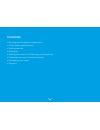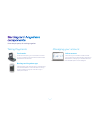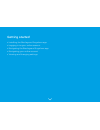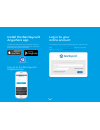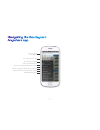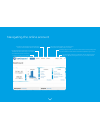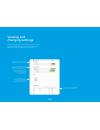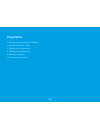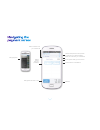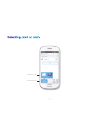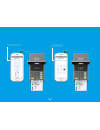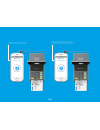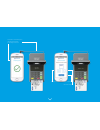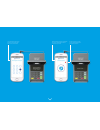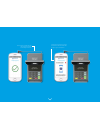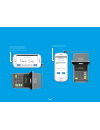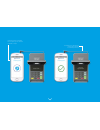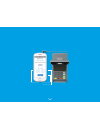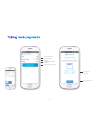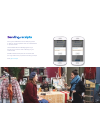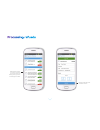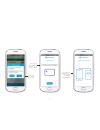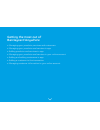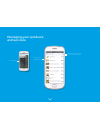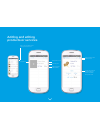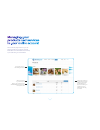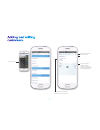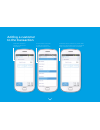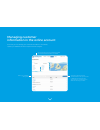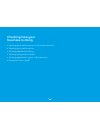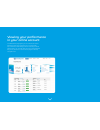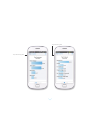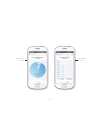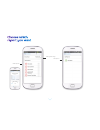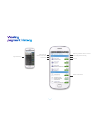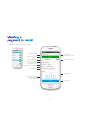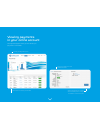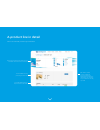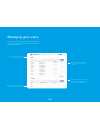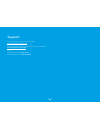- DL manuals
- barclaycard
- Payment Terminal
- Anywhere
- User Manual
Barclaycard Anywhere User Manual
Summary of Anywhere
Page 2
Contents • barclaycard anywhere components • card reader specifications • getting started • payments • getting the most out of barclaycard anywhere • checking how your business is doing • managing your users • support.
Page 3
Card reader smart and compact, your card reader connects to your smartphone and sends transaction data between the two devices. Barclaycard anywhere app take payment, keep track of all your transactions, view and edit sales or customer data on-the-go, send e-receipts and get an overview of your sale...
Page 4
Dimensions - 134 x 70 x 16mm charging time - 4 hours standby time - 10 hours weight - 126.5g power and charging led micro usb charger flip open keypad protector retractable smartphone connection.
Page 5
Getting started • installing the barclaycard anywhere app • logging in to your online account • navigating the barclaycard anywhere app • navigating your online account • viewing and changing settings.
Page 6
Install the barclaycard anywhere app log on to the barclaycard anywhere app log in to your online account you will find your personal log in details inside your welcome email. Visit https://anywhere.Barclaycard.Co.Uk/ and enter your email address and password. The barclaycard anywhere app is availab...
Page 7
Main menu bar for app navigation your company and user name go straight to your sales till view your transaction history view your product list, edit and add new products view your customer list, edit and add new customers view top line sales, product and customer analytics edit settings within the ...
Page 8
Navigating the online account your dashboard contains a summary of all your company’s recent activity the payment section shows both overviews and detailed information about all your transactions the customer section allows you (the admin user) to add, amend and delete customer information the produ...
Page 9
Viewing and changing settings summary of all the card readers activated under your account main account holder details. Registered name and address company details as registered at the time of application. Only the company image or logo can be changed online, to change company details please call cu...
Page 10
Payments • navigating the payment screen • selecting card or cash • taking card payments • taking cash payments • sending receipts • processing refunds.
Page 11
Taking payments camera to take pictures of new products or customers, or to select from library add a new customer to your customer list quick payment. Enter your amount here create a new item in the sales till sale total take payment with cash or card select a customer from your customer list selec...
Page 12
Select card or cash press take payment.
Page 13
Once connected your card reader will start communicating with your smartphone.
Page 14
The customer checks the amount and enters their pin on the card reader you’ll be prompted to insert or swipe your customer’s card.
Page 15
Authorisation is being requested from the cardholder’s bank or credit card provider whilst the transaction data is being sent for authorisation the cardholder can track the status by following the prompts on the card reader.
Page 16
Confirmation from barclaycard that payment has been successfully authorised send email receipt send text receipt press to complete.
Page 17
You’ll be prompted to insert or swipe your customer’s card how to use the swipe if the chip and pin process fails (or if the card does not have a chip) swipe the card - face down - at 45 degrees using an even speed. Always ensure that the card is fully inserted as you swipe to ensure that the magnet...
Page 18
Authorisation is being requested from the cardholder’s bank or credit card provider if at any point you wish to cancel the transaction press the x button the customer checks the amount and enters their pin on the card reader.
Page 19
If a signature is required, you’ll be prompted to allow the cardholder to sign on your smartphone confirmation from barclaycard that payment has been successfully authorised.
Page 20
Check the signature against that on the card and approve the cardholder signs (using their fingertip or a stylus, dependent on your smartphone) and confirms the transaction by tapping the ‘ok’ button.
Page 21
Transaction is being completed. Once complete, you can send the cardholder a receipt confirmation from barclaycard that payment has been successfully authorised.
Page 22
Send email receipt send text receipt press to complete.
Page 23
Confirm the amount enter the amount tendered change is automatically calculated select complete payment send email or text receipt press to complete.
Page 24
Once you’ve selected to send a receipt by email or text you are prompted to enter an email address or phone number. These details will automatically appear if you are serving a customer who is already on your customer list. Details entered at this point are not stored and are only used for the purpo...
Page 25
Select the transaction you want to refund. If you are refunding the last payment you took, it will simply be voided. Review the last payment and select refund..
Page 26
Confirm that you want to give a refund. Your customer must be present, with their card, to perform a refund. Connect the card reader and proceed – the process is very similar to taking a payment..
Page 27
This graphic shows your customer is checking the amount and entering their pin on the card reader you’ll be prompted to insert or swipe your customer’s card the customer checks the amount and enters their pin on the card reader.
Page 28
This graphic shows your customer is checking the amount and entering their pin on the card reader authorisation is being requested from the cardholder’s bank or credit card provider you’ll be prompted to insert or swipe their card confirmation from barclaycard that the refund has been successfully a...
Page 29
This graphic shows your customer is checking the amount and entering their pin on the card reader send email receipt send text receipt press to complete.
Page 30
Getting the most out of barclaycard anywhere • managing your products, services and customers • managing your products and services in-app • adding products and services in-app • managing your products and services in your online account • adding and editing customers in-app • adding a customer to t...
Page 31
This is where your business begins to take shape. You can enter products or services and add customers on both the barclaycard anywhere app and online portal. Adding pictures and price points into your database so that you have easy one-touch recall when you are with a customer. No more typing in in...
Page 32
Managing your products and services product pictures and description search for product by name add a new product to the list product page.
Page 33
Adding and editing products or services add picture add product name click on the + symbol to add a new product or service select to edit product delete product product performance including sales per month, total sales and product rank add unit price select vat rate (0%,5%,20%).
Page 34
A summary of your best selling products search products by name or price click on any product to see detailed sales information for that product line add a new product to the list. New products will be synchronised to all smartphone app users within your company so your sales team can stay up to dat...
Page 35
Edit customer details delete customer customer activity details including number of payments, total value of payments and average payment name, address and contact details held for this customer customer page ben andrews 21 sample street london a12 3bc.
Page 36
Adding a customer to the transaction press ‘select customer’ to associate a customer with the transaction choose customer from the list or press ‘cancel’ to go back. There is also a search function the selected customer is shown. Any contact details held for this customer will be used to pre-populat...
Page 37
Managing customer information in the online account get an overview of your top customers by sales value and the latest customers to be added add a new customer to the list. This information is then synchronised to all barclaycard anywhere app users within your company so your sales team can stay up...
Page 38
Checking how your business is doing • viewing your performance in the online account • viewing your performance • viewing payments history • viewing a payment in detail • viewing payments in your online account • a product line in detail.
Page 39
Viewing your performance in your online account the dashboard page gives you an overview of what’s happening with your business. Your monthly sales, top customers, best selling products and all your latest sales activity. You can also click through to the dedicated payments, customers and products p...
Page 40
Set your date range number of pages (swipe to view) graphical analysis main menu bar the app includes powerful sales analysis tools to help you keep control of your business. You can track: • top sales • top customers • best-selling products • card vs. Cash split • personal sales total analytics new...
Page 41
Top products by value top customers by value.
Page 42
Total split of cash vs card sales individual sales for the user.
Page 43
Delete reports filter by date range add reports.
Page 44
Payment history search by customer name or amount sum of payment for the day amount status of transaction main menu bar date of transactions time stamp.
Page 45
Click on any transaction to see it in detail. Location when transaction took place amount of transaction refund option receipt status payment history status of transaction type of transaction user who conducted the transaction the customer’s name date and time of transaction transaction id receipts ...
Page 46
Viewing payments in your online account monthly and daily sales reports click on any transaction to view detailed information assign transactions to a customer after it has taken place or reassign to a different customer if required all transactions sorted by time and date the payments page is where...
Page 47
A product line in detail get an overview of the product line including total sales value and volume of units sold product details including price, image and vat rate edit details or delete products. Details will be synchronised to all barclaycard anywhere app users within your company so your sales ...
Page 48
Managing your users see individual user activity and edit user privileges e.G. ‘admin rights’ or ‘read only’ create groups of users according to specific tasks or geographic location. E.G. ‘eastern region sales team’ edit group user privileges universally e.G. ‘admin rights’ or ‘read only’ search th...
Page 49
Support you can also direct them to the product website: www.Barclaycardanywhere.Co.Uk for any other faqs please try the barclaycard business faq list at: ask.Barclaycard.Co.Uk/business or call financial queries: tel 0844 811 6666 technical queries: tel 0800 092 0808.