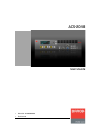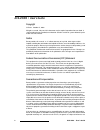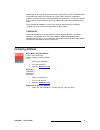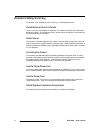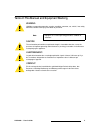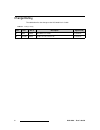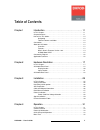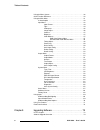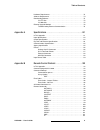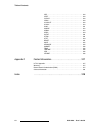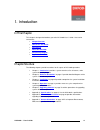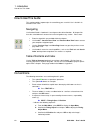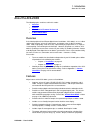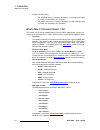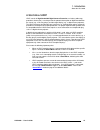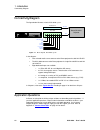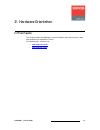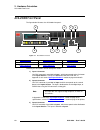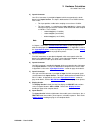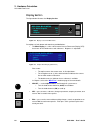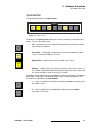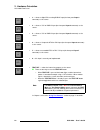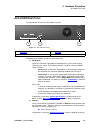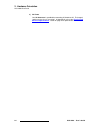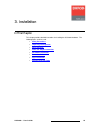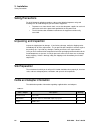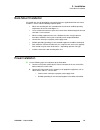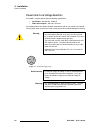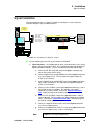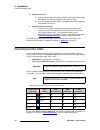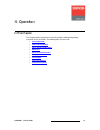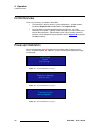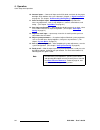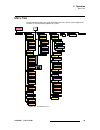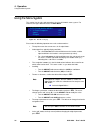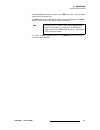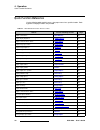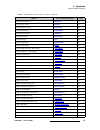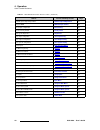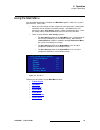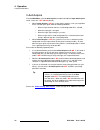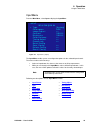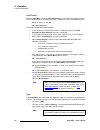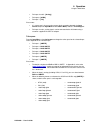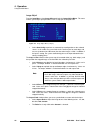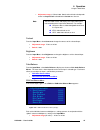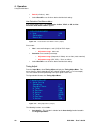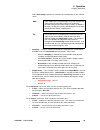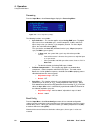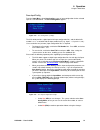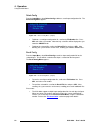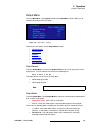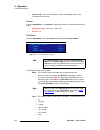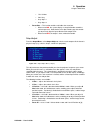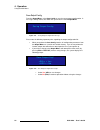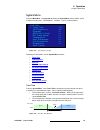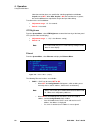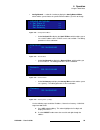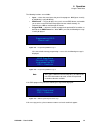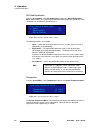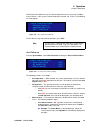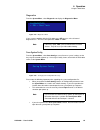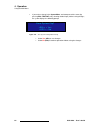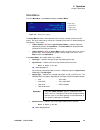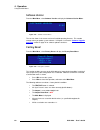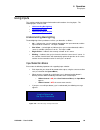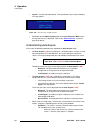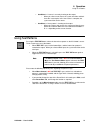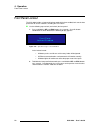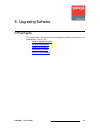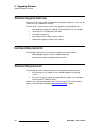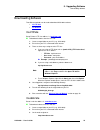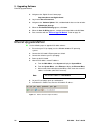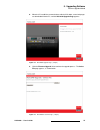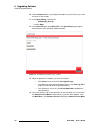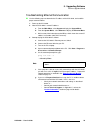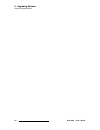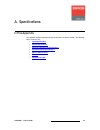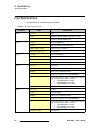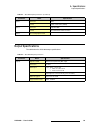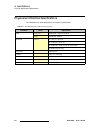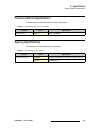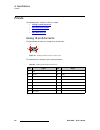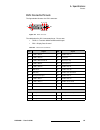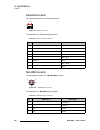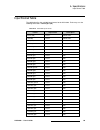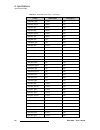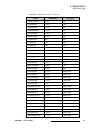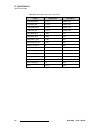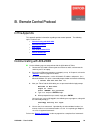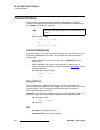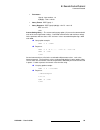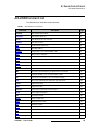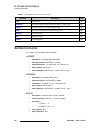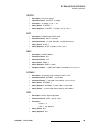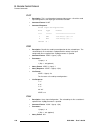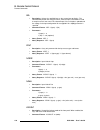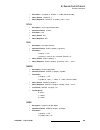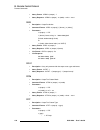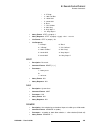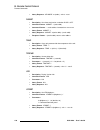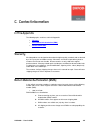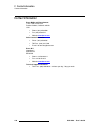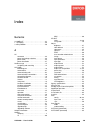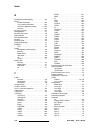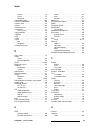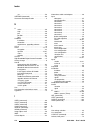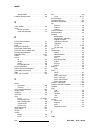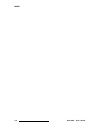- DL manuals
- Barco
- Switch
- ACS-2048
- User Manual
Barco ACS-2048 User Manual
Summary of ACS-2048
Page 1
RëÉêÛë=dìáÇÉ ^`pjomqu • manual #: 26-0603000-00 • revision: 02.
Page 2
2 acs-2048 • user’s guide ^`pjomqu==√==rëÉêÛë=dìáÇÉ `çéóêáÖÜí © barco. October 15, 2008 all rights reserved. No part of this document may be copied, reproduced or translated. It shall not otherwise be recorded, transmitted or stored in a retrieval system without the prior written consent of barco. K...
Page 3: `çãé~Åó=^ççêéëë
Acs-2048 • user’s guide 3 agreed upon in the contract, all guarantee claims of the purchaser will be rendered invalid. Not included in the guarantee coverage are system failures which are attributed to programs or special electronic circuitry provided by the purchaser, e.G. Interfaces. Normal wear a...
Page 4
4 acs-2048 • user’s guide léÉê~íçêë=p~ÑÉíó=pìãã~êó the general safety information in this summary is for operating personnel. Aç=kçí=oÉãçîÉ=`çîÉêë=çê=m~åÉäë there are no user-serviceable parts within the unit. Removal of the top cover will expose dangerous voltages. To avoid personal injury, do not ...
Page 5
Acs-2048 • user’s guide 5 qÉêãë=få=qÜáë=j~åì~ä=~åÇ=bèìáéãÉåí=j~êâáåÖ= t^okfkd highlights an operating procedure, practice, condition, statement, etc., which, if not strictly observed, could result in injury to or death of personnel. `^rqflk the exclamation point within an equilateral triangle is int...
Page 6: `ü~Åöé=Eáëíçêó
6 acs-2048 • user’s guide `Ü~åÖÉ=eáëíçêó the table below lists the changes to the acs-2048 user’s guide. Table 0-1. Change history rev date ecp # description approved by 01 9/6/07 549078 acs-2048 user’s guide r. Pellicano 02 10/15/08 562625 updates for code version 1.02 r. Pellicano.
Page 7
Acs-2048 • user’s guide 7 q~ÄäÉ=çÑ=`çåíÉåíë `Ü~éíÉê=n fåíêçÇìÅíáçå =k=k=k=k=k=k=k=k=k=k=k=k=k=k=k=k=k=k=k=k=k=k=k=k=k=k=k=k=k=k=k=k=k=k=k=k=k=k=k=k=k=nn in this chapter . . . . . . . . . . . . . . . . . . . . . . . . . . . . . . . . . . . . . . . . . . . . . . . . 11 chapter structure . . . . . . . ...
Page 8
8 acs-2048 • user’s guide table of contents using the menu system . . . . . . . . . . . . . . . . . . . . . . . . . . . . . . . . . . . . . . . . . 36 quick function reference . . . . . . . . . . . . . . . . . . . . . . . . . . . . . . . . . . . . . . . 38 using the main menu . . . . . . . . . . . ....
Page 9
Acs-2048 • user’s guide 9 table of contents hardware requirements. . . . . . . . . . . . . . . . . . . . . . . . . . . . . . . . . . . . . . . . . 74 software requirements . . . . . . . . . . . . . . . . . . . . . . . . . . . . . . . . . . . . . . . . . 74 downloading software . . . . . . . . . . . ...
Page 10
10 acs-2048 • user’s guide table of contents isel. . . . . . . . . . . . . . . . . . . . . . . . . . . . . . . . . . . . . . . . . . . 102 istat . . . . . . . . . . . . . . . . . . . . . . . . . . . . . . . . . . . . . . . . . 102 ivcrop . . . . . . . . . . . . . . . . . . . . . . . . . . . . . . . ...
Page 11: Nk==Fåíêççìåíáçå
Acs-2048 • user’s guide 11 nk==fåíêçÇìÅíáçå få=qÜáë=`Ü~éíÉê this chapter is designed to introduce you to the acs-2048 user’s guide. Areas to be covered are: • chapter structure • how to use this guide • conventions • about the acs-2048 • connectivity diagram • application questions `Ü~éíÉê=píêìÅíìêÉ...
Page 12: K~Îáö~Íáåö
12 acs-2048 • user’s guide nk==fåíêçÇìÅíáçå how to use this guide eçï=íç=rëÉ=qÜáë=dìáÇÉ this section provides important tips for streamlining your use of this user’s guide in its electronic “pdf” form. K~îáÖ~íáåÖ use acrobat reader’s “bookmarks” to navigate to the desired location. All chapter files...
Page 13: ^äçìí=Íüé=^`pjomqu
Acs-2048 • user’s guide 13 nk==fåíêçÇìÅíáçå about the acs-2048 ^Äçìí=íÜÉ=^`pjomqu the following topics are discussed in this section: • overview • features • what’s new in firmware version 1.02 • a word about hdcp lîÉêîáÉï as the ideal peripheral for all barco digital cinema installations, acs-2048 ...
Page 14
14 acs-2048 • user’s guide nk==fåíêçÇìÅíáçå about the acs-2048 • provides low video delay: ~ for interlaced sources, maximum video delay is 5 fields total from input to screen (3 in acs-2048 + 2 in projector). ~ for progressive sources, maximum video delay is 4 fields total from input to screen (2 i...
Page 15: ^=Tçêç=^äçìí=Ea`m
Acs-2048 • user’s guide 15 nk==fåíêçÇìÅíáçå about the acs-2048 ^=tçêÇ=^Äçìí=ea`m hdcp stands for high-bandwidth digital content protection,an industry-wide copy protection scheme that is used to prevent the potential interception of digital data between the source (e.G., a blu-ray player) and the ta...
Page 16
16 acs-2048 • user’s guide nk==fåíêçÇìÅíáçå connectivity diagram `çååÉÅíáîáíó=aá~Öê~ã the figure below illustrates a basic acs-2048 system. Figure 1-1. Block diagram, acs-2048 system in the diagram: • your selected media server connects to the barco projector via dual-link hd-sdi. • the acs-2048 con...
Page 17: Få=Qüáë=`ü~Éíéê
Acs-2048 • user’s guide 17 ok==e~êÇï~êÉ=lêáÉåí~íáçå få=qÜáë=`Ü~éíÉê this chapter provides detailed diagrams of the acs-2048’s front and rear panels, along with comprehensive explanations of each. The following topics are discussed: • acs-2048 front panel • acs-2048 rear panel.
Page 18: ^`pjomqu=Cêçåí=M~Åéä
18 acs-2048 • user’s guide 2. Hardware orientation acs-2048 front panel ^`pjomqu=cêçåí=m~åÉä the figure below illustrates the acs-2048 front panel: figure 2-1. Acs-2048 front panel following are descriptions of each front panel section: 1) input 1 connector one bnc connector is provided for input 1,...
Page 19
Acs-2048 • user’s guide 19 2. Hardware orientation acs-2048 front panel 4) input 4 connector one hd-15 connector is provided for input 4, which corresponds to the fourth button in the inputs section. The input is dedicated to yuv or rgbhv formats. Please note: ~ this input provides 10-bits/color sam...
Page 20: Aáëéä~Ó=Péåíáçå
20 acs-2048 • user’s guide 2. Hardware orientation acs-2048 front panel aáëéä~ó=pÉÅíáçå the figure below illustrates the display section: figure 2-2. Display section with main menu descriptions of each button and control are provided below: • the menu display is a 4 line x 20 character vacuum fluore...
Page 21: Fåéìíë=Péåíáçå
Acs-2048 • user’s guide 21 2. Hardware orientation acs-2048 front panel fåéìíë=pÉÅíáçå the figure below illustrates the inputs section: figure 2-4. Inputs section the buttons in the inputs section enable you to select system inputs, or the built-in test pattern. There are four button states: • off —...
Page 22
22 acs-2048 • user’s guide 2. Hardware orientation acs-2048 front panel • 3 — selects a digital dvi or analog rgbhv input (the front panel input 3 connector) as the source. • 4 — selects a yuv or rgbhv input (the front panel input 4 connector) as the source. • 5 — selects a yuv or rgbhv input (the f...
Page 23: ^`pjomqu=Oé~Ê=M~Åéä
Acs-2048 • user’s guide 23 2. Hardware orientation acs-2048 rear panel ^`pjomqu=oÉ~ê=m~åÉä the figure below illustrates the acs-2048 rear panel: figure 2-1. Acs-2048 rear panel following are descriptions of each rear panel connector: 1) dvi outputs two dvi-d connectors (a and b) are provided for the...
Page 24
24 acs-2048 • user’s guide 2. Hardware orientation acs-2048 rear panel 3) ac power one ac connector is provided for connecting acs-2048 to ac. The integral switch turns the chassis on and off. In appendix a, refer to the “ physical and electrical specifications ” section on page 84 for power details...
Page 25: Pk==Fåëí~Ää~Íáçå
Acs-2048 • user’s guide 25 pk==fåëí~ää~íáçå få=qÜáë=`Ü~éíÉê this chapter provides detailed instructions for installing the acs-2048 hardware. The following topics are discussed: • safety precautions • unpacking and inspection • site preparation • cable and adapter information • rack-mount installati...
Page 26: Páíé=Mêéé~Ê~Íáçå=
26 acs-2048 • user’s guide 3. Installation safety precautions p~ÑÉíó=mêÉÅ~ìíáçåë= for all acs-2048 installation procedures, observe the following important safety and handling rules to avoid damage to yourself and the equipment: • to protect users from electric shock, ensure that the power supplies ...
Page 27
Acs-2048 • user’s guide 27 3. Installation rack-mount installation o~Åâjjçìåí=fåëí~ää~íáçå acs-2048 units are designed to be rack mounted and are supplied with front rack-mount hardware. Please note the following important points: • when rack mounting the unit, remember that the maximum ambient oper...
Page 28
28 acs-2048 • user’s guide 3. Installation power installation mçïÉê=`çêÇliáåÉ=sçäí~ÖÉ=pÉäÉÅíáçå acs-2048 is rated to operate with the following specifications: • input power: 100-240 vac, 50-60 hz • power consumption: 240 watts maximum acs-2048 performs line voltage selection automatically, and no u...
Page 29
Acs-2048 • user’s guide 29 3. Installation signal installation páÖå~ä=fåëí~ää~íáçå the figure below illustrates a sample acs-2048 system diagram. Use this figure for reference during the signal installation process. Figure 3-2. Acs-2048 system diagram (sample) use the following steps to install sign...
Page 30
30 acs-2048 • user’s guide 3. Installation format connection table 2. Output connections: a. If you are operating the acs-2048 in 10-bit or 12-bit mode, connect both dvi outputs (a and b) to the projector’s dvi inputs a and b. B. If you are operating the acs-2048 in 8-bit mode, connect dvi output a ...
Page 31: Qk==Lééê~Íáçå
Acs-2048 • user’s guide 31 qk==léÉê~íáçå få=qÜáë=`Ü~éíÉê this chapter provides comprehensive menu descriptions and detailed operating instructions for the acs-2048. The following topics are discussed: • control overview • power-up initialization • quick setup and operations • menu tree • quick funct...
Page 32
32 acs-2048 • user’s guide 4. Operation control overview `çåíêçä=lîÉêîáÉï there are several ways to control the acs-2048: • the front panel is ideal for all basic system configurations. Available controls include the display section and the buttons in the inputs section. • the acs-2048 can also be c...
Page 33
Acs-2048 • user’s guide 33 4. Operation quick setup and operations figure 4-4. System initialization message 4 the “version” line in the above menu shows the software version that is currently being executed. This version number will change as software upgrades are released. NìáÅâ=pÉíìé=~åÇ=léÉê~íáç...
Page 34
34 acs-2048 • user’s guide 4. Operation quick setup and operations 10. Connect inputs — connect all inputs to the acs-2048, and check for the proper backlight, which indicates that sync is detected. (chapter 3, “ signal installation ” on page 29. This chapter, “ understanding backlighting ” on page ...
Page 35: Jéåì=Qêéé
Acs-2048 • user’s guide 35 4. Operation menu tree jÉåì=qêÉÉ the figure below illustrates the entire acs-2048 menu tree. Please use this diagram for reference as you learn how to operate the system. Figure 4-5. Acs-2048 menu tree main menu auto acquire input format input system status software versio...
Page 36
36 acs-2048 • user’s guide 4. Operation using the menu system rëáåÖ=íÜÉ=jÉåì=póëíÉã this section lists the rules and conventions for using acs-2048’s menu system. For reference, the figure below illustrates the main menu: figure 4-6. Main menu display please note the following important menu rules a...
Page 37
Acs-2048 • user’s guide 37 4. Operation using the menu system • to navigate back up the menu structure, press esc . Each press takes you back up the menu tree by one level. • the sel button is also used to answer “yes” to certain menu queries. The esc button is also used to answer “no” to certain me...
Page 38
38 acs-2048 • user’s guide 4. Operation quick function reference nìáÅâ=cìåÅíáçå=oÉÑÉêÉåÅÉ use the following table to quickly access the proper menu for a specific function. Both hyperlinks and page numbers are provided. Table 4-1. Acs-2048 quick function reference table how to: use the following sec...
Page 39
Acs-2048 • user’s guide 39 4. Operation quick function reference change image brightness brightness 47 change image contrast contrast 47 change image processing processing 50 change image timing timing adjust 48 change input colorspace colorspace 45 change input format input format 44 change input t...
Page 40
40 acs-2048 • user’s guide 4. Operation quick function reference perform quick setup and operations quick setup and operations 33 program edid edid dvi input format 60 reset input configuration reset config 50 reset to factory default factory reset 68 run system diagnostics diagnostics 65 save input...
Page 41
Acs-2048 • user’s guide 41 4. Operation using the main menu rëáåÖ=íÜÉ=j~áå=jÉåì after acs-2048 initialization is complete, the main menu appears, which is the system’s top-level menu. Please note: • when you make changes to input, output and system parameters, configuration information can be stored...
Page 42: Få=^ìíç=^åèìáêé
42 acs-2048 • user’s guide 4. Operation using the main menu få=^ìíç=^ÅèìáêÉ from the main menu, select in auto acquire to enable or disable the input auto acquire mode. Values are: off and on (default). • when in auto acquire is on , the system always performs a full sync acquisition on the selected...
Page 43: Fåéìí=Jéåì
Acs-2048 • user’s guide 43 4. Operation using the main menu fåéìí=jÉåì from the main menu, select input to display the input menu. Figure 4-8. Input menu (sample) the input menu enables you to set configuration options for the selected input channel. The menu can be used in two ways: • select an inp...
Page 44
44 acs-2048 • user’s guide 4. Operation using the main menu fåéìí=cçêã~í from the input menu, select the top input format line to view the “auto-acquired” format for the selected input, or to change the format. The format is shown in the following form: hact x vact @ vr hz s 1024x768@59.94 please no...
Page 45
Acs-2048 • user’s guide 45 4. Operation using the main menu • for inputs 4 and 5: [analog] • for input 6: [cvbs] • for input 7: [y/c] please note: • if a source type is chosen and a correct signal cannot be detected, the input format field (in the input menu and the status menu) indicates “invalid s...
Page 46
46 acs-2048 • user’s guide 4. Operation using the main menu fã~ÖÉ=^Çàìëí from the input menu, select image adjust to display the image adjust menu. This menu enables you to adjust input parameters such as crop, pan and aspect ratio: figure 4-9. Image adjust menu (sample) • select auto config to perf...
Page 47
Acs-2048 • user’s guide 47 4. Operation using the main menu ~ adjustment range : 0.750 to 3.000. Note that the default value depends on the last aspect ratio selected before custom was chosen. `çåíê~ëí from the input menu, select contrast to change the contrast of the selected input. • adjustment ra...
Page 48
48 acs-2048 • user’s guide 4. Operation using the main menu • default (all values): 0.0% • select reset all to set all values back to their default settings. EìÉlp~íìê~íáçå=`çäçê=_~ä~åÅÉ=jÉåì if the current input’s type is set to composite, s-video, ypbpr, or sdi, the hue/ saturation color balance m...
Page 49
Acs-2048 • user’s guide 49 4. Operation using the main menu select auto config to perform an automatic input configuration on the selected source. • sampling — select this function to change the sampling for the selected input. Available values are: oversample and 1:1 (default). Please note: ~ when ...
Page 50
50 acs-2048 • user’s guide 4. Operation using the main menu mêçÅÉëëáåÖ from the input menu, select processing to display the processing menu: figure 4-13. Processing menu (sample) the following functions are available: • sync selection — this function applies only to analog rgb inputs. The digital i...
Page 51
Acs-2048 • user’s guide 51 4. Operation using the main menu p~îÉ=fåéìí=`çåÑáÖ from the input menu, select save config to save an input configuration for the selected input in a user-defined file. The save config menu appears: figure 4-14. Save config menu (sample) the acs-2048 provides a global pool...
Page 52
52 acs-2048 • user’s guide 4. Operation using the main menu aÉäÉíÉ=`çåÑáÖ from the input menu, select delete config to delete a saved input configuration file. The delete config menu appears: figure 4-16. Delete config menu (sample) • to delete a saved input configuration file, scroll to the file nu...
Page 53: Lìíéìí=Jéåì
Acs-2048 • user’s guide 53 4. Operation using the main menu lìíéìí=jÉåì from the main menu, select output to display the output menu, which enables you to configure the outputs of the acs-2048. Figure 4-18. Output menu (sample) following are descriptions of each output menu function: • output format...
Page 54
54 acs-2048 • user’s guide 4. Operation using the main menu • connector b: to increase color depth, 10-bit or 12-bit output mode can be selected on this connector. D~ãã~ from the output menu, select gamma to specify the gamma associated with the current output. • adjustment range : 1.0 to 3.0, in st...
Page 55
Acs-2048 • user’s guide 55 4. Operation using the main menu ~ 75% col bars ~ 50% gray ~ gray steps 1 ~ gray steps 2 • raster box — this function enables or disables the raster box. ~ when turned on , the system displays a one-pixel border around the active output area. Note that the raster box inclu...
Page 56
56 acs-2048 • user’s guide 4. Operation using the main menu p~îÉ=lìíéìí=`çåÑáÖ from the output menu, select save config to save the current output configuration. A message is briefly shown, after which the system returns to the output menu. Figure 4-21. Saving output configuration message please not...
Page 57: Póëíéã=Jéåì
Acs-2048 • user’s guide 57 4. Operation using the main menu póëíÉã=jÉåì from the main menu, select system to display the system menu, which enables you to to adjust transition times, vfd brightness, and other “system” related functions: figure 4-23. System menu (sample) following are descriptions of...
Page 58
58 acs-2048 • user’s guide 4. Operation using the main menu note that transition times are specified for switching applications with auto acquire turned off . When auto acquire is on , the transition time is greater, due to the additional time required to analyze the input video timing. Transition v...
Page 59
Acs-2048 • user’s guide 59 4. Operation using the main menu • config network — select this function to display the config network menu, which enables you to choose the specific ethernet address you wish to change. Figure 4-26. Config network menu ~ select set static ip to display the static ip menu,...
Page 60
60 acs-2048 • user’s guide 4. Operation using the main menu c. When the desired digit is highlighted, press sel to edit the value. The carat changes to the pound sign “#.” d. Use the adjust knob to select the desired value (0 - 9). E. Once the value is selected, press sel to “accept” the new value. ...
Page 61
Acs-2048 • user’s guide 61 4. Operation using the main menu the following functions are available: • input — selects the exact inputs that you wish to program: all (inputs 2 and 3), 2 (individually), or 3 (individually). • edid format — this line displays the system’s current edid format, and enable...
Page 62
62 acs-2048 • user’s guide 4. Operation using the main menu asf=`~ÄäÉ=bèì~äáò~íáçå from the system menu, select dvi cable equal to display the dvi cable equalizer menu, which enables you to adjust input cable equalization parameters for both dvi inputs simultaneously, or individually for inputs 2 or...
Page 63
Acs-2048 • user’s guide 63 4. Operation using the main menu note that the acs-2048 measures the internal temperature for an “over-temp” condition every 5 minutes. If the system’s internal temperature exceeds 122° f (50° c), the following message appears: figure 4-36. Over temperature warning to clea...
Page 64
64 acs-2048 • user’s guide 4. Operation using the main menu s example: the status menu is currently displayed. When you press test pat, the test patterns menu is immediately displayed. ~ when menu context is off , menu context does not change when an input or the test pat button is pressed. CáäÉ=^ëë...
Page 65
Acs-2048 • user’s guide 65 4. Operation using the main menu aá~ÖåçëíáÅë from the system menu, select diagnostics to display the diagnostics menu: figure 4-39. Diagnostics menu if you suspect a problem with the acs-2048, press sel to run a series of internal diagnostic tests. The menu will report bac...
Page 66
66 acs-2048 • user’s guide 4. Operation using the main menu • if you make a change in the system menu, and attempt to exit the menu (by pressing esc, test pat, or by selecting another input) without saving changes, the system displays the following prompt: figure 4-41. Save system configuration prom...
Page 67: Pí~Íìë=Jéåì
Acs-2048 • user’s guide 67 4. Operation using the main menu pí~íìë=jÉåì from the main menu, select status to display the status menu: figure 4-42. Status menu (sample) the status menu provides information about the currently selected system input and output. The input section always reflects the sel...
Page 68: Pçñíï~Êé=Séêëáçå
68 acs-2048 • user’s guide 4. Operation using the main menu pçÑíï~êÉ=sÉêëáçå from the main menu, select software version to display the software version menu: figure 4-43. Software version menu the version shown is the current version of installed operating firmware. This number changes when you upd...
Page 69: Rëáåö=Fåéìíë
Acs-2048 • user’s guide 69 4. Operation using inputs rëáåÖ=fåéìíë this section provides background information and instructions for using inputs. The following topics are discussed: • understanding backlighting • input selection rules • understanding auto acquire råÇÉêëí~åÇáåÖ=_~ÅâäáÖÜíáåÖ the backl...
Page 70
70 acs-2048 • user’s guide 4. Operation using inputs • input 8 is currently not implemented. If the input button is pressed, the following message appears: figure 4-46. Error message: invalid selection • remember that the menu context option on the user preference menu affects the way that menus are...
Page 71
Acs-2048 • user’s guide 71 4. Operation using test patterns ~ condition 2: a source is currently showing on the output. • when you select a new source, the system transitions to black. Once the “auto acquire” of the new source is complete, the system transitions to the source. ~ condition 3: a test ...
Page 72
72 acs-2048 • user’s guide 4. Operation front panel lockout cêçåí=m~åÉä=içÅâçìí the acs-2048 includes a front panel lockout mode which when enabled, locks out the front panel from all source selections, including the test pattern. Use the following steps to lock (and unlock) the front panel: 1. Pres...
Page 73: Få=Qüáë=`ü~Éíéê
Acs-2048 • user’s guide 73 rk==réÖê~ÇáåÖ=pçÑíï~êÉ få=qÜáë=`Ü~éíÉê this chapter provides detailed instructions for upgrading acs-2048 system software. The following topics are discussed: • software upgrade overview • hardware requirements • software requirements • downloading software • ethernet upgr...
Page 74
74 acs-2048 • user’s guide 5. Upgrading software software upgrade overview pçÑíï~êÉ=réÖê~ÇÉ=lîÉêîáÉï firmware files for the acs-2048 are loaded into the hardware at power-up. These files are stored in the unit’s onboard flash memory. The acs-2048’s system software can be easily upgraded using the fo...
Page 75: Sá~=Cqm=Páíé
Acs-2048 • user’s guide 75 5. Upgrading software downloading software açïåäç~ÇáåÖ=pçÑíï~êÉ two different methods can be used to download acs-2048 software: • via ftp site • via web site sá~=cqm=páíÉ barco folsom's ftp site address is: ftp.Folsom.Com to download software from the ftp site: 1. Create ...
Page 76
76 acs-2048 • user’s guide 5. Upgrading software ethernet upgrade method 4. Navigate to the “digital cinema” home page: http://www.Barco.Com/digitalcinema/ 5. Log in to the barco partnerzone. 6. Navigate to the “software updates” link, and download the latest version of code: acs2048_##_##.Tar.Gz 7....
Page 77
Acs-2048 • user’s guide 77 5. Upgrading software ethernet upgrade method 8. When the pc establishes communications with the acs-2048, several web pages are downloaded into the pc, and the acs-2048 upgrade page appears: figure 5-2. Acs-2048 upgrade page (sample) 9. Click the firmware upgrade link to ...
Page 78
78 acs-2048 • user’s guide 5. Upgrading software ethernet upgrade method 10. Click the browse button, and navigate to the folder on your pc where you saved the latest version of code. 11. In the upload dialog, select the file: acs2048_##_##.Tar.Gz ... And click open. 12. In the select file page, cli...
Page 79
Acs-2048 • user’s guide 79 5. Upgrading software ethernet upgrade method qêçìÄäÉëÜççíáåÖ=bíÜÉêåÉí=`çããìåáÅ~íáçå use the following steps to determine the ip address of the acs-2048, and establish proper communications: 1. Power-up the acs-2048. 2. Note the acs-2048’s current ip address: a. From the m...
Page 80
80 acs-2048 • user’s guide 5. Upgrading software ethernet upgrade method.
Page 81: Få=Qüáë=^éééåçáñ
Acs-2048 • user’s guide 81 ^k==péÉÅáÑáÅ~íáçåë få=qÜáë=^ééÉåÇáñ this appendix provides detailed technical specifications for the acs-2048. The following topics are discussed: • input specifications • output specifications • physical and electrical specifications • communications specifications • agen...
Page 82
82 acs-2048 • user’s guide ^k==péÉÅáÑáÅ~íáçåë input specifications fåéìí=péÉÅáÑáÅ~íáçåë= the table below lists acs-2048 input specifications. Table a-1. Acs-2048 input specifications parameter detail specification input 1 connector bnc format sd-sdi per smpte 259m-c (ntsc/pal resolution) hd-sdi per ...
Page 83
Acs-2048 • user’s guide 83 ^k==péÉÅáÑáÅ~íáçåë output specifications lìíéìí=péÉÅáÑáÅ~íáçåë the table below lists acs-2048 output specifications: input 6 connector bnc format ntsc or pal video (cvbs) input 7 connector 4-pin mini-din format encoded ntsc or pal y/c video input 8 not currently implemente...
Page 84
84 acs-2048 • user’s guide ^k==péÉÅáÑáÅ~íáçåë physical and electrical specifications mÜóëáÅ~ä=~åÇ=bäÉÅíêáÅ~ä=péÉÅáÑáÅ~íáçåë= the table below lists acs-2048 physical and electrical specifications. Table a-3. Acs-2048 physical and electrical specifications parameter detail specification power connecto...
Page 85
Acs-2048 • user’s guide 85 ^k==péÉÅáÑáÅ~íáçåë communications specifications `çããìåáÅ~íáçåë=péÉÅáÑáÅ~íáçåë= the table below lists acs-2048 communications specifications. ^ÖÉåÅó=péÉÅáÑáÅ~íáçåë= the table below lists acs-2048 agency specifications. Table a-4. Acs-2048 communications specifications para...
Page 86: Máåçìíë=
86 acs-2048 • user’s guide ^k==péÉÅáÑáÅ~íáçåë pinouts máåçìíë= the following topics are discussed in this section: • analog 15-pin d connector • dvi-i connector pinouts • ethernet connector • mini-din connector ^å~äçÖ=nrjéáå=a=`çååÉÅíçê the figure below illustrates the analog 15-pin d connector: fig...
Page 87
Acs-2048 • user’s guide 87 ^k==péÉÅáÑáÅ~íáçåë pinouts asfjf=`çååÉÅíçê=máåçìíë the figure below illustrates the dvi-i connector: figure a-2. Dvi-i connector the table below lists dvi-i connector pinouts. Please note: • t.M.D.S = transition minimized differential signal • ddc = display data channel ta...
Page 88
88 acs-2048 • user’s guide ^k==péÉÅáÑáÅ~íáçåë pinouts bíÜÉêåÉí=`çååÉÅíçê the figure below illustrates the ethernet connector: figure a-3. Ethernet connector the table below lists ethernet connector pinouts. Jáåájafk=`çååÉÅíçê the figure below illustrates the 4 pin mini-din connector. Figure a-4. 4 p...
Page 89
Acs-2048 • user’s guide 89 ^k==péÉÅáÑáÅ~íáçåë input format table fåéìí=cçêã~í=q~ÄäÉ the table below lists the available input formats for the acs-2048. Each entry uses the following convention: format @fv (hz). Table a-10. Acs-2048 input formats format aspect ratio color space ntsc (480i) 1.33333 sm...
Page 90
90 acs-2048 • user’s guide ^k==péÉÅáÑáÅ~íáçåë input format table 1280x720 ii @60 1.77778 rgb 1280x768 @47.95 1.66667 rgb 1280x768 @48 1.66667 rgb 1280x768 @50 1.66667 rgb 1280x768 @59.94 1.66667 rgb 1280x768 @75 1.66667 rgb 1280x800 @60 1.60 rgb 1280x800 ii @60 1.60 rgb 1280x960 @50 1.33333 rgb 1280...
Page 91
Acs-2048 • user’s guide 91 ^k==péÉÅáÑáÅ~íáçåë input format table 1366x768 @59.94 1.77778 rgb 1400x1050 @48 1.33333 rgb 1400x1050 @50 1.33333 rgb 1400x1050 @59.94 1.33333 rgb 1400x1050 @60 1.33333 rgb 1400x1050 @75 1.33333 rgb 1440x900 @60 1.60 rgb 1440x900 @75 1.60 rgb 1440x900 @85 1.60 rgb 1536x768...
Page 92
92 acs-2048 • user’s guide ^k==péÉÅáÑáÅ~íáçåë input format table 1920x1080sf@24 1.77778 smpte, rgb 1920x1080i @50 1.77778 smpte, rgb 1920x1080i @59.94 1.77778 smpte, rgb 1920x1080i @60 1.77778 smpte, rgb 2048x1080p @48 1.8963 rgb 2048x1080p @50 1.8963 rgb 2048x1080p ii @50 1.8963 rgb 2048x1080p @59....
Page 93: Få=Qüáë=^éééåçáñ
Acs-2048 • user’s guide 93 _k==oÉãçíÉ=`çåíêçä=mêçíçÅçä få=qÜáë=^ééÉåÇáñ this appendix provides information regarding remote control protocol. The following topics are discussed: • communicating with acs-2048 • command protocol • error codes • acs-2048 command list • remote commands `çããìåáÅ~íáåÖ=ïáí...
Page 94: `çãã~Åç=Mêçíçåçä
94 acs-2048 • user’s guide _k==oÉãçíÉ=`çåíêçä=mêçíçÅçä command protocol `çãã~åÇ=mêçíçÅçä the acs-2048’s command protocol is compatible with gnu getopt parsing. Every parameter of the command has an option character associated with it. A carriage return (ascii 13) terminates the command. S command ex...
Page 95
Acs-2048 • user’s guide 95 _k==oÉãçíÉ=`çåíêçä=mêçíçÅçä command protocol • parameters: -i(input): input number, 1-8 -b(bright): 75.0%-125.0% • query format: ibrt i(input) -? • query response: ibrt i(input) b(bright) --min 75 --max 125 ibrt -e 0 current setting query — the current setting query option...
Page 96: Bêêçê=`ççéë
96 acs-2048 • user’s guide _k==oÉãçíÉ=`çåíêçä=mêçíçÅçä error codes bêêçê=`çÇÉë this section provides acs-2048 error codes: bêêçê=`çÇÉëw==dÉåÉê~ä=c~áäìêÉë the table below lists general failure codes: bêêçê=`çÇÉëw==kç=bêêçê the table below lists the “no error” code: table b-1. Acs-2048 general error c...
Page 97
Acs-2048 • user’s guide 97 _k==oÉãçíÉ=`çåíêçä=mêçíçÅçä acs-2048 command list ^`pjomqu=`çãã~åÇ=iáëí the table below lists acs-2048 remote commands. Table b-1. Acs-2048 remote commands command description page autoacq auto input acquisition mode 98 autosave auto input settings save 98 blkvid puts blac...
Page 98: Oéãçíé=`çãã~Åçë
98 acs-2048 • user’s guide _k==oÉãçíÉ=`çåíêçä=mêçíçÅçä remote commands oÉãçíÉ=`çãã~åÇë this section lists acs-2048 remote commands. ^rql^`n • description: auto input acquisition mode. • command format: autoacq -m (mode) • command params: -m mode: 0-off, 1-on (default: on) • query format: autoacq -? ...
Page 99
Acs-2048 • user’s guide 99 _k==oÉãçíÉ=`çåíêçä=mêçíçÅçä remote commands `lkqbuq= • description: sets menu context • command format: context -m (mode) • parameters: -m (mode): 0 - off, 1 - on • query format: context -? • query response: context -m (mode) --min 0 -- max 1 ae`m • description: enable/dis...
Page 100
100 acs-2048 • user’s guide _k==oÉãçíÉ=`çåíêçä=mêçíçÅçä remote commands f`ifpq • description: this is an informational command that returns a list of the saved input configurations, their input type and format resolution. • command format: iclist • command response: saved input configurations file t...
Page 101
Acs-2048 • user’s guide 101 _k==oÉãçíÉ=`çåíêçä=mêçíçÅçä remote commands • query response: n/a fe`olm= • description: input horizontal crop • command format: ihcrop -i (input) -w (width) • parameters: -i (input): 1 - 8 -w (width): in pixels • query format: ihcrop -i (input) -? • query response: ihcro...
Page 102
102 acs-2048 • user’s guide _k==oÉãçíÉ=`çåíêçä=mêçíçÅçä remote commands fpbi • description: selects the specified input as the current input to display. This command will perform the valid sync check, route the input, recall video if saved or acquire source if not saved. The selected input’s file as...
Page 103
Acs-2048 • user’s guide 103 _k==oÉãçíÉ=`çåíêçä=mêçíçÅçä remote commands • parameters: -m (mode): 0 - disable, 1 - enable (default: disable) • query format: lockout -? • query response: lockout -m (mode) --min 0 -- max 1 l`p^s= • description: save output configuration • command format: ocsav • parame...
Page 105
Acs-2048 • user’s guide 105 _k==oÉãçíÉ=`çåíêçä=mêçíçÅçä remote commands • 2 - v ramp • 3 - 100% col bars • 4 - 16x16 grid • 5 - 32x32 grid • 6 - burst • 7 - 75% col bars • 8 - 50% gray • 9 - gray steps 1 • 10 - gray steps 2 • query format: otpt -o (output) -? • query response: otpt -o (output) - t (...
Page 106
106 acs-2048 • user’s guide _k==oÉãçíÉ=`çåíêçä=mêçíçÅçä remote commands • query response: selmode -m (mode) --min 0 -- max 1 pr_kbq • description: set subnet mask to be used when dhcp is off • command format: subnet -s (static addr) • command params: -s static address formatted xxx.Xxx.Xxx.Xxx • que...
Page 107: Få=Qüáë=^éééåçáñ
Acs-2048 • user’s guide 107 `k==`çåí~Åí=fåÑçêã~íáçå få=qÜáë=^ééÉåÇáñ the following topics are discussed in this appendix: • warranty • return material authorization (rma) • contact information t~êê~åíó all video products are designed and tested to the highest quality standards and are backed by a fu...
Page 108
108 acs-2048 • user’s guide `k==`çåí~Åí=fåÑçêã~íáçå contact information `çåí~Åí=fåÑçêã~íáçå barco media and entertainment 11101 trade center drive rancho cordova, california 95670 usa • phone: (916) 859-2500 • fax: (916) 859-2515 • website: www.Barco.Com sales contact information • direct: (916) 859...
Page 109: Fåçéñ
Acs-2048 • user’s guide 109 fåÇÉñ kìãÉêáÅë 10/100baset . . . . . . . . . . . . . . . . . . . . . . . . . .23 1-1 sampling . . . . . . . . . . . . . . . . . . . . . . . . . .49 3-2 film pulldown . . . . . . . . . . . . . . . . . . . . . . .50 ^ ac connector . . . . . . . . . . . . . . . . . . . . . ....
Page 110
110 acs-2048 • user’s guide index _ backlighting, understanding . . . . . . . . . . . . . . .69 barco contact information . . . . . . . . . . . . . . . . .108 sales contact information . . . . . . . . . . . .108 technical support information . . . . . . .3, 108 warranty . . . . . . . . . . . . . . ....
Page 111
Acs-2048 • user’s guide 111 index input 6 . . . . . . . . . . . . . . . . . . . . . . . . . . . .19 input 7 . . . . . . . . . . . . . . . . . . . . . . . . . . . .19 rear panel . . . . . . . . . . . . . . . . . . . . . . . . .23 contact information . . . . . . . . . . . . . . . . . . . .108 context ...
Page 112
112 acs-2048 • user’s guide index set . . . . . . . . . . . . . . . . . . . . . . . . . . . . . . .59 gateway (command) . . . . . . . . . . . . . . . . . .99 guarantee and compensation . . . . . . . . . . . . . .2 e h active . . . . . . . . . . . . . . . . . . . . . . . . . . . .49 crop . . . . . . ...
Page 113
Acs-2048 • user’s guide 113 index j mac address . . . . . . . . . . . . . . . . . . . . . . . . .60 macrovision copy protection . . . . . . . . . . . . . .50 main menu, using . . . . . . . . . . . . . . . . . . . . . .41 menu diagnostics . . . . . . . . . . . . . . . . . . . . . . . .65 display . . ...
Page 114
114 acs-2048 • user’s guide index remote control . . . . . . . . . . . . . . . . . . . . .93 pulldown compensation . . . . . . . . . . . . . . . . .50 n query options . . . . . . . . . . . . . . . . . . . . . . . . .94 quick function reference . . . . . . . . . . . . . . . . . . .38 setup and operat...
Page 115
Acs-2048 • user’s guide 115 index format connections . . . . . . . . . . . . . . . . . .30 input formats . . . . . . . . . . . . . . . . . . . . . . .89 quick function reference . . . . . . . . . . . . . .38 technical support information . . . . . . . . . .3, 108 telnet . . . . . . . . . . . . . . ....
Page 116
116 acs-2048 • user’s guide index.