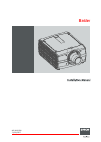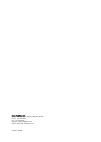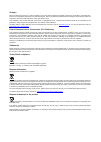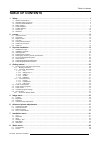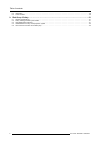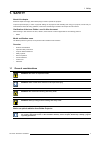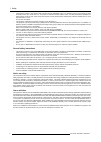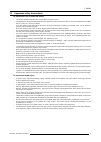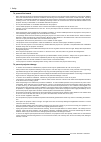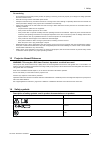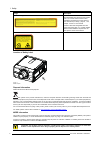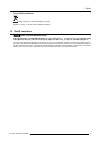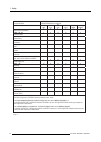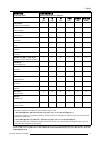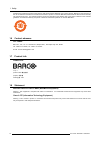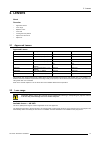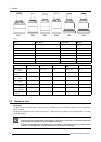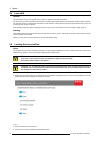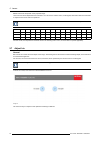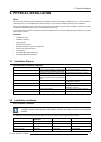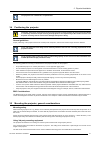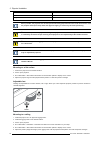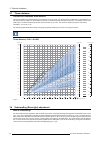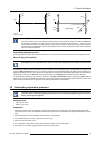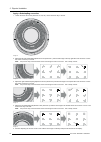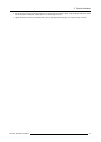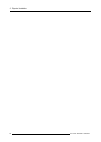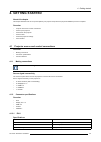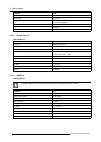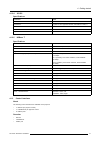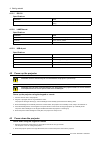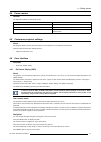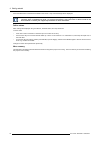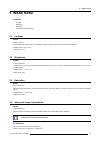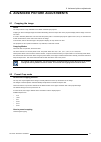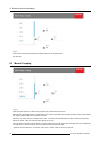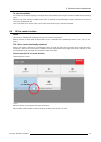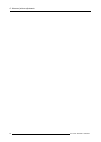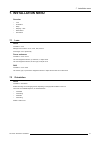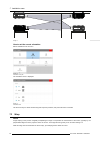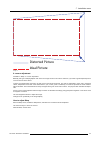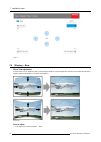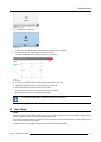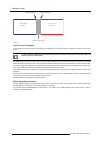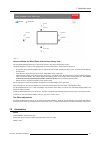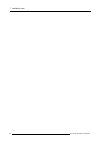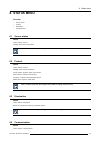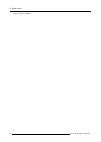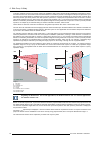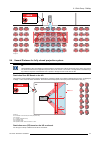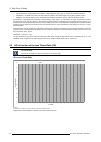- DL manuals
- Barco
- Projector
- Balder
- Installation Manual
Barco Balder Installation Manual
Summary of Balder
Page 1
Balder installation manual 601–0442/00 13/09/2017.
Page 2
Barco fredrikstad as habornveien 53, n-1630 gamle fredrikstad, norway phone: +47 6930 4550 fax: +47 6930 4580 support: support.Fre@barco.Com visit us at the web: www.Barco.Com printed in norway.
Page 3
Changes barco provides this manual ’as is’ without warranty of any kind, either expressed or implied, including but not limited to the implied war- ranties or merchantability and fitness for a particular purpose. Barco may make improvements and/or changes to the product(s) and/or the program(s) desc...
Page 4
Guarantee and compensation barco provides a guarantee relating to perfect manufacturing as part of the legally stipulated terms of guarantee. On receipt, the purchaser must immediately inspect all delivered goods for damage incurred during transport, as well as for material and manufacturing faults ...
Page 5: Table Of Contents
Table of contents table of contents 1. Safety ................................................................................................................ 3 1.1 general considerations. . . . . . . . . . . . . . . . . . . . . . . . . . . . . . . . . . . . . . . . . . . . . . . . . . . . . . . . ....
Page 6
Table of contents 8.3 illumination. . . . . . . . . . . . . . . . . . . . . . . . . . . . . . . . . . . . . . . . . . . . . . . . . . . . . . . . . . . . . . . . . . . . . . . . . . . . . . . . . . . . . . . . . . . . . . . . . . . . . . . . . . . . . . . . . . . . . . . . . . . 49 8.4 communication...
Page 7: 1. Safety
1. Safety 1. Safety about this chapter read this chapter thoroughly before attempting to install or operate the projector. To prevent personal injury to users or physical damage to the projector while installing and using your projector, ensure that you understand and follow all safety guidelines, i...
Page 8
1. Safety • the projector is class 1 laser product that conforms with iec en 60825-1:2014. For northern america, the projector is class 3r laser product up to throw ratio 2.5. The projector conforms with iec 60825–1:2007, and with performance standards for laser products under 21 cfr 1040, except wi...
Page 9
1. Safety 1.2 important safety instructions to prevent the risk of electrical shock • this product should be operated from a mono phase ac power source. • this apparatus must be grounded (earthed) via the supplied 3 conductor ac power cable. If none of the supplied power cables are the correct one, ...
Page 10
1. Safety to prevent fire hazard • barco projection products are designed and manufactured to meet the most stringent safety regulations. This projector radiates heat on its external surfaces and from ventilation ducts during normal operation, which is both normal and safe. Exposing flammable or com...
Page 11
1. Safety on servicing • do not attempt to service this product yourself, as opening or removing covers may expose you to dangerous voltage potentials and risk of electric shock. • refer all servicing to barco authorized repair centers. • attempts to alter the factory-set internal controls or to cha...
Page 12
1. Safety image description balder warning label for north america, this projector may become rg3 when an interchangeable lens with throw ratio greater than 2.5 is installed. Refer to the manual for the lens list and hazard distance before operation. Such combinations of projector and lens are inten...
Page 13
1. Safety turkey rohs compliance türkiye cumhuriyeti: aeee yönetmeliğine uygundur. [republic of turkey: in conformity with the weee regulation] 1.5 rohs compliance 中国大 陆 rohs (chinese mainland rohs) 根据中国大 陆《电器电子产品有害物质限制使用管理办法》(也称为中国大陆rohs), 以下部分列出了barco产品中可能包含的有毒 和 /或有害物 质的名称和含量。中国大陆rohs指令包含在中国信息产业部...
Page 14
1. Safety 零件項目(名稱) 有毒有害物質或元素 component name hazardous substances or elements 鉛 汞 夃 六價壗 多䘳聯䴙 多䘳二䴙慂 (pb) (hg) (cd) (cr6+) (pbb) (pbde) 印製電路配件 x o x o o o printed circuit assemblies 外接電(線)纜 x o o o o o external cables 緉部線路 x o o o o o internal wiring 鏡頭支架 x o o o o o lensholder 激光發生器 x o o o o o laser ...
Page 15
1. Safety 零件 项目(名称) component name 有毒有害物 质或元素 hazardous substances or elements 铅 (pb) 汞 (hg) 镉 (cd) 六价 铬 (cr6+) 多 溴联苯 (pbb) 多 溴二苯醚 (pbde) 印制 电路配件 printed circuit assemblies x o x o o o 外接 电(线)缆 external cables x o o o o o 內部线路 internal wiring x o o o o o 镜头支架 lensholder x o o o o o 激光 发生器 laser x o ...
Page 16
1. Safety all electronic information products (eip) that are sold within chinese mainland must comply with the “marking for the restriction of the use of hazardous substances in electrical and electronic product” of chinese mainland, marked with the environmental friendly use period (efup) logo. The...
Page 17: 2. Lenses
2. Lenses 2. Lenses about overview • approved lenses • lens range • replace a lens • lens shift • locking the lens position • adjust zoom and focus • adjust iris 2.1 approved lenses approved lenses partnumber description for north amrica outside north america r9801216 fld+ 1.7 - 2.5 : 1 (en41) appro...
Page 18
2. Lenses en41 en42 en43 en44 en45 en46 image 2-1 name description part number weight fld+ lens 1.7 - 2.5 : 1 (en41) 1.7 - 2.5 : 1 r9801216 2.54 kg fld+ lens 0.8 : 1 (en42) 0.8 : 1 r9801226 2.7 kg fld+ lens 1.2 - 1.7 : 1 (en43) 1.2 - 1.7 : 1 r9801230 2.84 kg fld+ lens 2.5 - 4.6 : 1 (en44) 2.5 - 4.6 ...
Page 19
2. Lenses image 2-2 install a lens 1. Verify that the projector shutter is activated (shutter is activated when the shutter icon on the projector keypad is red). 2. Verify that the lens release lever is in its default position at the far left of the slide, as illustrated. 3. Remove the protective ca...
Page 20
2. Lenses 2.4 lens shift general use the remote control or the keypad on the projector to adjust the lens shift mechanism. The lenses can be shifted vertically and horizontally to facilitate precise image positioning in single and multiple projector systems. The projector allows for horizontal and v...
Page 21
2. Lenses 5. Carefully remove the front cover image 2-6 6. Insert m4 pan head screws (not supplied) with a maximum length of 15mm in the threaded holes, indicated by the red and green circles in the illustration below. Tighten the screws with a sufficient torque. The green circles indicate the lock ...
Page 22
2. Lenses focus controls the sharpness of the projected image. Lens zoom and focus adjustments are motorized. You can use the remote control, local keypad, osd and/or rs-232 commands to adjust the lens zoom and focus positions. Not all lenses have zoom or iris control. The matrix below shows what co...
Page 23: 3. Physical Installation
3. Physical installation 3. Physical installation about this chapter describes the physical conditions and procedures required when installing the balder projector. It also describes the outlines and some of the considerations that should be taken in to account when designing and setting up the inst...
Page 24
3. Physical installation mains power requirement projector power requirement balder 100 –240v. 50 –60 hz. To protect operating personnel, the national electrical manufacturers association (nema) recommends that the instrument panel and cabinet be grounded. In no event shall this projector be operate...
Page 25
3. Physical installation the projector lens is delivered in a separate box. 3.4 positioning the projector c aution : the position and physical securing of the projector must be sufficient to prevent it from accidental or involuntary movement. Proper securing of the projector is the responsibility of...
Page 26
3. Physical installation parameter value thread size m12 length 18mm max 18mm max where possible, the projector lens must be positioned exactly perpendicular to the center of the screen. Use the projector offset (lens shift), rather than physical angling, to correct any off-center positioning. C aut...
Page 27
3. Physical installation if applied in a motion rig, care must be taken to stay within the environmental specifications for vibration and shock. It may also be necessary to use additional, custom means to stabilize the projection lens to make sure that the projected image remains in position and pro...
Page 28
3. Physical installation 3.7 throw distance calculate the installation throw distance throw is the distance (d) measured from your projector lens to the screen. To calculate the throw distance for an installation, you will need two pieces of data: the selected lens throw ratio (l) and the horizontal...
Page 29
3. Physical installation sc r e en dmd lp1 lp2 fp1 fp2 sc r e en dmd lp3 lp4 fp3 fp4 (scheimpflug) image 3-5 scheimpflug principle scheimpflug principle the "plane of sharp focus" can be changed so that any plane can be brought into sharp focus. When the dmd plane and lens plane are parallel, the pl...
Page 30
3. Physical installation apply a scheimpflug correction 1. Loosen the three set screws (reference 1b, 2b, 3b). Use a size 6 hex key to do this. 1b 2b 3b image 3-6 2. Adjust the left side scheimpflug adjustment screw (reference 1) until the test image in the top right side of the screen is in focus. ...
Page 31
3. Physical installation 6. Test the focus by zooming out (minimum image size on screen) and then zooming in again. Verify the image is still sharp. If there are any deviations to sharpness, repeat steps 2 to 6 until the image is correct. 7. Tighten the three set screws in the following order: left ...
Page 32
3. Physical installation 28 601–0442 balder 13/09/2017.
Page 33: 4. Getting Started
4. Getting started 4. Getting started about this chapter this chapter describes how to set up and optimize your projector setup when the physical installation process is complete. Overview • projector source and control connections • power up the projector • power down the projector • power modes • ...
Page 34
4. Getting started parameter value max. Pixel rate 330 mhz (dual link), 165 mhz (single link) scan format progressive max. Input data resolution 1920x1200 60hz (single link), 2560x1600 60hz (dual link).1920x2400 @60hz bit depth 8 bit edid supported hdcp supported 4.1.2.2 display port 1.2 specificati...
Page 35
4. Getting started 4.1.2.4 3g-sdi specifications parameter value standard smpte 424m-2006 10bit level a connectors 1x) bnc 75 ohm type iec 60169-8, amendment 2 1997, a bandwidth >3 ghz return loss >10db at 3ghz impedance 75 ohm resistive 4.1.2.5 hdbase t specifications parameter value reference spec...
Page 36
4. Getting started 4.1.3.1 rs-232 specifications parameter value rs-232 connector 1 female db9 connector (rs232-in) for projector control and debug 4.1.3.2 lan/ethernet specifications parameter value ethernet connector 1 rj45 connector for projector control (not content) protocols dhcp, tcp/ip, udp/...
Page 37
4. Getting started 4.4 power modes general the table below details the f90 power modes. Mode description normal projector is booted up and the light source is on ready projector is booted up but the light source is off eco standby light source is switched off and projector electronics are powered do...
Page 38
4. Getting started press the osd button to deactivate the osd on the screen. Only critical warnings will be displayed. Some menu options are reserved for power or service users; these will be grayed out and not available for selection when in standard user mode. To access these features, enter your ...
Page 39: 5. Image Menu
5. Image menu 5. Image menu overview • contrast • brightness • saturation • advanced image adjustments 5.1 contrast about image / contrast used to adjust the contrast ratio of the displayed image by applying gain to the red, green and blue signals. Available range: 0.00 to 2.00 default value: 1.00 5...
Page 40
5. Image menu select how to adjust the white point. There are two alternatives: temperature and coordinate. Temperature the white point is specified on a kelvin scale between 3200k – 13000k tracking along the black body curve. Coordinate coordinate: the white point is specified using an x,y coordina...
Page 41
6. Advanced picture adjustments 6. Advanced picture adjustments 6.1 cropping the image about the crop function is only available for the balder cinemascope projector. Cropping is used to manage image loss and/or letterboxing when the aspect ratio of the projector display and the image source do not ...
Page 42
6. Advanced picture adjustments image 6-1 enter the menu showe above,and select the input format from the dropdown menu. Exit the menu. 6.3 manual cropping image 6-2 when the preset values do not match the input format, the manual mode must be used enter the menu, and select manual. The osd will sho...
Page 43
6. Advanced picture adjustments to keep the subtitles you can also use the manual cropping to include part of the bottom black bar just enough to include the subtitles when that is being used. Select the “top” value, and enter a suitable numeric value. If necessary, do several iterations in order to...
Page 44
6. Advanced picture adjustments 40 601–0442 balder 13/09/2017.
Page 45: 7. Installation Menu
7. Installation menu 7. Installation menu overview • lens • orientation • warp • warping – bow • basic blend • illumination 7.1 lens about installation / lens manage lens functions: focus, zoom, shift, and iris. All changes occur dynamically. Focus and zoom installation / lens / zoom use the navigat...
Page 46
7. Installation menu image 7-1 how to set the correct orientation select orientation from the menu image 7-2 orientation menu path. The orientation menu is displayed image 7-3 orientation menu use the arrow keys to select the mounting and projection positions, and press ok button to activate. 7.3 wa...
Page 47
7. Installation menu ideal picture distorted picture image 7-4 4 corners adjustment installation / warp / 4 corners adjustment basically, this type of warping adjusts each of the four image corners in the x and y direction, if you have a typical trapezoid picture of the screen as shown above. To hav...
Page 48
7. Installation menu image 7-5 7.4 warping – bow about bow adjustment a bow distortion can be adjusted so that a normal image is displayed. Positive adjustments introduce more outside bow distortion. Negative adjustments introduce more inside bow distortion. Image 7-6 bow distortion how to adjust 1....
Page 49
7. Installation menu image 7-7 installation menu, warp 2. In the warp menu, select bow. Image 7-8 warp menu, bow a check symbol at the bottom right corner indicates that the bow function is activated. 3. To enable bow correction, make sure the bow slider is set to on. The slider is enabled when set ...
Page 50
7. Installation menu picture frame projector 1 picture frame projector 2 width, projector 2 width, projector 1 overlap / blend zone image 7-10 how to set up the system in this chapter, the setup procedure for the projectors is explained, but a setup procedure must also be performed for the picture s...
Page 51
7. Installation menu top offset top height left offset left width right offset right width bottom height bottom offset 0 0 0 0 0 0 0 0 enable show lines image 7-11 how to calibrate the blend zone with pictures side by side. Use the up/down/left/right arrow key on the remote control or key pad to nav...
Page 52
7. Installation menu 48 601–0442 balder 13/09/2017.
Page 53: 8. Status Menu
8. Status menu 8. Status menu overview • source status • product • illumination • communication 8.1 source status about home / status / source displays active source information: this is a status menu only. No changes can be made to settings from this menu. 8.2 product about home / status / product ...
Page 54
8. Status menu lists the projector ip address. 50 601–0442 balder 13/09/2017.
Page 55: 9. Risk Group 3 Safety
9. Risk group 3 safety 9. Risk group 3 safety 9.1 general considerations notice on optical radiation from balder projector when it becomes risk group 3. • for rg3, no direct exposure to the beam shall be permitted. For rg3, operators shall control access to the beam within the hazard distance or ins...
Page 56
9. Risk group 3 safety to protect untrained end users (as cinema visitors) the installation shall comply with the following installation requirements: opera- tors shall control access to the beam within the hazard distance or install the product at the height that will prevent spectators’ eyes from ...
Page 57
9. Risk group 3 safety pr restricted area restricted area image 9-2 9.4 hazard distance for fully closed projection system hd hazard distance (hd) is the distance measured from the projection lens at which the intensity or the energy per surface unit becomes lower than the applicable exposure limit ...
Page 58
9. Risk group 3 safety • hd as discussed in "high brightness precautions: hazard distance (hd)", page 6 , relevant for intrabeam exposure. • hdreflection : the distance that has to be kept restrictive related to the reflected light from the rear projection screen. • hddiffuse : the relevant distance...