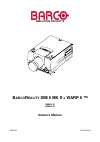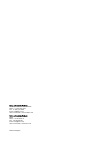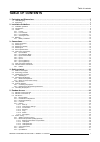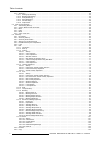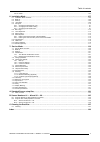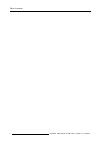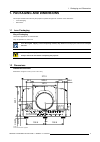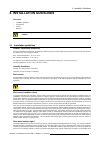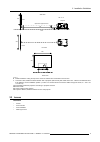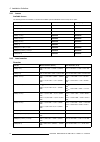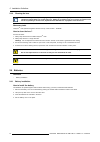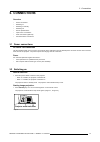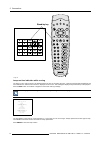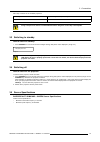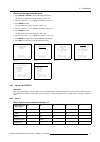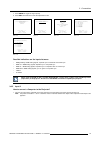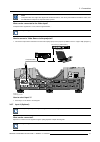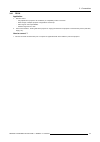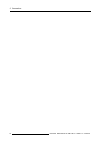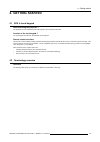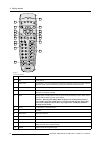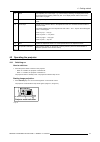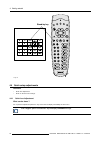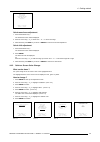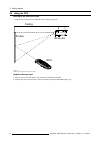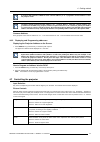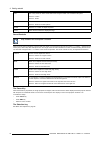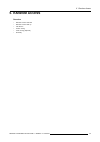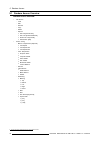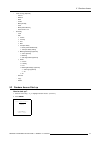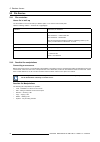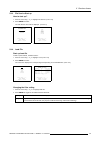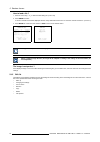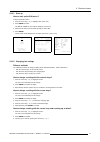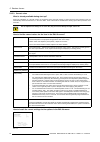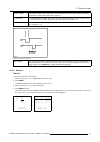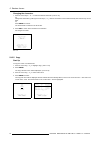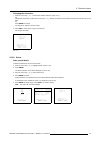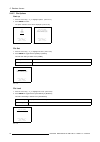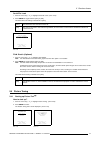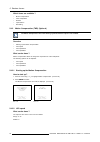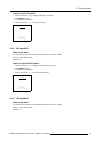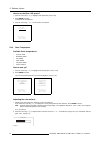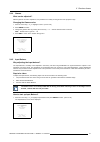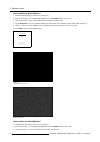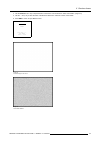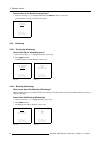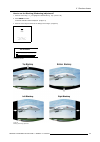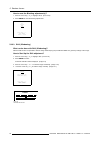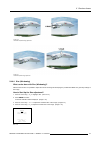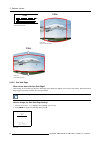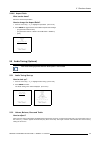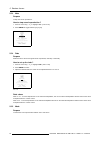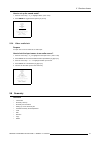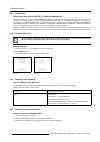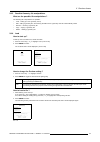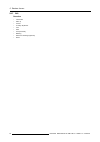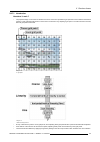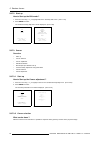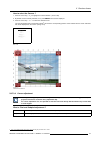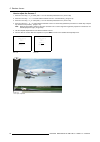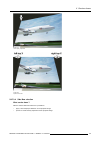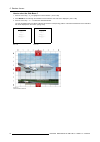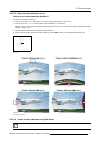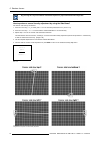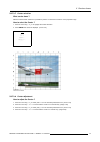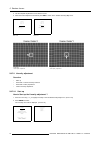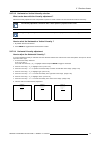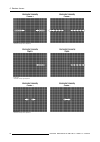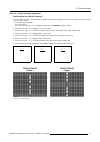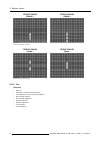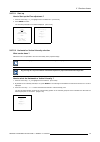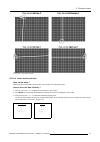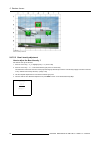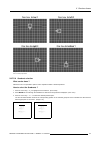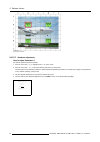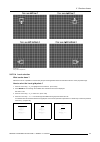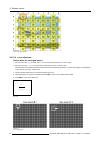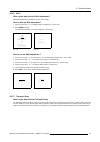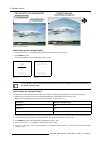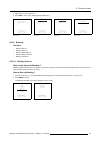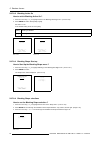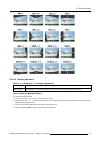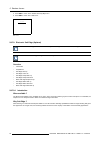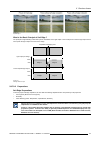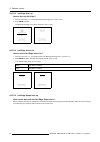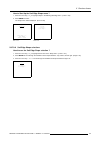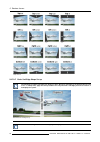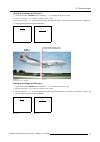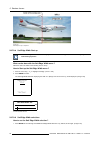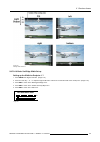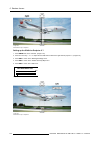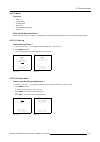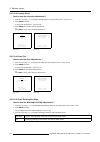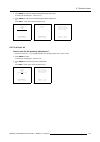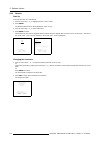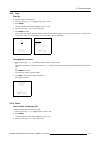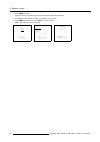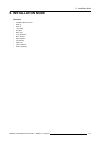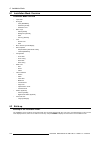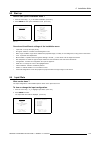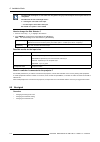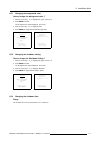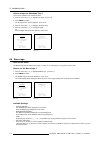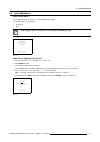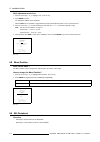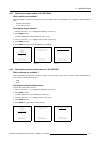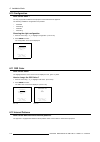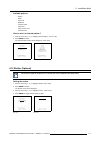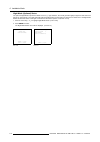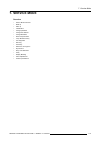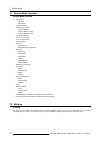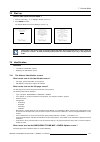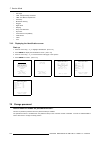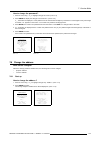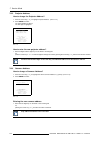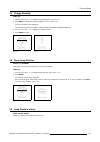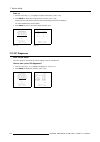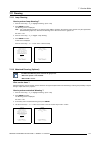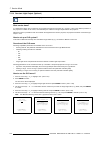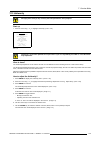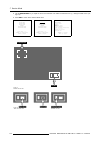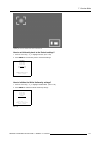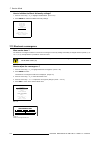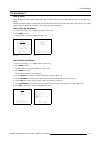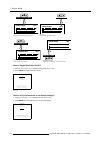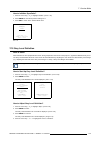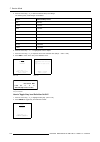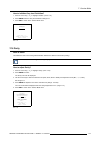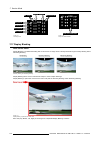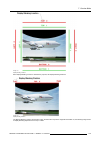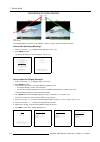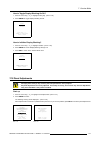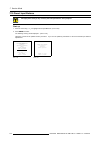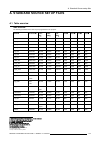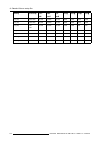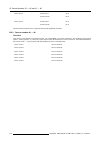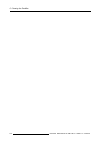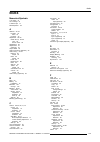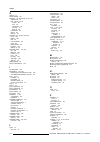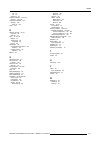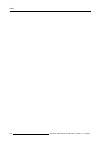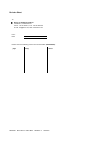- DL manuals
- Barco
- Projector
- BARCOREALITY SIM 6 MK II + WARP 6
- Owner's Manual
Barco BARCOREALITY SIM 6 MK II + WARP 6 Owner's Manual
Summary of BARCOREALITY SIM 6 MK II + WARP 6
Page 1
Simulation products b arco r eality sim 6 mk ii + warp 6 tm r9040142 r9040143 o wner ’ s m anual 15052003 r5976496/02.
Page 2
Barco nv simulation products 600 bellbrook ave, xenia oh 45385 phone: +1 (937) 372 7579 fax: +1 (937) 372 8645 e-mail: eis@barco.Com visit us at the web: www.Eis.Barco.Com barco nv simulation products noordlaan 5, b-8520 kuurne phone: +32 56.36.82.11 fax: +32 56.36.84.86 e-mail: info@barco.Com visit...
Page 3
Copyright © all rights reserved. No part of this document may be copied, reproduced or translated. It shall not otherwise be recorded, transmitted or stored in a retrieval system without the prior written consent of barco. Changes barco provides this manual ’as is’ without warranty of any kind, eith...
Page 5: Table Of Contents
Table of contents table of contents 1. Packaging and dimensions . . . . . . . . . . . . . . . . . . . . . . . . . . . . . . . . . . . . . . . . . . . . . . . . . . . . . . . . . . . . . . . . . . . . . . . . . . . . . . . . . . . . . . . 5 1.1 lens packaging . . . . . . . . . . . . . . . . . . . . ....
Page 6
Table of contents 5.4.6 windowing . . . . . . . . . . . . . . . . . . . . . . . . . . . . . . . . . . . . . . . . . . . . . . . . . . . . . . . . . . . . . . . . . . . . . . . . . . . . . . . . . . . . . . . . . . . . . . . . . . . . . . . . . . . . . . . . .. . . . 54 5.4.6.1 starting up windowing ...
Page 7
Table of contents 5.6.10 delete . . . . . . . . . . . . . . . . . . . . . . . . . . . . . . . . . . . . . . . . . . . . . . . . . . . . . . . . . . . . . . . . . . . . . . . . . . . . . . . . . . . . . . . . . . . . . . . . . . . . . . . . . . . . . . . . . . .. . . . . .105 6. Installation mode . ....
Page 8
Table of contents 4 r5976496 barcoreality sim 6 mk ii + warp 6 tm 15052003.
Page 9
1. Packaging and dimensions 1. Packaging and dimensions this chapter handles about the way the projector is packed and gives an overview of the dimensions. • lens packaging • dimensions 1.1 lens packaging way of packaging lenses are supplied as an individual item. They are packed in a carton box. Sa...
Page 10
1. Packaging and dimensions 46 82.7 211.4 169.5 139.6 14 148.9 380.6 526.8 60 43 124.1 217.2 147.8 124.4 42 image 1-2 side view dimensions projector 184.4 368.7 image 1-3 top view dimensions projector 6 r5976496 barcoreality sim 6 mk ii + warp 6 tm 15052003.
Page 11: 2. Installation Guidelines
2. Installation guidelines 2. Installation guidelines overview • installation guidelines • configuration • lenses • batteries before installing the projector, read first the safety instructions supplied with the barcoreality sim6 mkii + warp6. 2.1 installation guidelines ambient temperature conditio...
Page 12
2. Installation guidelines is also important. Too much ambient light will ‘wash out’ of the projected image. This appears as less contrast between the darkest and lightest parts of the image. With bigger screens, the ‘wash out’ becomes more important. As a general rule, darken the room to the point ...
Page 13
2. Installation guidelines screen pd b floor projector cd a cd = b - a sh optical axis projection lens sh sw side view back view screen top view sw floor image 2-1 b distance between ceiling and top of the screen or between floor and bottom of the screen. A correction value, distance between bottom ...
Page 14
2. Installation guidelines 2.3.1 lenses available lenses the following lenses are available, or will become available (contact a barco service center) as an option : lenses standard version scheimpflug version qfd(1.27:1) r9840400 r9840600 qfd(2.5:1) r9840290 r9840470 qfd(1.4-2.1:1) r9840380 r984061...
Page 15
2. Installation guidelines lens program to calculate the projector distance is available on the barco web site : http://www.Barco.Com/projection_systems/customer_services/lens_program.Asp 2.3.3 lens installation how to install ? Follow the next procedure : 1. Open the lens cover of the projector by ...
Page 16
2. Installation guidelines 2.3.4 cleaning the lens to minimize the possibility of damaging the optical coating or scratching exposed lens surface, we have de- veloped recommendations for cleaning the lens. First, we recommend you try to remove any material from the lens by blowing it off with clean,...
Page 17: 3. Connections
3. Connections 3. Connections overview • power connections • switching on • switching to standby • switching off • source specifications • input source connections • audio connection (optional) • communications connections 3.1 power connections ac power cord connection use the supplied power cord to...
Page 18
3. Connections f1 f2 f3 f4 f5 adj exit enter pause phase text sharpn tint color brightn contr treble balance bass vol 9 0 7 8 5 6 3 4 1 2 color phase sharpn tint brightn standby enter text exit pause 2 1 4 3 5 6 8 0 9 7 contrast stand-by key image 3-2 lamp run time indication while running the lamp ...
Page 19
3. Connections max lamp runtimes for the available projectors. Sim projector x (max lamp runtime, in hours) barcoreality sim6 mkii + warp6 1000 using a lamp for more than its recommended life time is dangerous as the lamp could explode. 3.3 switching to standby how to switch to standby? 1. Press sta...
Page 20
3. Connections recommended source specifications: • the active number of pixels has to be 1024 x 768 (xga), 1280 x 1024 (sxga) or 1600 x 1200 (uxga). 3.6 input source connections 3.6.1 input facilities overview input facilities sdi sdo s-video video computer ieee 1394 mouse monitor rs232 in rs232 ou...
Page 21
3. Connections how to set the input selection mode 1. Press adjust or enter to start up the adjustment mode. The adjustment mode menu will be displayed. (menu 3-2) 2. Push the cursor key ↑ or ↓ to highlight installation. (menu 3-3) 3. Press enter to select. The installation menu will be displayed. (...
Page 22
3. Connections how to connect to input 1? 1. Connect the output of the image generator to the 5–cable bnc input (input 1) on the projector. (image 3-5) sdi sdo s-video video computer ieee 1394 mouse monitor rs232 in rs232 out audio in audio in audio in audio in comm. Port rc c b a 5 6 10/100 base-t ...
Page 23
3. Connections 7. Press enter to toggle the signal priority. 8. Press exit several times to leave the adjustment mode. Adjustment mode select a path from below : random access installation service select with ↑ or ↓ then to return menu 3-8 adjustment mode select a path from below : random access ins...
Page 24
3. Connections sdi sdo s-video video ieee 1394 mouse monitor rs232 in rs232 out audio in audio in audio in audio in comm. Port rc c b a r g b h/c v 5 6 4 3 10/100 base-t 2 1 computer computer image 3-6 connecting to input 2 pin configuration of the d15 connector 1 red 2 green 3 blue 4 loop through t...
Page 25
3. Connections video composite video is a single video signal that contains luminance, color and synchronization information. Ntsc, pal and secam are examples of composite video systems. What can be connected to the video input? Composite video signals from a vcr, off air signal decoder, ... Loop th...
Page 26
3. Connections how to connect a super video source to the projector? 1. Connect the output of the super video source to the super video input (input 4) on the projector. (image 3-8) sdi sdo computer ieee 1394 mouse monitor rs232 in rs232 out audio in audio in audio in audio in comm. Port rc c b a 5 ...
Page 27
3. Connections 3.8.1 rs232 application 1. Remote control : - easy adjustment of projector via an ibm pc (or compatible) or mac connection. - allow storage of multiple projector configurations and set ups. - wide range of control possibilities. - address range from 0 to 255. 2. Data communications : ...
Page 28
3. Connections 24 r5976496 barcoreality sim 6 mk ii + warp 6 tm 15052003.
Page 29: 4. Getting Started
4. Getting started 4. Getting started 4.1 rcu & local keypad how controlling the projector ? The projector can be controlled by the local keypad or by the remote control unit. Location of the local keypad ? The local keypad is located on the backside of the projector. Remote control functions. This ...
Page 30
4. Getting started f1 f2 f3 f4 f5 adj exit enter pause phase text sharpn tint color brightn contr treble balance bass vol 9 0 7 8 5 6 3 4 1 2 1 2 3 5 6 4 7 8 9 10 18 17 16 15 14 13 12 11 image 4-1 rcu function indication 1 function keys not used. 2 adj. Exit all menu’s. 3 address key (recessed key),...
Page 31
4. Getting started 14 text when adjusting one of the image, e.G. Controls during a meeting, the displayed bar scale can be removed by pressing ’text’ key first. To re-display the bar scale on the screen, press ’text’ key again. 15 enter to start up the adjustment mode or to confirm an adjustment or ...
Page 32
4. Getting started f1 f2 f3 f4 f5 adj exit enter pause phase text sharpn tint color brightn contr treble balance bass vol 9 0 7 8 5 6 3 4 1 2 color phase sharpn tint brightn standby enter text exit pause 2 1 4 3 5 6 8 0 9 7 contrast stand-by key image 4-3 4.4 quick setup adjustments overview • quick...
Page 33
4. Getting started warning lens-locking is activated adjusting the lens may damage the projector press * to adjust to return menu 4-1 quick zoom/focus adjustment 1. Press the selection key *. The zoom/focus menu will be displayed. 2. Push the cursor key ↑ or ↓ to zoom and ← or → to focus the image. ...
Page 34
4. Getting started 4.5 using the rcu pointing to the reflective screen 1. Point the front of the rcu to the reflective screen surface. (image 4-4) ceiling screen ir sensor rcu image 4-4 pointing the rcu via the screen to the ir sensor hardwired remote input 1. Plug one end of the remote cable in the...
Page 35
4. Getting started sdi sdo s-video video computer ieee 1394 mouse monitor rs232 in rs232 out audio in audio in audio in audio in comm. Port rc c b a r g b h/c v 5 6 2 1 4 3 10/100 base-t image 4-5 rcu hardwired to remote input directly to one of the ir sensors of the projector. When using the wirele...
Page 36
4. Getting started sdi sdo s-video video computer ieee 1394 trig mouse monitor rs232 in rs232 out audio in audio in audio in audio in comm. Port rc c b a r g b h/c v 5 6 2 1 4 3 45ø 45ø 45ø 45ø f1 f2 f3 f4 f5 adj exit enter pause phase text sharpn tint color brightn contr treble balance bass vol 9 0...
Page 37
4. Getting started a projector will respond to a rcu set to the common address (’0’ or ’1’) regardless of what address is set in the projector itself. The rcu is default programmed with address 0 or 1, ’common address’. With that ’common address’ pro- grammed into the rcu, every projector, without e...
Page 38
4. Getting started tint tint is only active for video and s-video when using the ntsc 4.43 or ntsc 3.58 system. Use the + button use the - button. Sharpness use the + button for a sharper picture. Use the - button for a softer picture. Phase use the + or - button to adjust the phase. Freez press fre...
Page 39: 5. Random Access
5. Random access 5. Random access overview • random access overview • random access start up • file service • picture tuning • audio tuning (optional) • geometry r5976496 barcoreality sim 6 mk ii + warp 6 tm 15052003 35.
Page 40
5. Random access 5.1 random access overview random access overview • file service - load - edit - rename - copy - delete - options o file sort [name/index] o file load [automatic/manual] o serial file load [on/off] o field stretch [off] 2 • picture tuning - motion compensation (optional) o lcd speed...
Page 41
5. Random access • audio tuning (optional) - volume - balance - bass - treble - mute [on/off] - fade - mode [mono/stereo] - video-audio lock • geometry - load - edit o coarse o linearity o fine o shift o transport delay o mode [automatic/manual] o transport delay setting o blanking/soft edge (option...
Page 42
5. Random access 5.3 file service 5.3.1 file annotation how a file is built up the file notation on a menu is built up in different parts. Let us have a look to these parts. Take the following notation : xxxxxxxx.Eee n ppppxppppi xxxxxxxx base name, 8 characters eee file extension first character c ...
Page 43
5. Random access 5.3.3 file service start up how to start up ? 1. Push the cursor key ↑ or ↓ to highlight file service. (menu 5-2) 2. Press enter to select. The file service menu will be displayed. (menu 5-3) random access adjustment mode file service picture tuning audio tuning geometry select with...
Page 44
5. Random access how to load a file ? 1. Push the cursor key ↑ or ↓ to select the best fitting file. (menu 5-6) 2. Press enter to select. A confirm load file menu will be displayed with the newly created file and the one on which the new file is based on. (menu 5-7) 3. Press enter to confirm the new...
Page 45
5. Random access 5.3.5.1 start up how to start up the edit menu ? To start up the edit menu : 1. Push the cursor key ↑ or ↓ to highlight edit. (menu 5-8) 2. Press enter to select. The edit file adaptation menu will be displayed. (menu 5-9) 3. Select the file which must be edited (mostly the active f...
Page 46
5. Random access 5.3.5.3 correct value what is already available during start up? During the installation of a file with load, the horizontal period, the total number of vertical lines and the interlaced mode are automatically measured and filled in, in the menu table. These values will be available...
Page 47
5. Random access source number the source number of a non-active source can be changed to any other source number. This makes it possible to create a file for future source numbers. Clamp delay the time between the leading edge of the clamp pulse and the locked edge of the sync pulse. Can be any val...
Page 48
5. Random access changing the characters 1. Push the cursor keys ← or → to select the desired character. (menu 5-14) or, change that character by pushing the cursor keys ↑ or ↓. Numeric characters can be entered directly with numeric keys on the rcu. Or, press enter to confirm. The renamed file is e...
Page 49
5. Random access changing the characters 1. Push the cursor key ← or → to select the desired character. (menu 5-17) or, change that character by pushing the cursor keys ↑ or ↓. Numeric characters can be entered directly with numeric keys on the rcu. Or, press enter to confirm. The copy file is enter...
Page 50
5. Random access 5.3.5.7 file options start up 1. Push the cursor key ↑ or ↓ to highlight options. (menu 5-21) 2. Press enter to select. The option selection menu will be displayed. (menu 5-22) file service load edit rename copy delete options select with ↑ or ↓ then to return menu 5-21 file options...
Page 51
5. Random access serial file load 1. Push the cursor key ↑ or ↓ to highlight serial file load. (menu 5-25) 2. Press enter to toggle between [off] or [on]. This serial file load setting is default set to [off]. [off] the serial file load command is set to off. [on] the projector is forced to load a f...
Page 52
5. Random access which items are available ? • motion compensation • color temperature • gamma • input balance • windowing 5.4.2 motion compensation (tmr) (optional) the motion compensation menu item will be greyed out when this option is not installed. Overview • starting up the motion compensation...
Page 53
5. Random access how to set the lcd speed ? 1. Push the cursor key ↑ or ↓ to highlight lcd speed. (menu 5-30) 2. Press enter to select. A sliderbow will be displayed 3. Push the cursor key ← or → to set the lcd speed. Motion compensation lcd speed lcd speed r/g lcd speed b/g select with ↑ or ↓ then ...
Page 54
5. Random access how to set the blue lcd speed ? 1. Push the cursor key ↑ or ↓ to highlight lcd speed b/g. (menu 5-32) 2. Press enter to select. A sliderbow will be displayed 3. Push the cursor key ← or → to set the blue lcd speed. Motion compensation lcd speed lcd speed r/g lcd speed b/g select wit...
Page 55
5. Random access 5.4.4 gamma what can be adjusted ? With the gamma correction adjustment, it is possible to accurately set the gamma of the projector image. Changing the gamma value 1. Push the cursor key ↑ or ↓ to highlight gamma. (menu 5-35) 2. Press enter to select. 3. Change the gamma value by p...
Page 56
5. Random access how to adjust the black balance? 1. Generate a full black image on the source. (image 5-3) 2. Push the cursor key ↑ or ↓ to highlight black balance and press enter to select. (menu 5-37) 3. Use the cursor keys ← and ↓ to lower the black level of the blue and red color. 4. Use the br...
Page 57
5. Random access 4. Use the contrast + or – key to adjust the gain of the green color until there is ±50% noise visible. (image 5-6) 5. Use the → and ↑ key to raise the gain of the blue and red color until there is ±50% noise visible. 6. Press exit to return to input balance menu. Input balance whit...
Page 58
5. Random access how to return to the default factory preset? 1. Push the cursor key ↑ or ↓ to highlight default and press enter to select. (menu 5-39) the input balance is set to the default factory preset. Input balance white balance black balance default select with ↑ or ↓ then to return menu 5-3...
Page 59
5. Random access how to use the blanking (windowing) adjustment? 1. Push the cursor key ↑ or ↓ to highlight the desired side e.G. Top. (menu 5-44) 2. Press enter to select. A barscale indication will be displayed. (image 5-7) 3. Push the cursor keys to black out the side(s) of the image. (image 5-8)...
Page 60
5. Random access how to reset the blanking adjustment(s)? 1. Push the cursor key ↑ or ↓ to highlight reset. (menu 5-45) 2. Press enter to reset all blanking adjustments. Blanking top bottom left right reset select with ↑ or ↓ then to return menu 5-45 5.4.6.3 shift (windowing) what can be done with s...
Page 61
5. Random access image 5-10 horizontal shift (windowing) adjustment image 5-11 vertical shift (windowing) adjustment 5.4.6.4 size (windowing) what can be done with size (windowing)? With the size function it is possible to adjust the size of the image while keeping the pre-distorted warp 6™ geometry...
Page 62
5. Random access h size 100 image 5-12 h size barscale indication image 5-13 horizontal size adjustment image 5-14 vertical size adjustment 5.4.6.5 geo soft edge what can be done with geo soft edge? When setting up a soft edge (see electronic soft edge), these setting are applied on all sources (sou...
Page 63
5. Random access 5.4.6.6 aspect ratio what can be done? Select the desired aspect ratio. How to change the aspect ratio? 1. Push the cursor key ↑ or ↓ to highlight aspect ratio. (menu 5-49) 2. Press enter to toggle between the available aspect ratio settings: - [4:3] (default for sim 6 ultra) - [5:4...
Page 64
5. Random access 5.5.3 mute purpose to stop the sound reproduction. How to stop sound reproduction ? 1. Push the cursor key ↑ or ↓ to highlight mute. (menu 5-52) 2. Press enter to toggle between [on] or [off]. Audio tuning volume balance bass treble mute [off] fade mode [stereo] video - audio lock 1...
Page 65
5. Random access how to set up the sound mode? 1. Push the cursor key ↑ or ↓ to highlight mode. (menu 5-54) 2. Press enter to toggle between [stereo] or [mono]. Audio tuning volume balance bass treble mute [off] fade mode [stereo] video - audio lock 1 2 3 4 5 6 [a] [b] [c] [d] [e] [f] select with ↑ ...
Page 66
5. Random access 5.6.1 introduction what can be done with the warp 6™ geometry adjustments ? With the new warp 6™ fitted in thebarcoreality sim6 mkii + warp6, fixed-matrix projectors can be used in a wide vari- ety of curved-screen applications, ranging from straightforward cylindrical displays to t...
Page 67
5. Random access 5.6.5 possible geometry file manipulations what are the possible file manipulations ? The following file manipulations are possible : • load : setting up a new geometry set up. • edit : editing a geometry file, when leaving the edit menu a geometry user file is automatically saved. ...
Page 68
5. Random access 5.6.7 edit overview • introduction • start up • coarse • linearity adjustment • fine • shift • transport delay • blanking • electronic soft edge (optional) • reset 64 r5976496 barcoreality sim 6 mk ii + warp 6 tm 15052003.
Page 69
5. Random access 5.6.7.1 introduction how does it work ? • the projected image on the screen is divided in 81 zones. Each zone represents a grid point that can be shifted to the desired location. These grid points will interact on each other in a hierarchic way, adjusting a grid point on a certain h...
Page 70
5. Random access 5.6.7.2 start up how to start up the edit mode ? 1. Push the cursor key ↑ or ↓ to highlight edit in the geometry files menu. (menu 5-61) 2. Press enter to select. The guided geometry map menu will be displayed. (menu 5-62) geometry files load edit rename copy delete select with ↑ or...
Page 71
5. Random access how to select the corners ? 1. Push the cursor key ↑ or ↓ to highlight the coarse selection. (menu 5-65) 2. By default corner is already selected, if not, press enter until corner is displayed. 3. Push the cursor key ← or → to select the desired corner. The col & row (column and row...
Page 72
5. Random access how to adjust the corners ? 1. Push the cursor key ↑ or ↓ to select pixel x = 0 in the geometry distortion menu. (menu 5-66) 2. Push the cursor key ← or → to coarse shift the selected corner in a horizontal way. (image 5-18) 3. Push the cursor key ↑ or ↓ to select pixel y = 0 in the...
Page 73
5. Random access image 5-19 corner pixel y adjustment image 5-20 keystone correction 5.6.7.3.4 side bow selection what can be done ? With the coarse side bow selection it is possible to: • apply a bow shaped pre-distortion on the projected image. • perform a coarse linearity adjustment off the proje...
Page 74
5. Random access how to select the side bows ? 1. Push the cursor key ↑ or ↓ to highlight the coarse selection. (menu 5-68) 2. Press enter to scroll through the available coarse selections until side bow is displayed. (menu 5-69) 3. Push the cursor key ← or → to select the desired side bow. The col ...
Page 75
5. Random access 5.6.7.3.5 bow shaped pre-distortion set up how to set up a bow shaped pre-distortion ? We assume side bow top is selected. 1. Push the cursor key ↑ or ↓ to select pixel y = 0 in the geometry distortion menu. (menu 5-70) 2. Push the cursor key ← or → to coarse shift the selected side...
Page 76
5. Random access by pressing the * key on the rcu an internal hatch pattern is projected instead of the image data. How to perform a coarse linearity adjustment by using the side bows? We assume side bow top is selected. 1. Push the cursor key ↑ or ↓ to select pixel x = 0 in the geometry distortion ...
Page 77
5. Random access 5.6.7.3.7 center selection what can be done ? With the coarse center selection it is possible to perform a coarse bow correction on the projected image. How to select the center ? 1. Push the cursor key ↑ or ↓ to to highlight the coarse selection. 2. Press enter until center is disp...
Page 78
5. Random access 5. Use the subpixel adjustments to fine shift the center. 6. When the coarse adjustment is finished press exit to return to the guided geometry map menu. Geometry distortion center col = 4 row = 4 pixels x = 0 y = 0 subpixels x = 0 y = 0 menu 5-73 geometry distortion center col = 4 ...
Page 79
5. Random access 5.6.7.4.2 horizontal or vertical linearity selection what can be done with the linearity adjustment ? Within this linearity adjustment mode it is possible to perform a coarse correction of the horizontal and vertical nonlinearity. The linearity adjustment is best done when a hatch p...
Page 80
5. Random access image 5-27 horizontal linearity coarse adjustment image 5-28 horizontal linearity right adjustment image 5-29 horizontal linearity center adjustment 76 r5976496 barcoreality sim 6 mk ii + warp 6 tm 15052003.
Page 81
5. Random access 5.6.7.4.4 vertical linearity adjustment how to adjust the vertical linearity ? A correct vertical linearity is achieved when the distances between the horizontal lines of the hatch pattern are equal or almost equal from top to bottom. 1. Is vertical linearity selected ? If yes, go t...
Page 82
5. Random access image 5-31 vertical linearity bottom adjustment image 5-32 vertical linearity center adjustment 5.6.7.5 fine overview • start up • horizontal or vertical linearity selection • fine horizontal or vertical linearity adjustment • bow linearity selection • bow linearity adjustment • qua...
Page 83
5. Random access 5.6.7.5.1 start up how to start up the fine adjustment ? 1. Push the cursor key ↑ or ↓ to highlight fine in the edit menu. (menu 5-83) 2. Press enter to select. The geometry distortion menu will be displayed. (menu 5-84) guided geometry map coarse linearity fine shift transport dela...
Page 84
5. Random access image 5-33 fine horizontal or vertical linearity selections 5.6.7.5.3 fine horizontal or vertical linearity adjustment how to adjust the fine horizontal or vertical linearity ? We assume hor lin left top is selected. 1. Push the cursor key ↑ or ↓ to highlight pixel x = 0. (menu 5-86...
Page 85
5. Random access image 5-34 fine horizontal or vertical linearity adjustment 5.6.7.5.4 bow linearity selection what can be done ? Within this menu it is possible to perform a fine bow correction on the projected image. How to select the bow linearity ? 1. Push the cursor key ↑ or ↓ to highlight the ...
Page 86
5. Random access image 5-35 fine bow linearity selections 5.6.7.5.5 bow linearity adjustment how to adjust the bow linearity ? We assume bow top is selected. 1. Push the cursor key ↑ or ↓ to highlight pixel y = 0. (menu 5-89) 2. Push the cursor key ← or → to shift the selected grid point in a vertic...
Page 87
5. Random access image 5-36 fine bow linearity adjustments 5.6.7.5.6 quadrant selection what can be done ? Within this menu it is possible to perform a fine adjustment within a selected quadrant. How to select the quadrants ? 1. Push the cursor key ↑ or ↓ to highlight the fine selection. (menu 5-90)...
Page 88
5. Random access image 5-37 fine quadrant selections 5.6.7.5.7 quadrant adjustment how to adjust quadrants ? We assume quadrant top left is selected. 1. Push the cursor key ↑ or ↓ to highlight pixel y = 0. (menu 5-92) 2. Push the cursor key ← or → to shift the selected grid point in a vertical way. ...
Page 89
5. Random access image 5-38 fine quadrant adjustments 5.6.7.5.8 local selection what can be done ? Within this menu it is possible to smooth away bumps and irregularities within the selected local zone of the projected image. How to select the local grid points ? 1. Push the cursor key ↑ or ↓ to hig...
Page 90
5. Random access image 5-39 fine local grid point selections 5.6.7.5.9 local adjustment how to adjust the local grid points ? 1. Push the cursor key ↑ or ↓ to select pixel x = 0 in the geometry distortion menu. (menu 5-96) 2. Push the cursor key ← or → to coarse shift the selected grid point in a ho...
Page 91
5. Random access 5.6.7.6 shift what can be done with the shift adjustment ? With shift adjustment it is possible to shift the whole image. How to start up shift adjustment ? 1. Push the cursor key ↑ or ↓ to highlight shift in the edit menu. (menu 5-97) 2. Press enter to select. The geometry distorti...
Page 92
5. Random access image 5-41 transport delay basic principle how to start up the transport delay ? 1. Push the cursor key ↑ or ↓ to highlight transport delay in the edit menu. (menu 5-101) 2. Press enter to select. The transport delay menu will be displayed. (menu 5-102) guided geometry map coarse li...
Page 93
5. Random access 7. Repeat step 3 to 6 for projector 3. 8. Press exit to return to the guided geometry map menu. Transport delay mode [automatic] transport delay = 168 select with ↑ or ↓ then to return menu 5-103 transport delay mode [automatic] transport delay = 168 select with ↑ or ↓ then to retur...
Page 94
5. Random access 5.6.7.8.2 blanking active on how to switch blanking active on ? 1. Push the cursor key ↑ or ↓ to highlight active in the blanking/soft edge menu. (menu 5-109) 2. Press enter to switch active [off] to [on]. See menu 5-110. In the default setting active is set to [off]. [off] blanking...
Page 95
5. Random access image 5-42 shape selections 5.6.7.8.5 blanking adjustment what is % of image and %% of image adjustment ? % of image coarse adjustment, this will shift the blending zone in steps of 1/100 of the total image shape. %% of image fine adjustment, this will shift the blending zone in ste...
Page 96
5. Random access 5. Press exit to return to the guided geometry map menu. 6. Press exit to return to the edit menu. Shape top left % of image = 0 %% of image = 0 menu 5-114 5.6.7.9 electronic soft edge (optional) whenever soft edge is mentioned in this chapter this always refer to electronic soft ed...
Page 97
5. Random access image 5-43 whysoft edge ? What is the basic principal of soft edge ? The principle of edge blending is archived by linear modulation of the light output in the overlap zone so that the light output in that zone equals the light output of the rest of the image. Adjustable overlapping...
Page 98
5. Random access 5.6.7.9.3 soft edge start up how to start up soft edge ? 1. Push the cursor key ↑ or ↓ to highlight blanking/soft edge menu. (menu 5-115) 2. Press enter to select. The blanking/soft edge menu will be displayed. (menu 5-116) guided geometry map coarse linearity fine shift transport d...
Page 99
5. Random access how to start up the soft edge shape menu ? 1. Push the cursor key ↑ or ↓ to highlight shape in the blanking/soft edge menu. (menu 5-119) 2. Press enter to select. The shape menu will be displayed. (menu 5-120) blanking/soft edge active [on] blanking soft edge select with ↑ or ↓ then...
Page 100
5. Random access image 5-45 shape selections 5.6.7.9.7 basic soft edge shape set up the following procedures will adjust the shape of a basic electronic soft edge set up with 2 projectors and a 12.5 % overlap zone, apply the same procedures for every electronic soft edge you want to create in a mult...
Page 101
5. Random access setting up the shape for projector 1 1. Use the combination of enter and the cursor key ← or → to select right all. (menu 5-122) 2. Push the cursor key ↑ or ↓ to select % of image. (menu 5-123) 3. Push the cursor key ← or → to coincide the right side of the image of projector 1 with...
Page 102
5. Random access image 5-48 basic shape set up for projector 2 5.6.7.9.8 soft edge width start up when soft edge is not installed on the projector or when the soft edge active mode is set to [off] this menu item will be grayed out. What can be done with the soft edge width menu ? Within this menu th...
Page 103
5. Random access image 5-50 soft edge width selections 5.6.7.9.10 basic soft edge width set up setting up the width for projector 1 ? 1. Press enter until right is selected. (image 5-51) 2. Push the cursor key ← or → to adjust the right width until it matches or exceeds the width of the overlap zone...
Page 104
5. Random access image 5-52 basic width set up for projector 1 setting up the width for projector 2 ? 1. Press enter until left is selected. (image 5-53) 2. Push the cursor key ← or → to adjust the left width until it matches the right width of projector 1. (image 5-54) 3. Press exit to return to th...
Page 105
5. Random access 5.6.7.10 reset overview • start up • coarse reset • linearity reset • reset fine • reset blanking/soft edge • reset all what can be done with reset ? With the reset menu item, a selection, or all geometry and soft edge adjustment values, can be reset to their default values. 5.6.7.1...
Page 106
5. Random access 5.6.7.10.3 linearity reset how to reset the linearity adjustments ? 1. Push the cursor key ↑ or ↓ to highlight linearity within the geometry reset menu. (menu 5-131) 2. Press enter to select. A warning will be displayed . (menu 5-132) 3. Press enter to reset the linearity adjustment...
Page 107
5. Random access 4. Press enter to select the desired blanking/soft edge reset value. A warning will be displayed . (menu 5-137) 5. Press enter to reset the selected blanking/soft edge adjustments or, press exit to return to the geometry reset menu. Geometry reset coarse linearity fine blanking/soft...
Page 108
5. Random access 5.6.8 rename start up to change the name of a selected file: 1. Push the cursor key ↑ or ↓ to highlight rename. (menu 5-140) 2. Press enter. The rename selection menu will be displayed. (menu 5-141) 3. Push the cursor key ↑ or ↓ to select a file name. 4. Press enter to select. The r...
Page 109
5. Random access 5.6.9 copy start up to copy the name of a selected file : 1. Push the cursor key ↑ or ↓ to highlight copy. (menu 5-143) 2. Press enter. The copy selection menu will be displayed. (menu 5-144) 3. Push the cursor key ↑ or ↓ to select a file name. 4. Press enter to select. The copy fil...
Page 110
5. Random access 4. Press enter to select. If [all] is selected, your password has to be entered before all files will be deleted. A confirmation menu "delete file name ?" is displayed. (menu 5-148) 5. Press enter to delete the file, press exit if you want to keep it. Note: the active file cannot be...
Page 111: 6. Installation Mode
6. Installation mode 6. Installation mode overview • installation mode overview • build-up • start up • input slots • no signal • barco logo • lens adjustment • menu position • 800 peripheral • configuration • osd color • internal patterns • shutter (optional) r5976496 barcoreality sim 6 mk ii + war...
Page 112
6. Installation mode 6.1 installation mode overview installation mode overview • input slots • no signal - color [blue/black] - shutdown [on/off] - shutdown time • barco logo - status [on/off] - background [on/off] - shift - hot key [text/off] • lens - zoom/focus - shift • menu position [center/edge...
Page 113
6. Installation mode 6.3 start up how to start up the installation mode ? 1. Push the cursor key ↑ or ↓ to to select installation. (menu 6-1) 2. Press enter to start up the installation mode. (menu 6-2) adjustment mode select a path from below : random access installation service select with ↑ or ↓ ...
Page 114
6. Installation mode the black indicated inputs are selectable and changeable. The gray indicated inputs are fix inputs and are not changeable. The indication in front of the digit means : x : valid signal connected to the input. - : no valid signal connected to the input. No module: the option is n...
Page 115
6. Installation mode 6.5.1 changing the background color how to change the background color ? 1. Push the cursor key ↑ or ↓ to highlight no signal. (menu 6-5) 2. Press enter to select. The no signal menu will be displayed. (menu 6-6) 3. Push the cursor key ↑ or ↓ to highlight color. 4. Press enter t...
Page 116
6. Installation mode how to change the shutdown time ? To set up the shutdown time, handle as follow: 1. Push the cursor key ↑ or ↓ to highlight no signal. (menu 6-9) 2. Press enter to select. The no signal menu will be displayed. (menu 6-10) 3. Push the cursor key ↑ or ↓ to highlight shutdown time....
Page 117
6. Installation mode 6.7 lens adjustment what can be done ? All lens adjustments are motorized and can be adjusted with the rcu. The following items can be adjusted: • zoom/focus • shift if the “rugged” option is installed the * key will display a warning message. Warning lens-locking is activated a...
Page 118
6. Installation mode shift adjustment of the lens 1. Push the cursor key ↑ or ↓ to highlight lens. (menu 6-15) 2. Press enter to select. The adjustment pattern will be displayed. With the text key it is possible to toggle between the internal adjustment pattern or the connected source. 3. Push the c...
Page 119
6. Installation mode 6.9.1 defining the output module of the rcvds05 which modules are available? When a rcvds05 is connected to the projector, the type of output module of this rcvds05 has to be defined in the 800 peripheral menu. • standard output module • 5 cable output module defining the output...
Page 120
6. Installation mode 6.10 configuration what can be done ? The way of physical installation of the projector can be defined to the projector. The following installation configurations are possible: • front/table • front/ceiling • rear/table • rear/ceiling choosing the right configuration 1. Push the...
Page 121
6. Installation mode available patterns - outline - hatch - color bars - multiburst - checker board - page char - alpha numeric char - character sets how to select an internal pattern ? 1. Push the cursor key ↑ or ↓ to highlight internal patterns. (menu 6-26) 2. Press enter to select. The internal p...
Page 122
6. Installation mode night mode (optional) status the optional night mode improves the black level in e.G. Night missions, the ig will generate nightly images and will control the dimmer on the projector. The night mode filter will be activated when the light output is dimmed to a certain level. The...
Page 123: 7. Service Mode
7. Service mode 7. Service mode overview • service mode overview • build-up • start up • identification • change password • change the address • change baudrate • reset lamp runtime • lamp runtime history • i2c diagnoses • dimming • uniformity • electronic convergence • dynacolor™ • gray level defin...
Page 124
7. Service mode 7.1 service mode overview service mode overview • identification - title page - sim options • change password • change proj. Address - projector address - common address (rc5) - common address (ppm) • change baudrate pc • reset lamp runtime • lamp runtime history • i2c diagnostics • ...
Page 125
7. Service mode 7.3 start up how to start up the service mode ? 1. Push the cursor key ↑ or ↓ to highlight service. (menu 7-1) 2. Press enter to select. The service mode menu will be displayed. (menu 7-2) adjustment mode select a path from below : random access installation service select with ↑ or ...
Page 126
7. Service mode • soft edge • tdr: transport delay reduction • tmr: true motion reproduction • uniformity • motorized dimming • rugged • night mode • warping • gray level definition • dynacolor • active stereo compatibility • field stretch • video • clo 7.4.2 displaying the identification screen sta...
Page 127
7. Service mode how to change the password ? 1. Push the cursor key ↑ or ↓ to highlight change password. (menu 7-9) 2. Press enter to display the change password menu. (menu 7-10) 4 ’_’ characters are displayed. A new password can be entered with the digit keys of the rcu or local keypad. Every time...
Page 128
7. Service mode 7.6.2 projector address how to change the projector address? 1. Push the cursor key ↑ or ↓ to highlight projector address. (menu 7-13) 2. Press enter to select. The actual address is filled in. The first digit is highlighted. Change proj. Address projector address : 1 common address ...
Page 129
7. Service mode 7.7 change baudrate start up 1. Push the cursor key ↑ or ↓ to highlight change baudrate pc. (menu 7-15) 2. Press enter to display the change baudrate pc menu. (menu 7-16) the actual baudrate will be highlighted. The following baud rates are available: 230400/115200/57600/38400/19200/...
Page 130
7. Service mode start up 1. Push the cursor key ↑ or ↓ to highlight lamp run time history. (menu 7-19) 2. Press enter to display the lamp run time overview. (menu 7-20) a listing with the lamp serial number and the corresponding run time will be displayed. The actual installed lamp will be marked. 3...
Page 131
7. Service mode 7.11 dimming 7.11.1 lamp dimming how to perform lamp dimming ? 1. Push the cursor key ↑ or ↓ to highlight dimming. (menu 7-23) 2. Press enter to select. The dimming menu is displayed. Note: the lamp dimming function is not present in the sim6 ll projector, the dimming menu contains o...
Page 132
7. Service mode 7.11.3 constant light output (optional) the clo menu item will be greyed out when this option is not installed. What can be done? In a multichannel setup, due to tolerances on the lamps and optical components (e.G. Lenses), or due to the different positions of the projectors in relat...
Page 133
7. Service mode 7.12 uniformity changing these settings may seriously affect the performance of the projector. Start up 1. Push the cursor key ↑ or ↓ to highlight uniformity. (menu 7-31) service uniformity electronic convergence dynacolor gray level definition purity display blanking panel adjustmen...
Page 134
7. Service mode 8. Use the brightness key to adjust the level of the selected color within the selection box e.G. Raising the white level. (im- age 7-4) 9. Press exit to return to the service mode menu. Uniformity adjust gray adjust black adjust white default initialize white initialize black select...
Page 135
7. Service mode image 7-4 adjusting the level of the selected color within the selection box. How to set uniformity back to the default settings? 1. Push the cursor key ↑ or ↓ to highlight default. (menu 7-35) 2. Press enter to set uniformity back to the default settings. Uniformity adjust gray adju...
Page 136
7. Service mode how to initialize the black uniformity settings? 1. Push the cursor key ↑ or ↓ to highlight initialize black. (menu 7-37) 2. Press enter to initialize the black uniformity settings. Uniformity adjust gray adjust black adjust white default initialize white initialize black select with...
Page 137
7. Service mode 7.14 dynacolor™ what is done? Due to the tolerance (lamps) and left-right setup (mirrors) of optical components, color differences may occur on the projected im- age(s). Dynacolor™ allows a dynamic correction of these color differences, this is done by adding one primary color to ano...
Page 138
7. Service mode green in red left 0 primary color to adjust color image 7-6 select the desired primary color to adjust green in red left 0 adjustment side balance image 7-7 select the left, right or both sides green in red left 0 primary color to add tint image 7-8 select a primary color to add gree...
Page 139
7. Service mode how to initialize dynacolor? 1. Push the cursor key ↑ or ↓ to highlight initialize. (menu 7-45) 2. Press enter to reset the dynacolor settings to 0. 3. Press exit to return to the service mode menu. Dynacolor adjust active [off] default initialize select with ↑ or ↓ to toggle/select ...
Page 140
7. Service mode 5. Push the cursor key ↑ or ↓ to select the desired gray level range. The following gray level ranges are available. Level affected gray levels 0% 0%-99% 12.5% 1%-24% 25% 1%-49% 37.5% 26%-49% 50% 1%-99% 62.5% 51%-74% 75% 51%-99% 87.5% 76%-99% 100% 1%-100% 6. Push the cursor key ← or ...
Page 141
7. Service mode how to initialize gray level definition? 1. Push the cursor key ↑ or ↓ to highlight initialize. (menu 7-51) 2. Press enter reset the gray level definition settings to 0. 3. Press exit to return to the service mode menu. Gray level definition adjust active [off] initialize select with...
Page 142
7. Service mode rgb 0 0 0 r g b gray levels min. Level: 0 max. Level: 255 level +1 level -1 red levels green levels blue levels image 7-11 the purity menu rgb 0 0 0 r g b color level indication image 7-12 purity color level indication 7.17 display blanking what can be done? Display blanking is an ad...
Page 143
7. Service mode image 7-15 display blanking locations each display blanking location is described by 2 points, the display blanking positions. Image 7-16 display blanking positions the display blanking location represents an edge, all information beyond this edge will be blanked out, the following i...
Page 144
7. Service mode image 7-17 display blanking these display blanking positions can be adjusted in steps of 1 pixel or steps of 1/32 pixel = subpixel. How to start up display blanking? 1. Push the cursor key ↑ or ↓ to highlight display blanking. (menu 7-53) 2. Press enter to select. The display blankin...
Page 145
7. Service mode how to toggle display blanking on/off? 1. Push the cursor key ↑ or ↓ to highlight active [off]. (menu 7-59) 2. Press enter to toggle display blanking on/off. Display blanking adjust active [on] initialize select with ↑ or ↓ to toggle/select to return menu 7-59 how to initialize displ...
Page 146
7. Service mode 7.19 preset input balance changing these settings may seriously affect the performance of the projector. Start up 1. Push the cursor key ↑ or ↓ to highlight preset input balance. (menu 7-63) 2. Press enter to select. The following warning will be displayed : (menu 7-64) uniformity is...
Page 147
A. Standard source setup files a. Standard source setup files a.1 table overview table overview the following standard source files are pre-programmed in the projector. Name 4 resolution 5 fvert hz 6 fhor khz 7 fpix mhz 8 ptot 9 pact 10 ltot 11 lact 12 sxga_50 1280x1024 50,000 19,102 87,948 1680 128...
Page 148
A. Standard source setup files name 4 resolution 5 fvert hz 6 fhor khz 7 fpix mhz 8 ptot 9 pact 10 ltot 11 lact 12 hd_25p 15 1920x1080 25,000 35,556 74,250 2640 1920 1125 1080 hd_30p 15 1920x1080 30,000 29,630 74,250 2200 1920 1125 1080 hd_60p 15 1280 x720 60,000 22,222 74,250 1650 1280 750 720 hd_2...
Page 149
B. Source numbers 81 — 86 and 91 — 96 b. Source numbers 81 — 86 and 91 — 96 b.1 projector without any 800 peripheral connected overview the source numbers 81 - 86 and 91 - 96 do not correspond to physical inputs. An additional adjustment file can be created for these source numbers. This file can co...
Page 150
B. Source numbers 81 — 86 and 91 — 96 source input 3 source input 3 source input 93 file c file c’ ... Source input 6 source input 6 source input 96 file f file f’ follow the same procedure as for a projector without a 800 peripheral connected. B.2.2 source numbers 81 — 86 overview only valid if no ...
Page 151
C. Cleaning the dustfilter c. Cleaning the dustfilter c.1 cleaning when should it be done? Depending on the environement, the dust filters should be cleaned at least when replacing the lamp. When the projector operates in dusty environement, clean the dust filters earlier than when replacing the lam...
Page 152
C. Cleaning the dustfilter 148 r5976496 barcoreality sim 6 mk ii + warp 6 tm 15052003.
Page 153: Index
Index index numerics/symbols % of image 91 %% of image 91 5–cable input 17 800 peripheral 114 a address 32–33 program 33 rcu 33 projector 32 adjustment 28–29 quick set up 28–29 lens 28 screen color 29 adjustments 28 adjustments 61 geometry 61 aspect ratio 59 audio connection (optional) 22 audio tuni...
Page 154
Index g gamma 51 geo soft edge 58 geometry 61–62, 65–66, 74, 78, 101 adjustments 61 edit 65–66, 74, 78 coarse 66 fine 78 introduction 65 linearity 74 start up 66 introduction 62 reset 101 start up 62 geometry file 62–64, 104–105 copy 105 delete 105 edit 64 file annotation 62 load 63 manipulations 63...
Page 155
Index off 15 on 13 switch on 27 projector address 123–124 change 123–124 projector’s address 123 change 123 start up 123 purity 137 r random access 35–37 overview 36 start up 37 rcu 12, 25, 30 battery 12 terminology 25 overview 25 use of 30 rcvds05 115 communication protocol 115 defining 115 output ...
Page 156
Index 152 r5976496 barcoreality sim 6 mk ii + warp 6 tm 15052003.
Page 157
Revision sheet to: barco nv simulation products noordlaan 5, b-8520 kuurne phone: +32 56.36.82.11, fax: +32 56.36.84.86 e-mail: info@barco.Com, web: www.Barco.Com from: date: please correct the following points in this documentation (r5976496/02): page wrong correct r5976496 b arco r eality sim 6 mk...