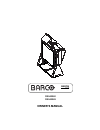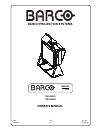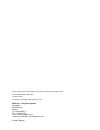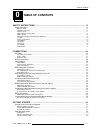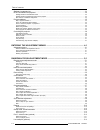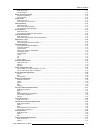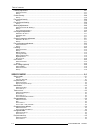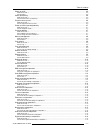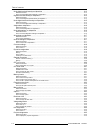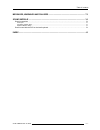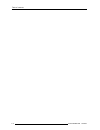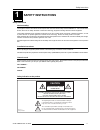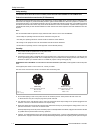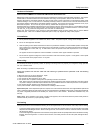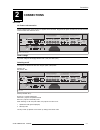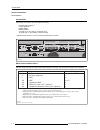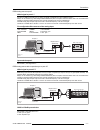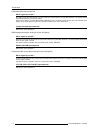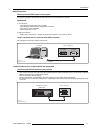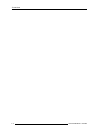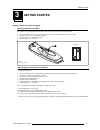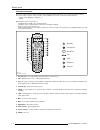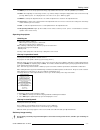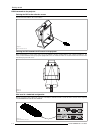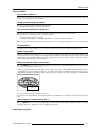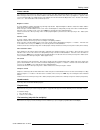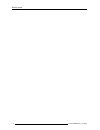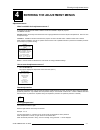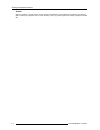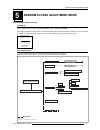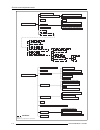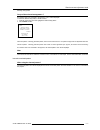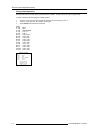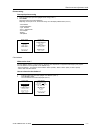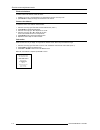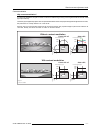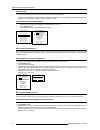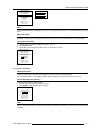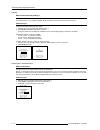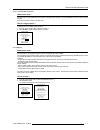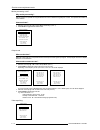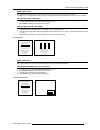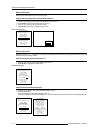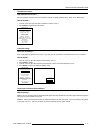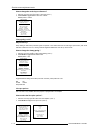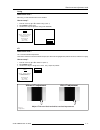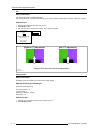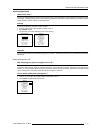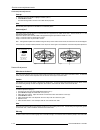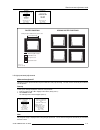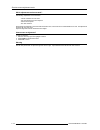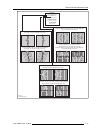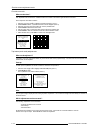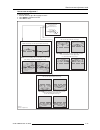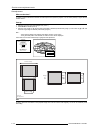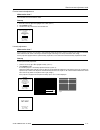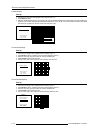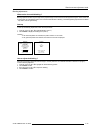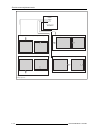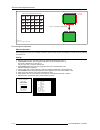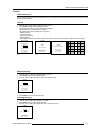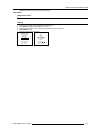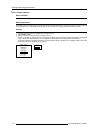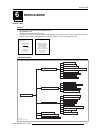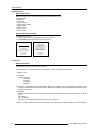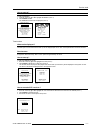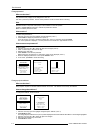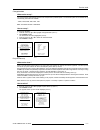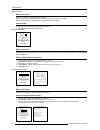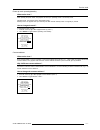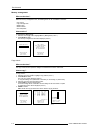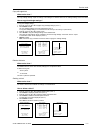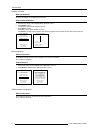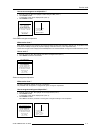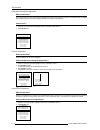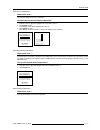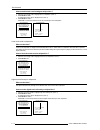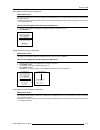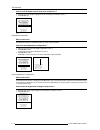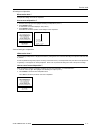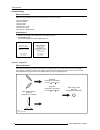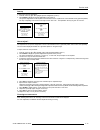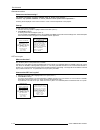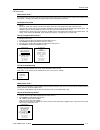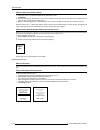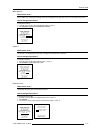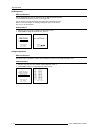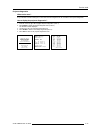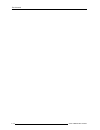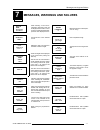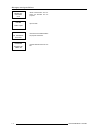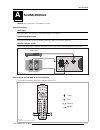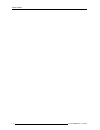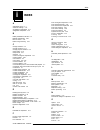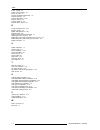- DL manuals
- Barco
- Projection TV
- Baron 908 R9040060
- Owner's Manual
Barco Baron 908 R9040060 Owner's Manual
Summary of Baron 908 R9040060
Page 1
Baron 908 r9040060 r9040069 owner's manual.
Page 3: Barco Projection Systems
Barco projection systems art. No. : r5976419 date : 15032003 owner's manual rev. : 01 baron 908 r9040060 r9040069.
Page 4
Due to constant research, the information in this manual is subject to change without notice. Produced by barco nv, march 2003. All rights reserved. Trademarks are the rights of their respective owners. Barco n.V. / projection systems noordlaan 5 b-8520 kuurne belgium tel : +32/56/368211 fax : +32/5...
Page 5: Table of Contents
Table of contents 0 - 1 5976419 baron 908 04122001 0 table of contents safety instructions ................................................................................................. 1-1 safety instructions ..........................................................................................
Page 6
Table of contents 0 - 2 5976419 baron 908 04122001 stationary image warning ............................................................................................................................ 3-3 rcu commands to the projector ....................................................................
Page 7
Table of contents 0 - 3 5976419 baron 908 04122001 what can be done ? ........................................................................................................................................................................ 5-11 how to activate ? .........................................
Page 8
Table of contents 0 - 4 5976419 baron 908 04122001 linearity adjustment ...................................................................................................................................5-27 what can be done ? ............................................................................
Page 9
Table of contents 0 - 5 5976419 baron 908 04122001 warm up on/off............................................................................................................................................ 6-6 what can be done ? ..........................................................................
Page 10
Table of contents 0 - 6 5976419 baron 908 04122001 undo digital vertical linearity to midposition ................................................................................................6-15 what can be done ? .....................................................................................
Page 11
Table of contents 0 - 7 5976419 baron 908 04122001 messages, warnings and failures ...................................................................... 7-1 sound module ............................................................................................................. 3-1 sound connectio...
Page 12
Table of contents 0 - 8 5976419 baron 908 04122001.
Page 13: Safety Instructions
Safety instructions 1 - 1 5976419 baron 908 04122001 1 safety instructions safety instructions notice on safety this equipment is built in accordance with the requirements of the international safety standards en60950, ul 1950 and csa c22.2 no.950, which are the safety standards of information techn...
Page 14
Safety instructions 1 - 2 5976419 baron 908 04122001 safety warning to prevent fire or electrical shock hazard, do not expose this equipment to rain or moisture ! Federal communication commission (fcc statement) this equipment has been tested and found to comply with the limits of a class a digital ...
Page 15
Safety instructions 1 - 3 5976419 baron 908 04122001 caution on fire hazard do not place flammable or combustible materials near projector ! Barco large screen projection products are designed and manufactured to meet the most stringent safety regulations. This projector radiates heat on its externa...
Page 16
Safety instructions 1 - 4 5976419 baron 908 04122001 on repacking save the original shipping carton and packing material; they will come in handy if you ever have to ship your equipment. For maximum protection, repack your set as it was originally packed at the factory. On illumination in order to o...
Page 17: Connections
Connections 2 - 1 5976419 baron 908 15032003 2 connections ac power ac power cord connection use the supplied power cord to connect your projector to the wall outlet. Plug the female power connector into the male connector at the front side of the electronic block. Power voltage the power voltage is...
Page 18
Connections 2 - 2 5976419 baron 908 15032003 source connections input locations input facilities the following source types can be connected to the inputs: - composite video (optional) (1) - s-video (optional) (1) - rgbs or rgsb - rgb3s or rg3sb - (r-y)y(b-y)s or (r-y)ys(b-y) [component input] - (r-...
Page 19
Connections 2 - 3 5976419 baron 908 15032003 rgb analog source to port 3 which signal to port 3 ? Connect your rgb source with sync on green, composite or separate sync via an interface to port 3. Always use an interface (e.G. Barco magik interface r9828120) when a computer and local monitor have to...
Page 20
Connections 2 - 4 5976419 baron 908 15032003 component video source to port 4/5 which signal to port 4/5 ? (r-y)y(b-y) analog input terminals with sync input or with sync on the luminance (y) input (bnc terminals). The projector detects automatically where the sync signal is located. Always use an i...
Page 21
Connections 2 - 5 5976419 baron 908 15032003 rs232 connection rs232 input and rs232 output of the projector the projector is equipped with a rs232 port that allows them to communicate with a computer. Applications a) remote control: - easy adjustment of the projector via a computer. - allow storage ...
Page 22
Connections 2 - 6 5976419 baron 908 15032003.
Page 23: Getting Started
Getting started 3 - 1 5976419 baron 908 04122001 3 getting started remote control unit and local keypad battery installation in the rcu two batteries are packed together with the rcu. Before using your rcu, install first these batteries. 1 remove the battery cover on the backside by pushing the hand...
Page 24
Getting started 3 - 2 5976419 baron 908 04122001 overview of functions this remote control includes a battery powered infrared (ir) transmitter that allows the user to control the projector remotely. This remote control is used for source selection, control, adaptation and set-up. It includes automa...
Page 25
Getting started 3 - 3 5976419 baron 908 04122001 13 freez : press to freeze the projected video image (only available when decoder + limo pro (r9828631) is installed). 14 text : when adjusting one of the image controls, e.G. Contrast, during a meeting, the displayed bar scale can be removed by press...
Page 26
Getting started 3 - 4 5976419 baron 908 04122001 rcu commands to the projector pointing the rcu to the reflective screen point the front of the rcu to the screen surface. Pointing the rcu towards the ir sensor in the projector when using the wireless remote control, make sure you are within the effe...
Page 27
Getting started 3 - 5 5976419 baron 908 04122001 projector address why a projector address ? As more than one projector can be installed in a room, the separate projectors should be separately addressable with a rcu or a computer. So each projector has its own address. Set up an individual projector...
Page 28
Getting started 3 - 6 5976419 baron 908 04122001 input selection modes source no projector input press button 1 composite video (1) 1 2 s-video/comp. Video (1) 2 3 rgb 3 4/5 rgb (hv, sog) 4 or 5 4/5 component video 6 4/5 rgb with tri level sync 7 4/5 component video with tri-level sync 8 (1) the bar...
Page 29
Getting started 3 - 7 5976419 baron 908 04122001 picture controls the control keys are located on the right side of the key panel of the rcu and indicated with the name of the control and an icon. When an image control is pressed, a text box with bar scale and the function name of the control, e.G. ...
Page 30
Getting started 3 - 8 5976419 baron 908 04122001.
Page 31
Entering the adjustment menus 4 - 1 5976419 baron 908 04122001 4 entering the adjustment menus adjustment menus what is available in the adjustment menus ? A complete set of adjustments divided in different modes are available to adjust the projector. The different mode are : random access : should ...
Page 32
Entering the adjustment menus 4 - 2 5976419 baron 908 04122001 remark : when the password is correctly entered, all other password protected items are accessible without reentering the password. When re-entering the adjustment mode, it will be necessary to enter your password again when selecting a ...
Page 33
Random access adjustment mode 5 - 1 5976419 baron 908 04122001 5 random access adjustment mode random access adjustment mode starting up push the cursor keys up or down to highlight 'random access' and then press enter. Some items in the random access mode are password protected (when the password f...
Page 34
Random access adjustment mode 5 - 2 5976419 baron 908 04122001 image 5.1.2 random access adjustment mode flowchart color balance contrast modulation port 2 sync clampmode line multiplier motion processing output mode video equalizing noise reduction contrast enhancement split screen time base correc...
Page 35
Random access adjustment mode 5 - 3 5976419 baron 908 04122001 selecting setup pattern set up of the selected setup pattern ? If an external source is connected to the projector, menu 1 will be displayed. To select the desired setup pattern, handle as follow : 1 push the cursor keys é or ê to highli...
Page 36
Random access adjustment mode 5 - 4 5976419 baron 908 04122001 factory preset frequencies the table below lists the 16 fixed factory preset frequencies available. Another 8 blocks are custom programmable. To select a desired cross hatch frequency, handle as follow : 1 push the cursor keys é or ê to ...
Page 37
Random access adjustment mode 5 - 5 5976419 baron 908 04122001 picture tuning start up the picture tuning 1 push the cursor keys é or ê to highlight picture tuning (menu 1). 2 press enter. The picture tuning menu will be displayed. Depending on the input source, the 'picture tuning' menu will displa...
Page 38
Random access adjustment mode 5 - 6 5976419 baron 908 04122001 menu 1 select with arrow keys then to return color balance fixed color balance 3200 4900 6500 9300 custom color ballance red green blue color select red green blue rg rb bg white fixed color balance to select a fixed color balance, handl...
Page 39
Random access adjustment mode 5 - 7 5976419 baron 908 04122001 contrast modulation why contrast modulation ? In multi-screen installations, the goal is to obtain a continuous matched image, forming one homogeneous field-of-view with overall light output uniformity. The laws of physics applied to pro...
Page 40
Random access adjustment mode 5 - 8 5976419 baron 908 04122001 how to adjust the contrast edge correction (hot spot) 1 push the cursor keys é or ê to highlight 'contrast edge correction' (menu 1) 2 press enter to select. 3 adjust with the cursor keys for the same light output in the corners as in th...
Page 41
Random access adjustment mode 5 - 9 5976419 baron 908 04122001 note these adjustments will reduce the total light output, so do not over adjust. A bar scale of 10 - 15 for both adjustments gives a good result. Why color select sometimes it is easy to spot color irregularities when projecting only on...
Page 42
Random access adjustment mode 5 - 10 5976419 baron 908 04122001 peaking what can be done with peaking ? Peaking improves the contours in an projected image. The peaking function is only available for rgbs, rgsb, component, tri level and component tri level sources. How to set up ? To change the peak...
Page 43
Random access adjustment mode 5 - 11 5976419 baron 908 04122001 port 2 : video/s-video (optional) what can be done ? This menu item is only available when the projector is equipped with a decoder + limo pro (r9828631) and if an s-video source is selected. Port 2 can be used as a video or s-video inp...
Page 44
Random access adjustment mode 5 - 12 5976419 baron 908 04122001 output mode what can be done ? Within the output mode menu, it is possible to select a new output mode for a given input signal. The input signal can be line multiplied, interlaced or non-interlaced. How to select a new scan rate ? 1 pu...
Page 45
Random access adjustment mode 5 - 13 5976419 baron 908 04122001 what can be done ? The sharpness of the image can be adjusted for 3 frequency bands (low, medium and high) separately. In addition to the 7 preprogrammed factory presets a customized adjustment of the sharpness for 3 ranges is also poss...
Page 46
Random access adjustment mode 5 - 14 5976419 baron 908 04122001 how to select the advanced settings ? 1. Push the cursor key é or ê to select 'advanced settings' (menu 1). 2. Press enter to select. The advanced settings menu will be displayed (menu 2). A warning is displayed in the advanced settings...
Page 47
Random access adjustment mode 5 - 15 5976419 baron 908 04122001 time base correction why time base correction ? With the time base correction function it is possible to cleanup low quality videotape noise to obtain a more stable image. How to activate ? 1 push the cursor keys é or ê to select 'time ...
Page 48
Random access adjustment mode 5 - 16 5976419 baron 908 04122001 clamp gating: on/off why necessary ? Clamp gating is useful when protection signals are present in the vertical interval of the video signal (macrovision), that would otherwise confuse the limo pro, causing horizontal brightness differe...
Page 49
Random access adjustment mode 5 - 17 5976419 baron 908 04122001 coring what can be done ? With coring, a noise threshold will be set for all filters. How to set up ? 1. Push the cursor key é or ê to select 'coring' (menu 1). 2. Press enter to select coring. 3. Use the cursor keys to adjust the corin...
Page 50
Random access adjustment mode 5 - 18 5976419 baron 908 04122001 factory preset what can be done ? All settings for the line multiplier can be set to factory preset settings. What are the factory preset settings ? The factory preset settings are : time base correction : on luminance delay : 0 vertica...
Page 51
Random access adjustment mode 5 - 19 5976419 baron 908 04122001 select with é or ê then to return. Geometry green convergence : on h phase raster shift left-right (e-w) top-bottom (n-s) size fine h size linearity blanking menu 2 geometry adjustments what can be done ? The geometry adjustments have t...
Page 52
Random access adjustment mode 5 - 20 5976419 baron 908 04122001 horizontal phase adjustment start up 1. Push the cursor key é or ê to highlight 'h phase' (menu 1). 2. Press enter to activate. The external image with a text box in the middle will be projected. Note no horizontal phase adjustment is a...
Page 53
Random access adjustment mode 5 - 21 5976419 baron 908 04122001 note only the green image is displayed while making left-right adjustments. The red and blue images will automatically be corrected in the same manner. Select with é or ê then to return. Raster shift coarse green coarse red horz coarse ...
Page 54
Random access adjustment mode 5 - 22 5976419 baron 908 04122001 which adjustment can be executed ? The following adjustments can be executed - vertical centerline bow and skew - side precorrections bow and keystone - left bow and keystone - fine side correction all adjustment are indicated on the sc...
Page 55
Random access adjustment mode 5 - 23 5976419 baron 908 04122001 image 5.6 left right adjustments left right vertical centerline side precorrection left fine side correction warning: use side precorrection to adjust the right side of the image ! Select with or then to return corrects the curvature of...
Page 56
Random access adjustment mode 5 - 24 5976419 baron 908 04122001 select with é or ê then you can adjust bow with é or ê and keystone with ç or è to return. Top-bottom (n-s) horizontal centerline horizontal top horizontal bottom menu 2 top-bottom (north-south) adjustments what can be adjusted ? Top-bo...
Page 57
Random access adjustment mode 5 - 25 5976419 baron 908 04122001 how to enter an alignment ? To enter an alignment : 1. Push the cursor key é or ê to highlight a function 2. Press enter to activate this function. 3. Press exit to return. Image 5.7 top bottom adjustments top-bottom (n-s) horizontal ce...
Page 58
Random access adjustment mode 5 - 26 5976419 baron 908 04122001 é ê v size 70 size adjustment what can be done ? To adjust (correct) a little bit the horizontal and vertical picture size (when the projector is on its correct position) in regard with the installed screen start up 1. Push the cursor k...
Page 59
Random access adjustment mode 5 - 27 5976419 baron 908 04122001 linearity adjustment what can be done ? For the standard projectors, the horizontal & vertical linearity adjustment functions correct for horizontal and vertical non-linearities which extend from the center of the image to the left and ...
Page 60
Random access adjustment mode 5 - 28 5976419 baron 908 04122001 coarse linearity start up 1. Push the cursor key é or ê to highlight 'coarse linearity' (menu 1). 2. Press enter to select. 3. Adjust the vertical linearity with the cursor key é or ê until the distances between the horizontal lines of ...
Page 61
Random access adjustment mode 5 - 29 5976419 baron 908 04122001 blanking adjustments what can be done with blanking ? Blanking adjustments affect only the edges of the projected image and are used to frame the projected image on to the screen and to hide or black out unwanted information. A 0% on th...
Page 62
Random access adjustment mode 5 - 30 5976419 baron 908 04122001 image 5.9 blanking adjustments blanking top bottom left right select with or then to return adjustment of the blanking on the top of the image. Adjustment of the blanking on the bottom of the image. Adjustment of the blanking on the lef...
Page 63
Random access adjustment mode 5 - 31 5976419 baron 908 04122001 convergence adjustment what has to be done ? Convergence adjustments affect both the horizontal and vertical lines of the setup pattern. These adjustments are performed on the green image first, if green convergence is available, until ...
Page 64
Random access adjustment mode 5 - 32 5976419 baron 908 04122001 fine convergence adjustment what can be done ? The convergence for 'green only', if available, and 'red on green' and 'blue on green' can adjusted in 81 areas without any influence for another area. Start up 1. Push the cursor key é or ...
Page 65
Random access adjustment mode 5 - 33 5976419 baron 908 04122001 midpoint focusing 1. Push the cursor key é or ê to highlight 'midpoint' (menu 1). 2. Press enter to start up the midpoint focusing. 3. Push the cursor key ç or è until the center of the image is sharp. Menu 1 focusing midpoint top botto...
Page 66
Random access adjustment mode 5 - 34 5976419 baron 908 04122001 4. Press enter to return to the focusing menu. Bottom image focusing 1. Push the cursor key é or ê to highlight 'bottom' (menu 1). 2. Press enter to start up the bottom image focusing. 3. Push the cursor key ç or è until the lower part ...
Page 67
Random access adjustment mode 5 - 35 5976419 baron 908 04122001 repeat the midpoint, top, bottom, left and right focusing. Color select what can be done ? Only one color (crt) or a combination of colors can be switched on to display the image. Start up 1. Push the cursor key é or ê to highlight 'col...
Page 68
Random access adjustment mode 5 - 36 5976419 baron 908 04122001 driver voltage (optional) when available ? Only available as an option. What can be done ? The voltage for the convergence and focus outputs that is tracked with the line frequency, can be extra turned up or down depending on the projec...
Page 69: Service Mode
Service mode 6 - 1 5976419 baron 908 04122001 6 service mode service mode start up 1. Push the cursor key é or ê to select to service (menu 1). 2. Press enter to select. The service menu will be displayed (menu 2). Some items in the service mode are password protected (when the password function is ...
Page 70
Service mode 6 - 2 5976419 baron 908 04122001 projector set-up what can be done ? Within the projector set-up menu, the following items can be consultated or set to the desired setting : - identification - total run time - change password - change projector address - change baudrate - projector warm...
Page 71
Service mode 6 - 3 5976419 baron 908 04122001 how to start up ? To select identification : 1. Push the cursor key é or ê to highlight identification (menu 1). 2. Press enter to select. The identification screen will be displayed (menu 2). Total run time what can be displayed ? The total sytem run ti...
Page 72
Service mode 6 - 4 5976419 baron 908 04122001 change projector address what can be done ? Every projector requires an individual address between o and 255. This address can be set by the software. How to change that address ? To change that address, handle as follow : select with é or ê then to retu...
Page 73
Service mode 6 - 5 5976419 baron 908 04122001 change baudrate what can be set up ? The communication speed between projector and computer has 8 possible speeds. The baud rate speed can be software set up. The following baud rates are available : - 38400, 19200, 9600, 4800, 2400, 1200. Note: the defa...
Page 74
Service mode 6 - 6 5976419 baron 908 04122001 warm up on/off what can be done ? The warm up option can be toggle between on and off. When in the on position, while starting up the projector, the warm up cycle will be executed. When in the off position, the projector starts up with inmediate image pr...
Page 75
Service mode 6 - 7 5976419 baron 908 04122001 select with é or ê then to return. Projector set-up menu 1 common address what can be done ? Every projector listens to a common address. This common address can be set to '0' or '1'. When a rcu is programmed with that common address, every projector wit...
Page 76
Service mode 6 - 8 5976419 baron 908 04122001 select with é or ê then to return. Service mode projector set-up memory management common settings i2c diagnostics select with é or ê then to return. Memory management copy a block copy soft edge block delete a block delete all blocks set to midposition ...
Page 77
Service mode 6 - 9 5976419 baron 908 04122001 deletion of blocks what can be done ? The delete function is used to clear all data (settings) from an adjustment block. A delete can be given : - block by block or - for all blocks. This item is password protected. Deleting a block what can be done ? Th...
Page 78
Service mode 6 - 10 5976419 baron 908 04122001 delete all blocks all blocks will be deleted ! To confirm to cancel menu 2 set to midposition what can be done ? All adjustment settings (geometry and convergence) can be set to mid position. Item is password protected. How to start up ? 1. Push the cur...
Page 79
Service mode 6 - 11 5976419 baron 908 04122001 r & b convergence mid convergence settings in current block will be overwritten ! To confirm to cancel menu 2 green convergence midposition what can be done ? The green convergence settings can be set to midposition. Only available when the projector is...
Page 80
Service mode 6 - 12 5976419 baron 908 04122001 undo green convergence midposition what can be done ? 'undo gr convergence mid' is displayed in the set midposition menu in stead off 'gr convergence mid' when this latter is pressed. Only available when the projector is equipped with green convergence ...
Page 81
Service mode 6 - 13 5976419 baron 908 04122001 east-west to midposition what can be done ? The east-west settings can be set to midposition. How to set the east-west settings to midposition ? 1. Push the cursor key é or ê to highlight 'e-w to midposition' (menu 1). 2. Press enter to select. A confir...
Page 82
Service mode 6 - 14 5976419 baron 908 04122001 select with é or ê then to return. Set to midposition menu 1 n-s to midposition north-south settings in current block will be overwritten ! To confirm to cancel menu 2 how to set the north-south settings to midposition ? 1. Push the cursor key é or ê to...
Page 83
Service mode 6 - 15 5976419 baron 908 04122001 undo digital vertical linearity to midposition what can be done ? 'undo digital vertical linearity to midposition' is displayed in the set midposition menu in stead off 'dig vert linearity to midposition' when this latter is pressed. The settings for th...
Page 84
Service mode 6 - 16 5976419 baron 908 04122001 how to undo the digital vertical linearity to midposition ? 1. Push the cursor key é or ê to highlight 'undo dig vert linearity to midposition' (menu 1). 2. Press enter undo. Select with é or ê then to return. Set to midposition menu 1 r&b convergence m...
Page 85
Service mode 6 - 17 5976419 baron 908 04122001 all settings to midposition what can be done ? All adjustment settings can be set to midposition. How to set to midposition ? 1. Push the cursor key é or ê to highlight 'all settings to midposition' (menu 1). 2. Press enter to select. A confirmation men...
Page 86
Service mode 6 - 18 5976419 baron 908 04122001 dynaminc astigmatism what can be done ? The spot shape adjustments correct the spot shape in 25 different areas on the screen for the three colors separately. The spot shape is adjusted according to the axial axises and the diagonal axises when using th...
Page 87
Service mode 6 - 19 5976419 baron 908 04122001 start up to start up the dynamic astigmatism : 1. Push the cursor key é or ê to highlight 'dynamic astigmatism' (menu 1). 2. Press enter to display the dynamic astigmatism menu (menu 2). The dynamic astigmatism can be adjusted on the selected source or ...
Page 88
Service mode 6 - 20 5976419 baron 908 04122001 gamma corrections gamma corrections warning ? 'the gamma corrections are factory adjusted using an actas colour analyser ! Therefore, only qualified installation or service personnel should perform these adjustments !' a warning will be displayed on the...
Page 89
Service mode 6 - 21 5976419 baron 908 04122001 crt drive mode what can be done ? The projector crt's can be driven with the normal current (normal mode), a lower current (economic mode) or with a higher current (boost mode). The higher the current, the higher the light output but the lifetime will s...
Page 90
Service mode 6 - 22 5976419 baron 908 04122001 how to create a new memory bank ? 1. Select your source. The projector selects the last used memory bank. 2. Press enter 3. Push the corresponding digit (between 1 and 8) of a non existing memory bank. (the memory banks can be created in random order, e...
Page 91
Service mode 6 - 23 5976419 baron 908 04122001 menu position what can be done ? The bar scale menu, warning and message boxes can be displayed in the right lower corner or in the middle of the screen. How to change the position ? To change the position : 1. Push the cursor key é or ê to highlight 'm...
Page 92
Service mode 6 - 24 5976419 baron 908 04122001 the i2c address, ic number and module name will be given in i2c diagnostic menu. When no errors are detected, the following message will appear on the screen : "no errors on i2c-bus detected". How to select ? 1. Push the cursor key é or ê to highlight '...
Page 93
Service mode 6 - 25 5976419 baron 908 04122001 projector diagnostics what can be seen ? A log of the last 5 events including the run time when the event happened can be consulted in the projector diagnostics. How to display the projector diagnostics ? 1. Push the cursor key é or ê to highlight 'proj...
Page 94
Service mode 6 - 26 5976419 baron 908 04122001.
Page 95
Messages, warnings and failures 7 - 1 5976419 baron 908 04122001 7 when selecting a new source, information about this source will be displayed on the screen. Source number, horizontal and vertical fre- quencies of the displayed source. Source 01 rgb2 announcement of the selected source. Input 01 rg...
Page 96
Messages, warnings and failures 7 - 2 5976419 baron 908 04122001 failure rcvds com- munication error serial communication error be- tween the rcvds and the projector. Failure invalid input input not valid failure pc communica- tion error error in the communication between the projector and the pc. F...
Page 97: Sound Module
Sound module a - 1 5976419 baron 908 04122001 a sound module remark: this sound module is only available as an option. Sound connections audio input connect the audio source to the stereo audio input (image a.1) on the projector. Connecting speaker wires connect the speaker wires to the correspondin...
Page 98
Sound module a - 2 5976419 baron 908 04122001.
Page 99: Index
I - 1 index 5976419 baron 908 15032003 i a adjustment menus 4-1 advanced settings 5-14 all settings to midposition 6-17 astigmatism midposition 6-16 b battery installation in the rcu 3-1 blanking adjustments 5-29 blue on source 5-34 bottom image focusing 5-34 c change baudrate 6-5 change password 6-...
Page 100
I - 2 index 5976419 baron 908 15032003 power voltage 2-1 power cord connection 2-1 power up mode 6-7 program an address into the rcu 3-5 projector address 3-5 projector diagnostics 6-25 projector set-up 6-2 projector warm up 6-5 projector warm up time 6-6 r r & b convergence mid 6-10 random access 5...