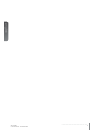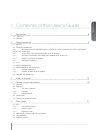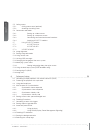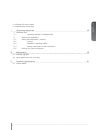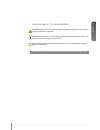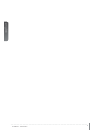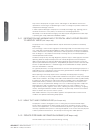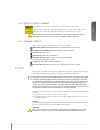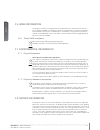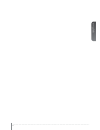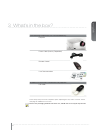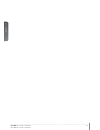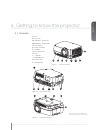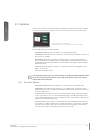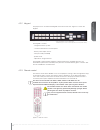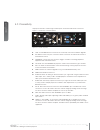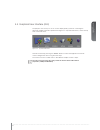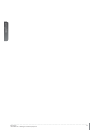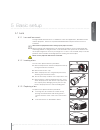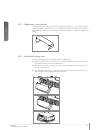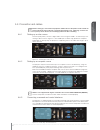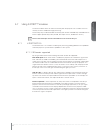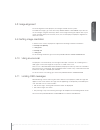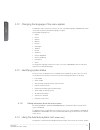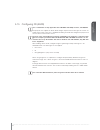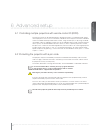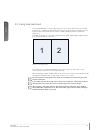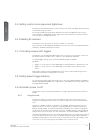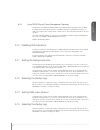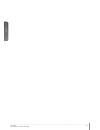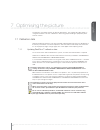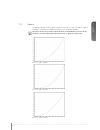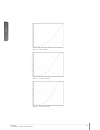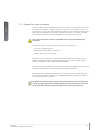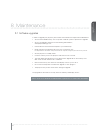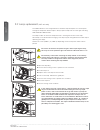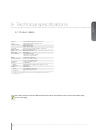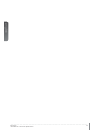- DL manuals
- Barco
- Projector
- CR series
- User Manual
Barco CR series User Manual
Summary of CR series
Page 1
An introduction to the projector user manual an introduction to the projector an introduction to the projector cr series user manual www.Barco.Com.
Page 2
Cr series user manual - introduction english 2.
Page 3
English 3 1 contents of this user’s guide 1 introduction 6 1.1 thank you 1.2 features 2 safety instructions 9 2.1 safety 2.2 general warnings 2.2.1 information and warning about potential health issues related to mercury vapor (uhp lamps only) 2.2.2 heavy duty and continous use (uhp lamps only) 2.2....
Page 4
Cr series user manual - introduction english 4 5.5 ceiling mount 5.5.1 ceiling mount cover (optional) 5.5.2 attaching the ceiling cover 5.6 connection and cables 5.6.1 setting up a video source 5.6.2 setting up a computer source 5.6.3 connecting command and control interfaces 5.6.4 attaching x-port™...
Page 5
English 5 6.13 setting osd menu timeout 6.14 selecting the startup logo 7 optimising the picture 43 7.1 calibration data 7.1.1 updating realcolor™ calibration data 7.2 working with realcolor™ 7.2.1 setting the brilliantcolor™ correctly 7.2.2 gamma 7.2.3 realcolor™ operating modes 7.2.4 setting a whi...
Page 6
Cr series user manual - introduction english 6 1 introduction 1.1 thank you thank you for purchasing this projector. When referring to the term cr-series in this document,it means that the content is applicable for following barco products: • crpn-62b • crwq-62b the cr series projectors set an indus...
Page 7
English 7 symbols used in this documentation warning: used to point out potential danger to people or equipment when using this product or peripheral equipment. Note: used to point out essential handling requirements for the projector, which if not acted on may cause product malfunctioning. Tip: use...
Page 8
Cr series user manual - introduction english 8.
Page 9
English 9 2 safety instructions this device complies with safety regulations for information technology equipment for use in an office environment. Before using the device for the first time, please read the safety instructions thoroughly. 2.3 safety this user guide contains important information ab...
Page 10
English 10 user’s guide - safety instructions cr series user manual - safety instructions only connect the projector to signal sources and voltages as described in the technical specification. Connecting to unspecified signal sources or voltages may lead to malfunction and permanent damage of the un...
Page 11
English 11 2.4.4 remote control warning laser radiation class ii product; wavelength 670nm; maximum output 1mw. Remote control complies with applicable requirements of 21 cfr 1040.10 and 1040.11. Remote control complies with applicable requirements of en/iec 60825-1/2007 use of controls or adjustmen...
Page 12
English 12 user’s guide - safety instructions cr series user manual - safety instructions 2.6 weee information this product conforms to all requirements of the eu directive on waste electrical and elec- tronic equipment (weee). This product shall be recycled properly. It can be disassembled to facil...
Page 13
English 13.
Page 15
English 15 3 what’s in the box? The following components are standard delivery: projector power cable (country dependent) remote control user documentation additional accessories available for the projector: dvi-cable please verify that you have all compoents upon unpacking the unit, and its content...
Page 16
English 16 user manual - what’s in the box? Cr series user manual - what’s in the box?.
Page 17
English 17 4 getting to know the projector 4.1 overview a lens b ir sensor c1 ventilation - air flow in c2 ventilation - air flow out d lens release e power connector f keypad g connector panel h lcd i lamp lids* j adjustable feet k security lock l ceiling mount figure 4-1. - projector front view fi...
Page 18
English 18 user’s guide – getting to know the projector cr series user manual - getting to know the projector 4.2 indicators system status indicators are located right of the keypad on the back of the projector. Figure 4-4 shows the three status indicators – one for each lamp and one for the system ...
Page 19
English 19 4.2.2 keypad the projector has an illuminated keypad on the back of the unit. Figure 4-5 shows the keypad. Figure 4-5. Projector keypad the keypad is used to: - navigate the menu system - scroll the information in the lcd panel - directly select input sources - enter pin code (if enabled)...
Page 20
English 20 user’s guide – getting to know the projector cr series user manual - getting to know the projector 4.3 connectivity he projector features a wide range of video inputs and command/control connectors. Figure 4-7 shows the connector panel. Figure 4-7. Connector panel a lan: 10/100 mbit ether...
Page 21
English 21 4.4 graphical user interface (gui) the projector has an easy-to-use on screen display (osd) system for controlling the extensive number of features implemented. Figure 4-8. Top level osd menu, shows the top level of the osd menu. Figure 4-8. Top level osd menu activate the menu by pressin...
Page 22
English 22 user’s guide – getting to know the projector cr series user manual - getting to know the projector.
Page 23
English 23 5 basic setup 5.1 lens 5.1.1 lens and lens mount a range of fixed and zoom lenses is available to cover most applications, both both for front and rear projection. The lenses are powered and fitted with a bayonet mount for ease of installation. Switch off all equipment before setting-up f...
Page 24
English 24 user manual - basic setup cr series user manual - basic setup 5.2 adjusting on screen image size and position adjusting the placement of the image on screen can be done using the: 1. Adjustable feet (e in figure 5-1). 2. Lens shift mechanism controlled from the keypad, the remote control,...
Page 25
English 25 5.4 projector rotation always operate the projector horizontally, within the range of the adjustable front and rear feet. The projector may be rotated so that the lens points downwards. It may not be rotated around the through-the-lens axis. Operating the unit in other positions may reduc...
Page 26
English 26 user manual - basic setup a b c cr series user manual - basic setup 5.5.1 ceiling mount cover (optional) the optional auxiliary cable cover can be mounted on the projector to conceal the interface cables and power cord when the unit is ceiling mounted. Connect all cables and fix them in p...
Page 27
English 27 5.6 connection and cables before setting up, switch off all equipment and disconnect the power cord. In order to prevent damage to the projector caused by overvoltages (e.G. Lightning), connect to a line (mains) circuit which has overvoltage protection when installing. 5.6.1 setting up a ...
Page 28
English 28 user manual - basic setup cr series user manual - basic setup 5.6.4 attaching x-port™ modules x-port™ modules are separately available for purchase and not included with the base projector. Switch off projector and disconnect power cord before attaching x-port™ module. Before attaching an...
Page 29
English 29 5.7 using x-port™ modules x-port™ modules allows for extra functionality with the projector. This includes more con- nectivity as well as additional image processing. Functionality may include extended connectivity (like 3g-sdi and hdmi 3d) and additional 3d format support (like blu-ray f...
Page 30
English 30 user manual - basic setup cr series user manual - basic setup 5.7.2 x-port 3g-sdi the x-port 3g-sdi module is an x-port2 interface module to support all sdi, hd-sdi and 3g-sdi formats. 5.7.2.1 connectivity parameter value main connectors 2xbnc-f input a1, input b1 redundancy connectors 2x...
Page 31
English 31 5.8 image alignment for easier alignment of the projector, test images are built into the system. To enable test images, go to the menu entry installation > test image. Cycle the vari- ous test images using the arrow keys. When a test image matching the aspect ratio of your screen has bee...
Page 32
English 32 user manual - basic setup cr series user manual - basic setup 5.12 changing the language of the menu system the projector menu system has a total of 11 user-selectable languages embedded for easier use all over the world. The default language is english. The available languages are: • eng...
Page 33
English 33 5.15 configuring 3d (as3d) this is information is only applicable to the wuxga and 1080p versions, not wqxga. The projector has support for as3d. As3d images require active shutter glasses to work. To enable active stereo select 3d > 3d mode. Enabling 3d mode will configure the projector ...
Page 34
English 34 user manual - basic setup cr series user manual - basic setup 1920 x 1080 (1080) 5.16 image sizes lens types and specifications may change without prior notice. For correct lens information please refer to projectiondesign.Com/products/lenses projection distance image width offset (8%) ft...
Page 35
English 35 1920 x 1200 (wuxga) projection distance image width offset (8%) ft 1.98 1.78 1.58 1.39 1.19 0.99 0.79 0.59 0.40 0.20 0.0 m 0.60 0.54 0.48 0.42 0.36 0.30 0.24 0.18 0.12 0.06 0 m 12.00 11.00 10.00 9.00 8.00 7.00 6.00 5.00 4.00 3.00 2.00 1.00 0 screen diagonal m 15.00 13.75 12.50 11.25 10.00...
Page 36
English 36 user manual - basic setup cr series user manual - basic setup 2560 x 1600 (wqxga) / 2560 x 1080 (panorama) wide angle (en42) 0.80 : 1 (0.7 - 7m) ultra wide angle (en45) 0.80 - 1.21 : 1 (5 - 30m) wide angle z oom (en43) 1.20 - 1.69 : 1 (1.5 - 15m) stand ard z oom (en4 1) 1.6 9 - 2. 50 : 1 ...
Page 37
English 37 6 advanced setup 6.1 controlling multiple projectors with remote control id (rcid) the remote control can be operated either in ‘broadcast mode’, or ‘individual mode’. When several projectors are in use in an installation, individual control may be convenient. Individual control is availa...
Page 38
English 38 user manual - advanced setup cr series user manual - advanced setup 6.3 using dual head input for extended flexibility to connect high resolution sources with a pixel clock over 165 mhz, the projector is supporting a dual head input mode. In this mode the left and right half of the image ...
Page 39
English 39 6.4 multi-channel 3d synchronization x-port dcc120 has advanced capabilities for handling synchronization of multiple projec- tors in a 3d installation. 6.4.1 synchronous frame sequential a typical synchronous frame sequential 3d setup is shown in figure 6-2. Figure 6-2. Synchronous frame...
Page 40
English 40 user manual - advanced setup cr series user manual - advanced setup 6.4.3 synchronous side-by-side figure 6-3 illustrates a typical synchronous side-by-side 3d setup. Figure 6-3. Synchronous side-by-side setup since the sources are synchronized in this setup, synchronization management is...
Page 41
English 41 6.4.4 asynchronous side-by-side in asynchronous side-by-side 3d, the projectors utilize the bnc sync-in and sync-out con- nectors to distribute a system wide display sync. This display sync is used by all projectors to perform frame rate conversion on the input signals if necessary. Figur...
Page 42
English 42 user manual - advanced setup cr series user manual - advanced setup 6.5 setting custom color space and digital level the projector will automatically try to set the correct color space and digital drive level based on information from the source. To manually override the automatically det...
Page 43
English 43 6.9.2 using dpms (display power management signaling) the projector is enabled for dpms (display power management signaling). When enabled, the projector will automatically switch to standby mode after a specified time if there is no valid source present at its inputs. When a valid source...
Page 44
English 44 user manual - advanced setup cr series user manual - advanced setup.
Page 45
English 45 7 optimising the picture the projector has power features for picture optimization. This chapter describes details in using these features. All color calibration is done using projectiondesign’s proprietary real- color™ solution. 7.1 calibration data all projectiondesign projectors are me...
Page 46
English 46 user manual – optimising the picture cr series user manual - optimising the picture 7.2 working with realcolor™ 7.2.1 setting the brilliantcolor™ correctly the brilliantcolor™ setting is used to control how color boost is applied in the image. It can operate in four modes: • computer nati...
Page 47
English 47 7.2.2 gamma the projector features a set of 6 built in gamma curves: film 2.2, film 2.8, video 1, video 2, computer 1, computer 2. The different gamma curves are displayed below. The names of the curves are descriptive for their recommended use. Use any of the computer curves for video ap...
Page 48
English 48 user manual – optimising the picture cr series user manual - optimising the picture figure 7-4. Video 2 gamma figure 7-5. Computer 1 gamma figure 7-6. Computer 2 gamma.
Page 49
English 49 7.2.3 realcolor™ operating modes before any color correction is applied to the image, the feature must be enabled. Go to menu entry picture > realcolor > color correction to enable realcolor™. Realcolor™ can operate in 3 modes: • color temperature/white point correction only. • red, green...
Page 50
English 50 user manual – optimising the picture cr series user manual - optimising the picture 7.2.5 defining the system color gamut all colors visible to the eye are defined by cie chart in figure 7-7. The boundary of the colors the projector can display is called the system color gamut. The white ...
Page 51
English 51 please refer to our website to download the required files or seek other information 8 maintenance 8.1 software upgrades in order to upgrade your projector, please follow the method and sequence described below. • you will need a usb memory stick set up with a fat-file system to perform t...
Page 52
English 52 user manual - maintenance cr series user manual - maintenance 8.2 lamp replacement (uhp units only) the lamp indicators on the keypad will turn red when lamp life expires or if the lamp fails. Change the lamp when lifetime expires. Always replace lamp with the same type and rating. Use or...
Page 53
English 53 technology single chip dmd™ (digital micromirror device™) concept sealed, all-glass optical design with lens shift available resolutions wqxga (2560 x 1600) wuxga (1920 x 1200) 1080p (1920 x 1080) connectivity please refer to section 4.3 connectivity for complete list dimensions (dwh) 376...
Page 54
English 54 user guide - technical specifications cr series user manual - technical specifications.