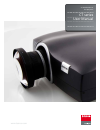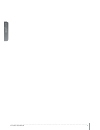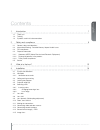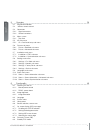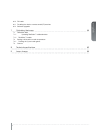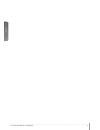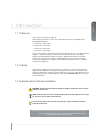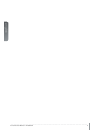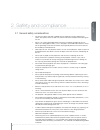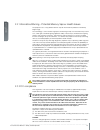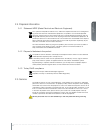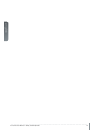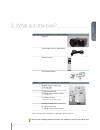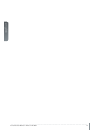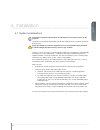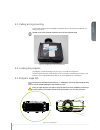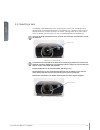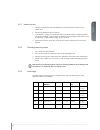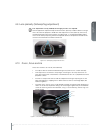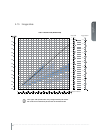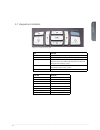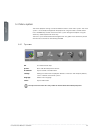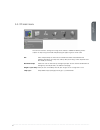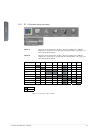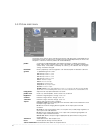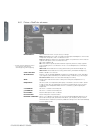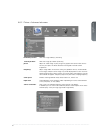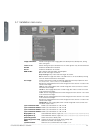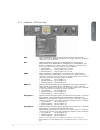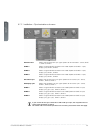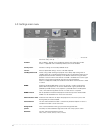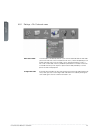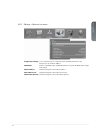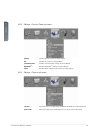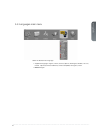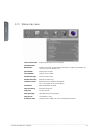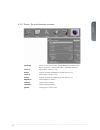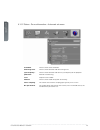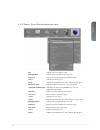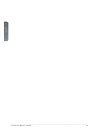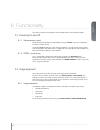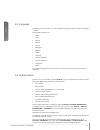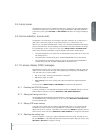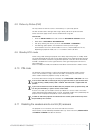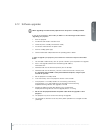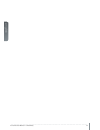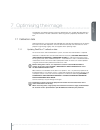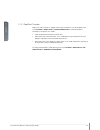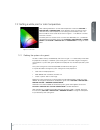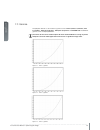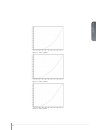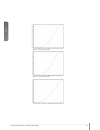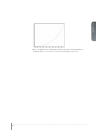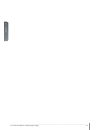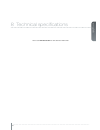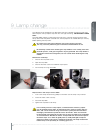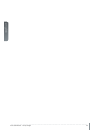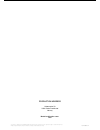- DL manuals
- Barco
- Projector
- CTHD-61B
- User Manual
Barco CTHD-61B User Manual
Summary of CTHD-61B
Page 1
An introduction to the projector an introduction to the projector ct series user manual www.Barco.Com.
Page 2
English 2 user’s guide – getting to know the projector ct series user manual.
Page 3
English 3 contents 1 introduction 7 1.1 thank you 1.2 training 1.3 symbols used in this documentation 2 safety and compliance 9 2.1 general safety considerations 2.2 information/warning - potential mercury vapour health issues 2.3 fcc compliance 2.4 disposal information 2.4.1 statement weee (waste e...
Page 4
4 user manual - introduction english 5 overview 25 5.1 keypad and indicator 5.2 wireless remote control 5.3 connectors 5.3.1 signal connectors 5.3.2 control connectors 5.4 menu system 5.4.1 top menu 5.5 3d main menu 5.5.1 3d > dual head setup sub menu 5.6 picture main menu 5.6.1 picture > realcolor ...
Page 5
English 5 6.10 pin code 6.11 disabling the wireless remote control (ir) receivers 6.12 software upgrades 7 optimising the image 55 7.1 calibration data 7.1.1 updating realcolor™ calibration data 7.1.2 realcolor™ modes 7.2 setting a white point or color temperature 7.2.1 defining the system color gam...
Page 6
6 user manual - introduction english ct series user manual - introduction.
Page 7
English 7 1 introduction 1.1 thank you thank you for purchasing this projector. When referring to the term ct series in this document the content is applicable for the following barco products: • cthd-61b (1920x1080) • ctwu-61b (1920x1200) • ctwq-51b (2560x1600) • ctpn-41b (2560x1080) the ct series ...
Page 8
8 user manual - introduction english ct series user manual - introduction.
Page 9
English 9 2 safety and compliance 2.1 general safety considerations • use only the cables and cords supplied with the projector or original replacement cables. Using other cables or cords may lead to malfunction and permanent damage to the unit. • always use 3-prong (grounded) power cord to ensure p...
Page 10
10 user manual - introduction english 2.2 information/warning - potential mercury vapour health issues this projector uses a very powerful uhp™ lamp for illumination to produce an extremely bright image. This technology is similar to other high-pressure discharge lamps that are extensively used in c...
Page 11
English 11 2.4 disposal information 2.4.1 statement weee (waste electrical and electronic equipment) this symbol on the product indicates that, under the european directive 2012/19/eu govern- ing waste from electrical and electronic equipment, this product must not be disposed of with other municipa...
Page 12
12 user manual - introduction english ct series user manual - safety and compliance.
Page 13
English 13 3 what is in the box? The following components are standard delivery: projector power cable (country dependent) remote control user documentation additional accessories available for the projector: exhaust air kit (for ceiling mount) : a: air-inlet filter (also sold separately) b: side co...
Page 14
14 user manual - introduction english ct series user manual - what’s in the box?.
Page 15
English 15 4 installation 4.1 system considerations please refer to chapter 5 overview for an explanation on the various features of the projector. Installation should only be performed by trained and skilled personnel in order to achieve the desired results. Safety first: projectors and other equip...
Page 16
16 user manual - introduction english 4.2 ventilation minimum safety distance to any side of the unit is 50cm / 20” in any direction. Hot air is exhausted from the rear vent. Do not place objects that are sensitive to heat closer than 50cm / 20” to the exhaust vent. Figure 4-1. Positioning the proje...
Page 17
English 17 4.3 ceiling and rig mounting use the three mounting holes provided in the bottom part to securely fix the projector to a ceiling or rig mount. Use m6 screws that protrude maximum 9mm into the projector body. Figure 4-2. Ceiling/rig mounting mounting holes 4.4 locking the projector the pro...
Page 18
18 user manual - introduction english 4.6 selecting a lens the projector is delivered without a lens, enabling you to select a lens according to your desired image size and projection distance. The projector uses a bayonet mount system to precisely fix the lens in place. The lenses are manual, meani...
Page 19
English 19 4.6.1 inserting a lens 1. Remove the protection lid on the projector by turning the lid anti-clockwise until it comes loose 2. Remove the protection lids from the lens 3. Insert the lens, making sure the red line marking on the lens points straight up towards the top of the cabinet. If th...
Page 20
20 user manual - introduction english 4.7 lens lock a lens-lock feature is available whereby three screws on the lens barrel are used to perma- nently fix the zoom, focus and iris positions. For information on locking the adjustment rings in one position, please refer to section 3.10 zoom, focus and...
Page 21
English 21 4.9 lens planarity (scheimpflug adjustment) this adjustment is rarely needed, do not apply it unless it is required. Certain applications require fine adjustment of the lens planarity in order to obtain an image that is focused. The projector is fitted with three adjustment screws (allen ...
Page 22
22 user manual - introduction english 4.11 making the connections the projector is equipped with multiple signal and control interfaces to support various video and data sources (see connector panel below), as well as different control systems. Always make sure that the projector is powered off befo...
Page 23
English 23 4.15 image sizes lens types and specifications may change without prior notice. For correct lens information please refer to www.Barco.Com 1920 x 1200/1920 x1080 (wuxga/1080) ultra w ide fixed (en53) 0.74 : 1 (0.8 - 3.3m) w ide angle (en52) 0.92 : 1 (1.0 - 10m) long thr ow zoom (en54) 2.6...
Page 24
24 user manual - introduction english 2560 x 1600/ 2560x1080 (wqxga/panorama) lens types and specifications may change without prior notice. For correct lens information and other resolutions please refer to www.Barco.Com ultra w ide fixed (en53) 0.79 : 1 (0.8 - 3.3m) wide angle fixed (en52) 0.99 : ...
Page 25
English 25 5 overview figure 5-10. Projector front figure 5-11. Projector rear figure 5-12. Projector top remote control receiver interchangeable projection lens projection lens release button mains power connector hot air exhaust signal and control connector panel remote control receiver keypad.
Page 26
26 ct series user manual - overview english figure 5-13. Mounting features figure 5-14. Projector left and right hand side lamp door air inlet ceiling/rig mounting features accessory mounting features.
Page 27
English 27 5.1 keypad and indicator figure 5-15. Projector top key pad key value power power on or power off (standby) menu activate or deactivate on-screen menu system up, down, left, right select source when not in shift or menu mode shift lens when not in menu and after shift/ok pressed navigate ...
Page 28
28 ct series user manual - overview english 5.2 wireless remote control figure 5-16. Remote control button function power turns projector on/off info shows status menu; info on numbers & versions, lamp info * activates the projector auto settings shift activates lens shift function # reserved for fu...
Page 29
English 29 5.3 connectors figure 5-17. Connector panel (see technical data for details) 5.3.1 signal connectors connector name connector type function hdbaset rj45 video over twisted pair dvi dvi-i*) dual link digital video (dual-link) hdmi hdmi type a digital video dp (displayport) dp digital video...
Page 30
30 ct series user manual - overview english 5.4 menu system the various projector-settings can be controlled via the on-screen menu system. The menu system is accessed by the keypad on the projector or using the wireless remote control. Press the menu key to enter or leave the menu system. Navigate ...
Page 31
English 31 5.5 3d main menu the 3d menu contains settings for turning 3d on and off, in addition to defining various aspects of setup using dual head and specifying the types of glasses to be used. 3d : offers the possibility to switch the 3d function off and to chose between the following alternati...
Page 32
32 ct series user manual - overview english 5.5.1 3d > dual head setup sub menu source 1: choice of source. Alternatives are sdi1, sdi2, dvi, hdmi, vga, hdbaset, displayport1, displayport 2. For possible setup combinations, see figure 5-18. Dual head setup possibilities. Source 2: choice of source. ...
Page 33
English 33 5.6 picture main menu the picture menu contains basic and advanced settings and adjustments for detailed picture enhancement control. All adjustments are global and are stored indepentantly of source. The exception is 2d/3d for which the profiles are stored individually. Profile: a select...
Page 34
34 ct series user manual - overview english 5.6.1 picture > realcolor sub menu brilliantcolor™: texas instruments dlp™ color processing. 3 settings*: bright: max brightness, boosted color profile for highest perceived brightness. In this mode all segments and spokes of the color wheel are in use. Co...
Page 35
English 35 5.6.2 picture > advanced sub menu horizontal position: shifts the image sideways (vga only) vertical position: shifts the image up or down (vga only) phase: adjust for stable image. A jittery image may appear with certain vga sources. You may also press the auto button on the keypad or re...
Page 36
36 ct series user manual - overview english 5.7 installation main menu image orientation: rotate the image on the imaging device in desktop front, desktop rear, ceiling front, ceiling rear. Source scan: search through all input connectors for an active signal or stay on one connector. Ir front enabl...
Page 37
English 37 5.7.1 installation > edid sub menu vga: define the detailed timing descriptor in the edid data for vga connector. Select between auto, wuxga, 1080@60hz, sx+, sxga, 1366x768, 720@60hz, 720@50hz, xga, svga, vga. Dvi: define the detailed timing descriptor in the edid data for dvi connector. ...
Page 38
38 ct series user manual - overview english 5.7.2 installation > synchronization sub menu 2d frame lock: selects the 2d frame lock sync signal. Options for 2d frame lock: source, sync 1, sync 2, sync 3. Sync 1: selects usage of sync1 connector in 2d mode. Options for sync 1: input, display sync, syn...
Page 39
English 39 5.8 settings main menu pin code: protect the projector from usage with a pin. If enabled the projector will ask for the pin at every start up. Network: set ip address, subnet mask and default gateway tcp/udp port number. Dhcp is supported and is enabled by default, but can be disabled. Fa...
Page 40
40 ct series user manual - overview english 5.8.1 settings > pin code sub menu pin code enable: the pin code is disabled by default. If you want to enable/disable the pin code you have to enter the current pin (default pin: 1234). When completed you can enable or disable the use of pin code. If pin ...
Page 41
English 41 5.8.2 settings > network sub menu change lan settings: in this sub-menu you can switch the dhcp enabled function on or off. If off you can set a fixed ip-address. Lan dhcp: dhcp is supported and is enabled by default, but can be disabled under change lan settings lan ip address: info fiel...
Page 42
42 ct series user manual - overview english 5.8.3 settings > factory reset sub menu picture: restores picture settings to factory default. 3d: restores 3d settings to factory default. Communication: restores communication settings to factory default. Realcolor tm : restores realcolor tm settings to ...
Page 43
English 43 5.9 languages main menu select the desired menu language. • supported languages: english, french, german, spanish, norwegian, swedish, russian, korean, japanese,chinese traditional, chinese simplified, portuguese, italian. • default: english.
Page 44
44 ct series user manual - overview english 5.10 status main menu source information: simple and advanced source information. Synchronisation information: displays the current synchronization information. Includes 2d framelock, 3d source sync and 3d display sync. Part number: projector part number. ...
Page 45
English 45 5.10.1 status > source information sub menu advanced: access to sub menu for more settings depending on source used. See 4.10.2 status > source information > advanced sub menu source 1: info on which source is in use. Format: displays resolution and frequency for the source in use. Source...
Page 46
46 ct series user manual - overview english 5.10.2 status > source information > advanced sub menu resolution: info on current source resolution. Total image size: info on current horizontal and vertical image size. Sync frequency : info on current horizontal and vertical sync frequency for the proj...
Page 47
English 47 5.10.3 status > source synchronisation sub menu 3d: indicates which 3d mode is used. 2d frame lock: indicates what the projector locks to in 2d frequency: shows the current frequency of the locking signal status: indicates the locking status phase: indicates phase between the source and t...
Page 48
48 ct series user manual - overview english.
Page 49
English 49 6 functionality the various functions of the projector are described in detail in the following chapters. 6.1 powering on and off 6.1.1 manual power control switch the projector between on and standby using the power switch on the keypad or the wireless remote control. The keypad status i...
Page 50
50 user manual - introduction english 6.3 language the menu system has a total of 11 user-selectable languages available. The default language is english. The available languages are: • english • french • german • spanish • russian • norwegian • swedish • korean • japanese • chinese simplified • chi...
Page 51
English 51 6.5 lamp power the projection lamp can be run at different power levels. Higher levels give higher brightness and shorter lamp life time. Lower levels save energy, extend lifetime and reduce brightness. In the menu system, go to picture > lamp power and adjust the setting according to nee...
Page 52
52 user manual - introduction english 6.8 picture by picture (pbp) you may choose to view two sources simultaneously as a picture by picture. The pbp-function allows viewing of two images side by side or on top of each other. Certain restrictions apply to how sources combine when using pbp. To view ...
Page 53
English 53 6.12 software upgrades when upgrading the software the projector must always be in standby position! If you are or have been in eco mode you must use the following procedure before upgrading your projector: 1. Start the projector 2. Disable the osd mode in the osd menu 3. Power off (enter...
Page 54
54 user manual - introduction english ct series user manual - functionality.
Page 55
English 55 7 optimising the image the projector has powerful features for picture optimization. This chapter describes details in using these features. All color calibration is done using barco’s proprietary realcolor™ solu- tion. 7.1 calibration data all barco projectors are measured and calibrated...
Page 56
56 user manual - introduction english 7.1.2 realcolor™ modes before any color correction is applied to the image, realcolor™ must be enabled. Go to menu picture > realcolor > color correction to enable realcolor™. Realcolor™ can operate in 3 modes: • color temperature/white point correction only. • ...
Page 57
English 57 7.2 setting a white point or color temperature after enabling realcolor™ set the color temperature in the menu picture > realcolor > temperature. Values between 3200k and 9300k can be selected. These color temperatures are tracking the “black body curve”- the black curved line in the cent...
Page 58
58 user manual - introduction english 7.3 gamma the projector features a set of 6 built in gamma curves: film 2.2, film 2.4, film 2.6, film 2.8, video 1, video 2, computer 1, computer 2, dynamic and dicom 180. The different gamma curves are displayed below. The names of the curves are descriptive fo...
Page 59
English 59 figure 7-4. Film 2.8 gamma figure 7-5. Video 1 gamma figure 7-6. Video 2 gamma.
Page 60
60 user manual - introduction english figure 7-7. Computer 1 gamma figure 7-8. Computer 2 gamma figure 7-9. Dynamic gamma ct series user manual - optimising the image.
Page 61
English 61 figure 7-10. Dicom 180 lux* (example hb color wheel: other shapes with other alternatives) * several dicom settings (10, 60, 180, 250, 400 lux - the higher lux number (ambient light), the steeper the curve..
Page 62
62 user manual - introduction english ct series user manual - optimising the image.
Page 63
English 63 8 technical specifications please see www.Barco.Com for more technical information..
Page 64
64 user manual - introduction english ct series user manual - technical specifications.
Page 65
English 65 9 lamp change the indicator on the keypad will turn red when lamp life is expired. Change the lamp when lifetime expires. Always replace lamp with the same type and rating. Use original lamps only. The lamp holder employs an electronic lamp timer that is tracking the life time of the lamp...
Page 66
66 user manual - introduction english f50 user manual - lamp change.
Page 68
Production address habornveien 53 1653 gamle fredrikstad norway model certification name: gp9 © 2014 barco nv. All rights reserved. All brands and trade names are the property of their respective owners. Specifications subject to change without prior notice. All values are typical and may vary. Plea...