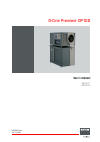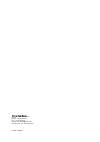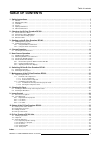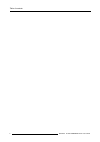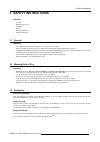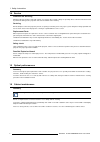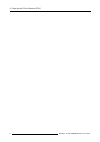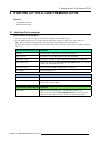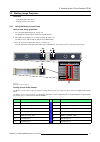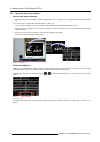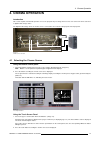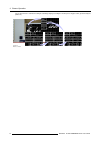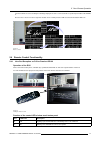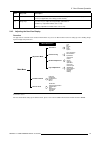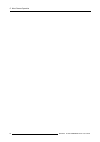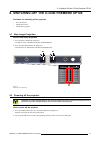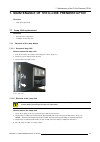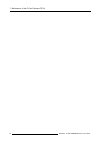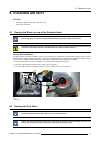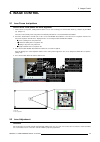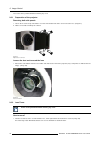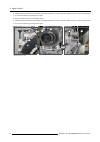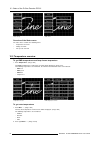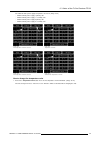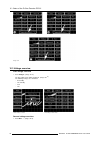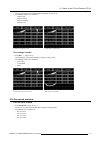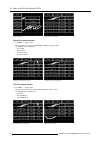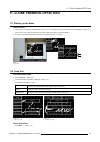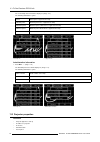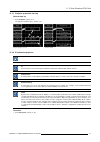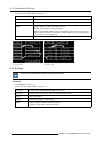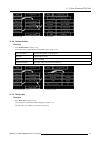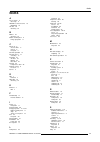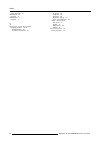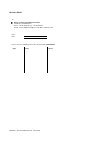- DL manuals
- Barco
- Projector
- D-Cine Premiere DP100
- User Manual
Barco D-Cine Premiere DP100 User Manual
Summary of D-Cine Premiere DP100
Page 1
D-cine premiere dp100 user’s manual r9010111 r9010118 r5976907/00 02/11/2005.
Page 2
Barco nv digital cinema noordlaan 5, b-8520 kuurne phone: +32 56.36.84.93 fax: +32 56.36.88.62 e-mail: info.Bdc.Bps@barco.Com visit us at the web: www.Barco.Com printed in belgium.
Page 3
Federal communications commission (fcc statement) this equipment has been tested and found to comply with the limits for a class a digital device, pursuant to part 15 of the fcc rules. These limits are designed to provide reasonable protection against harmful interference when the equipment is opera...
Page 5: Table Of Contents
Table of contents table of contents 1. Safety instructions .................................................................................................. 3 1.1 general . . . . . . . . . . . . . . . . . . . . . . . . . . . . . . . . . . . . . . . . . . . . . . . . . . . . . . . . . . . . . . . . ...
Page 6
Table of contents 2 r5976907 d-cine premiere dp100 02/11/2005.
Page 7: 1. Safety Instructions
1. Safety instructions 1. Safety instructions overview • general • warning risk of fire • ventilation • service • optical performances • cabinet maintenance 1.1 general summary • this equipment is intended for installation in a restricted access location. • before operating your projector, please re...
Page 8
1. Safety instructions 1.4 service protection on servicing attempt to alter the factory-set internal controls or to change other control settings not specially discussed in this manual can lead to permanent damage to the projection unit and cancellation of the warranty. Servicing do not attempt to s...
Page 9
2. Check up the d-cine premiere dp100 2. Check up the d-cine premiere dp100 which parts have to be checked before starting up! • all covers in place and access doors closed • power connection to wall outlet • pressure in the cooling system of the dmd’s. • exhaust on dirt 2.1 covers and access doors ...
Page 10
2. Check up the d-cine premiere dp100 2.2 power connection to wall outlet power plugged into wall outlet! Image 2-3 power connection to wall outlet 2.3 pressure in the cooling system access to the manometer 1. Insert the lock key in the keyhole on the lamp house door and turn the key to the right to...
Page 11
2. Check up the d-cine premiere dp100 max. Min. Image 2-5 manometer view a rapid/significant drop in system pressure indicates leakage. Verify whether the circuit shows any visible signs of liquid leakage. Refer the problem to a qualified barco service center. Minor drops in pressure over time are t...
Page 12
2. Check up the d-cine premiere dp100 8 r5976907 d-cine premiere dp100 02/11/2005.
Page 13
3. Starting up the d-cine premiere dp100 3. Starting up the d-cine premiere dp100 overview • switching on the projector • starting image projection 3.1 switching on the projector how to switch on the projector 1. First, carry out the projector check up (see "check up the d-cine premiere dp100", page...
Page 14
3. Starting up the d-cine premiere dp100 a image 3-1 switching on the projector a b d c macro 01 macro 07 macro 03 macro 05 macro 09 macro 11 macro 13 macro 02 macro 08 macro 04 macro 06 macro 10 macro 12 macro 14 e image 3-2 control panel status after switching on a image 3-3 status lights on proje...
Page 15
3. Starting up the d-cine premiere dp100 3.2 starting image projection overview • using the button control panel • using the touch screen panel 3.2.1 using the button control panel how to start image projection 1. Press the lamp ignition button (a). (image 3-4) the lamp ignite, indicated by the buil...
Page 16
3. Starting up the d-cine premiere dp100 3.2.2 using the touch screen panel how to start image projection 1. Start lamp ignition and opening dowser with the toggle buttons on the control panel (see "using the button control panel", page 11). 2. Successively press touch button home and macro’s. (imag...
Page 17: 4. Cinema Operation
4. Cinema operation 4. Cinema operation introduction this section explains how trained operators can use the projector for presenting cinema events such as first-run movies stored an a digital media storage device. The digital media storage device or cinema server is connected to one of the a or b i...
Page 18
4. Cinema operation the assigned macro is activated resulting in a full image display according the cinema processing procedure (pre-defined by the producers). Image 4-3 macros selection 14 r5976907 d-cine premiere dp100 02/11/2005.
Page 19: 5. Non-Cinema Operation
5. Non-cinema operation 5. Non-cinema operation overview • acsar 2 input facilities • monitoring acsar 2 selected source • selecting an acsar 2 source • remote control functionality introduction this section explains how to display “alternative content” originating from a standard definition or high...
Page 20
5. Non-cinema operation rgbhv image 5-2 monitoring acsar 2 output signal 5.3 selecting an acsar 2 source about macro’s files for any display, the projector interprets incoming signal data according to a selectable “macro file” defined at the time of installation or later (e.G. With each subsequent r...
Page 21
5. Non-cinema operation the macro will be executed, resulting in a full image display of the source connected to the respective input module of the acsar 2. Because these macros are also assigned to a button on the control panel, the led associated to the button will be on. Image 5-4 macros selectio...
Page 22
5. Non-cinema operation 5.4.2 remote control functions function of the rcu keys no function no function menu keys no function text on/off image freeze acsar input image keys ir led macro keys lamp on/off lens keys pause on/off address key image 5-6 function of the rcu keys ref. Key name description ...
Page 23
5. Non-cinema operation ref. Key name description 10 text on/off press to deactivate or reactivate the on screen dialog boxes and menus on projection screen (not applicable on the image preview monitor). 11 image keys use these keys to adjust the image display performances. Phase key: adjustable for...
Page 24
5. Non-cinema operation 20 r5976907 d-cine premiere dp100 02/11/2005.
Page 25
6. Switching off the d-cine premiere dp100 6. Switching off the d-cine premiere dp100 procedure for switching off the projector • close the dowser. • switch off the lamp • switch off the projector 6.1 stop image projection how to stop image projection 1. Press the dowser button (b). (image 6-1) the ...
Page 26
6. Switching off the d-cine premiere dp100 a image 6-2 powering off the projector 22 r5976907 d-cine premiere dp100 02/11/2005.
Page 27
7. Maintenance of the d-cine premiere dp100 7. Maintenance of the d-cine premiere dp100 overview • lamp unit replacement 7.1 lamp unit replacement overview • removal of the lamp house • installation of the lamp unit 7.1.1 removal of the lamp house 7.1.1.1 access to lamp unit how to access the lamp u...
Page 28
7. Maintenance of the d-cine premiere dp100 a a b c c image 7-2 lamp casing removal 7.1.2 installation of the lamp unit 7.1.2.1 installation of the lamp unit in the projector head how to install the lamp unit 1. Place the lamp unit on the lamp base in the projector, lining up the lamp unit foot with...
Page 29
7. Maintenance of the d-cine premiere dp100 a a image 7-4 securing the lamp unit before using the lamp, insert the lamp parameters via the d-cine communicator software. 7.1.2.2 closing the lamp house door installation of a new lamp requires alignment of the lamp position when installed in the projec...
Page 30
7. Maintenance of the d-cine premiere dp100 26 r5976907 d-cine premiere dp100 02/11/2005.
Page 31: 8. Cleaning Air Duct
8. Cleaning air duct 8. Cleaning air duct overview • cleaning the blower on top of the projector head • cleaning the dust filters 8.1 cleaning the blower on top of the projector head this item should be cleaned approximately every six months under normal environment conditions. Equip- ment in very d...
Page 32
8. Cleaning air duct location of the air filters air filters are placed at the front (a) and at the right side (b) of the projector head. A image 8-2 air filter at the front of the projector b image 8-3 air filter at the side of the projector removing the air filters 1. Front air filter: grasp the d...
Page 33: 9. Image Control
9. Image control 9. Image control 9.1 lens focus test pattern how to select a test pattern for focus alignment 1. On the touch screen panel, starting from the home screen, consecutively press touch button home (1), patterns (2) and more (3). (image 9-1) the name of the already active test pattern is...
Page 34
9. Image control lens zoom can be performed without removing any cover. 9.2.1 preparation of the projector removing both side panels 1. Loosen the 2 screws on top side and the 2 screws on the bottom side of the cover nearest the lens. (image 9-3) 2. Tilt the cover a little and lift up for removal. I...
Page 35
9. Image control image 9-5 lens zoom 9.2.3 lens focus the focus adjustment is located just below the lens on the left side (c on image 9-6). Remove the side cover nearest the lens and open the dust sock around the lens. How to focus? 1. Loose fixation nut c1. (image 9-6) 2. Turn the knurled torque k...
Page 36
9. Image control 2. Shift the image by turning the knurled torque knob (a2) clockwise or counter clockwise until the image is on the desired position. 3. Secure this position by fastening nut a1 again. 4. For a horizontal shift, loosen first fixation nut b1. 5. Shift the image by turning the knurled...
Page 37
10. Status of the d-cine premiere dp100 10. Status of the d-cine premiere dp100 status lights on top of the projector head, rear side, status lights are built-in in the corners. When no errors, e.G. Fan failure, overheating.. Are detected, the color of the status lights is green. When an error occur...
Page 38
10. Status of the d-cine premiere dp100 image 10-4 status start up image 10-5 status menu overview of the status menu the status menu contains the following items: • temperature overview • voltage overview • fan speeds overview 10.2 temperature overview to get dmd temperatures and lamp house tempera...
Page 39
10. Status of the d-cine premiere dp100 the switched mode power supply temperatures are listed. (image 10-11) - switched mode power supply 1 primary side - switched mode power supply 1 secondary side - switched mode power supply 2 primary side - switched mode power supply 2 secondary side image 10-8...
Page 40
10. Status of the d-cine premiere dp100 image 10-12 10.3 voltage overview first voltage overview 1. Push voltages. (image 10-13) the first voltage menu will be displayed. (image 10-14) the following voltages are monitored: - 5v standby - 12v standby - 3.3v - 12v image 10-13 status voltages selected ...
Page 41
10. Status of the d-cine premiere dp100 the second voltage overview window will be displayed. (image 10-16) the following voltages are monitored: - lamp fan top - lamp fan anode - lamp fan cathode - electronic fans image 10-15 selecting second voltage overview image 10-16 second voltage overview win...
Page 42
10. Status of the d-cine premiere dp100 image 10-19 fan speed selected image 10-20 fan speed overview window second fan speed window 1. Push more →. (image 10-21) the second fan speed overview window will be displayed. (image 10-22) the following fans are monitored: - fan sealing - fan lamp top - fa...
Page 43
11. D-cine premiere dp100 info 11. D-cine premiere dp100 info 11.1 starting up the menu how to select! 1. On the touch screen panel, starting from the home screen, consecutively press touch button home and projector. (image 11-1) on the touch screen appears two fields, named the lamp info and the pr...
Page 44
11. D-cine premiere dp100 info the second lamp info menu will be displayed. (image 11-5) the following information is given: power actual power supplied to the lamp nominal power nominal power to be supplied to the lamp maximum power maximum power allowed to be supplied to the lamp minimum power min...
Page 45
11. D-cine premiere dp100 info 11.3.1 projector properties start up how to start up 1. Push properties. (image 11-8) the properties window opens. (image 11-9) image 11-8 projector properties selected image 11-9 properties window 11.3.2 ip addresses projector use the d-cine communicator software to s...
Page 46
11. D-cine premiere dp100 info the ip overview list will be displayed. (image 11-11) projector ip ip address of built-in barco controller dim-pc. Subnet mask subnet mask address default gateway default gateway address (router address dhcp enabled : dynamic ip address used on the projector disabled :...
Page 47
11. D-cine premiere dp100 info image 11-12 ip cinema selected image 11-13 ip cinema overview 11.3.4 communication overview 1. Push communication. (image 11-14) an overview of the communication settings will be given. (image 11-15) projector address communication address of the projector baudrate com...
Page 48
11. D-cine premiere dp100 info image 11-16 touch panel overview selected image 11-17 touch panel software version 44 r5976907 d-cine premiere dp100 02/11/2005.
Page 49: Index
Index index a access doors 5 check up 5 acsar 2 selected source 15 monitoring 15 air duct 27 cleaning 27 b blower 27 cleaning 27 button control panel 11 image projection 11 c check up 5 access doors 5 covers 5 projector 5 cinema operation 13 cinema source 13 selecting 13 cleaning 27 air duct 27 blow...
Page 50
Index image projection 21 switching off 21 projector 21 switching on 9 projector 9 t touch panel 33–34, 36–37, 39–43 projector functions 39–43 communication 43 ip addresses projector 41 ip cinema 42 lamp info 39 properties 40 properties start up 41 touch panel properties 43 status 33–34, 36–37 fan s...
Page 51
Revision sheet to: barco nv digital cinema/documentation noordlaan 5, b-8520 kuurne phone: +32 56.36.84.93, fax: +32 56.36.88.62 e-mail: service.Digitalcinema@barco.Com, web: www.Barco.Com from: date: please correct the following points in this documentation ( r5976907/00): page wrong correct r59769...