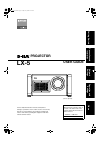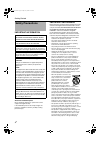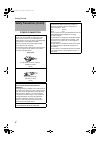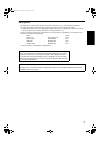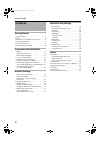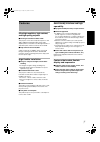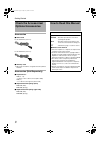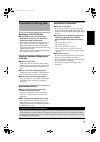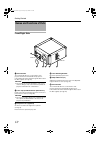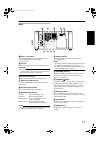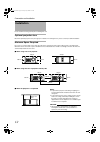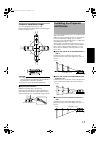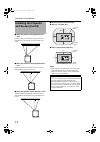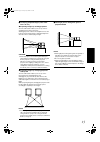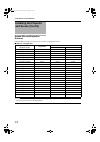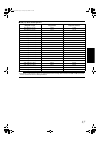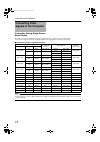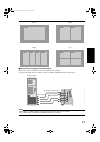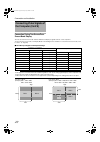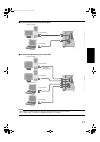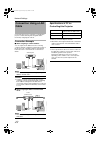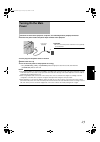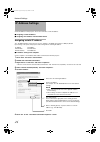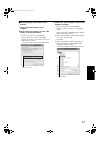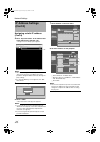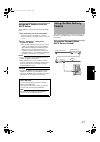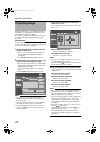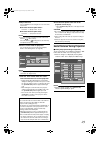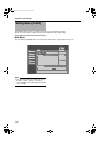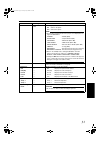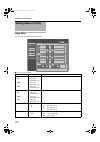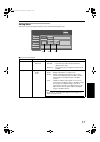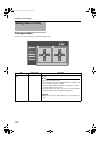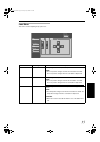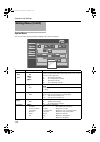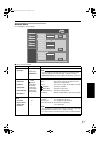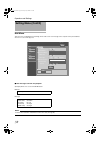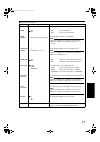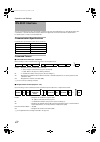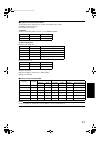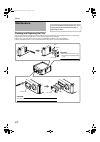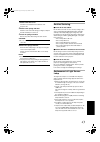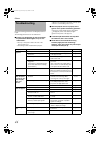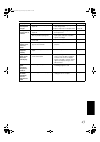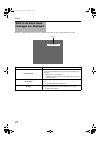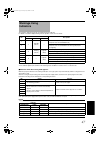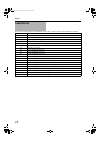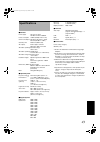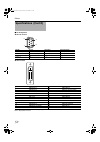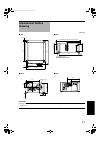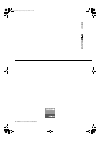- DL manuals
- Barco
- Projector
- D-ILA LX-5
- User Manual
Barco D-ILA LX-5 User Manual
(lens is optional)
Getti
Connection and
Netw
Operation and
For Customer use :
Enter below the serial No. which is
located on the bottom side of the
cabinet. Retain this information for
future reference.
Model No. R9011221
Serial No.
Please study this instruction manual carefully before
starting to operate the unit, in order to use the unit correctly.
We take no responsibility for any problems resulting from
misuse of this unit by operating this equipment other than
instructed in this manual.
Oth
LX-5_EN.book Page 1 Friday, July 4, 2008 9:35 AM
Summary of D-ILA LX-5
Page 1
Projector lx-5 user guide (lens is optional) getti ng star ted connection and in s talla tio n netw or k setti ngs operation and setti ngs for customer use : enter below the serial no. Which is located on the bottom side of the cabinet. Retain this information for future reference. Model no. R901122...
Page 2: Safety Precautions
2 getting started important information about the installation place do not install the projector in a place that cannot support its weight securely. If the installation place is not sturdy enough, the projector could fall or overturn, possibly causing personal injury. Important safeguards electrica...
Page 3
3 - the lens for this product is optional. Do not attach the power cord when the lens is not attached. Turning on the power when no lens is attached may result in fire, electric shock, or other hazards. - power-supply cords should be routed so that they are not likely to be walked on or pinched by i...
Page 4
4 getting started power connection safety precautions (cont’d) the power supply voltage rating of this product is ac110 v to 120 v, ac200 v to 240 v, the power cord attached conforms to the following power supply voltage. Use only the power cord designated by our dealer to ensure safety and emc. Whe...
Page 5
5 emc supplement - this equipment is in conformity with the provisions and protection requirements of the corresponding european directives. This equipment is designed for professional projector appliances and can be used in the following environments. ● controlled emc environment (for example purpo...
Page 6: Contents
6 getting started getting started safety precautions . . . . . . . . . . . . . . . . . . . . . . . . . . . 2 features . . . . . . . . . . . . . . . . . . . . . . . . . . . . . . . . . . . 7 check the accessories/optional accessories . . . . . . . 8 how to read this manual . . . . . . . . . . . . . ....
Page 7: Features
7 ultra-high resolution, high contrast, and high quality projector ultra-high resolution of 40962400 this projector comes with a newly developed 1.27" and 4096 2400 pixel d-ila (direct-drive image light amplifier) device, and achieves an ultra-high resolution of 9.83 million pixels, which is four ti...
Page 8: Check The Accessories/
8 getting started accessories power cord for the us market (3.3 m x 1) for the eu market (3.3 m x 1) warranty card ● other items include the user guides and other printed materials. Accessories (sold separately) projection lens lxd(1.5 - 1.9) ● 1.50:1 to 1.84:1 1.22x zoom lens (80" to 300") lxd(1:1)...
Page 9: Precautions During Use
9 burning-in of d-ila device odo not allow the same still picture to be projected for a long time or an abnormally bright video image to be projected do not project still images with a high brightness or high contrast on the screen for a long time. This video image could be burnt into the d-ila devi...
Page 10: Names and Functions of Parts
10 getting started front/right side a air inlet/filter the air inlets absorb air to cool the interior of the projector. A filter is mounted inside the projector to remove dirt in the air that enters through the inlets. Clean the filter regularly. ( a page 42) caution: ● do not block the air inlets w...
Page 11
11 rear g [dvi 1 to 4] terminal this is an input terminal for video signals. Connect it to the video output terminal of the computer. ( a page 19, 21) h vent hole warm air exits from the hole after cooling the projector. Caution: ● do not block the vent holes with papers, cloth, or soft cushions. Do...
Page 12: Installation
12 connection and installation please read the following carefully when installing this unit. Optional projection lens mount the optional projection lens ( a page 8). For details on mounting the lens, please consult your authorized dealer. Minimum space required do not use a cover that may enclose t...
Page 13: Installing The Projector
13 projector installation angle you can install this projector between 90. Images will be properly displayed if the horizontal angle is between the range of 5. Caution: ● to ceiling-mount this unit, special expertise and skills are necessary. Make to sure request the authorized dealer or specialized...
Page 14: Installing The Projector
14 connection and installation when shift amount in the right direction is +50 % install the projector such that the center of the lens is aligned with the 1/4 position from the left edge of the screen. When shift amount in the left/right direction is 0 % install the projector such that the center o...
Page 15
15 overlaying projected images (when zoom lens is in use) projecting images by stacking projectors the lens shift feature enables you to use up to three stacked projectors at the same time. Stacking projectors enhances the brightness level, and helps to project images that are sufficiently bright ev...
Page 16: Installing The Projector
16 connection and installation screen size and projection distance adjust the distance from the lens to the screen to achieve your desired screen size. Lxd (1.5 - 1.9) zoom lens note: ● the distance indicated in the table is an estimated value when an image with a resolution of 40962400 is projected...
Page 17
17 lxd (1:1) short focal length lens note: ● the distance indicated in the table is an estimated value when an image with a resolution of 40962400 is projected. Please use them as reference during installation. Projection screen size (diagonal length) image width projection distance 50" (approx. 1.2...
Page 18: Connecting Video
18 connection and installation connection during single-screen mode display the single-screen mode displays signals (up to four signals) from a computer as a single video image. To select to the single-screen mode, set “display mode” in the setting menu to “single”. ( a page 33) possible input signa...
Page 19
19 connection during single-screen mode display below is the connection example for four-channel signals from the computer. For two-channel signals from the computer, connect to the [dvi 1] and [dvi 3] terminals of this projector. Note: ● depending on your dvi-d cable, the signal may attenuate and t...
Page 20: Connecting Video Signals of
20 connection and installation connection during two-screen/four- screen mode display the two-screen/four-screen mode enables simultaneous display of signals from two or four computers. To select the two-screen mode, set “display mode” in the setting menu to “double”. To select the four-screen mode,...
Page 21
21 connection example during two-screen mode connection example during four-screen mode note: ● depending on your dvi-d cable, the signal may attenuate and the image become unstable. ● use of dvi-d cables compliant with the ddwg standard is recommended. Control operate i/ b dvi 3 usb lan rs-232c sta...
Page 22: Connection Using A Lan
22 network settings connect this projector, the computer for controlling this projector, and the switching hub using lan cables, followed by configuring the network. Connection example when assigning a static ip address you can acquire the ip address from the controlling computer simply by configuri...
Page 23: Turning On The Main
23 1 check to ensure that this projector, computer, and switching hub are properly connected 2 connect the power cord to the power input terminal of this projector 3 insert plug into the power outlet on the wall 4 remove the lens cap 5 turn on the main power of the projector to set to [i] ● the [sta...
Page 24: Ip Address Settings
24 network settings set the ip address for this projector. There are 2 methods to set the ip address. Assigning a static ip address assigning an ip address from the dhcp server assigning a static ip address the aip address settingb of this projector is set to astatic ipb (the dhcp client function is...
Page 25
25 setting (changing) the ip address of this projector 1 launch the internet explorer on the computer 2 check if the proxy has been set in the alan setting b of the internet explorer a click atoolsb and select ainternet optionsb b click aconnectionsb and click alan settingb c check if the check for ...
Page 26: Ip Address Settings
26 network settings assigning a static ip address (cont’d) 4 enter ahttp://192.168.0.2b in the address field of the web browser, and click agob ● a login screen for this projector appears. Note: ● when alan settingb in internet explorer is set to ause a proxy server for your lanb it may not be possi...
Page 27: Using The Mail Delivery
27 assigning ip address from the dhcp server the ip address is automatically assigned by the dhcp server. 1 after connecting, turn on the main power. ● refer to page 22 on the details of connection. ● refer to page 23 for procedures to turn on the main power. 2 set the adhcp clientb setting of this ...
Page 28: Projecting Image
28 operation and settings if setting for this projector is not completed, refer to the “setting menu” ( a page 30) upon turning on the power and configure the settings accordingly. Once the basic settings are configured, this projector can be used by simply performing the following operation procedu...
Page 29
29 5 adjust the focus you can adjust the focus using the afocusb item of the lens menu. To move the focus point closer: press the a+b (near) end of afocusb to move the focus point away: press the ab (far) end of afocusb note: ● the focus changes each time you click on the inner buttons ( / ). (fine ...
Page 30: Setting Menu (Cont’D)
30 operation and settings after installation and connection are complete, perform the necessary adjustment and setting. Operate the menus using the computer’s browser to make adjustments and configure settings. Main menu this menu displays the on/off status of the power supply and information on sig...
Page 31
31 item setting value description power on off for turning the power on/off. On : turns on the power. Off : turns off the power. Note: ● the following operating modes of the projector are displayed to the right of the off button. Standby : standby (off) projection : lamp illuminated (on) fan enable ...
Page 32: Setting Menu (Cont’D)
32 operation and settings image menu this menu is used for adjusting the picture quality. Q denotes the factory default. Setting menu (cont’d) brightness setting convergence lens option network mail logout host pj-1 user: root red 0 -30 +30 green 0 -30 +30 blue 0 -30 +30 contrast gamma hide red 0 -3...
Page 33
33 setting menu this menu is used for specifying the input level of the terminal and the display mode. Q denotes the factory default. Setting convergence lens option network mail logout host pj-1 user: root input level main image standard display mode enhanced 1 1 3 3 1 2 4 single double cross item ...
Page 34: Setting Menu (Cont’D)
34 operation and settings convergence menu this menu is used for correcting color shifts in the optical system. Setting menu (cont’d) red setting convergence lens option network mail logout host pj-1 user: root l r u d main image blue l r u d item setting value description red blue — — for adjusting...
Page 35
35 lens menu this menu is used for adjusting the projection lens. Zoom setting convergence lens option network mail logout host pj-1 user: root main image w t focus + _ shift l r u d item setting value description zoom — for adjusting the zoom ratio (screen size). Note: ● the zoom position changes e...
Page 36: Setting Menu (Cont’D)
36 operation and settings option menu this menu is used for specifying settings for flipping images and screen displays. Q denotes the factory default. Setting menu (cont’d) main image setting convergence lens option network mail logout host pj-1 user: root flip on off back color blue black message ...
Page 37
37 network menu for configuring the network settings. Q denotes the factory default. Main image setting convergence lens option network mail logout host pj-1 user: root host name setting set host name l zzzzzzz ip address setting set dhcp client dhcp ip address 192.168.0.2 login password change set ...
Page 38: Setting Menu (Cont’D)
38 operation and settings mail menu this menu is for configuring the mail settings, which sends out an error message to the computer of the preset address when error occurs on this projector. Error message sent from this projector (example) when error occurs at the dd-rb board mail title: message: n...
Page 39
39 q indicates the factory default item setting value description e-mail setting for configuring the e-mail feature. E-mail q on off on : use the mail feature. Off : do not use the mail feature. E-mail address — (default value: user@localhost) for specifying the destination e-mail address. Note: ● s...
Page 40: Rs-232C Interface
40 operation and settings you can control this projector by connecting the computer to this unit using a rs-232c cross cable (d-sub 9 pins). The commands to control this unit and the response data format against the received commands are explained here. For details, please consult your authorized de...
Page 41
41 parameters used for the data format the following 2 types of parameters are used for command and response data: (1) on/off (2) special parameter each parameter is as follows: (1) on/off shows the status (on or off) of the unit, such as power and hide. (2) special parameters operation mode paramet...
Page 42: Maintenance
42 others cleaning and replacing the filter clean the filter regularly. If the filter is soiled, air intake efficiency may deteriorate, thus resulting in malfunction of the product. Replace with a new one if the filter fails to remove dust thoroughly or if it is damaged. Failure to do so may cause d...
Page 43
43 1 remove the filter cover the filter is located at the front and side of the projector unit. 2 remove the sponge and filter hold the center of the filter using your fingers, and pull the filter toward you to remove it. 3 clean the sponge and filter remove any dirt or dust using a vacuum cleaner. ...
Page 44: Troubleshooting
44 others check the following points before sending this product for repair. The following phenomena are not malfunctions. If there is no abnormality on the screen when the phenomena below appear, they are not malfunctions. ● the top or front part as well as the rear of the projector unit is hot ● a...
Page 45
45 symptom probable cause corrective action reference page image is unusually dark or bright ● is the brightness level properly adjusted? ● adjust accordingly using abrightnessb of the image menu. ● adjust alamp powerb in the option menu. A page 32 a page 36 coloring of the image is poor or distorte...
Page 46: What to Do When These
46 others messages are displayed when the lamp life has expired and when there is input of signals that cannot be used. What to do when these messages are displayed message cause (details) lamp time over ● displayed when the lamp time has exceeded 1500 hours. The message is displayed for a period of...
Page 47: Warnings Using
47 the lamp time and warning mode are indicated using the indicator. For details on indicator displays during normal operation, refer to the note below. *1: the indicator lights up in red when in the standby mode, and in green when in the operating mode. *2: the indicator lights up in red when in th...
Page 48: Latest Error
48 others the latest error number appears in the main menu when an error occurs in the projector. Error details are as follows: latest error error number meaning 01 the lamp does not turn on. 02 accumulated lamp time has exceeded 1500 hours. 06 the lamp goes off during projection. 08 abnormal temper...
Page 49: Specifications
49 general power supply ac 110 v to 120 v, ac 200 v to 240 v 50/60 hz power consumption 1230 w (standby mode: 2.7 w) current consumption max 10.9 a (ac 110 v to 120 v) max 6 a (ac 200 v to 240 v) calorific power 4428 kj/h (1058 kcal/h) air capacity intake: approx. 3 m³/min discharge: approx. 3 m³/mi...
Page 50: Specifications (Cont’D)
50 others pin assignment rs-232c terminal dvi-d terminal tmds = transition minimized differential signaling ddc = display data channel specifications (cont’d) 5 1 9 6 pin no. Signal operation signal direction 2 rxd incoming data this projector pc 3 txd outgoing data this projector pc 5 gnd signal ...
Page 51: Dimensional Outline
51 caution: ● using screws with dimensions other than those specified in the above diagram may cause the projector to drop or malfunction. Dimensional outline drawing 663 30 127 803 30 688 (projection lens is optional) 827 (including the optional projection lens) 449 677 36 257.6 342 to 362 199 m10 ...
Page 52
© 2008 barco presentation and simulation r 9 0 112 21 pr oject o r lx-5_en.Book page 52 friday, july 4, 2008 9:35 am.