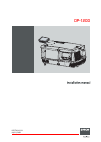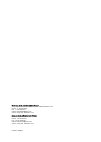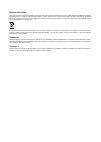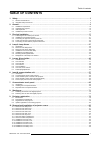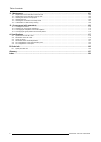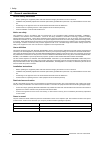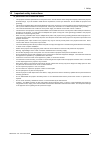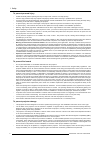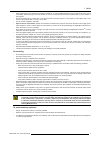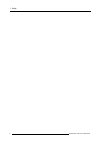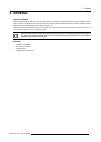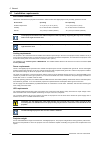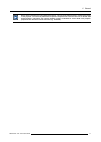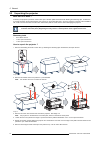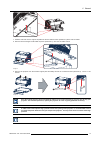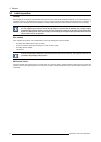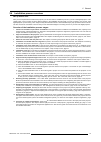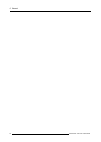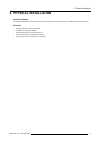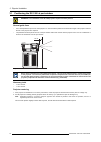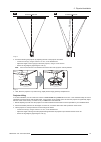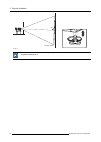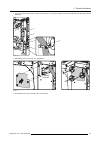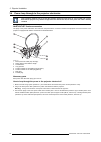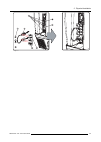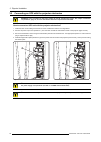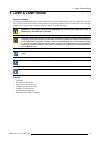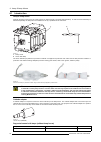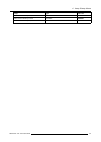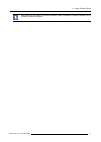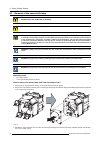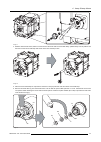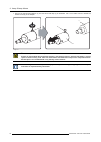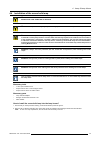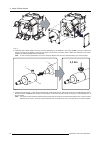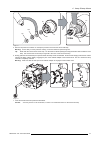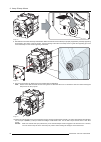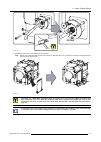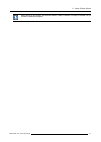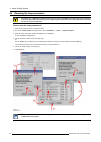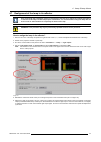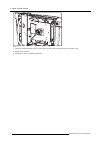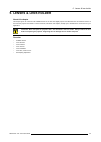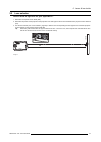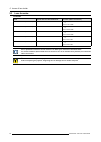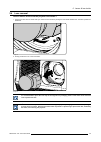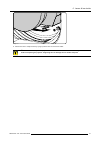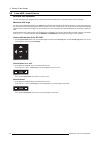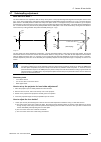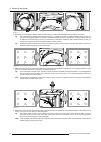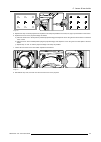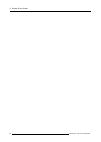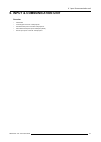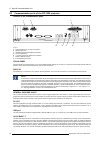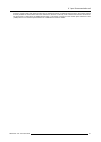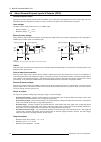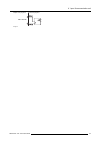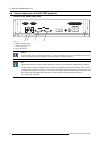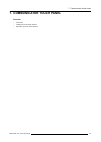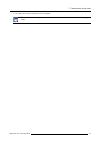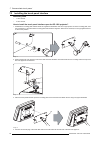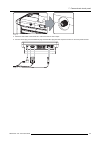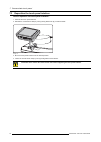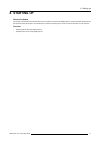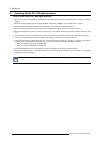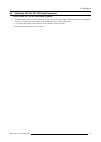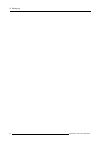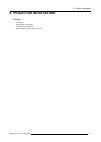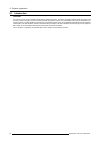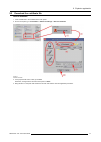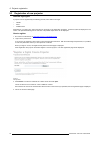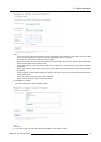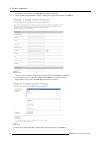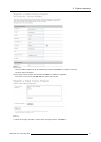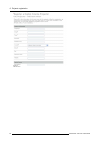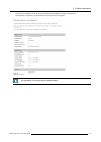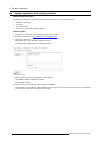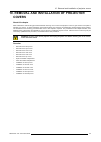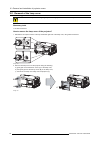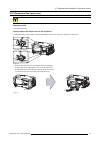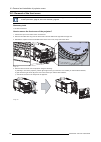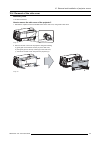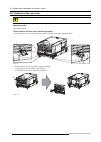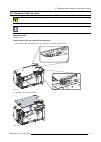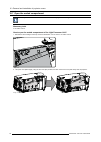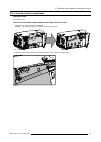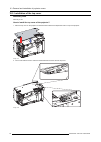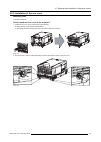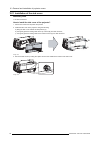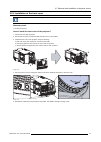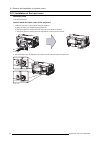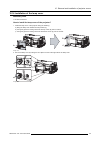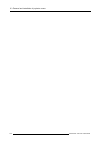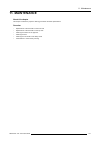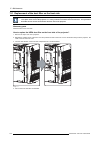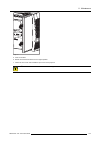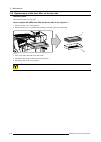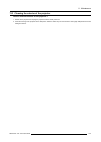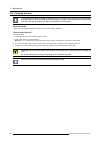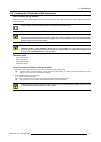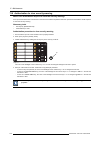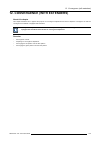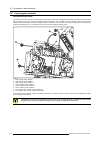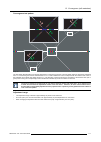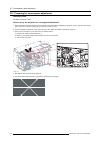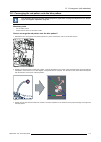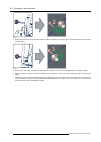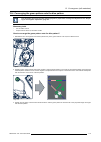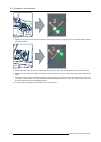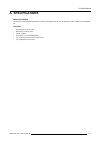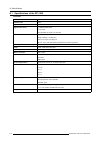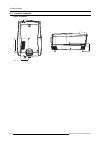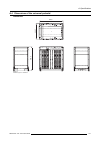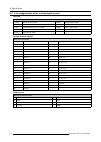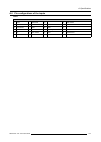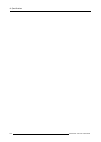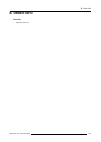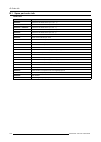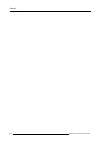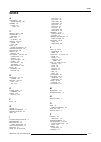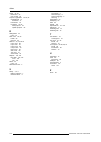- DL manuals
- Barco
- Projector
- DP-1200
- Installation Manual
Barco DP-1200 Installation Manual
Summary of DP-1200
Page 1
Dp-1200 installation manual r59770242/02 06/01/2009.
Page 2
Barco inc. Media and entertainment division 11101 trade center drive, rancho cordova, california 95670, usa phone: +1 916 859-2500 fax: +1 916 859-2515 e-mail: folsomsales@barco.Com visit us at the web: www.Barco.Com barco nv media & entertainment division noordlaan 5, b-8520 kuurne phone: +32 56.36...
Page 3
Changes barco provides this manual ’as is’ without warranty of any kind, either expressed or implied, including but not limited to the implied war- ranties or merchantability and fitness for a particular purpose. Barco may make improvements and/or changes to the product(s) and/or the program(s) desc...
Page 4
Disposal information this equipment has required the extraction and use of natural resources for its production. It may contain hazardous substances for health and environment. In order to avoid the dissemination of those substances in the environment and to diminish the pressure on natural resource...
Page 5: Table Of Contents
Table of contents table of contents 1. Safety ................................................................................................................. 3 1.1 general considerations. . . . . . . . . . . . . . . . . . . . . . . . . . . . . . . . . . . . . . . . . . . . . . . . . . . . . . . . ...
Page 6
Table of contents 11. Maintenance...................................................................................................... 101 11.1 replacement of the dust filter on the front side . . . . . . . . . . . . . . . . . . . . . . . . . . . . . . . . . . . . . . . . . . . . . . . . . . . . . ...
Page 7: 1. Safety
1. Safety 1. Safety about this chapter read this chapter attentively. It contains important information to prevent personal injury while installing and using an dp-1200 digital projector. Furthermore, it includes several cautions to prevent damage to the dp-1200 digital projector. Ensure that you un...
Page 8
1. Safety 1.1 general considerations general safety instructions • before operating this equipment please read this manual thoroughly and retain it for future reference. • installation and preliminary adjustments should be performed by qualified barco personnel or by authorized barco service deal- e...
Page 9
1. Safety 1.2 important safety instructions to prevent the risk of electrical shock • this projector should be operated from an ac power source. Ensure that the mains voltage and capacity matches the projector electrical ratings. If you are unable to install the ac requirements, contact your electri...
Page 10
1. Safety to prevent personal injury • isolate electrically before replacing the lamp or lamp house. Caution: hot lamp (house). • caution: high pressure lamp may explode if improperly handled. Refer servicing to qualified service personnel. • to prevent injury and physical damage, always read this m...
Page 11
1. Safety • slots and openings in the cabinet are provided for ventilation. To ensure reliable operation of the product and to protect it from overheating, these openings must not be blocked or covered. This product should never be placed near or over a radiator or heat register. • do not block the ...
Page 12
1. Safety 8 r59770242 dp-1200 06/01/2009.
Page 13: 2. General
2. General 2. General about this chapter read this chapter before installing your dp-1200 digital projector. It contains important information concerning installation require- ments for the dp-1200 digital projector, such as minimum and maximum allowed ambient temperature, humidity conditions, requi...
Page 14
2. General 2.1 installation requirements environment conditions table below summarizes the physical environment in which the dp-1200 digital projector may be safely operated or stored. Environment operating non-operating ambient temperature 10 °c (50 °f) to 35 °c (95 °f) -15°c (5°f) to 60°c (140°f) ...
Page 15
2. General barco offers a pedestal for the dp-1200 digital projector. This universal pedestal allows a solid and easy setup of the projector. The universal pedestal has a separate compartment to install the ups unit for the dp-1200 digital projector. Futhermore, the universal pedestal contains a sta...
Page 16
2. General 2.2 unpacking the projector what has to be done ? At delivery the projector is packed in a carton box upon a wooden pallet and secured with banding and fastening clips. Furthermore, to provide protection during transportation, the projector is surrounded with foam. Once the projector is a...
Page 17
2. General 90° 4 image 2-3 7. Slide the rear side over the edge of the pallet unit the two fixation screws (reference 5) at the rear are visible. 8. Remove the two hexagon socket head cap screw (reference 5). Use an 8 mm allen wrench. 5 image 2-4 9. Remove the projector from the wooden support plate...
Page 18
2. General 2.3 initial inspection general before shipment, the projector was inspected and found to be free of mechanical and electrical defects. As soon as the projector is unpacked, inspect for any damage that may have occurred in transit. Save all packing material until the inspection is complete...
Page 19
2. General 2.4 installation process overview set up from a to z after you have unpacked and checked the projector you can start with the installation process of your dp-1200 digital projector. This chapter gives you an overview of all the different stages in the installation process which you have t...
Page 20
2. General 16 r59770242 dp-1200 06/01/2009.
Page 21: 3. Physical Installation
3. Physical installation 3. Physical installation about this chapter this chapter describes how the mechanical set up of the projector has to be done and how to realize the electrical connections. Overview • positioning the dp-1200 at port window • installation of the exhaust system • connecting the...
Page 22
3. Physical installation 3.1 positioning the dp-1200 at port window w arning : the installation of the dp-1200 projector requires at least 2 persons. General guide lines • use a solid pedestal to put the dp-1200 projector on. Ensure that the pedestal can handle the weight of the projector and that a...
Page 23
3. Physical installation screen center screen center off-center a b image 3-2 3. Proceed to leveling the projector by adjusting the feet of the projector as follows: - loosen the nuts (a), using a wrench of 17 mm, on the threaded rod. - adjust the height of the 3 legs (b) to level the projector, usi...
Page 24
3. Physical installation 90° inclined screen image 3-4 barco offers a pedestal for the dp-1200 digital projector. This universal pedestal allows you to easily tilt the projector forward up to 6°. 20 r59770242 dp-1200 06/01/2009.
Page 25
3. Physical installation 3.2 installation of the exhaust system about exhaust the exhaust stack of the projector head is designed to fit a 201 mm (7.91 inch) diameter duct. This size must be used throughout the entire system and installed to eliminate any possibility of downdraft or rain dripping in...
Page 26
3. Physical installation 3.3 connecting the projector with the power net w arning : the total electrical installation should be protected by an appropriate rated and readily accessi- ble disconnect switch, circuit breakers and ground fault current interrupters. The installation shall be done accordi...
Page 27
3. Physical installation 4. Secure the power cord with the chassis of the projector by using two cable ties (a) and by fastening the cable gland (b) as illustrated. A b a image 3-8 5. Reinstall the cover of the main ac compartment. Image 3-9 6. Reinstall the rear cover and lamp cover of the projecto...
Page 28
3. Physical installation 3.4 power loop through to the projector electronics this procedure explains how to provide the projector electronics with power in case no ups unit is used. Note that the projector is by default configured for use without ups. So, the short power link cable is already instal...
Page 29
3. Physical installation 1 2 3 5 4 7 6 image 3-11 r59770242 dp-1200 06/01/2009 25.
Page 30
3. Physical installation 3.5 connecting an ups with the projector electronics w arning : only use ups units which are suitable for the dp-1200 digital projector. See chapter "installation requirements", page 10, for more information about the requirements of the ups. How to connect an ups unit with ...
Page 31: 4. Lamp & Lamp House
4. Lamp & lamp house 4. Lamp & lamp house about this chapter this chapter enumerates all the supported xenon bulb lamps for the dp-1200 digital projector and how to replace the xenon bulb lamp in the lamp house. Also included are the procedure to reset the lamp parameters, which is required after a ...
Page 32
4. Lamp & lamp house 4.1 introduction lamp & lamp house normally the lamp house of the dp-1200 projector is delivered with a mounted 2000 watt lamp. In case the xenon bulb lamp is delivered separately the lamp has to be installed on site by a qualified service technician. B a image 4-1 a lamp house....
Page 33
4. Lamp & lamp house lamp type order info osram xenon bulb lamp of 1,2 kw 1,2kw dhp r9855959 ushio xenon bulb lamp of 2 kw dxl20baf r9855955 ushio xenon bulb lamp of 1,2 kw dxl12baf r9855961 r59770242 dp-1200 06/01/2009 29.
Page 34
4. Lamp & lamp house 4.2 removal of the lamp house w arning : this procedure may only be performed by qualified technical service personnel. C aution : lamp casing is very hot after operation. To avoid burns, let the projector cool down for at least 15 minutes before proceeding to the lamp unit repl...
Page 35
4. Lamp & lamp house while starting up the projector, the electronics detect if a lamp is installed. If no lamp is installed, it is not possible to start up the projector. R59770242 dp-1200 06/01/2009 31.
Page 36
4. Lamp & lamp house 4.3 removal of the xenon bulb lamp w arning : do not permit unauthorized personnel to perform or attempt any phase of xenon bulb lamp handling or service. W arning : this procedure may only be performed by qualified technical service personnel. C aution : xenon compact arc lamps...
Page 37
4. Lamp & lamp house image 4-7 4. Slide the white anode socket, which is connected via a thick wire with the xenon bulb lamp, upwards away from its position and then remove the xenon bulb lamp with anode socket from the lamp house. Image 4-8 5. Place the xenon bulb lamp into a protective container o...
Page 38
4. Lamp & lamp house 7. Remove the cathode lamp adaptor (a) from the xenon bulb lamp (l) as illustrated. Use a 4 mm allen wrench to release the fixation screw (s) of the adaptor. S l a image 4-10 c aution : expired xenon bulb lamps. Dispose of expired bulbs that are beyond warranty in the following ...
Page 39
4. Lamp & lamp house 4.4 installation of the xenon bulb lamp w arning : do not permit unauthorized personnel to perform or attempt any phase of xenon bulb lamp handling or service. W arning : this procedure may only be performed by qualified technical service personnel. C aution : xenon compact arc ...
Page 40: 2,5 Nm
4. Lamp & lamp house image 4-11 3. Install the lamp cathode adaptor (a) upon the xenon bulb lamp (l) as illustrated. Use torque 2,5 nm (1,8 lbf*ft) to fasten the fixation screw (s) of the adapter. Use for that a torque wrench with a 5 mm allen socket. Make sure that there is full contact between the...
Page 41: 9 Nm
4. Lamp & lamp house l n2 s w1 w2 n1 n1 n2 9 nm image 4-13 5. Remove the protective container or unwrap the protective cloth from the xenon bulb lamp. Warning: ensure that you wear protective clothing, a full face shield and protective gloves. Tip: write down the serial number of the lamp. You will ...
Page 42
4. Lamp & lamp house image 4-15 8. Reinstall the uv blocker assembly as illustrated. Make sure that the xenon bulb lamp is properly supported by the lamp supporting mechanism in the centre of the uv blocker. Use the opening at the side of the lamp house to guide the supporting pin of the xenon bulb ...
Page 43: 2,5 Nm
4. Lamp & lamp house 2,5 nm a image 4-18 11.Reinstall the side cover of the lamp house as illustrated. Note: please ensure that the thumb screws turning wires are flash with the cover or interference will occur while inserting the lamp house into the projector. Image 4-19 c aution : the “lamp info” ...
Page 44
4. Lamp & lamp house 4.5 installation of the lamp house w arning : this procedure may only be performed by qualified technical service personnel. C aution : due to its high internal pressure, the lamp may explode in either hot or cold states if improperly handled. Necessary tools 7 mm flat screw dri...
Page 45
4. Lamp & lamp house while starting up the projector, the electronics detect if a lamp is installed. If no lamp is installed, it is not possible to start up the projector. R59770242 dp-1200 06/01/2009 41.
Page 46
4. Lamp & lamp house 4.6 resetting the lamp parameters c aution : the “lamp info” parameters which are stored on a chip must be updated after each installation of an xenon bulb lamp inside the lamp house. Neglecting this update will result in poor performance and short life time of the xenon bulb la...
Page 47
4. Lamp & lamp house 4.7 realignment of the lamp in its reflector each xenon bulb lamp installation requires a realignment of the lamp in its reflector for optimal performance of the xenon bulb lamp in the dp-1200 projector. Furthermore, it is recommended to realign the lamp after the first run time...
Page 48
4. Lamp & lamp house x ly z y lx image 4-24 7. Fasten the x-axis lock thumb screw (ref lx image 4-24) and y-axis lock thumb screw (ref ly image 4-24). 8. Switch off the projector. 9. Reinstall the cover of the lamp compartment. 44 r59770242 dp-1200 06/01/2009.
Page 49: 5. Lenses & Lens Holder
5. Lenses & lens holder 5. Lenses & lens holder about this chapter this chapter gives an overview of all available lenses for the dp-1200 digital projector and describes how to install and remove a lens from the projector lens holder. The lens formulas, included in this chapter, will help you to det...
Page 50
5. Lenses & lens holder 5.1 available lenses overview lens type product number image 0.98" dc2k zoom (1.2–1.81 : 1) motorized r9855957 image 5-2 0.98" dc2k zoom (1.2–1.81 : 1) manual r98559571 0.98" dc2k zoom (1.4–2.05 : 1) motorized r9855931 0.98" dc2k zoom (1.4–2.05 : 1) manual r98559311 0.98" dc2...
Page 51
5. Lenses & lens holder 5.2 lens selection how to select the right lens for your application ? 1. Determine the required screen width (sw). 2. Determine the position of the projector in the projection room with regard to the screen and measure the projector-screen distance (pd). 3. Use the lens form...
Page 52
5. Lenses & lens holder 5.3 lens formulas formulas lens throw ratio for 0.98" dc2k zoom formulas (metric and inches) 0.98” dc2k zoom (1.2–1.81:1) 1.2 - 1.81 pd min =1.2 x sw pd max =1.81 x sw 0.98” dc2k zoom (1.4–2.05:1) 1.4 - 2.05 pd min =1.4 x sw pd max =2.05 x sw 0.98” dc2k zoom (1.6–2.5:1) 1.6 -...
Page 53
5. Lenses & lens holder 5.4 lens removal how to remove a lens from the projector lens holder ? 1. Support the lens with one hand while you unlock the lens holder by sliding the lock handle towards the “unlocked” position as illustrated. Image 5-8 2. Gently pull the lens out of the lens holder. Image...
Page 54
5. Lenses & lens holder 5.5 lens installation how to install a lens into the projector lens holder ? 1. Remove the foam rubber in the opening of the lens holder if not removed yet. 2. Take the lens assembly out of its packing material and remove the lens caps on both sides. 3. Place the lens holder ...
Page 55
5. Lenses & lens holder image 5-12 8. Check if the lens is really secured by trying to pull the lens out of the lens holder. C aution : never transport the projector with a lens mounted in the lens holder. Always remove the lens before transporting the projector. Neglecting this can damage the lens ...
Page 56
5. Lenses & lens holder 5.6 lens shift, zoom & focus motorized lens adjustment the dp-1200 projector is equipped with a motorized lens shift functionality and a motorized zoom & focus functionality. Maximum shift range the lens can be shifted with respect to the dmd which result in a shifted image o...
Page 57
5. Lenses & lens holder 5.7 scheimpflug adjustment what has to be done ? The lens holder has to be adjusted so that the “sharp focus plane” of the projected image falls together with the plane of the screen (fp1→fp2). This is achieved by changing the distance between the dmd plane and the lens plane...
Page 58
5. Lenses & lens holder image 5-17 2. Rotate the focus shift plate of the lens holder until the centre (f) of the projected pattern is most sharp on the screen. Tip: use a white paper to search for the “sharp focus plane”. The sharp focus plane is located behind the screen in case you can’t focus th...
Page 59
5. Lenses & lens holder image 5-20 5. Repeat from step 2 until the projected focus pattern is as sharp as possible in the centre, left, right, top and bottom of the screen. 6. Optimize the focus of the projected image as follows: a) place the zoom lens in tele position (smallest projected image) and...
Page 60
5. Lenses & lens holder 56 r59770242 dp-1200 06/01/2009.
Page 61
6. Input & communication unit 6. Input & communication unit overview • introduction • local keypad of the dp-1200 projector • communication ports of the dp-1200 projector • about general purpose inputs & outputs (gpio) • source input ports of the dp-1200 projector r59770242 dp-1200 06/01/2009 57.
Page 62
6. Input & communication unit 6.1 introduction general the input & communication unit of the dp-1200 projector consist in a local keypad, input ports, communication ports, and a security key socket. The whole unit can be removed from the projector for service purposes. A b d c image 6-1 a local keyp...
Page 63
6. Input & communication unit 6.2 local keypad of the dp-1200 projector identification of the keys c f g h b a d e image 6-2 a numeric keyboard. B marker area for macro name. C standby/operation switch. D dowser open/close switch. E test pattern toggle switch. F lens holder shift left/right & up/dow...
Page 64
6. Input & communication unit 6.3 communication ports of the dp-1200 projector location of the communication ports a b c d e f g image 6-3 a communication port for the touch panel. B rs232 input port. C general purpose input/output port (gpio). D (future expansion). E +12 vdc output port (maximum 2 ...
Page 65
6. Input & communication unit as there is a need to daisy chain projectors when they are in ethernet network, an ethernet switch is build in. The incoming network is hereby available for the internal pc and for the next device in the chain. In this way a ’star’ network interconnection can be avoid. ...
Page 66
6. Input & communication unit 6.4 about general purpose inputs & outputs (gpio) general purpose inputs eight (8) opto-isolated general purpose inputs are available. These inputs are used to trigger the execution of macro files. For more explanation about the association of a macro to a gpi, consult ...
Page 67
6. Input & communication unit gpout p gpout p gpout n gpout n output from projector internal projector max 120 mw image 6-5 r59770242 dp-1200 06/01/2009 63.
Page 68
6. Input & communication unit 6.5 source input ports of the dp-1200 projector location of the source input ports h i j k image 6-6 h smpte 292 input port a. I smpte 292 input port b. J dvi-d input port a. K dvi-d input port b. Smpte society of motion picture and television engineers - a global organ...
Page 69
7. Communicator touch panel 7. Communicator touch panel overview • introduction • installing the touch panel interface • reposition the touch panel interface r59770242 dp-1200 06/01/2009 65.
Page 70
7. Communicator touch panel 7.1 introduction communicator touch panel for digital cinema projectors the communicator touch panel is designed for multi-user command and control, the communicator enables users to learn quickly and operate efficiently - using an elegant and flexible touch panel interfa...
Page 71
7. Communicator touch panel h two usb ports to connect usb stick, mouse or keyboard. C aution : refer to the user guide of the communicator touch panel for more information about usage guide- lines. R59770242 dp-1200 06/01/2009 67.
Page 72
7. Communicator touch panel 7.2 installing the touch panel interface necessary tools • 17 mm wrench. • 10 mm wrench. How to install the touch panel interface upon the dp-1200 projector? 1. Assemble the mounting plate and the swivel arm together as illustrated. First the nut (n) upon the rod of the m...
Page 73
7. Communicator touch panel image 7-6 5. Attach the multi cable to the swivel arm. Use for that the two velcro strips. 6. Connect the dc plug, the rj45 ethernet plug and the sub-d plug with their respective sockets on the touch panel interface. Image 7-7 r59770242 dp-1200 06/01/2009 69.
Page 74
7. Communicator touch panel 7.3 reposition the touch panel interface how to reposition the touch panel interface? 1. Hold fast the touch panel interface. 2. Release the central swivel clamp by turning the big black knob (k) counterclockwise. K image 7-8 3. Move the touch panel interface into the des...
Page 75: 8. Starting Up
8. Starting up 8. Starting up about this chapter this chapter contains the switch on and switch off procedures of the dp-1200 digital projector. These procedures enumerates all the important points which have to be checked prior to switching on the projector. This to ensure a safe start up of the pr...
Page 76
8. Starting up 8.1 switching on the dp-1200 digital projector how to switch on the dp-1200 digital projector? 1. Make sure that the dp-1200 projector is installed upon a stable pedestal. See chapter "positioning the dp-1200 at port window", page 18. 2. Make sure that the exhaust system is properly i...
Page 77
8. Starting up 8.2 switching off the dp-1200 digital projector how to switch off the dp-1200 digital projector? 1. Press the standby button on the local keypad or use the communicator touch panel to switch the projector from operation to standby. As a result the lamp turns off but the fans remain tu...
Page 78
8. Starting up 74 r59770242 dp-1200 06/01/2009.
Page 79: 9. Projector Registration
9. Projector registration 9. Projector registration overview • introduction • download the certificate file • registration of new projector • update registration of an existing projector r59770242 dp-1200 06/01/2009 75.
Page 80
9. Projector registration 9.1 introduction overview the current projector is dci compliant and should be registered by barco. Therefore, the digital certificate inside the projector will be used to secure encryption key communication between the projector and the rest of the theatre system (server a...
Page 81
9. Projector registration 9.2 download the certificate file how to download 1. Insert a usb stick in the communicator touch panel. 2. On the touch panel, go via installation > advanced settings > retrieve certificate. Image 9-1 download certificate 3. If the proposed file name is ok, tip on save. Ot...
Page 82
9. Projector registration 9.3 registration of new projector possible login types a projector can be registered by the following persons, each with its own login: • installer • owner • installer/owner depending on your login type, some steps are not necessary in the registration procedure. Follow the...
Page 83
9. Projector registration image 9-3 - lenses: click on the drop down box and select the lens of the projector when a m25 lens or select other lens when no m25 lens is used. When other lens is selected, an extra input field appears to fill out the lens type. - anamorphic lens: check when an anamorphi...
Page 84
9. Projector registration if the location is not in the list, click add new and continue to next step. 7. Fill out all fields with an asterisk for location, contact person and support contact. Click next >>. Image 9-5 add new location the new location is added to the list of locations and is selecte...
Page 85
9. Projector registration image 9-7 add new installer the new installer is added to the list of installers and is selected. Click next >> to continue to next step. The owner input form appears. 10.If the owner is in the list, select the owner and click next >> to finalize the registration. If the ow...
Page 86
9. Projector registration image 9-9 add new owner 82 r59770242 dp-1200 06/01/2009.
Page 87
9. Projector registration the new owner is added to the list of owners and is selected. Click next >> to finalize the registration. The registration is completed. An e-mail will be sent to the person who is logged in. Image 9-10 registration successful when an update of the data is necessary, due to...
Page 88
9. Projector registration 9.4 update registration of an existing projector when should it be used ? An update of the registration of an existing projector should be done in e.G. One of the following cases: • relocation of the projector • new owner • new contact person • and when any of the registere...
Page 89: Covers
10. Removal and installation of projector covers 10. Removal and installation of projector covers about this chapter most maintenance and servicing procedures demand removing one or more of the projector covers to gain access to the parts to maintain or to service. To avoid redundancy, all procedure...
Page 90
10. Removal and installation of projector covers 10.1 removal of the lamp cover w arning : this procedure may only be performed by qualified technical service personnel. Necessary tools 7 mm flat screw driver. How to remove the lamp cover of the projector? 1. Release the two captive screws at the to...
Page 91
10. Removal and installation of projector covers 10.2 removal of the input cover w arning : this procedure may only be performed by qualified technical service personnel. Necessary tools 7 mm flat screw driver. How to remove the input cover of the projector? 1. Release the two captive screws at the ...
Page 92
10. Removal and installation of projector covers 10.3 removal of the front cover the input cover and the lens have to be removed before removing the front cover. See procedures "removal of the input cover", page 87, and "lens removal", page 49. Necessary tools 7 mm flat screw driver. How to remove t...
Page 93
10. Removal and installation of projector covers 10.4 removal of the side cover necessary tools 7 mm flat screw driver. How to remove the side cover of the projector? 1. Release the captive screw at the middle bottom of the side cover, using a flat screw driver. Image 10-7 2. Remove the side cover f...
Page 94
10. Removal and installation of projector covers 10.5 removal of the rear cover w arning : this procedure may only be performed by qualified technical service personnel. Necessary tools 7 mm flat screwdriver. How to remove the rear cover from the projector? 1. Release the two captive screws at the b...
Page 95
10. Removal and installation of projector covers 10.6 removal of the top cover w arning : this procedure may only be performed by qualified technical service personnel. All side covers, front cover and back cover have to be removed before removing the top cover. Necessary tools allen key 5 mm how to...
Page 96
10. Removal and installation of projector covers 10.7 open the sealed compartment this procedure assumes that the left side cover of the projector is already removed. Necessary tools 3 mm allen wrench. How to open the sealed compartment of the light processor unit? 1. Release the three hexagon head ...
Page 97
10. Removal and installation of projector covers 10.8 close the sealed compartment necessary tools 3 mm allen wrench. How to close the sealed compartment of the light processor unit? 1. Place the cover plate in its place as illustrated. Caution: do not damage the micro switch at the top of the proje...
Page 98
10. Removal and installation of projector covers 10.9 installation of the top cover necessary tools allen key 5 mm how to install the top cover of the projector? 1. Place the top cover on the projector so that both holes matches the adjustment studs on top of the projector. Image 10-17 2. Turn in bo...
Page 99
10. Removal and installation of projector covers 10.10 installation of the rear cover necessary tools 7 mm flat screwdriver. How to install the rear cover of the projector? 1. Install the rear cover of the projector doing the following: a) bring the rear cover towards it final position, b) then gent...
Page 100
10. Removal and installation of projector covers 10.11 installation of the side cover necessary tools 7 mm flat screw driver. How to install the side cover of the projector? 1. Check if the bottom and top filters are present. 2. Install the side cover of the projector doing the following: a) bring t...
Page 101
10. Removal and installation of projector covers 10.12 installation of the front cover the input cover and the lens may not be installed yet. Necessary tools 7 mm flat screw driver. How to install the front cover of the projector? 1. Check if the front filter is present. 2. Ensure that no lens is mo...
Page 102
10. Removal and installation of projector covers 10.13 installation of the input cover necessary tools 7 mm flat screw driver. How to install the input cover of the projector? 1. Install the input cover of the projector doing the following: a) bring the input cover towards its final position (a), b)...
Page 103
10. Removal and installation of projector covers 10.14 installation of the lamp cover necessary tools 7 mm flat screw driver. How to install the lamp cover of the projector? 1. Install the lamp cover of the projector doing the following: a) bring the lamp cover towards its final position (a), b) the...
Page 104
10. Removal and installation of projector covers 100 r59770242 dp-1200 06/01/2009.
Page 105: 11. Maintenance
11. Maintenance 11. Maintenance about this chapter this chapter contains the projector cleaning procedures and filter replacements. Overview • replacement of the dust filter on the front side • replacement of the dust filter on the top side • cleaning the exterior of the projector • cleaning the len...
Page 106
11. Maintenance 11.1 replacement of the dust filter on the front side the front filter of the projector can be removed from the lamp side of the projector in case there is insuffi- cient place at the front of the projector or in case you want to avoid the removal of the lens. This procedure describe...
Page 107
11. Maintenance image 11-2 5. Insert a new filter. 6. Rotate the three latches back into the original position. 7. Fasten the front cover and reinstall the input cover of the projector. C aution : never install a used hepa filter. Always install a new hepa filter. R59770242 dp-1200 06/01/2009 103.
Page 108
11. Maintenance 11.2 replacement of the dust filter on the top side necessary parts new hepa dust filter for the top side. How to replace the hepa dust filter on the top side of the projector ? 1. Remove the side cover of the projector. 2. Remove the filter (f) on the bottom side by pulling out the ...
Page 109
11. Maintenance 11.3 cleaning the exterior of the projector how to clean the exterior of the projector ? 1. Switch off the projector and unplug the projector from the mains power net. 2. Clean the housing of the projector with a damp cloth. Stubborn stains may be removed with a cloth lightly dampene...
Page 110
11. Maintenance 11.4 cleaning the lens to minimize the possibility of damage to optical coatings, or scratches to lens surfaces, we have developed recommendations for cleaning. First, we recommend you try to remove any material from the lens by blowing it off with clean, dry deionized air. Do not us...
Page 111
11. Maintenance 11.5 cleaning the uv blocker of the lamp house when cleaning the uv blocker? Only clean the uv blocker of the lamp house in case it is really necessary. This means in case dust is clearly visible upon the surface of the uv blocker. This procedure requires that the uv blocker is remov...
Page 112
11. Maintenance 11.6 authorization to clear security warning when is an authorization required to clear the security warning? If the input & communication unit has been removed or the sealed compartment has been opened an authorization will be required to clear the security warning. Necessary tools ...
Page 113
12. Convergence (with extenders) 12. Convergence (with extenders) about this chapter this chapter describes how to prepare the projector for convergence adjustment and how to adjust the convergence in case the convergence mechanism is equipped with extenders. The adjustment procedures described in t...
Page 114
12. Convergence (with extenders) 12.1 convergence controls extended control knobs as the dmd of the blue channel is not accessible in the projector, the image of this dmd will be taken as reference. Red and green will be aligned on blue when a small convergence drift is recognized. So, the dmd of th...
Page 115
12. Convergence (with extenders) convergence test pattern 4 1 2 5 3 6 3 6 2 5 4 1 image 12-2 the test pattern illustrated above is specially designed for convergence purposes. The test pattern has three red arrows numbered from 1 to 3 and three green arrows numbered from 4 to 6. These numbers and co...
Page 116
12. Convergence (with extenders) 12.2 preparing for convergence adjustment necessary tools flat blade screwdriver 7x150. How to set up the projector for convergence adjustment? 1. Remove all side covers and top cover of the projector. See "removal and installation of projector covers", page 85. Note...
Page 117
12. Convergence (with extenders) 12.3 converging the red pattern onto the blue pattern this adjustment procedure assumes that the projector is prepared for convergence adjustment. See "prepar- ing for convergence adjustment", page 112. Necessary tools • 2,5 mm allen wrench. • torque wrench with a 2,...
Page 118
12. Convergence (with extenders) 2 5 image 12-7 4. Slightly turn the red colored control knob number 3 until the red pattern in the upper right of the projected image converges with the blue pattern. 3 6 image 12-8 5. Repeat step 3 and 4 until coincidence is obtained of the red pattern in the lower ...
Page 119
12. Convergence (with extenders) 12.4 converging the green pattern onto the blue pattern this adjustment procedure assumes that the projector is prepared for convergence adjustment. See "prepar- ing for convergence adjustment", page 112. Necessary tools • 2,5 mm allen wrench. • torque wrench with a ...
Page 120
12. Convergence (with extenders) 2 5 image 12-11 4. Slightly turn the green colored control knob number 6 until the green pattern in the upper right of the projected image converges with the blue pattern. 3 6 image 12-12 5. Repeat step 3 and 4 until coincidence is obtained of the green pattern in th...
Page 121: A. Specifications
A. Specifications a. Specifications about this chapter this chapter contains detailed specifications of the dp-1200 digital projector, such as dimensions, point of gravity, pin configuration, etc. Overview • specifications of the dp-1200 • dimensions of the dp-1200 • centre of gravity • dimensions o...
Page 122
A. Specifications a.1 specifications of the dp-1200 overview ambient temperature max. 35°c / 95°f contrast ratio 2000:1 digital micromirror device™ 3 x 0.98" dc2k dark metal devices digital video inputs 2 x smpte 292m inputs 2 x dvi input both selectable as single or as dual link dimensions projecto...
Page 123
A. Specifications a.2 dimensions of the dp-1200 dimensions 46 689 201 323,5 453 43,5 (+34) 548 699 1018 699 780 485 485 115 499 image a-1 dimensions given in millimeters. R59770242 dp-1200 06/01/2009 119.
Page 124
A. Specifications a.3 centre of gravity centre of gravity 240 377 241,5 image a-2 120 r59770242 dp-1200 06/01/2009.
Page 125
A. Specifications a.4 dimensions of the universal pedestal dimensions 566,7 866,8 876,3 image a-3 dimensions given in millimeters. R59770242 dp-1200 06/01/2009 121.
Page 126
A. Specifications a.5 pin configurations of the communication ports rs232in rs232/422 in 1rtse+ request to send (rts) 6 rxe+ data set ready (dsr) 2 rxe- receive data (rd or rx or rxd) 7 rtse- request to send (rts) 3 txe- transmitted data (td or tx or txd) 8 ctse- clear to send (cts) 4txe+ data termi...
Page 127
A. Specifications a.6 pin configurations of the inputs dvi-d dvi in a & b 1 rx2- 7 ddc data 13 nc 19 rx0 shield 2 rx2+ 8 nc 14 +5v 20 nc 3 rx2 shield 9 rx1- 15 gnd 21 nc 4 nc 10 rx1+ 16 hot plug detect 22 tmds clock shield 5 nc 11 rx1 shield 17 rx0- 23 tmds rxc+ 6 ddc clock 12 nc 18 rx0+ 24 tmds rxc...
Page 128
A. Specifications 124 r59770242 dp-1200 06/01/2009.
Page 129: B. Order Info
B. Order info b. Order info overview • spare part order info r59770242 dp-1200 06/01/2009 125.
Page 130
B. Order info b.1 spare part order info order info: order info description r9855957 motorized 0.98" dc2k zoom (1.2–1.81 : 1) r9855931 motorized 0.98" dc2k zoom (1.4–2.05 : 1) r9855932 or r9855933 motorized 0.98" dc2k zoom (1.6–2.5 : 1) r9855934 or r9855935 motorized 0.98" dc2k zoom (1.95–3.2 : 1) r9...
Page 131: Glossary
Glossary glossary dvi digital visual interface is a display interface developed in response to the proliferation of digital flat panel displays. The digital video connectivity standard that was developed by ddwg (digital display work group). This connection standard offers two different connectors: ...
Page 132
Glossary 128 r59770242 dp-1200 06/01/2009.
Page 133: Index
Index index a authorization 108 security warning 108 available 46 lenses 46 types 46 c centre of gravity 120 certificate file 77 download 77 clean 107 uv blocker 107 cleaning 105–106 exterior 105 lens 106 close 93 sealed compartment 93 communication ports 60 communicator 65 connect 22 main ac 22 con...
Page 134
Index power 24, 26 electronics 24 use of ups 26 projector registration 75–78, 84 certificate file 77 download 77 introduction 76 procedure 78, 84 new projector 78 update projector 84 r realignment 43 lamp 43 rear cover 90, 95 install 95 remove 90 remove 30, 32, 86–91 front cover 88 input cover 87 la...