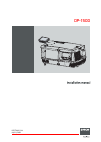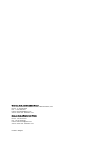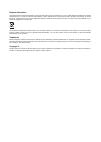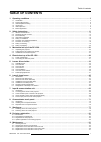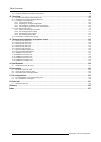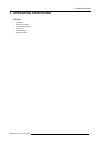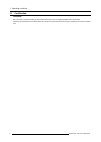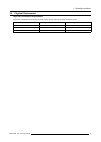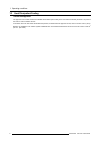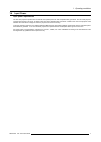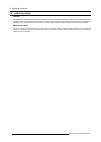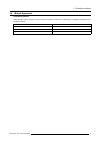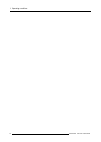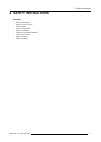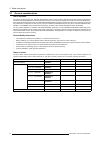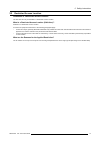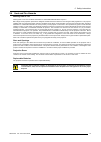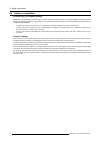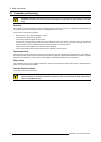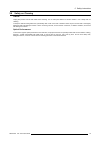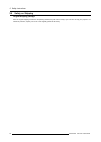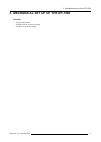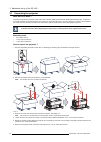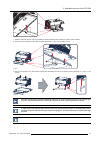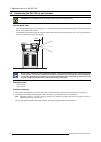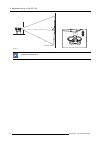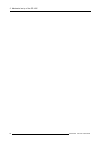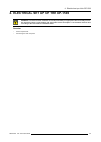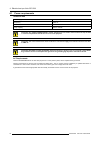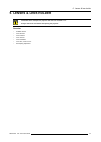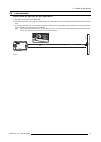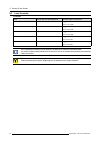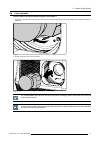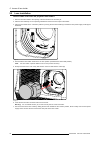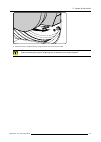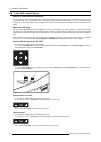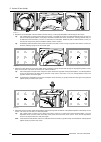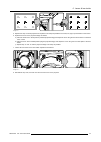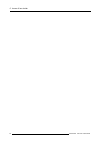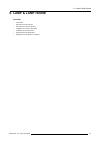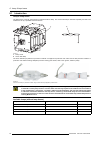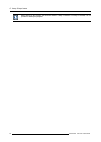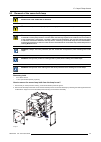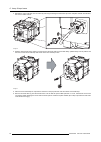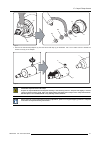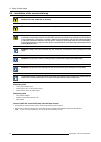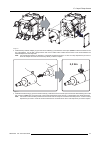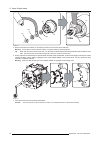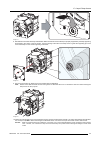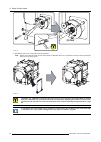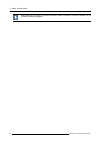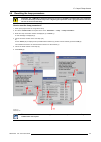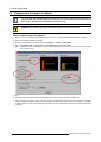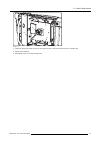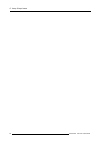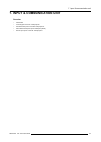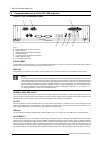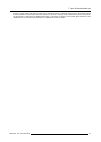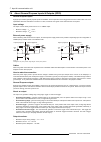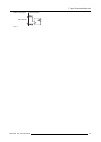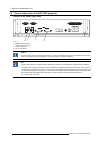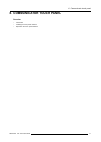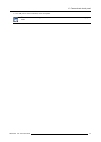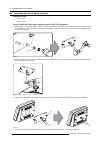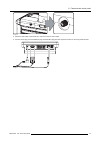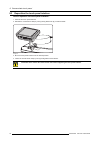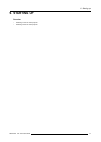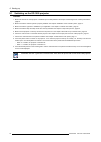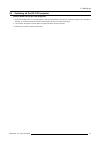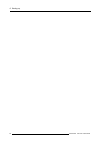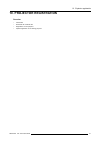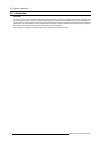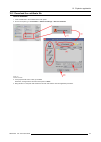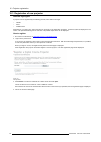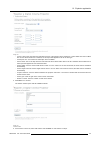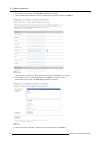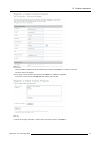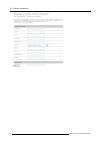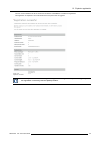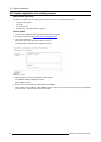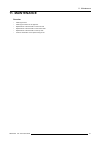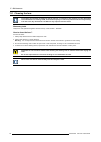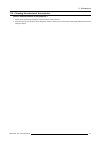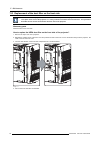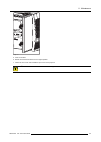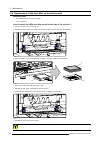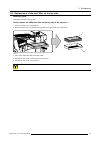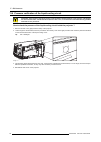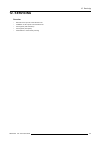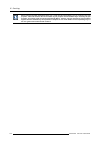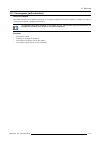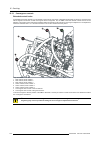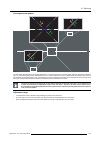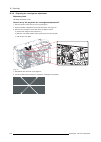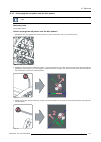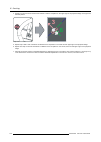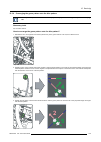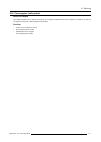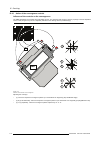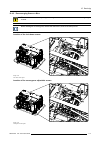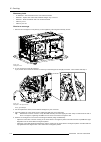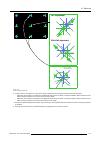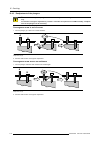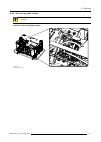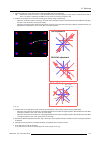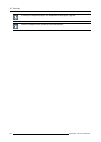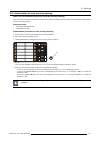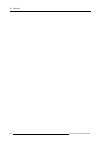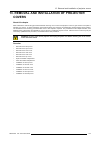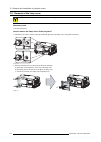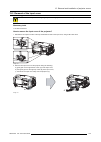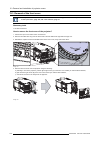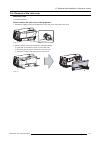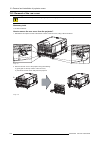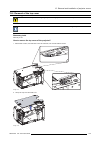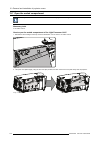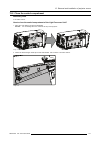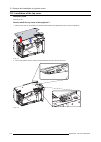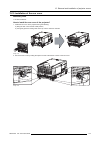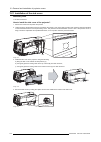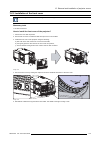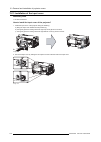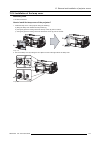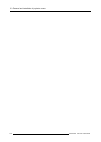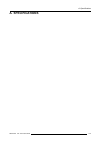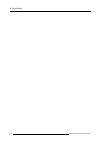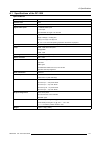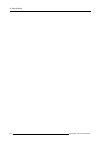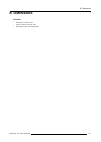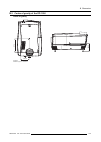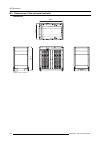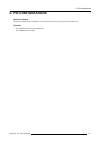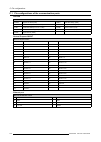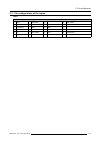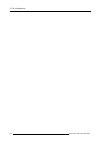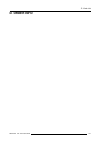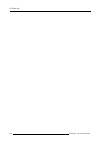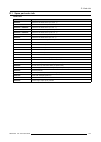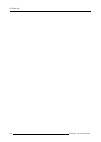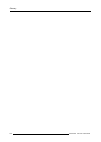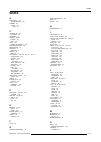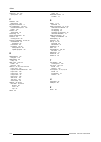- DL manuals
- Barco
- Projector
- DP-1500
- Installation Manual
Barco DP-1500 Installation Manual
Summary of DP-1500
Page 1
Dp-1500 installation manual r59770091/06 06/01/2009.
Page 2
Barco inc. Media and entertainment division 11101 trade center drive, rancho cordova, california 95670, usa phone: +1 916 859-2500 fax: +1 916 859-2515 e-mail: folsomsales@barco.Com visit us at the web: www.Barco.Com barco nv media & entertainment division noordlaan 5, b-8520 kuurne phone: +32 56.36...
Page 3
Changes barco provides this manual ’as is’ without warranty of any kind, either expressed or implied, including but not limited to the implied war- ranties or merchantability and fitness for a particular purpose. Barco may make improvements and/or changes to the product(s) and/or the program(s) desc...
Page 4
Disposal information this equipment has required the extraction and use of natural resources for its production. It may contain hazardous substances for health and environment. In order to avoid the dissemination of those substances in the environment and to diminish the pressure on natural resource...
Page 5: Table Of Contents
Table of contents table of contents 1. Operating conditions .............................................................................................. 3 1.1 certification . . . . . . . . . . . . . . . . . . . . . . . . . . . . . . . . . . . . . . . . . . . . . . . . . . . . . . . . . . . . . . ....
Page 6
Table of contents 11.6 pressure verification of the liquid cooling circuit. . . . . . . . . . . . . . . . . . . . . . . . . . . . . . . . . . . . . . . . . . . . . . . . . . . . . . . . . . . . . . . . . . . . . . . . . . . . . . . . . . . . 98 12. Servicing ............................................
Page 7: 1. Operating Conditions
1. Operating conditions 1. Operating conditions overview • certification • physical environment • heat dissipation/cooling • input power • initial inspection • mutual agreement r59770091 dp-1500 06/01/2009 3.
Page 8
1. Operating conditions 1.1 certification guarantee barco provides a guarantee relating to perfect manufacturing as part of the legally stipulated terms of guarantee. Observing the specification as mentioned below, are critical for the performances of the projector. Neglecting can results in warrant...
Page 9
1. Operating conditions 1.2 physical environment physical environment requirements table below summarizes the physical environment in which the dp-1500 may be safely operated or stored. Environment operating non-operating ambient temperature 10°c (50°f) to 35°c (95°f) -15°c (5°f) to 60°c (140°f) hum...
Page 10
1. Operating conditions 1.3 heat dissipation/cooling thermal management the projector is fan cooled and must be installed with sufficient space mainly in the front and at the bottom (minimum 5 cm) and on the sides to ensure sufficient air flow. It should be used in an area where the ambient temperat...
Page 11
1. Operating conditions 1.4 input power input power requirements the dp-1500 projector operates from a nominal mono phase power net with a separate earth ground pe. The dp-1500 projector requires 200–240 vac, 50–60 hz, 20 amps at 200 vac with a separate earth ground pe. A label on the rear of the pr...
Page 12
1. Operating conditions 1.5 initial inspection general before shipment, the projector was inspected and found to be free of mechanical and electrical defects. As soon as the projector is unpacked, inspect for any damage that may have occurred in transit. Save all packing material until the inspectio...
Page 13
1. Operating conditions 1.6 mutual agreement contracting parties unless otherwise agreed, signing the document means acceptance of above items, especially the unconditional acceptance of the operating conditions. For the buyer for the manufacturer firm: firm: barco name: name: sign: sign: r59770091 ...
Page 14
1. Operating conditions 10 r59770091 dp-1500 06/01/2009.
Page 15: 2. Safety Instructions
2. Safety instructions 2. Safety instructions overview • general considerations • restricted access location • electrical safety • heat and fire hazards • safety on installation • protection from ultraviolet radiation • protection on servicing • safety on cleaning • safety on shipping r59770091 dp-1...
Page 16
2. Safety instructions 2.1 general considerations users definition throughout this manual, the term service personnel refers to persons having appropriate technical training and experience necessary to be knowledgeable of potential hazards to which they are exposed (including, but not limited to hig...
Page 17
2. Safety instructions 2.2 restricted access location installation in a restricted access location the dp-1500 can only be installed in a restricted access location. What is a restricted access location (definition) ? Definition of a restricted access location: a location for equipment where both of...
Page 18
2. Safety instructions 2.3 electrical safety safety warning to prevent fire or electrical shock hazard, do not expose this projector to rain or moisture. Rating & grounding • this product should be operated from an ac power source. Check if the mains voltage and capacity matches the projector electr...
Page 19
2. Safety instructions 2.4 heat and fire hazards warning risk of fire warning risk of fire: do not place flammable or combustible materials near projector ! Barco large screen projection products are designed and manufactured to meet the most stringent safety regulations. This projector radiates hea...
Page 20
2. Safety instructions 2.5 safety on installation personal injury or property damage warning: to minimize risks of personal injury or property damage, due electrical shock, fire, energy hazards, mechanical and heat hazards, ultraviolet an infrared energy hazards, and/or chemical hazards this equipme...
Page 21
2. Safety instructions 2.6 protection from ultraviolet radiation do not look directly in the high intensity light beam warning: do not look directly in the light beam. The lamp contained in this product is an intense source of light and heat. One component of the light emitted from this lamp is ultr...
Page 22
2. Safety instructions 2.7 protection on servicing w arning : attempts to alter the factory-set internal controls or to change other control settings not specially discussed in this manual can lead to permanent damage to the projection unit and cancellation of the war- ranty. Servicing do not attemp...
Page 23
2. Safety instructions 2.8 safety on cleaning cabinet unplug this product from the wall outlet before cleaning. Do not use liquid cleaners or aerosol cleaners. Use a damp cloth for cleaning. To keep the cabinet looking brand-new, periodically clean it with a soft cloth. Stubborn stains may be remove...
Page 24
2. Safety instructions 2.9 safety on shipping original shipping package save the original shipping wooden box and packing material; they will come in handy if you ever have to ship your projector. For maximum protection, repack your set as it was originally packed at the factory. 20 r59770091 dp-150...
Page 25
3. Mechanical set up of the dp-1500 3. Mechanical set up of the dp-1500 overview • unpacking the projector • positioning the dp-1500 at port window • installation of the exhaust system r59770091 dp-1500 06/01/2009 21.
Page 26
3. Mechanical set up of the dp-1500 3.1 unpacking the projector what has to be done ? At delivery the projector is packed in a carton box upon a wooden pallet and secured with banding and fastening clips. Furthermore, to provide protection during transportation, the projector is surrounded with foam...
Page 27
3. Mechanical set up of the dp-1500 90° 4 image 3-3 7. Slide the rear side over the edge of the pallet unit the two fixation screws (reference 5) at the rear are visible. 8. Remove the two hexagon socket head cap screw (reference 5). Use an 8 mm allen wrench. 5 image 3-4 9. Remove the projector from...
Page 28
3. Mechanical set up of the dp-1500 3.2 positioning the dp-1500 at port window w arning : the installation of the dp-1500 projector requires at least 2 persons. General guide lines • use a solid pedestal to put the dp-1500 projector on. Ensure that the pedestal can handle the weight of the projector...
Page 29
3. Mechanical set up of the dp-1500 screen center screen center off-center a b image 3-7 3. Proceed to leveling the projector by adjusting the feet of the projector as follows: - loosen the nuts (a), using a wrench of 17 mm, on the threaded rod. - adjust the height of the 3 legs (b) to level the pro...
Page 30
3. Mechanical set up of the dp-1500 90° inclined screen image 3-9 barco offers a pedestal for the dp-1200 digital projector. This universal pedestal allows you to easily tilt the projector forward up to 6°. 26 r59770091 dp-1500 06/01/2009.
Page 31
3. Mechanical set up of the dp-1500 3.3 installation of the exhaust system about exhaust the exhaust stack of the projector head is designed to fit a 201 mm (7.91 inch) diameter duct. This size must be used throughout the entire system and installed to eliminate any possibility of downdraft or rain ...
Page 32
3. Mechanical set up of the dp-1500 28 r59770091 dp-1500 06/01/2009.
Page 33
4. Electrical set up of the dp-1500 4. Electrical set up of the dp-1500 w arning : the total electrical installation should be protected by an appropriate rated and readily accessi- ble disconnect switch, circuit breakers and ground fault current interrupters. The installation shall be done accordin...
Page 34
4. Electrical set up of the dp-1500 4.1 power requirements technical data power supply mono phase power net + pe (200-240vac) frequency 50/60 hz rated current 20 a lamp capacity 1500 to 3000 w c aution : all power connections to the dp-1500 projector are made to the three-terminal strip located in a...
Page 35
4. Electrical set up of the dp-1500 4.2 connecting the main ac power necessary tools • flat screw driver. • phillips screw driver ph2. Necessary parts • two cable ties. • certified ac power supply cord 4.0 mm², 10awg, min. 300v. How to connect the main ac power with the dp-1500 projector? 1. Remove ...
Page 36
4. Electrical set up of the dp-1500 a b a image 4-3 power cord entrance at the bottom. B image 4-4 power cord entrance at the rear. 5. Reinstall the cover of the main ac compartment. Image 4-5 6. Reinstall the rear cover and lamp cover of the projector. 32 r59770091 dp-1500 06/01/2009.
Page 37: 5. Lenses & Lens Holder
5. Lenses & lens holder 5. Lenses & lens holder c aution : never transport the projector with the lens mounted on it ! Always remove the lens before transporting the projector. Overview • available lenses • lens selection • lens formulas • lens removal • lens installation • lens shift, zoom & focus ...
Page 38
5. Lenses & lens holder 5.1 available lenses overview lens type product number image 0.98" dc2k zoom (1.2–1.81 : 1) motorized r9855957 0.98" dc2k zoom (1.2–1.81 : 1) manual r98559571 0.98" dc2k zoom (1.4–2.05 : 1) motorized r9855931 0.98" dc2k zoom (1.4–2.05 : 1) manual r98559311 0.98" dc2k zoom (1....
Page 39
5. Lenses & lens holder 5.2 lens selection how to select the right lens for your application ? 1. Determine the required screen width (sw). 2. Determine the position of the projector in the projection room with regard to the screen and measure the projector-screen distance (pd). 3. Use the lens form...
Page 40
5. Lenses & lens holder 5.3 lens formulas formulas lens throw ratio for 0.98" dc2k zoom formulas (metric and inches) 0.98” dc2k zoom (1.2–1.81:1) 1.2 - 1.81 pd min =1.2 x sw pd max =1.81 x sw 0.98” dc2k zoom (1.4–2.05:1) 1.4 - 2.05 pd min =1.4 x sw pd max =2.05 x sw 0.98” dc2k zoom (1.6–2.5:1) 1.6 -...
Page 41
5. Lenses & lens holder 5.4 lens removal how to remove a lens from the projector lens holder ? 1. Support the lens with one hand while you unlock the lens holder by sliding the lock handle towards the “unlocked” position as illustrated. Image 5-4 2. Gently pull the lens out of the lens holder. Image...
Page 42
5. Lenses & lens holder 5.5 lens installation how to install a lens into the projector lens holder ? 1. Remove the foam rubber in the opening of the lens holder if not removed yet. 2. Take the lens assembly out of its packing material and remove the lens caps on both sides. 3. Place the lens holder ...
Page 43
5. Lenses & lens holder image 5-8 8. Check if the lens is really secured by trying to pull the lens out of the lens holder. C aution : never transport the projector with a lens mounted in the lens holder. Always remove the lens before transporting the projector. Neglecting this can damage the lens h...
Page 44
5. Lenses & lens holder 5.6 lens shift, zoom & focus manual or motorized lens adjustment the dp-1500 projector can be equipped with a motorized or manual lens shift functionality and/or a motorized or manual zoom & focus functionality. A dp-1500 projector with a manual shift can be recognized by the...
Page 45
5. Lenses & lens holder 5.7 scheimpflug adjustment what has to be done ? The lens holder has to be adjusted so that the “sharp focus plane” of the projected image falls together with the plane of the screen (fp1→fp2). This is achieved by changing the distance between the dmd plane and the lens plane...
Page 46
5. Lenses & lens holder image 5-14 2. Rotate the focus shift plate of the lens holder until the centre (f) of the projected pattern is most sharp on the screen. Tip: use a white paper to search for the “sharp focus plane”. The sharp focus plane is located behind the screen in case you can’t focus th...
Page 47
5. Lenses & lens holder image 5-17 5. Repeat from step 2 until the projected focus pattern is as sharp as possible in the centre, left, right, top and bottom of the screen. 6. Optimize the focus of the projected image as follows: a) place the zoom lens in tele position (smallest projected image) and...
Page 48
5. Lenses & lens holder 44 r59770091 dp-1500 06/01/2009.
Page 49: 6. Lamp & Lamp House
6. Lamp & lamp house 6. Lamp & lamp house overview • introduction • removal of the lamp house • removal of the xenon bulb lamp • installation of the xenon bulb lamp • installation of the lamp house • resetting the lamp parameters • realignment of the lamp in its reflector r59770091 dp-1500 06/01/200...
Page 50
6. Lamp & lamp house 6.1 introduction lamp & lamp house the lamp house of the dp-1500 projector is delivered without lamp. The xenon bulb lamp is delivered separately and has to be installed on site by a qualified service technician. B a image 6-1 a lamp house. B xenon bulb lamp. The xenon bulb lamp...
Page 51
6. Lamp & lamp house 6.2 removal of the lamp house w arning : this procedure may only be performed by qualified technical service personnel. C aution : lamp casing is very hot after operation. To avoid burns, let the projector cool down for at least 15 minutes before proceeding to the lamp unit repl...
Page 52
6. Lamp & lamp house while starting up the projector, the electronics detect if a lamp is installed. If no lamp is installed, it is not possible to start up the projector. 48 r59770091 dp-1500 06/01/2009.
Page 53
6. Lamp & lamp house 6.3 removal of the xenon bulb lamp w arning : do not permit unauthorized personnel to perform or attempt any phase of xenon bulb lamp handling or service. W arning : this procedure may only be performed by qualified technical service personnel. C aution : xenon compact arc lamps...
Page 54
6. Lamp & lamp house 3. Release the xenon bulb lamp from its socket by removing the hexagon socket head cap screw and plane washer as illustrated. Use a 5 mm allen wrench. Image 6-6 4. Slide the white anode socket, which is connected via a thick wire with the xenon bulb lamp, upwards away from its p...
Page 55
6. Lamp & lamp house l n2 s w1 w2 n1 n1 n2 image 6-8 7. Remove the cathode lamp adaptor (a) from the xenon bulb lamp (l) as illustrated. Use a 5 mm allen wrench to release the fixation screw (s) of the adaptor. S l a image 6-9 c aution : expired xenon bulb lamps. Dispose of expired bulbs that are be...
Page 56
6. Lamp & lamp house 6.4 installation of the xenon bulb lamp w arning : do not permit unauthorized personnel to perform or attempt any phase of xenon bulb lamp handling or service. W arning : this procedure may only be performed by qualified technical service personnel. C aution : xenon compact arc ...
Page 57: 2,5 Nm
6. Lamp & lamp house image 6-10 3. Install the lamp cathode adaptor (a) upon the xenon bulb lamp (l) as illustrated. Use torque 2,5 nm to fasten the fixation screw (s) of the adapter. Use for that a torque wrench with a 5 mm allen socket. Make sure that there is full contact between the cathode adap...
Page 58: 9 Nm
6. Lamp & lamp house l n2 s w1 w2 n1 n1 n2 9 nm image 6-12 5. Remove the protective container or unwrap the protective cloth from the xenon bulb lamp. Warning: ensure that you wear protective clothing, a full face shield and protective gloves. Tip: write down the serial number of the lamp. You will ...
Page 59
6. Lamp & lamp house image 6-14 8. Reinstall the uv blocker assembly as illustrated. Make sure that the xenon bulb lamp is properly supported by the lamp supporting mechanism in the centre of the uv blocker. Use the opening at the side of the lamp house to guide the supporting pin of the xenon bulb ...
Page 60: 2,5 Nm
6. Lamp & lamp house 2,5 nm a image 6-17 11.Reinstall the side cover of the lamp house as illustrated. Note: please ensure that the thumb screws turning wires are flash with the cover or interference will occur while inserting the lamp house into the projector. Image 6-18 c aution : the “lamp info” ...
Page 61
6. Lamp & lamp house 6.5 installation of the lamp house w arning : this procedure may only be performed by qualified technical service personnel. C aution : due to its high internal pressure, the lamp may explode in either hot or cold states if improperly handled. Necessary tools 7 mm flat screw dri...
Page 62
6. Lamp & lamp house while starting up the projector, the electronics detect if a lamp is installed. If no lamp is installed, it is not possible to start up the projector. 58 r59770091 dp-1500 06/01/2009.
Page 63
6. Lamp & lamp house 6.6 resetting the lamp parameters c aution : the “lamp info” parameters which are stored on a chip must be updated after each installation of an xenon bulb lamp inside the lamp house. Neglecting this update will result in poor performance and short life time of the xenon bulb la...
Page 64
6. Lamp & lamp house 6.7 realignment of the lamp in its reflector each xenon bulb lamp installation requires a realignment of the lamp in its reflector for optimal performance of the xenon bulb lamp in the dp-1500 projector. Furthermore, it is recommended to realign the lamp after the first run time...
Page 65
6. Lamp & lamp house x ly z y lx image 6-23 7. Fasten the x-axis lock thumb screw (ref lx image 6-23) and y-axis lock thumb screw (ref ly image 6-23). 8. Switch off the projector. 9. Reinstall the cover of the lamp compartment. R59770091 dp-1500 06/01/2009 61.
Page 66
6. Lamp & lamp house 62 r59770091 dp-1500 06/01/2009.
Page 67
7. Input & communication unit 7. Input & communication unit overview • introduction • local keypad of the dp-1500 projector • communication ports of the dp-1500 projector • about general purpose inputs & outputs (gpio) • source input ports of the dp-1500 projector r59770091 dp-1500 06/01/2009 63.
Page 68
7. Input & communication unit 7.1 introduction general the input & communication unit of the dp-1500 projector consist in a local keypad, input ports, communication ports, and a security key socket. The whole unit can be removed from the projector for service purposes. A b d c image 7-1 a local keyp...
Page 69
7. Input & communication unit 7.2 local keypad of the dp-1500 projector identification of the keys c f g h b a d e image 7-2 a numeric keyboard. B marker area for macro name. C standby/operation switch. D dowser open/close switch. E test pattern toggle switch. F lens holder shift left/right & up/dow...
Page 70
7. Input & communication unit 7.3 communication ports of the dp-1500 projector location of the communication ports a b c d e f g image 7-3 a communication port for the touch panel. B rs232 input port. C general purpose input/output port (gpio). D (future expansion). E +12 vdc output port (maximum 2 ...
Page 71
7. Input & communication unit as there is a need to daisy chain projectors when they are in ethernet network, an ethernet switch is build in. The incoming network is hereby available for the internal pc and for the next device in the chain. In this way a ’star’ network interconnection can be avoid. ...
Page 72
7. Input & communication unit 7.4 about general purpose inputs & outputs (gpio) general purpose inputs eight (8) opto-isolated general purpose inputs are available. These inputs are used to trigger the execution of macro files. For more explanation about the association of a macro to a gpi, consult ...
Page 73
7. Input & communication unit gpout p gpout p gpout n gpout n output from projector internal projector max 120 mw image 7-5 r59770091 dp-1500 06/01/2009 69.
Page 74
7. Input & communication unit 7.5 source input ports of the dp-1500 projector location of the source input ports h i j k image 7-6 h smpte 292 input port a. I smpte 292 input port b. J dvi-d input port a. K dvi-d input port b. Smpte society of motion picture and television engineers - a global organ...
Page 75
8. Communicator touch panel 8. Communicator touch panel overview • introduction • installing the touch panel interface • reposition the touch panel interface r59770091 dp-1500 06/01/2009 71.
Page 76
8. Communicator touch panel 8.1 introduction communicator touch panel for digital cinema projectors the communicator touch panel is designed for multi-user command and control, the communicator enables users to learn quickly and operate efficiently - using an elegant and flexible touch panel interfa...
Page 77
8. Communicator touch panel h two usb ports to connect usb stick, mouse or keyboard. C aution : refer to the user guide of the communicator touch panel for more information about usage guide- lines. R59770091 dp-1500 06/01/2009 73.
Page 78
8. Communicator touch panel 8.2 installing the touch panel interface necessary tools • 17 mm wrench. • 10 mm wrench. How to install the touch panel interface upon the dp-1500 projector? 1. Assemble the mounting plate and the swivel arm together as illustrated. First the nut (n) upon the rod of the m...
Page 79
8. Communicator touch panel image 8-6 5. Attach the multi cable to the swivel arm. Use for that the two velcro strips. 6. Connect the dc plug, the rj45 ethernet plug and the sub-d plug with their respective sockets on the touch panel interface. Image 8-7 r59770091 dp-1500 06/01/2009 75.
Page 80
8. Communicator touch panel 8.3 reposition the touch panel interface how to reposition the touch panel interface? 1. Hold fast the touch panel interface. 2. Release the central swivel clamp by turning the big black knob (k) counterclockwise. K image 8-8 3. Move the touch panel interface into the des...
Page 81: 9. Starting Up
9. Starting up 9. Starting up overview • switching on the dp-1500 projector • switching off the dp-1500 projector r59770091 dp-1500 06/01/2009 77.
Page 82
9. Starting up 9.1 switching on the dp-1500 projector process: 1. Make sure that the dp-1500 projector is installed upon a stable pedestal. See chapter "positioning the dp-1500 at port window", page 24. 2. Make sure that the exhaust system is properly installed. See chapter "installation of the exha...
Page 83
9. Starting up 9.2 switching off the dp-1500 projector how to switch off the dp-1500 projector? 1. Press the standby button on the local keypad or use the communicator touch panel to switch the projector from operation to standby. As a result the lamp turns off but the fans remain turning to cool do...
Page 84
9. Starting up 80 r59770091 dp-1500 06/01/2009.
Page 85: 10. Projector Registration
10. Projector registration 10. Projector registration overview • introduction • download the certificate file • registration of new projector • update registration of an existing projector r59770091 dp-1500 06/01/2009 81.
Page 86
10. Projector registration 10.1 introduction overview the current projector is dci compliant and should be registered by barco. Therefore, the digital certificate inside the projector will be used to secure encryption key communication between the projector and the rest of the theatre system (server...
Page 87
10. Projector registration 10.2 download the certificate file how to download 1. Insert a usb stick in the communicator touch panel. 2. On the touch panel, go via installation > advanced settings > retrieve certificate. Image 10-1 download certificate 3. If the proposed file name is ok, tip on save....
Page 88
10. Projector registration 10.3 registration of new projector possible login types a projector can be registered by the following persons, each with its own login: • installer • owner • installer/owner depending on your login type, some steps are not necessary in the registration procedure. Follow t...
Page 89
10. Projector registration image 10-3 - lenses: click on the drop down box and select the lens of the projector when a m25 lens or select other lens when no m25 lens is used. When other lens is selected, an extra input field appears to fill out the lens type. - anamorphic lens: check when an anamorp...
Page 90
10. Projector registration if the location is not in the list, click add new and continue to next step. 7. Fill out all fields with an asterisk for location, contact person and support contact. Click next >>. Image 10-5 add new location the new location is added to the list of locations and is selec...
Page 91
10. Projector registration image 10-7 add new installer the new installer is added to the list of installers and is selected. Click next >> to continue to next step. The owner input form appears. 10.If the owner is in the list, select the owner and click next >> to finalize the registration. If the ...
Page 92
10. Projector registration image 10-9 add new owner 88 r59770091 dp-1500 06/01/2009.
Page 93
10. Projector registration the new owner is added to the list of owners and is selected. Click next >> to finalize the registration. The registration is completed. An e-mail will be sent to the person who is logged in. Image 10-10 registration successful when an update of the data is necessary, due ...
Page 94
10. Projector registration 10.4 update registration of an existing projector when should it be used ? An update of the registration of an existing projector should be done in e.G. One of the following cases: • relocation of the projector • new owner • new contact person • and when any of the registe...
Page 95: 11. Maintenance
11. Maintenance 11. Maintenance overview • cleaning the lens • cleaning the exterior of the projector • replacement of the dust filter on the front side • replacement of the dust filter on the bottom side • replacement of the dust filter on the top side • pressure verification of the liquid cooling ...
Page 96
11. Maintenance 11.1 cleaning the lens to minimize the possibility of damage to optical coatings, or scratches to lens surfaces, we have developed recommendations for cleaning. First, we recommend you try to remove any material from the lens by blowing it off with clean, dry deionized air. Do not us...
Page 97
11. Maintenance 11.2 cleaning the exterior of the projector how to clean the exterior of the projector ? 1. Switch off the projector and unplug the projector from the mains power net. 2. Clean the housing of the projector with a damp cloth. Stubborn stains may be removed with a cloth lightly dampene...
Page 98
11. Maintenance 11.3 replacement of the dust filter on the front side the front filter of the projector can be removed from the lamp side of the projector in case there is insuffi- cient place at the front of the projector or in case you want to avoid the removal of the lens. This procedure describe...
Page 99
11. Maintenance image 11-2 5. Insert a new filter. 6. Rotate the three latches back into the original position. 7. Fasten the front cover and reinstall the input cover of the projector. C aution : never install a used hepa filter. Always install a new hepa filter. R59770091 dp-1500 06/01/2009 95.
Page 100
11. Maintenance 11.4 replacement of the dust filter on the bottom side necessary parts • new hepa dust filter for the bottom side. • 2.5 mm allen key. How to replace the hepa dust filter on the bottom side of the projector ? 1. Remove the side cover of the projector. 2. Release (not remove) the two ...
Page 101
11. Maintenance 11.5 replacement of the dust filter on the top side necessary parts new hepa dust filter for the top side. How to replace the hepa dust filter on the top side of the projector ? 1. Remove the side cover of the projector. 2. Remove the filter (f) on the bottom side by pulling out the ...
Page 102
11. Maintenance 11.6 pressure verification of the liquid cooling circuit c aution : the pressure of the liquid cooling circuit should be checked regularly. This pressure, indicated on the internal manometer, should be between 0,5 and 1 bar. If not, corrective action should be taken by qualified tech...
Page 103: 12. Servicing
12. Servicing 12. Servicing overview • removal of the input & communication unit • installation of the input & communication unit • convergence (with extenders) • convergence (old system) • authorization to clear security warning r59770091 dp-1500 06/01/2009 99.
Page 104
12. Servicing 12.1 removal of the input & communication unit removing and reinstalling the input & communication unit will result in an authorization request upon startup. Necessary tools 7 mm flat screw driver. How to remove the input & communication unit from the projector ? 1. Switch off the proj...
Page 105
12. Servicing 12.2 installation of the input & communication unit removing and reinstalling the input & communication unit will result in an authorization request upon startup. Necessary tools 7 mm flat screw driver. How to install the input & communication unit of the projector ? 1. Ensure that the...
Page 106
12. Servicing when changing the input & communication unit, a code must be entered before you can continue using your projector. This code contains the serial number of your projector and the different keys necessary for your projector. This unique code can only be generated by barco. Therefor, copy...
Page 107
12. Servicing 12.3 convergence (with extenders) about this chapter this chapter describes how to prepare the projector for convergence adjustment and how to adjust the convergence in case the convergence mechanism is equipped with extenders. The adjustment procedures described in this chapter are on...
Page 108
12. Servicing 12.3.1 convergence controls extended control knobs as the dmd of the blue channel is not accessible in the projector, the image of this dmd will be taken as reference. Red and green will be aligned on blue when a small convergence drift is recognized. So, the dmd of the blue channel is...
Page 109
12. Servicing convergence test pattern 4 1 2 5 3 6 3 6 2 5 4 1 image 12-6 the test pattern illustrated above is specially designed for convergence purposes. The test pattern has three red arrows numbered from 1 to 3 and three green arrows numbered from 4 to 6. These numbers and colors correspond wit...
Page 110
12. Servicing 12.3.2 preparing for convergence adjustment necessary tools flat blade screwdriver 7x150. How to set up the projector for convergence adjustment? 1. Remove all side covers and top cover of the projector. 2. Open the sealed compartment of the light processor. See page 130. 3. Remove the...
Page 111
12. Servicing 12.3.3 converging the red pattern onto the blue pattern this adjustment procedure assumes that the projector is prepared for convergence adjustment. See page 106. Necessary tools 2,5 mm allen wrench. How to converge the red pattern onto the blue pattern? 1. Release the four convergence...
Page 112
12. Servicing 4. Slightly turn the red colored control knob number 3 until the red pattern in the upper right of the projected image converges with the blue pattern. 3 6 image 12-12 5. Repeat step 3 and 4 until coincidence is obtained of the red pattern in the lower left and upper right of the proje...
Page 113
12. Servicing 12.3.4 converging the green pattern onto the blue pattern this adjustment procedure assumes that the projector is prepared for convergence adjustment. See page 106. Necessary tools 2,5 mm allen wrench. How to converge the green pattern onto the blue pattern? 1. Release the four converg...
Page 114
12. Servicing 4. Slightly turn the green colored control knob number 6 until the green pattern in the upper right of the projected image converges with the blue pattern. 3 6 image 12-16 5. Repeat step 3 and 4 until coincidence is obtained of the green pattern in the lower left and upper right of the...
Page 115
12. Servicing 12.4 convergence (old system) about this chapter this chapter describes how to prepare the projector for convergence adjustment and how to adjust the convergence in case the convergence mechanism is not equipped with extenders. Overview • action of the convergence controls • re-converg...
Page 116
12. Servicing 12.4.1 action of the convergence controls influence of the controls on the convergences the dmd assemblies are provided with 3 adjustable screws. The assembly itself is kept in place by a plunger near the adjustable screw. These plungers may not be re-adjusted (indicated in the drawing...
Page 117
12. Servicing 12.4.2 re-converging green on blue c aution : be cautious when adjusting the convergence controls, because a small turn causes a large degree of shift. Before starting the re-convergence, remove both side covers, front cover and top cover. Location of the lock-down screws g1 g2 g3 g4 i...
Page 118
12. Servicing necessary tools • 2x r847204 : steel screwdriver with 1/16” ended hex blade. • r847205 : square drive socket with soldered hexagon key of 2.5 mm • r847203 : steel screwdriver with 0.05” ended hex blade • allen key 3 mm • allen key 2.5 mm how to re-converge 1. Remove the convergence cov...
Page 119
12. Servicing gb1 adjustment gb2+gb3 adjustment gb2 or gb3 adjustment gb3: top image gb2: bottom image image 12-22 green convergence adjustment 6. Continue with re-convergence in center at the top and the bottom of the image as follows (using tool r847204): - adjust the control gb3 for coincidence o...
Page 120
12. Servicing 12.4.3 readjustment of the plungers c aution : do not adjust the plungers on the dmd assembly, if small convergence drifts have to be corrected only. For extreme convergence adjustments, possible in case after the replacement of a dmd assembly, a readjust- ment of the plungers can be n...
Page 121
12. Servicing 12.4.4 re-converging red on blue c aution : be cautious when adjusting the convergence controls, because a small turn causes a large degree of shift. Location of the lock-down screws r1 r2 r3 r4 image 12-25 lock down screws red r59770091 dp-1500 06/01/2009 117.
Page 122
12. Servicing location of the convergence adjustable screws ra1 rb1 ra2 rb2 ra3 rb3 image 12-26 convergence screws red necessary tools • 2x r847204 : steel screwdriver with 1/16” ended hex blade. • r847205 : square drive socket with soldered hexagon key of 2.5 mm • r847203 : steel screwdriver with 0...
Page 123
12. Servicing 2. Carefully release the 4 lock-down screws, holding the dmd unit onto prism frame. Tip: release the lock-down screws in a way the dmd assembly becomes slightly movable. Keep in mind that at the end of the re-convergence, tightening the dmd unit can cause some small convergence drift. ...
Page 124
12. Servicing if necessary to readjust the plungers, see "readjustment of the plungers", page 116. Close the convergence cover, reinstall all covers of the projector. 120 r59770091 dp-1500 06/01/2009.
Page 125
12. Servicing 12.5 authorization to clear security warning when is an authorization required to clear the security warning? If the input & communication unit has been removed or the sealed compartment has been opened an authorization will be required to clear the security warning. Necessary tools • ...
Page 126
12. Servicing 122 r59770091 dp-1500 06/01/2009.
Page 127: Covers
13. Removal and installation of projector covers 13. Removal and installation of projector covers about this chapter most maintenance and servicing procedures demand removing one or more of the projector covers to gain access to the parts to maintain or to service. To avoid redundancy, all procedure...
Page 128
13. Removal and installation of projector covers 13.1 removal of the lamp cover w arning : this procedure may only be performed by qualified technical service personnel. Necessary tools 7 mm flat screw driver. How to remove the lamp cover of the projector? 1. Release the two captive screws at the to...
Page 129
13. Removal and installation of projector covers 13.2 removal of the input cover w arning : this procedure may only be performed by qualified technical service personnel. Necessary tools 7 mm flat screw driver. How to remove the input cover of the projector? 1. Release the two captive screws at the ...
Page 130
13. Removal and installation of projector covers 13.3 removal of the front cover the input cover and the lens have to be removed before removing the front cover. See procedures "removal of the input cover", page 125, and "lens removal", page 37. Necessary tools 7 mm flat screw driver. How to remove ...
Page 131
13. Removal and installation of projector covers 13.4 removal of the side cover necessary tools 7 mm flat screw driver. How to remove the side cover of the projector? 1. Release the captive screw at the middle bottom of the side cover, using a flat screw driver. Image 13-7 2. Remove the side cover f...
Page 132
13. Removal and installation of projector covers 13.5 removal of the rear cover w arning : this procedure may only be performed by qualified technical service personnel. Necessary tools 7 mm flat screwdriver. How to remove the rear cover from the projector? 1. Release the two captive screws at the b...
Page 133
13. Removal and installation of projector covers 13.6 removal of the top cover w arning : this procedure may only be performed by qualified technical service personnel. All side covers, front cover and back cover have to be removed before removing the top cover. Necessary tools allen key 5 mm how to...
Page 134
13. Removal and installation of projector covers 13.7 open the sealed compartment this procedure assumes that the left side cover of the projector is already removed. Necessary tools 3 mm allen wrench. How to open the sealed compartment of the light processor unit? 1. Release the three hexagon head ...
Page 135
13. Removal and installation of projector covers 13.8 close the sealed compartment necessary tools 3 mm allen wrench. How to close the sealed compartment of the light processor unit? 1. Place the cover plate in its place as illustrated. Caution: do not damage the micro switch at the top of the proje...
Page 136
13. Removal and installation of projector covers 13.9 installation of the top cover necessary tools allen key 5 mm how to install the top cover of the projector? 1. Place the top cover on the projector so that both holes matches the adjustment studs on top of the projector. Image 13-17 2. Turn in bo...
Page 137
13. Removal and installation of projector covers 13.10 installation of the rear cover necessary tools 7 mm flat screwdriver. How to install the rear cover of the projector? 1. Install the rear cover of the projector doing the following: a) bring the rear cover towards it final position, b) then gent...
Page 138
13. Removal and installation of projector covers 13.11 installation of the side cover necessary tools 7 mm flat screw driver. How to install the side cover of the projector? 1. Check if the bottom and top filters are present. 2. Look through the small window, which is provided on the security cover ...
Page 139
13. Removal and installation of projector covers 13.12 installation of the front cover the input cover and the lens may not be installed yet. Necessary tools 7 mm flat screw driver. How to install the front cover of the projector? 1. Check if the front filter is present. 2. Ensure that no lens is mo...
Page 140
13. Removal and installation of projector covers 13.13 installation of the input cover necessary tools 7 mm flat screw driver. How to install the input cover of the projector? 1. Install the input cover of the projector doing the following: a) bring the input cover towards its final position (a), b)...
Page 141
13. Removal and installation of projector covers 13.14 installation of the lamp cover necessary tools 7 mm flat screw driver. How to install the lamp cover of the projector? 1. Install the lamp cover of the projector doing the following: a) bring the lamp cover towards its final position (a), b) the...
Page 142
13. Removal and installation of projector covers 138 r59770091 dp-1500 06/01/2009.
Page 143: A. Specifications
A. Specifications a. Specifications r59770091 dp-1500 06/01/2009 139.
Page 144
A. Specifications 140 r59770091 dp-1500 06/01/2009.
Page 145
A. Specifications a.1 specifications of the dp-1500 specifications ambient temperature max. 35°c / 95°f contrast ratio 2000:1 digital micromirror device™ 3 x 0.98" dc2k dark metal devices digital video inputs 2 x smpte 292m inputs 2 x dvi input both selectable as single or as dual link dimensions pr...
Page 146
A. Specifications 142 r59770091 dp-1500 06/01/2009.
Page 147: B. Dimensions
B. Dimensions b. Dimensions overview • dimensions of the dp-1500 • centre of gravity of the dp-1500 • dimensions of the universal pedestal r59770091 dp-1500 06/01/2009 143.
Page 148
B. Dimensions b.1 dimensions of the dp-1500 dimensions 46 689 201 323,5 453 43,5 (+34) 548 699 1018 699 780 485 485 115 499 image b-1 dimensions given in millimeters. 144 r59770091 dp-1500 06/01/2009.
Page 149
B. Dimensions b.2 centre of gravity of the dp-1500 centre of gravity 230,2 374 237,4 image b-2 dimensions given in millimeters. R59770091 dp-1500 06/01/2009 145.
Page 150
B. Dimensions b.3 dimensions of the universal pedestal dimensions 566,7 866,8 876,3 image b-3 dimensions given in millimeters. 146 r59770091 dp-1500 06/01/2009.
Page 151: C. Pin Configurations
C. Pin configurations c. Pin configurations about this chapter this chapter contains the pin configurations of the communication ports of the input and communication unit. Overview • pin configurations of the communication ports • pin configurations of the inputs r59770091 dp-1500 06/01/2009 147.
Page 152
C. Pin configurations c.1 pin configurations of the communication ports rs232in rs232/422 in 1rtse+ request to send (rts) 6 rxe+ data set ready (dsr) 2 rxe- receive data (rd or rx or rxd) 7 rtse- request to send (rts) 3 txe- transmitted data (td or tx or txd) 8 ctse- clear to send (cts) 4txe+ data t...
Page 153
C. Pin configurations c.2 pin configurations of the inputs dvi-d dvi in a & b 1 rx2- 7 ddc data 13 nc 19 rx0 shield 2 rx2+ 8 nc 14 +5v 20 nc 3 rx2 shield 9 rx1- 15 gnd 21 nc 4 nc 10 rx1+ 16 hot plug detect 22 tmds clock shield 5 nc 11 rx1 shield 17 rx0- 23 tmds rxc+ 6 ddc clock 12 nc 18 rx0+ 24 tmds...
Page 154
C. Pin configurations 150 r59770091 dp-1500 06/01/2009.
Page 155: D. Order Info
D. Order info d. Order info r59770091 dp-1500 06/01/2009 151.
Page 156
D. Order info 152 r59770091 dp-1500 06/01/2009.
Page 157
D. Order info d.1 spare part order info order info: order info description r9855931 motorized 0.98" dc2k zoom (1.4–2.05 : 1) r98559311 manual 0.98" dc2k zoom (1.4–2.05 : 1) r9855932 or r9855933 motorized 0.98" dc2k zoom (1.6–2.5 : 1) r98559321 or r98559331 manual 0.98" dc2k zoom (1.6–2.5 : 1) r98559...
Page 158
D. Order info 154 r59770091 dp-1500 06/01/2009.
Page 159: Glossary
Glossary glossary dvi digital visual interface is a display interface developed in response to the proliferation of digital flat panel displays. The digital video connectivity standard that was developed by ddwg (digital display work group). This connection standard offers two different connectors: ...
Page 160
Glossary 156 r59770091 dp-1500 06/01/2009.
Page 161: Index
Index index a authorization 121 security warning 121 available 34 lenses 34 types 34 c certificate file 83 download 83 certification 4 cleaning 92–93 exterior 93 lens 92 close 131 sealed compartment 131 communication ports 66 communicator 71 conditions 3 operating 3 connect 31 main ac 31 convergence...
Page 162
Index order info 151, 153 spare parts 153 p pedestal 146 dimensions 146 physical environment 5 pin configuration 147–149 communication ports 148 inputs 149 position 76 touch panel 76 positioning 24 power requirements 30 pressure 98 cooling circuit 98 projector registration 81–84, 90 certificate file...