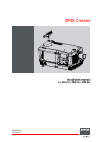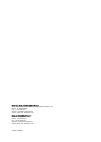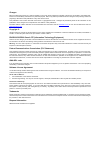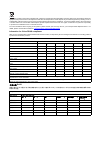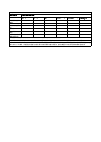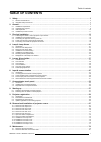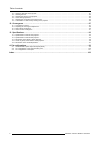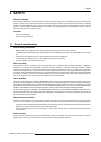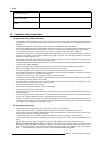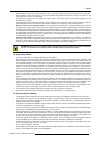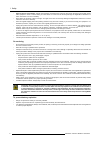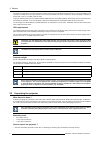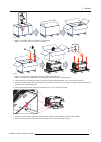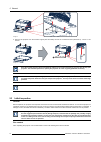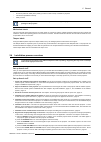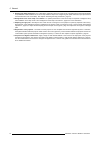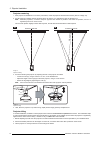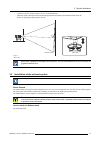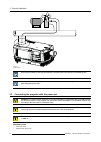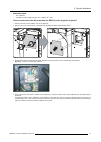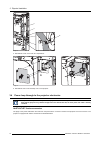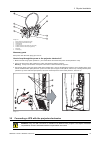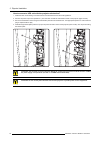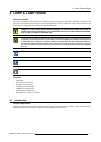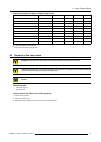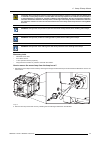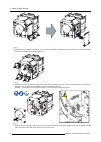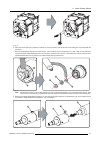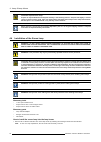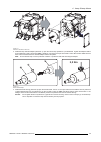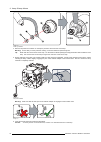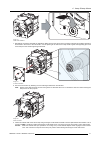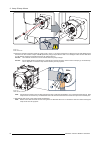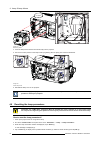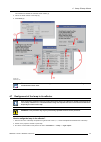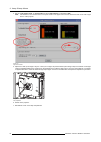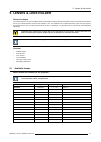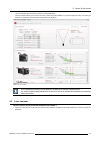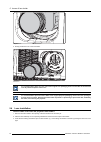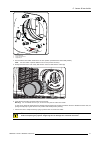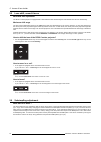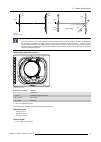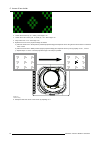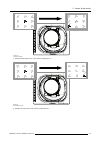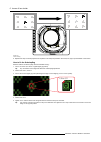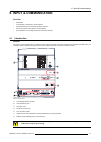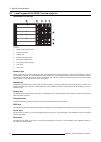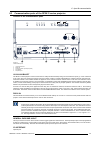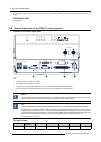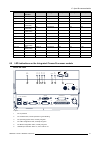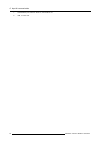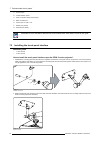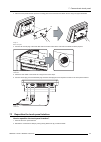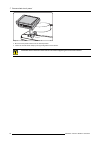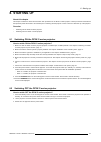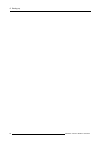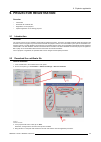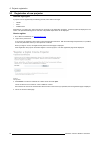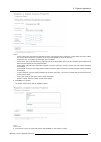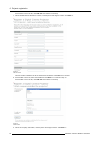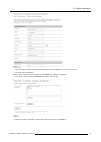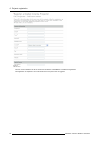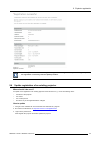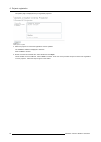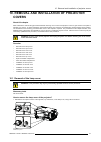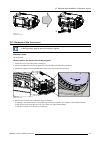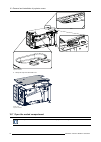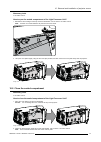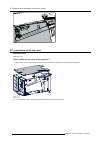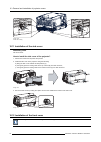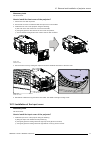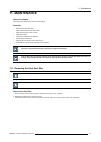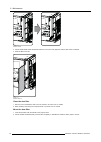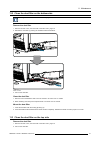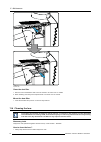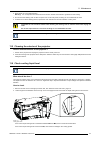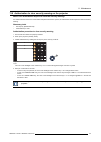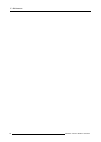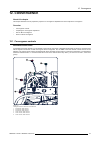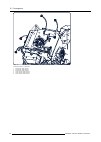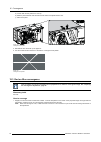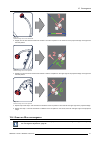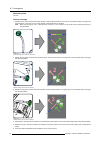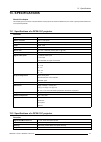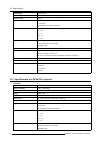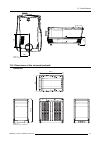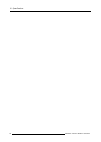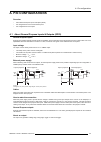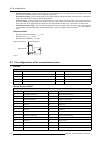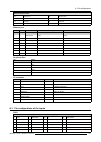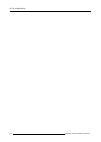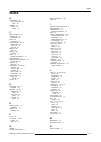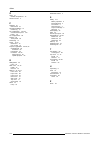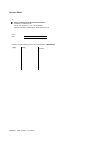- DL manuals
- Barco
- Projector
- DP2K-12C
- Installation Manual
Barco DP2K-12C Installation Manual
Summary of DP2K-12C
Page 1
Dp2k c-series installation manual for dp2k-12c, dp2k-15c, dp2k-20c r5905050/04 10/07/2012.
Page 2
Barco inc. Media and entertainment division 11101 trade center drive, rancho cordova, california 95670, usa phone: +1 916 859-2500 fax: +1 916 859-2515 support: www.Barco.Com/esupport visit us at the web: www.Barco.Com barco nv entertainment division noordlaan 5, b-8520 kuurne phone: +32 56.36.82.11...
Page 3
Changes barco provides this manual ’as is’ without warranty of any kind, either expressed or implied, including but not limited to the implied war- ranties or merchantability and fitness for a particular purpose. Barco may make improvements and/or changes to the product(s) and/or the program(s) desc...
Page 4
This symbol on the product indicates that, under the european directive 2002/96/ec governing waste from electrical and electronic equipment, this product must not be disposed of with other municipal waste. Please dispose of your waste equipment by handing it over to a designated collection point for...
Page 5
Projector 零部件名稱 有毒有害物質或元素 铅(pb) 汞( hg) 镉(cd 六价 铬(cr6+) 多 溴联苯(pbb) 多 溴 二 苯 醚 ( pbde) 外部信号 连接线 x o o o o o 風扇 x o o o o o 散熱模組 (金屬部 分 ) x o o o o o 讀卡器 o o o o o o 喇叭 (電路板組件 除外 ) o o o o o o 附電池遙控器 (電 路板組件除外 ) x o o o o o *: 电路板组件包括印刷电路板及其构成的零部件,如电阻、电容、集成电路、连接器等 ○:表示 该有毒有害物质在该部件所有均质材料中的含量均在《电子信息产品中有毒有...
Page 7: Table Of Contents
Table of contents table of contents 1. Safety ................................................................................................................. 3 1.1 general considerations. . . . . . . . . . . . . . . . . . . . . . . . . . . . . . . . . . . . . . . . . . . . . . . . . . . . . . . . ...
Page 8
Table of contents 11.3 clean the dust filter on the top side . . . . . . . . . . . . . . . . . . . . . . . . . . . . . . . . . . . . . . . . . . . . . . . . . . . . . . . . . . . . . . . . . . . . . . . . . . . . . . . . . . . . . . . . . . . . . . . . . 81 11.4 cleaning the lens . . . . . . . . . ....
Page 9: 1. Safety
1. Safety 1. Safety about this chapter read this chapter attentively. It contains important information to prevent personal injury while installing and using a dp2k c-series projector. Furthermore, it includes several cautions to prevent damage to the dp2k c-series projector. Ensure that you underst...
Page 10
1. Safety product article number product serial number dealer 1.2 important safety instructions to prevent the risk of electrical shock • this projector should be operated from an ac power source. Ensure that the mains voltage and capacity matches the projector electrical ratings. If you are unable ...
Page 11
1. Safety • before attempting to remove any of the projector’s covers, you must turn off the projector and disconnect from the wall outlet. • when required to switch off the projector, to access parts inside, always disconnect the power cord from the power net and unplug the power cord from the ups ...
Page 12
1. Safety • special care for laser beams: special care should be used when dlp projectors are used in the same room as high power laser equipment. Direct or indirect hitting of a laser beam on to the lens can severely damage the digital mirror devices tm in which case there is a loss of warranty. • ...
Page 13: 2. General
2. General 2. General about this chapter read this chapter before installing your dp2k c-series projector. It contains important information concerning installation require- ments for the dp2k c-series projector, such as minimum and maximum allowed ambient temperature, humidity conditions, required ...
Page 14
2. General the power cord required to connect the projector with the power net is not delivered with the projector. It is the responsibility of the customer to provide the correct type of power cord. The cross-sectional area of the conductors in the power supply cord shall not be less than 4 mm² or ...
Page 15
2. General image 2-1 2. Remove the smaller carton box (reference 1) as illustrated. Note: the smaller carton box contains the manual. 1 2 3 image 2-2 3. Remove the carton box and the foam around the projector. See image 2-2. Note: the projector is still attached to a wooden plate, which is secured t...
Page 16
2. General 5 image 2-4 9. Remove the projector from the wooden support plate and finally remove the 3 extension tubes (reference 6). Use a 17 mm wrench. 6 6 image 2-5 save the original shipping carton and packing material, they will be necessary if you ever have to ship your projector. For maximum p...
Page 17
2. General • one short power link cable (mono phase) (in case no ups is used) - installed on projector. • this manual (installation manual). • safety manual one xenon lamp is mounted inside the lamp house at delivery. The projector lenses are not included in the package of the projector. Mechanical ...
Page 18
2. General 9. Resetting the lamp parameters. The “lamp info” parameters which are stored on the controller board of the projector must be updated after each installation of an xenon lamp inside the lamp house. Neglecting this update will result in poor performance and short life time of the xenon la...
Page 19: 3. Physical Installation
3. Physical installation 3. Physical installation about this chapter this chapter describes how the mechanical set up of the projector has to be done and how to realize the electrical connections. Overview • positioning the dp2k c-series projector at port window • installation of the exhaust system ...
Page 20
3. Physical installation projector centering 1. If the projector is standalone in front of the port window, center the projector with the theatre screen (see ref a image 3-2). 2. If a film projector is already present (projector will be off-center), try to optimize aim (see ref b image 3-2). Note: u...
Page 21
3. Physical installation - loosen the nuts (a), using a wrench of 17 mm, on the threaded rod. - adjust the height of the legs until the projected image matches the projection port window and the screen tilt. - secure the leg height by tightening the nuts (a). 90° inclined screen image 3-4 projector ...
Page 22
3. Physical installation image 3-5 exhaust system ensure good condition of the lamp house blower. Keep the blower inlet clean for unrestricted air flow. To ensure maximum lamp life, operate the lamp house blower and the exhaust system for at least ten minutes after extinguishing the lamp. 3.3 connec...
Page 23
3. Physical installation necessary parts • two cable ties. • certified ac power supply cord 4.0 mm², 10awg, min. 300v. How to connect the main ac power with the dp2k c-series projector projector? 1. Remove the rear cover and lamp cover of the projector. 2. Remove the cover of the main ac compartment...
Page 24
3. Physical installation a b a image 3-8 5. Reinstall the cover of the main ac compartment. Image 3-9 6. Reinstall the rear cover and lamp cover of the projector. 3.4 power loop through to the projector electronics this procedure explains how to provide the projector electronics with power in case n...
Page 25
3. Physical installation 1 2 3 4 7 8 5 6 image 3-10 1 short power link cable (loop through). 2 spare spacers with different length. 3 thumbscrews. 4 long spacers. 5 fixation bracket for the female plug (outlet). 6 fixation bracket for the male plug (inlet). 7 male plug. 8 female plug. Necessary part...
Page 26
3. Physical installation how to connect a ups unit with the projector electronics? 1. Install the ups unit according to the instructions of the manufacturer and the local regulations. 2. Connect the power output cord (reference 1) from the ups unit with the ups inlet socket of the projector (upper s...
Page 27: 4. Lamp & Lamp House
4. Lamp & lamp house 4. Lamp & lamp house about this chapter this chapter enumerates all the supported xenon lamps for the dp2k c-series projector and how to replace the xenon lamp in the lamp house. Also included is the procedure to reset the lamp parameters, which is required after a xenon lamp re...
Page 28
4. Lamp & lamp house b a image 4-1 a lamp house. B xenon lamp. The xenon lamp is packed in a protective container or wrapped in a protective cloth. Never remove this protective container or protective cloth without wearing adequate protective clothing (face shield, clean leather glovers, welder’s ja...
Page 29
4. Lamp & lamp house supported xenon bulb lamps (without lamp house) lamp type order info dp2k-12c dp2k-15c dp2k-20c osram xenon lamp of 4 kw 4kw dhp r9855937 - - x osram xenon lamp of 3 kw 3kw dhp r9855938 - x x osram xenon lamp of 2 kw 2kw dhp r9855956 x x x osram xenon lamp of 1.2kw 1200w dhp r98...
Page 30
4. Lamp & lamp house image 4-4 release lamp house 4. Take the lamp house by the handles and pull it out of the projector. Caution: be aware of the weight of the lamp assembly. Take the necessary precautions to avoid personal injury. Image 4-5 remove lamp house 5. Place the lamp house on a stable sup...
Page 31
4. Lamp & lamp house c aution : xenon compact arc lamps are highly pressurized. When ignited, the normal operating temperature of the bulb increases the pressure to a level at which the bulb may explode if not handled in strict accordance to the manufacturer’s instructions. The bulb is stable at roo...
Page 32
4. Lamp & lamp house image 4-7 3. Release the four retaining thumbscrews of the uv blocker assembly as illustrated. Make sure that the uv blocker assembly remains in its position while releasing the screws. Image 4-8 4. Support the xenon lamp inside the lamp house with one hand while removing the uv...
Page 33
4. Lamp & lamp house image 4-10 6. Place the xenon lamp into a protective container or wrap a protective cloth around the xenon lamp prior to proceed with this procedure. 7. Remove the anode wire lug from the anode socket. Use for that two open end wrenches of 17 mm. Hold one nut (reference 7) with ...
Page 34
4. Lamp & lamp house c aution : expired xenon lamps. Dispose of expired bulbs that are beyond warranty in the following manner: wrap the bulb tightly in several layers of canvas or heavy cloth. Place it on hard surface and shatter the envelope with a sharp hammer blow. Do not place a non shattered b...
Page 35: 2,5 Nm
4. Lamp & lamp house image 4-13 remove uv blocker and side cover 2. Install the lamp cathode adaptor (reference 1) upon the xenon lamp (reference 3) as illustrated. Tighten the adapter fixation screw (reference 2) with a torque of 2,5 nm (1.84 lbf*ft). Use for that a torque wrench with a 5 mm allen ...
Page 36: 9 Nm
4. Lamp & lamp house 9 nm 5 7 7 6 4 4 image 4-15 anode lug installation 4. Remove the protective container or unwrap the protective cloth from the xenon lamp. Warning: ensure that you wear protective clothing, a full face shield and protective gloves. Tip: write down the serial number of the lamp. Y...
Page 37
4. Lamp & lamp house image 4-18 anode socket installation 7. Reinstall the uv blocker assembly as illustrated. Make sure that the xenon lamp is properly supported by the lamp supporting mechanism in the centre of the uv blocker. Use the opening at the side of the lamp house to guide the supporting p...
Page 38: 2,5 Nm
4. Lamp & lamp house 2,5 nm 10 image 4-21 fasten cathode side 10.Check the cathode connection inside the lamp house. Use a 17 mm open-end wrench to hold the first nut while fastening the second nut on the rod with a torque of 9 nm (6,64 lbf*ft) using a torque wrench with 17 mm hexagon socket. Ensure...
Page 39
4. Lamp & lamp house image 4-23 close side cover c aution : the “lamp info” parameters must be updated after each installation of a xenon lamp inside the lamp house. Neglecting this update will result in poor performance and short life time of the xenon lamp. See procedure “resetting the lamp parame...
Page 40
4. Lamp & lamp house g g g image 4-24 mount lamp house 4. Push the lamp house forward until it slides fully into the projector. 5. Secure the correct position of the lamp house by tightening all three spring lock screws as illustrated. Image 4-25 secure lamp house 6. Reinstall the lamp cover of the ...
Page 41
4. Lamp & lamp house the software will validate the selected article number (7). 5. Fill out the serial number of the lamp (8). 6. Click reset (9). Image 4-26 reset lamp info c aution : for more information about using the communicator touch panel consult the user’s guide of the communicator touch p...
Page 42
4. Lamp & lamp house 4. Set the “light output mode” in normal mode and the “lamp dimming” on maximum (255). Note: this window on the communicator touch panel shows in the upper left corner the measured value of the built-in light sensor of the projector. Image 4-27 light mode selection 5. Adjust the...
Page 43: 5. Lenses & Lens Holder
5. Lenses & lens holder 5. Lenses & lens holder about this chapter this chapter gives an overview of available lenses for the dp2k c-series projectors and explains how you can select the best suited lens for your specific situation using the lens calculator. Also, it is explained how to install and ...
Page 44
5. Lenses & lens holder image 5-1 r9855957 image 5-2 r9855931 image 5-3 r9855932 image 5-4 r9855933 image 5-5 r98559321 image 5-6 r9855934 image 5-7 r9855935 image 5-8 r98559341 image 5-9 r9855936 5.2 lens selection which lens do i need? 1. Go to my.Barco.Com on https://my.Barco.Com 2. Login on my.B...
Page 45
5. Lenses & lens holder the lens calculator (see screenshot, image 5-10) will be displayed. The lens calculator allows you to have an overview of which lenses are suitable for your specific projector setup. Just make your selection of parameters and all possible configurations are displayed. Image 5...
Page 46
5. Lenses & lens holder image 5-11 2. Gently pull the lens out of the lens holder. Image 5-12 remove lens it’s recommended to place the lens caps of the original lens packaging, back on both sides of the removed lens to protect the optics of the lens. It’s recommended to place the foam rubber of the...
Page 47
5. Lenses & lens holder 1 2 3 image 5-13 1 lens holder lock 2 power connector lens 3 alignment pin 4. Ensure that the lens holder stands in the on-axis position (horizontal and vertical mid position). Note: the lens holder is placed default in the on-axis position at factory. 5. Gently insert the le...
Page 48
5. Lenses & lens holder 5.5 lens shift, zoom & focus motorized lens adjustment the dp2k c-series projector is equipped with a motorized lens shift functionality and a motorized zoom & focus functionality. Maximum shift range the lens can be shifted with respect to the dmd which result in a shifted i...
Page 49
5. Lenses & lens holder sc r e en dmd lp1 lp2 fp1 fp2 sc r e en dmd lp3 lp4 fp3 fp4 (scheimpflug) image 5-18 scheimpflug principle scheimpflug principle the "plane of sharp focus" can be changed so that any plane can be brought into sharp focus. When the dmd plane and lens plane are parallel, the pl...
Page 50
5. Lenses & lens holder image 5-20 2. Loosen the lock nuts (a, b, c and d). See image 5-19. 3. Loosen the 4 set screws (a, b, c and d) by 1 cm. See image 5-19. 4. Fully loosen lock nut 4. See image 5-19. 5. Optimize the focus of the projected image as follows: a) place the zoom lens in tele position...
Page 51
5. Lenses & lens holder 1 f image 5-22 left bottom focusing 7. Sharpen bottom right corner of the screen by adjusting nut 2. 2 f image 5-23 right bottom focusing 8. Sharpen top right corner of the screen by adjusting nut 3 r5905050 dp2k c-series 10/07/2012 45.
Page 52
5. Lenses & lens holder 3 f image 5-24 corner focusing 9. Repeat from step 6 until the projected focus pattern is as sharp as possible in the center, left, right, top and bottom of the screen. How to fix the scheimpflug start the fixation as follows (steps must be followed strictly) : 1. Turn in set...
Page 53: 6. Input & Communication
6. Input & communication 6. Input & communication overview • introduction • local keypad of the dp2k c-series projector • communication ports of the dp2k c-series projector • source input ports of the dp2k c-series projector • led indications on the integrated cinema processor module 6.1 introductio...
Page 54
6. Input & communication 6.2 local keypad of the dp2k c-series projector identification of the keys 1 2 3 4 5 6 2 1 3 4 5 6 7 8 image 6-2 local keypad 1 marker area for macro name 2 numeric keyboard 3 standby key 4 dowser open/close switch 5 test pattern toggle switch 6 lens shift up/down, left/righ...
Page 55
6. Input & communication 6.3 communication ports of the dp2k c-series projector location of the communication ports general purpose in/out dvi a dvi b dvi input sel sync ok sel sync ok 10 / 100 / 1000 base-t rs232 in 3d interface peripheral port smpte 292/424 in a b sel sync ok sel sync ok 1 2 3 icp...
Page 56
6. Input & communication can be used to connect external 3d devices to the projector. All signals necessary for 3d projection can be provided via this con- nector. Peripheral port for future use. 6.4 source input ports of the dp2k c-series projector location of the source input ports general purpose...
Page 57
6. Input & communication input source standard vertical rate scan type color space sampling color depth single dvi vesa (640x480) 72 progressive rgb 4:4:4 8 bit single dvi vesa (800x600) 60 progressive rgb 4:4:4 8 bit single dvi vesa (800x600) 72 progressive rgb 4:4:4 8 bit single dvi vesa (1024x768...
Page 58
6. Input & communication 7 alternative port selection. When on, led 6 will be out. 8 usb, for future use. 52 r5905050 dp2k c-series 10/07/2012.
Page 59
7. Communicator touch panel 7. Communicator touch panel overview • introduction • installing the touch panel interface • reposition the touch panel interface 7.1 introduction communicator touch panel for digital cinema projectors the communicator touch panel is designed for multi-user command and co...
Page 60
7. Communicator touch panel a touch screen b communication panel c knob to operate central swivel clamp d base of swivel arm e power input 12 vdc, 1.5a f rs232 port (sub-d) g ethernet port (rj45) c aution : for more information about the use of the communicator touch panel, consult its user guide. 7...
Page 61
7. Communicator touch panel 3. Place the touch panel interface upon the mounting plate of the swivel arm and fasten the two wing nuts (w) as illustrated. W image 7-5 mount touch panel 4. Connect the circular plug of the multi cable with the circular socket at the rear side of the dp2k c-series proje...
Page 62
7. Communicator touch panel k image 7-8 3. Move the touch panel interface into the desired position. 4. Fasten the central swivel clamp by turning the big black knob clockwise. C aution : never release the central swivel lock without supporting the touch panel interface. 56 r5905050 dp2k c-series 10...
Page 63: 8. Starting Up
8. Starting up 8. Starting up about this chapter this chapter contains the switch on and switch off procedures of the dp2k c-series projector. These procedures enumerate all the important points which have to be checked prior to switching on the projector. This is to ensure a safe start up of the pr...
Page 64
8. Starting up 58 r5905050 dp2k c-series 10/07/2012.
Page 65: 9. Projector Registration
9. Projector registration 9. Projector registration overview • introduction • download the certificate file • registration of new projector • update registration of an existing projector 9.1 introduction overview the current projector is dci compliant and should be registered by barco. Therefore, th...
Page 66
9. Projector registration 9.3 registration of new projector possible login types a projector can be registered by the following persons, each with its own login: • installer • owner • installer/owner depending on your login type, some steps are not necessary in the registration procedure. Follow the...
Page 67
9. Projector registration image 9-3 - lenses: click on the drop down box and select the lens of the projector when a m25 lens or select other lens when no m25 lens is used. When other lens is selected, an extra input field appears to fill out the lens type. - anamorphic lens: check when an anamorphi...
Page 68
9. Projector registration if the location is not in the list, click add new and continue to next step. 7. Fill out all fields with an asterisk for location, contact person and support contact. Click next >>. Image 9-5 add new location the new location is added to the list of locations and is selecte...
Page 69
9. Projector registration image 9-7 add new installer the new installer is added to the list of installers and is selected. Click next >> to continue to next step. The owner input form appears. 10.If the owner is in the list, select the owner and click next >> to finalize the registration. If the ow...
Page 70
9. Projector registration image 9-9 add new owner the new owner is added to the list of owners and is selected. Click next >> to finalize the registration. The registration is completed. An e-mail will be sent to the person who is logged in. 64 r5905050 dp2k c-series 10/07/2012.
Page 71
9. Projector registration image 9-10 registration successful when an update of the data is necessary, due to e.G. Location change or contact person change an update of the registration is necessary. Start the update procedure. 9.4 update registration of an existing projector when should it be used ?...
Page 72
9. Projector registration the update page is displayed with your registered projectors. Image 9-11 select projector to update 4. Select the projector for which the registration must be updated. The installation address is displayed in selection click >> next to continue. 5. Browse to locate the cert...
Page 73: Covers
10. Removal and installation of projector covers 10. Removal and installation of projector covers about this chapter most maintenance and servicing procedures demand removing one or more of the projector covers to gain access to the parts to maintain or to service. To avoid redundancy, all procedure...
Page 74
10. Removal and installation of projector covers 2. Remove the lamp cover from the projector doing the following: a) gently pull out the left bottom corner (a) of the lamp cover, b) then gently pull out the left top corner (b) of the lamp cover, c) then move the lamp cover away from the projector (c...
Page 75
10. Removal and installation of projector covers c a b image 10-4 remove input cover 10.3 removal of the front cover the input cover and the lens have to be removed before removing the front cover. See procedures "removal of the input cover", page 68, and "lens removal", page 39. Necessary tools fla...
Page 76
10. Removal and installation of projector covers a b c image 10-6 remove front cover 10.4 removal of the side cover necessary tools flat screw driver. How to remove the side cover of the projector? 1. Release the captive screw at the middle bottom of the side cover, using a flat screw driver. Image ...
Page 77
10. Removal and installation of projector covers how to remove the rear cover from the projector? 1. Release the two captive screws at the bottom corners of the rear cover, using a flat screw driver. Image 10-9 release rear cover 2. Remove the rear cover of the projector doing the following: a) gent...
Page 78
10. Removal and installation of projector covers image 10-11 top cover removal 2. Left up the top cover and take it off. Image 10-12 top cover removal 10.7 open the sealed compartment this procedure assumes that the left side cover of the projector is already removed. 72 r5905050 dp2k c-series 10/07...
Page 79
10. Removal and installation of projector covers necessary tools 3 mm allen wrench. How to open the sealed compartment of the light processor unit? 1. Release the three hexagon head cap screws as illustrated. Use for that a 3 mm allen wrench. Note: a washer is mounted between the plate and the screw...
Page 80
10. Removal and installation of projector covers image 10-16 10.9 installation of the top cover necessary tools allen key 3 mm how to install the top cover of the projector? 1. Place the top cover on the projector so that both holes matches the adjustment studs on top of the projector. Image 10-17 m...
Page 81
10. Removal and installation of projector covers image 10-18 fixate top cover 10.10 installation of the rear cover necessary tools flat screwdriver. How to install the rear cover of the projector? 1. Install the rear cover of the projector doing the following: a) bring the rear cover towards it fina...
Page 82
10. Removal and installation of projector covers image 10-20 fasten rear housing 10.11 installation of the side cover necessary tools flat screw driver. How to install the side cover of the projector? 1. Check if the bottom and top filters are present. 2. Install the side cover of the projector doin...
Page 83
10. Removal and installation of projector covers necessary tools flat screw driver. How to install the front cover of the projector? 1. Check if the front filter is present. 2. Ensure that no lens is mounted and that the input cover is not installed. 3. Install the front cover of the projector doing...
Page 84
10. Removal and installation of projector covers a c b image 10-25 install input cover 2. Secure the input cover by locking the two captive screws at the left side of the input cover. Image 10-26 fasten input cover 78 r5905050 dp2k c-series 10/07/2012.
Page 85: 11. Maintenance
11. Maintenance 11. Maintenance about this chapter this chapter describes how to remove the dust filters overview • removing the front dust filter • clean the dust filter on the bottom side • clean the dust filter on the top side • cleaning the lens • cleaning the exterior of the projector • check c...
Page 86
11. Maintenance image 11-1 dust filter access 3. Pull the small handle a little backwards and then to the front of the projector until the filter frame is released. 4. Slide the filter to the left. Image 11-2 dust filter removal clean the dust filter 1. Remove most contamination with a vacuum cleane...
Page 87
11. Maintenance 11.2 clean the dust filter on the bottom side only for a dp2k-15c and a dp2k-20c projector. Remove the dust filter 1. Remove the side cover, see "removal of the side cover", page 70. 2. Release the dust filter by pushing the handle a little bit downwards. Image 11-3 bottom dust filte...
Page 88
11. Maintenance image 11-4 top dust filter clean the dust filter 1. Remove most contamination with a vacuum cleaner in an other room or outside. 2. Blow remaining dust away with compressed air in an other room or outside. Mount the dust filter 1. Insert the dust filter and push on it until it is ful...
Page 89
11. Maintenance 2. Wipe lenses in a one single direction. Warning: do not wipe back and forwards across the lens surface as this tends to grind dirt into the coating. 3. Do not leave the cleaning cloth in either an open room or lab coat pocket, as doing so can contaminate the cloth. 4. If smears occ...
Page 90
11. Maintenance if you cannot see the level , remove the top cover and shine with a torch on the filler cap while looking through the small window. Image 11-6 filler cap 11.7 cleaning the uv blocker of the lamp house when cleaning the uv blocker? Only clean the uv blocker of the lamp house in case i...
Page 91
11. Maintenance 11.8 authorization to clear security warning on the projector when is an authorization required to clear the security warning? If a module has been removed or if the sealed compartment has been opened, an authorization will be required to clear the security warning. Necessary tools •...
Page 92
11. Maintenance 86 r5905050 dp2k c-series 10/07/2012.
Page 93: 12. Convergence
12. Convergence 12. Convergence about this chapter this chapter describes how to prepare the projector for convergence adjustment and how to adjust the convergence. Overview • convergence controls • preparing the convergence adjustment • red on blue convergence • green on blue convergence 12.1 conve...
Page 94
12. Convergence image 12-2 convergence knobs on a dp2k-12c 1 red channel, knob number 1 2 red channel, knob number 2 3 red channel, knob number 3 4 green channel, knob number 4 5 green channel, knob number 5 6 green channel, knob number 6 88 r5905050 dp2k c-series 10/07/2012.
Page 95
12. Convergence convergence test pattern 4 1 2 5 3 6 3 6 2 5 4 1 image 12-3 convergence test pattern the test pattern illustrated above is specially designed for convergence purposes. The test pattern has three red arrows numbered from 1 to 3 and three green arrows numbered from 4 to 6. These number...
Page 96
12. Convergence a) loosen both screws (reference 1 and 2). B) slide the plate forwards until all hooks at both sides of the plate become free. C) take off the plate. 1 2 a b image 12-4 convergence cover plate 4. Reinstall the lens and start up the projector. 5. Use the communicator software to activ...
Page 97
12. Convergence 1 image 12-6 clockwise turning will move line downwards. 2. Slightly turn the red colored control knob number 2 until the red pattern in the lower left of the projected image converges with the blue pattern. 2 5 image 12-7 clockwise turning will move line upwards. 3. Slightly turn th...
Page 98
12. Convergence necessary tools no tools. How to converge 1. Slightly turn the green colored control knob number 4 until the green pattern in the center of the projected image converges with the blue pattern. Note that a turn of a few degrees corresponds with one full pixel. Note: when start turning...
Page 99: 13. Specifications
13. Specifications 13. Specifications about this chapter this chapter gives an overview of the specification of the projector as well as the dimensions, the center of gravity and the dimensions of the optional pedestal. 13.1 specifications of a dp2k-12c projector overview digital micromirror device™...
Page 100
13. Specifications light output 14,500 lumens screen size up to 15m / 49ft wide (screen gain 1.4 @ 14 ftl) contrast ratio 2,000:1 digital video inputs 2 x smpte 292m inputs 2 x dvi input both selectable as single and dual link prime lenses 1.2 - 1.8 1.4 - 2.05 1.6 - 2.5 1.95 - 3.2 2.4 - 3.9 projecto...
Page 101
13. Specifications power requirements 220v dimensions 558(h) x 694(w) x 1034(d) mm 22.0(h) x 27.3(w) x 40.7(d) inch nb.: min. 5 cm of air inlet spacing required at the bottom of projector weight 102kg (225lbs) ambient temperature 35°c / 95°f max. Options acs-2048 3d add-ons touch panel pedestal 13.4...
Page 102
13. Specifications 485 694 699 1020 49 485 499 699 779,5 456 min. 53 max. 173 558 201 333,5 115 image 13-1 dimensions 13.5 center of gravity of the dp2k c-series projector center of gravity dimensions are given in mm 96 r5905050 dp2k c-series 10/07/2012.
Page 103
13. Specifications 260 351 240 image 13-2 center of gravity 13.6 dimensions of the universal pedestal dimensions 566,7 866,8 876,3 image 13-3 dimensions given in millimeters. R5905050 dp2k c-series 10/07/2012 97.
Page 104
13. Specifications 98 r5905050 dp2k c-series 10/07/2012.
Page 105: A. Pin Configurations
A. Pin configurations a. Pin configurations overview • about general purpose inputs & outputs (gpio) • pin configurations of the communication ports • pin configurations of the inputs a.1 about general purpose inputs & outputs (gpio) general purpose inputs eight (8) opto-isolated general purpose inp...
Page 106
A. Pin configurations • generate falling edge – generate a falling edge on the external gpo port if the present state of the output is high. If the present state of the external gpo is low, no edge will be generated. • generate rising edge – generate a rising edge on the external gpo port if the pre...
Page 107
A. Pin configurations general purpose in/out 16 gpout 8 p 35 gpout 8 n 17 reserved 36 reserved 18 reserved 37 reserved 19 reserved ethernet port 10/100 base-t — rj45 port 1000 base-t — rj45 port pin pair color description description 1 3 white/green txd+ tx0+ 2 3 green txd- tx0- 3 2 white/orange rxd...
Page 108
A. Pin configurations 102 r5905050 dp2k c-series 10/07/2012.
Page 109: Index
Index index a authorization 85 security warning 85 clear 85 available 37 lenses 37 types 37 c center of gravity 96 certificate file 59 download 59 clean 84 uv blocker 84 clean dust filter 79, 81 bottom side 81 front side 79 top side 81 cleaning 82 lens 82 cleaning 83 exterior 83 close 73 sealed comp...
Page 110
Index o open 72 sealed compartment 72 owner’s record 3 p pedestal 97 dimensions 97 physical installation 13 positioning 13 pin configuration 100–101 communication ports 100 inputs 101 pin configurations 99 position 55 touch panel 55 positioning 13 power 18–19 electronics 18 use of ups 19 projector r...
Page 111
Revision sheet to: barco nv entertainment division/documentation noordlaan 5, b-8520 kuurne phone: +32 56.36.82.11, fax: +32 56.36.88.24 support: www.Barco.Com/esupport, web: www.Barco.Com from: date: please correct the following points in this documentation (r5905050/04): page wrong correct r590505...