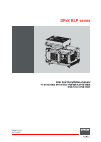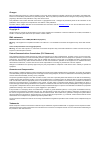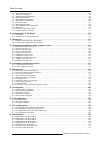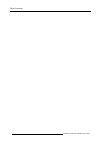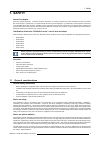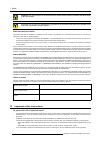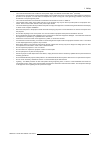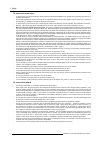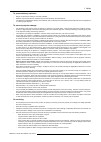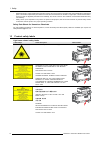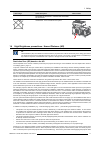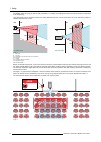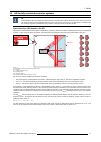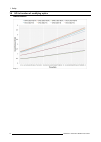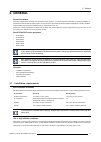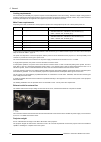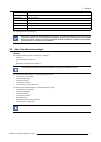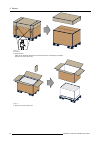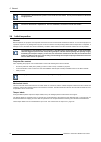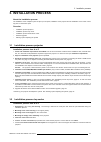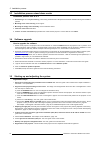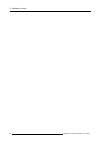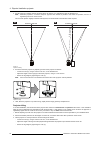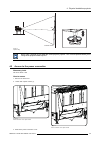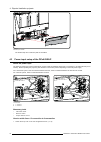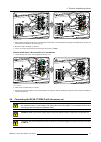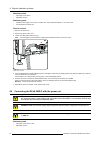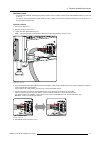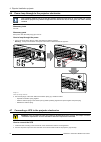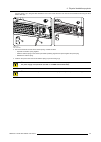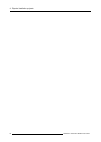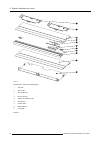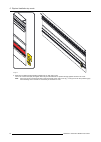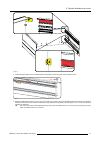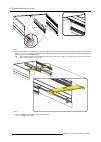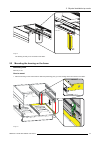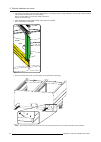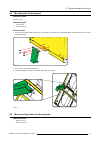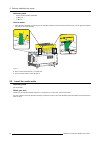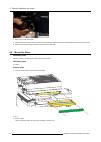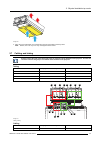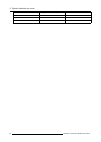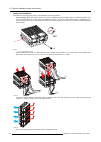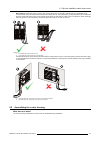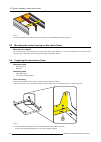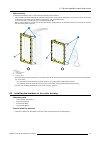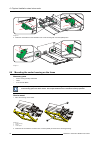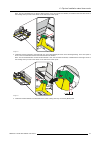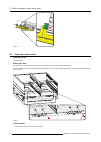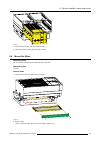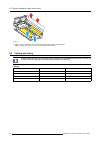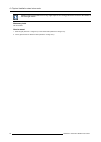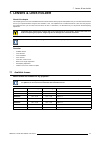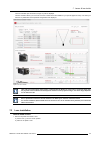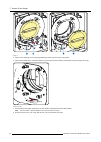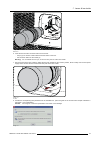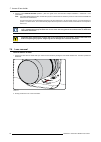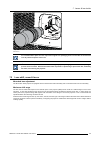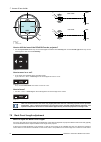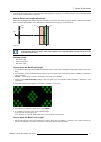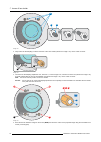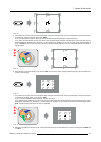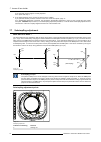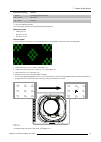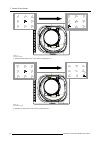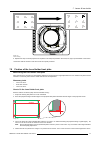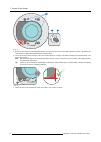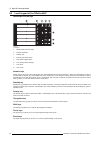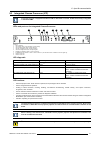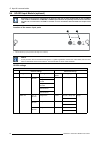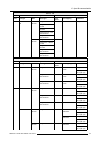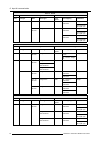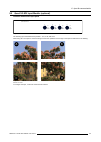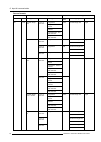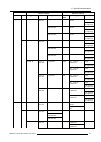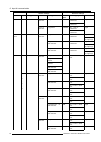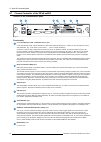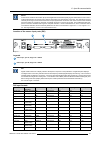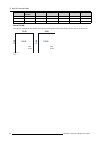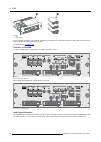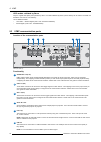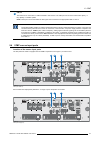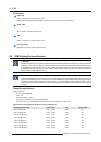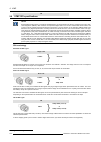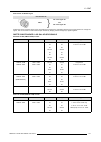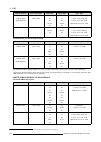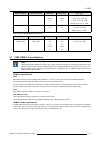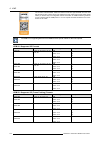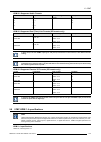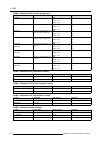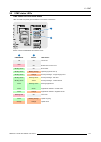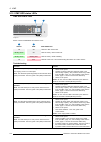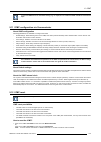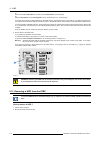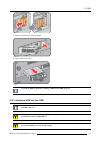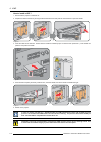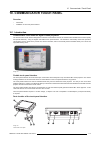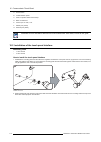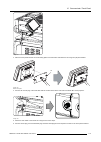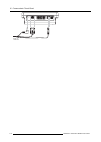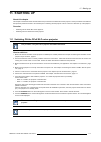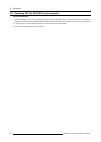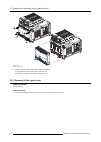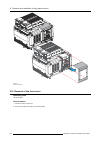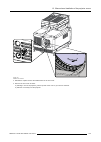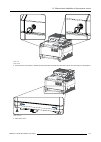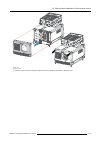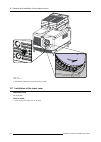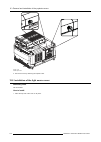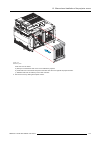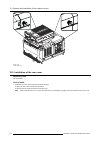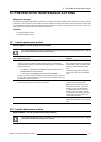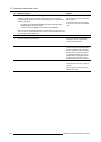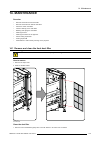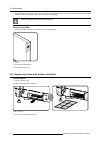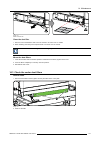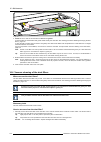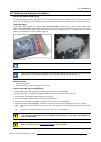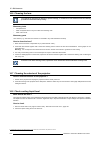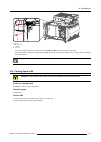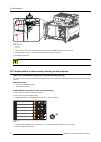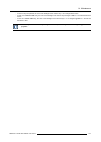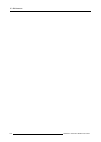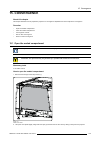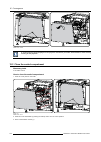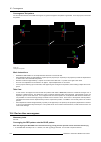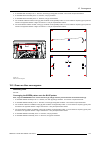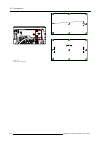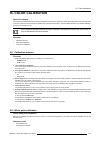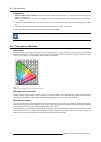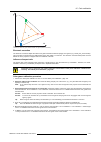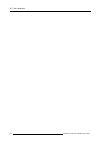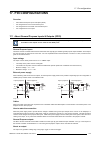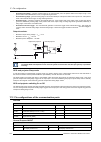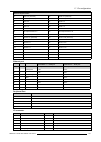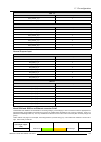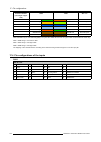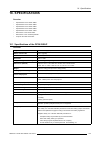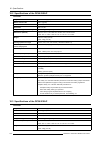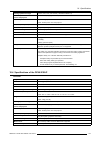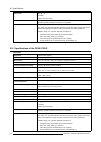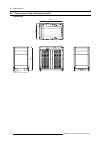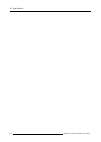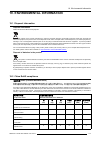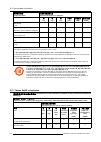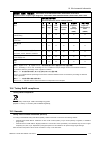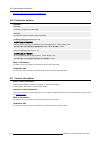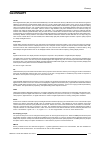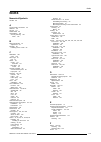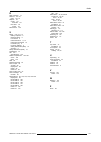- DL manuals
- Barco
- Projector
- DP2K-17BLP
- User And Installation Manual
Barco DP2K-17BLP User And Installation Manual
Summary of DP2K-17BLP
Page 1
Dpxk blp series user and installation manual for dp2k-36blp, dp4k-36blp, dp2k-23blp, dp4k-23blp, dp2k-17blp, dp4k-17blp r5906753/03 20/11/2017.
Page 2
Barco nv president kennedypark 35, 8500 kortrijk, belgium phone: +32 56.36.82.11 fax: +32 56.36.883.86 support: www.Barco.Com/en/support visit us at the web: www.Barco.Com printed in belgium.
Page 3
Changes barco provides this manual ’as is’ without warranty of any kind, either expressed or implied, including but not limited to the implied war- ranties or merchantability and fitness for a particular purpose. Barco may make improvements and/or changes to the product(s) and/or the program(s) desc...
Page 5: Table Of Contents
Table of contents table of contents 1. Safety ................................................................................................................. 5 1.1 general considerations. . . . . . . . . . . . . . . . . . . . . . . . . . . . . . . . . . . . . . . . . . . . . . . . . . . . . . . . ...
Page 6
Table of contents 9.3 icmp communication ports . . . . . . . . . . . . . . . . . . . . . . . . . . . . . . . . . . . . . . . . . . . . . . . . . . . . . . . . . . . . . . . . . . . . . . . . . . . . . . . . . . . . . . . . . . . . . . . . . . . . . . . . . 96 9.4 icmp source input ports. . . . . . ....
Page 7
Table of contents 19. Environmental information .................................................................................... 173 19.1 disposal information. . . . . . . . . . . . . . . . . . . . . . . . . . . . . . . . . . . . . . . . . . . . . . . . . . . . . . . . . . . . . . . . . . . . . ...
Page 8
Table of contents 4 r5906753 dpxk blp series 20/11/2017.
Page 9: 1. Safety
1. Safety 1. Safety about this chapter read this chapter attentively. It contains important information to prevent personal injury while installing and using your dpxk blp series projector. Furthermore, it includes several cautions to prevent damage to your dpxk blp series projector. Ensure that you...
Page 10
1. Safety w arning : no direct exposure to the beam within the hazard distance shall be permitted, rg3 (risk group 3) iec 62471-5:2015 c aution : use of controls or adjustments or performance of procedures other than those specified herein may result in hazardous radiation exposure. Restricted acces...
Page 11
1. Safety • the cross-sectional area of the conductors in the power supply cord shall be not less than 4mm 2 (10 awg). • the electronics of the projector must be powered either from a suitable ups unit or from the power outlet socket (ups outlet) provided on the projector. For that reason an adapted...
Page 12
1. Safety to prevent personal injury • to prevent injury and physical damage, always read this manual and all labels on the system before powering the projector or adjusting the projector. • do not underestimate the weight of the projector. The projector without the top cooler weighs ±106 kg ( ±233....
Page 13
1. Safety to prevent battery explosion • danger of explosion if battery is incorrectly installed. • replace only with the same or equivalent type recommended by the manufacturer. • for disposal of used batteries, always consult federal, state, local and provincial hazardous waste disposal rules and ...
Page 14
1. Safety • replacement parts: when replacement parts are required, be sure the service technician has used original barco replacement parts or authorized replacement parts which have the same characteristics as the barco original part. Unauthorized substitu- tions may result in degraded performance...
Page 15
1. Safety label image label description label location distance de securite : consulter le manuel de securite hazard rg3: not for household use symbol 1.4 high brightness precautions: hazard distance (hd) hd hazard distance (hd) is the distance measured from the projection lens at which the intensit...
Page 16
1. Safety be installed nearby the projector and be easily accessible, or a readily accessible general disconnect device shall be incorporated in the fixed wiring. Laser light shows can be requested via the fda online esubmitter portal or via fda form fda form 3147 referencing to barco’s variance app...
Page 17
1. Safety 1.5 hd for fully enclosed projection systems hd hazard distance (hd) is the distance measured from the projection lens at which the intensity or the energy per surface unit becomes lower than the applicable exposure limit on the cornea or on the skin. The light beam is considered (to be) u...
Page 18
1. Safety 1.6 hd in function of modifying optics hazard distance image 1-4 14 r5906753 dpxk blp series 20/11/2017.
Page 19: 2. General
2. General 2. General about this chapter read this chapter before installing your dpxk blp-series projector. It contains important information concerning installation re- quirements for the dpxk blp-series projector, such as minimum and maximum allowed ambient temperature, humidity conditions, requi...
Page 20
2. General cooling requirements for functionality and reliability, the projector requires accurate temperature control and cooling. Therefore a liquid cooling system is provided consisting of liquid circuits inside the projector which are connected via hoses to external coolers. Only coolers and hos...
Page 21
2. General projector weight dp2k-36blp ±143 kg (±315 lb) dp4k-36blp ±143 kg (±315 lb) dp2k-23blp ±147 kg (±324 lb) dp4k-23blp ±147 kg (±324 lb) dp2k-17blp ±147 kg (±324 lb) dp4k-17blp ±147 kg (±324 lb) the cooler weights ±32 kg (±70.6 lb). Barco offers a pedestal for the dpxk blp series projector. T...
Page 22
2. General overview image 2-2 cooling unit image 2-3 base plate (non-contractual photo, the fastening system may vary depending on the type of projector) image 2-4 cooling housing image 2-5 hoses (non-contractual photo, the length of the hoses may vary depending on the selected kit.) image 2-6 cooli...
Page 23
2. General • a metal grid can be use to protect the radiators from damage due to direct blows or falling objects and such. 1 2 image 2-9 1 cooler 2 metal grid this optional grid is delivered only in the stand alone pack accessories. For further details, please see section dedicated to the physical i...
Page 24
2. General image 2-10 open banding 2. Open the box. Take out the small box between the outer and inner box containing the manuals. Remove the outer carton box image 2-11 3. Remove the inner carton box. 20 r5906753 dpxk blp series 20/11/2017.
Page 25
2. General image 2-12 4. Loosen the banding by pulling the free end of the banding loop in the clip. Take off the upper carton plate (1) remove from the wooden pallet (2) 1 2 image 2-13 5. Take the projector from the wooden board by gripping the bottom of the projector and place the projector on the...
Page 26
2. General the projector is delivered with a plastic cover inside the lens holder. This to prevent intrusion of dust and foreign particles. The lens is delivered in a separate box. For lens installation, see section “lens & lens holder”. 2.4 initial inspection general before shipment, the projector ...
Page 27: 3. Installation Process
3. Installation process 3. Installation process about the installation process the installation of the complete system is split up in two parts, installation of the projector and the installation of the cooler unit as top pack or stand alone pack. Overview • installation process projector • installa...
Page 28
3. Installation process 3.3 installation process stand alone cooler installation process from a to z 1. Assembling of the cooling box housing. The housing is delivered as a flat pack and should be assemble during the installation process. 2. Mounting of the cooler housing on its support. 3. Mounting...
Page 29
3. Installation process 9. Projection of a digital cinema movie. In case the projector is equipped with an icmp, download the icmp device certificate, request kdm and dcp from your content supplier, ingest kdm and dcp, and play out the movie. For detailed instructions see chapter "icmp", page 93, an...
Page 30
3. Installation process 26 r5906753 dpxk blp series 20/11/2017.
Page 31
4. Physical installation projector 4. Physical installation projector about this chapter this chapter describes how the set up of the projector has to be done. Overview • positioning the dpxk blp series projector at port window • access to the power connection • power input setup of the dpxk-36blp •...
Page 32
4. Physical installation projector 2. If a film projector is already present (projector will be off-center), try to optimize aim (see ref b image 4-2). Note: unlike film projectors, it is best to keep the projector lens surface as parallel to the screen as possible, even if it is significantly above...
Page 33
4. Physical installation projector 90° inclined screen image 4-4 projector tilting barco offers a pedestal for the dpxk blp series projector projector. This universal pedestal allows you to easily tilt the projector forward up to 6°. 4.2 access to the power connection necessary tools flat screw driv...
Page 34
4. Physical installation projector image 4-7 terminal strip accessible the terminal strip and connection plate is accessible. 4.3 power input setup of the dpxk-36blp about the power input the projector power input can be configured for a power supply of 230/400v 3w+n+pe (Υ-connection) or for 208v 3w...
Page 35
4. Physical installation projector y Δ 1 2 3 4 5 6 b a c image 4-9 Υ to Δ connection 2. Take off the mounted lins (a, b and c). Two links above each other or mounted between the upper and middle pin (a, b) and one link between the middle pin and lower pin (c). 3. Mount the links horizontally on the ...
Page 36
4. Physical installation projector necessary tools • flat torque screw driver • adjustable wrench necessary parts • certified power supply cord 4.0 mm², 10awg, min. 300v, diameter between 11 mm and 21 mm • circuit breaker maximum 40a how to connect 1. Remove the back cover. 2. Remove the power input...
Page 37
4. Physical installation projector necessary parts • (for 3w+n+pe, 230/400v) certified power cable, minimum 4 mm² or awg 10, 500v rated, cable diameter between 11 mm and 21 mm or • (for 3w+pe, 208v) certified power cable, minimum 4 mm² or awg 10, 300v rated, cable diameter between 11 mm and 21 mm • ...
Page 38
4. Physical installation projector 4.6 power loop through to the projector electronics this procedure explains how to provide the projector electronics with power in case no ups unit is used. Note that the projector is by default configured for use without ups. So, the short power link cable is alre...
Page 39
4. Physical installation projector connect directly (a) or drag the cable behind the front cover so that the front cover can be removed without removing the ups inlet cable (b). 1 2 a b image 4-15 ups connection 3. Secure the ups inlet socket with a fixation spring. Handle as follow: - squeeze the f...
Page 40
4. Physical installation projector 36 r5906753 dpxk blp series 20/11/2017.
Page 41
5. Physical installation top cooler 5. Physical installation top cooler the tubes are pre-filled with liquid. It is not possible to refill the coolers or tubes on site. Hence take care to protect the tubes and quick connectors. Overview • assembling the housing • mounting the housing on the frame • ...
Page 42
5. Physical installation top cooler 2 4 3 1 1 5 6 7 8 2 9 image 5-2 this flat pack contains the following parts: 1 top plate 2 side covers 3 m4 hex screws 4 m3 hex screws 5 support for middle bracket 6 side fixation 7 position plate 8 middle bracket 9 front plate overview: 38 r5906753 dpxk blp serie...
Page 43
5. Physical installation top cooler 2 1 9 5 8 image 5-3 necessary tools • allen wrench 2.5 mm • allen wrench 3 mm first, turn all the screws in the inserts before starting to assemble. Into the drawings used in this procedure, orientation of the unit is indicative. Don’t hesitate to change the unit ...
Page 44
5. Physical installation top cooler image 5-4 2. Slide the front plate with both fixation brackets fully on both side covers. Turn in the 4 set screws (m3) and tighten them fully until the brackets are pushed strongly against the ribs in the cover. Note: there may be paint job markings left on the i...
Page 45
5. Physical installation top cooler image 5-5 3. Install the position plate onto the middle bracket as illustrated. Tighten the plate with an m4 hex screw. Image 5-6 4. Slide the middle bracket into the grooves of the front plate. Pay careful to orient the middle bracket like indicated in the drawin...
Page 46
5. Physical installation top cooler x 3 image 5-7 5. Slide both top plates as indicated into the grooves. Slide until you reach the position plate and the hole matches the hole in the brackets. Use one screw (m3) on each side of the top plates and tighten them fully until the brackets are pushed str...
Page 47
5. Physical installation top cooler image 5-9 the housing is ready to be mounted on the frame. 5.2 mounting the housing on the frame necessary tools allen key 3 mm how to mount 1. Place the housing on the cooler frame so that both positioning pins (1) on the housing match the notches in the frame. 1...
Page 48
5. Physical installation top cooler 2. Also make sure that the frame fits behind the clamp (2). If necessary, slide the clamp a little bit in the housing. Fixate the clamp fully so that it fits behind the rib on the housing. Drive in a screw (m3) to connect the clamp to the frame. Repeat for the oth...
Page 49
5. Physical installation top cooler 5.3 mounting the front support necessary tools allen key 3 mm necessary parts • front support • 5 screws (m4x8) how to mount 1. Slide the front support bracket under the cooler frame so that holes in the upstanding plate matches the holes in the cooler housing ass...
Page 50
5. Physical installation top cooler necessary parts • cooler housing already assembled. • 4x m5 x 10 • 1x m4 x 8 how to mount 1. Place the frame assembly on the projector as indicated. Make sure that the holes of both feet (ref 1) of the projector matches the holes of the cooler housing. 1 2 image 5...
Page 51
5. Physical installation top cooler 1 2 1 2 image 5-16 how to mount 1. Slide the first cooler unit in the cooler housing. 3 image 5-17 2. Slide the second cooler unit in the cooler housing. 3. Fixate both units by closing the both captive screws (reference 3). Note: when sliding in the cooler units,...
Page 52
5. Physical installation top cooler image 5-18 2. Remove the cooler units again. 3. Take both removed screws during the start of the assembling procedure and reuse them as fixation screws for the cooler units. 4. Slide in the cooler units again and fixate with both removed screws. 5.6 mount the filt...
Page 53
5. Physical installation top cooler image 5-20 3. Place the cover plate back on its location and drive in both fixation screws by hand. Note: please, don’t use any tool! Only hand tighten these screws. 5.7 cabling and tubing always connect the right cooler with right group of connectors at the backs...
Page 54
5. Physical installation top cooler from projector connector plate to cooler control cable 1 1b 1b xlr cable 1 2f 2m control cable 2 2b 2b 50 r5906753 dpxk blp series 20/11/2017.
Page 55
6. Physical installation stand alone cooler 6. Physical installation stand alone cooler w arning : when using the projector with a stand alone cooler, do not stand on the cooling tubes or do not place any object on the tubes so that free liquid flow can be guaranteed. Position the tubes so that ther...
Page 56
6. Physical installation stand alone cooler details and limitations depending the mounting option chosen, some limitations must be considered: • floor mounting: when this option is chosen, the cooler is installed on a flat and stable surface, in horizontal position. Four feet correctly distributed (...
Page 57
6. Physical installation stand alone cooler • wall mounting: when this option is chosen, the cooler must be fixed on the wall in portrait mode or in landscape mode. In portrait mode, the cooler must be mounted with the cooling tubes up. The other position (cooling tubes down) is not authorized becau...
Page 58
6. Physical installation stand alone cooler image 6-7 for more info about how to assemble the cooler housing, see "assembling the housing", page 37. 6.3 mounting the cooler housing on the cooler frame what has to be done? The cooler housing must be placed on the cooler frame and correctly fixed on i...
Page 59
6. Physical installation stand alone cooler wall mounting to install the standalone cooler in wall mounting mode follow this procedure: 1. Place the stand alone frame against the wall (side indicated with 1) and mark the drilling hole. Any hole in the frame can be used as fixation point but make sur...
Page 60
6. Physical installation stand alone cooler image 6-10 2. Fixate the rear brackets to the backside of the cooler housing with 2 screws (m5x8) each. Image 6-11 6.6 mounting the cooler housing on the frame necessary parts • cooler housing already assembled • frame • 5 hex screws m5x8 at this step of t...
Page 61
6. Physical installation stand alone cooler note: the two u-brackets are not fixed in same manner. Here, the concerned u-bracket, is situated in the lower left corner of the housing when you look at the device on the side of the cooler inputs. Image 6-13 3. Fixate the second u-bracket to the frame w...
Page 62
6. Physical installation stand alone cooler image 6-15 6.7 insert the cooler units necessary tools flat screwdriver before you start check if the two indicated screws (reference 1) are present. If it is the case, remove this screws. The use of these screws may become necessary to fixate the cooler i...
Page 63
6. Physical installation stand alone cooler image 6-17 2. Slide the second cooler unit in the cooler housing. 3. Fixate both units by closing the both captive screws. 6.8 mount the filters necessary tools flat screw driver (if screws are too difficult to loosen by hand) necessary parts 2 x filters h...
Page 64
6. Physical installation stand alone cooler image 6-19 3. Place the cover plate back on its location and drive in both fixation screws by hand. Note: please, don’t use any tool! Only hand tighten these screws. 6.9 cabling and tubing always connect the right cooler with right group of connectors at t...
Page 65
6. Physical installation stand alone cooler 1m 1f 1a 1b 2m 2f 2a 2b 1f 1m 2f 2m 1a 1b 2b 2a image 6-20 cabling & tubing cabling from projector connector plate to cooler xlr cable 1 1a 1a control cable 1 1b 1b xlr cable 1 2f 2m control cable 2 2b 2b 6.10 mount protection grid for the lcm cooler modul...
Page 66
6. Physical installation stand alone cooler addition of the metal grid will have a very slight impact to the cooling performance and hence the lifetime of the laser light source. . Necessary tools flat screwdriver how to mount 1. Slide the grid (reference 1 image 6-21) in the fixation tabs (referenc...
Page 67: 7. Lenses & Lens Holder
7. Lenses & lens holder 7. Lenses & lens holder about this chapter this chapter gives an overview of available lenses for the dpxk blp series projector and explains how you can select the best suited lens for your specific situation using the lens calculator. Also, it is explained how to install and...
Page 68
7. Lenses & lens holder image 7-1 r9856504 image 7-2 r9856506 image 7-3 r9856294 image 7-4 r9856297 image 7-5 r9856300 image 7-6 image 7-7 r9855947 7.2 lens selection which lens do i need? 1. Go to barco’s website on www.Barco.Com and click on mybarco 2. Login on. If you are not yet registered creat...
Page 69
7. Lenses & lens holder the lens calculator (see screenshot, image 7-8) will be displayed. The lens calculator allows you to have an overview of which lenses are suitable for your specific projector setup. Just make your selection of parameters and all possible configurations are displayed. Image 7-...
Page 70
7. Lenses & lens holder 1 2 1 2 image 7-9 2. Take the lens assembly out of its packing material and remove the lens caps on both sides. 3. Place the lens holder in the “unlocked” position by moving the lens lock handle (1) towards the lens power supply socket (2). 1 2 3 image 7-10 unlock lens holder...
Page 71
7. Lenses & lens holder image 7-11 mount lens 6. Insert the lens until the connector seats into the socket. - the pin (3) on the lens holder matches with the sleeve in the lens. - the connector seats into the socket (2) warning: do not release the lens yet, as the lens may fall out of the lens holde...
Page 72
7. Lenses & lens holder 9. Perform a lens home & return operation. (see user guide of the communicator chapter installation > advanced > lens parameters) note: the home & return operation enables the projector to determine the reference positions of the motorized zoom and focus of the installed lens...
Page 73
7. Lenses & lens holder image 7-15 remove lens it’s recommended to place the lens caps of the original lens packaging, back on both sides of the removed lens to protect the optics of the lens. It’s recommended to place the foam rubber of the original projector packaging, back into the lens opening t...
Page 74
7. Lenses & lens holder u d side view p f top view p f l r +50% -50% -30% +30% u d l r p f +50% -50% -30% +30% image 7-16 p dmd. F field of view. How to shift the lens of the dpxk blp series projector? 1. Use the up and down arrow keys on the local keypad to shift the lens vertically and use the lef...
Page 75
7. Lenses & lens holder for scope. Note that the lenses for the dpxk blp-series projector are varifocal. So, switching between flat and scope (zoom action) requires a readjustment of the focus. What is back focal length adjustment? Back focal length adjustment means moving the lens plane (lp), thus ...
Page 76
7. Lenses & lens holder 11 11 21 image 7-22 2. Fully loosen the scheimpflug nut at the lower left of the lens holder (reference 4 image 7-23). Use a 13mm nut driver. 4 4 image 7-23 3. Turn the three scheimpflug adjustment nuts, reference 1, 2 and 3 image 7-24, until the front of the nut (reference 5...
Page 77
7. Lenses & lens holder f focus image 7-25 5. Is it possible to focus the center of the projected image using the motorized focus control (local keypad) ? Ensure that the lens is zoomed for maximum image on the screen (wide). If yes, nominal position is good for sharp focus in the middle of the proj...
Page 78
7. Lenses & lens holder if yes, the back focal length is correctly adjusted. If no, repeat with step 4. 9. Is the projected image in the corners as sharp as in the middle? If yes, proceed with the procedure "fixation of the lens holder front plate", page 77. If no, scheimpflug adjustment is required...
Page 79
7. Lenses & lens holder indication on drawing function 1, 2 and 3 scheimpflug adjustment nuts a, b, c and d set screws a, b, c and d lock nuts 1, 2 and 3 are adjustment points. 4 is a locking point and not used during scheimpflug adjustment. Necessary tools • allen key 3 mm • nut driver 13 mm • nut ...
Page 80
7. Lenses & lens holder 1 f image 7-33 left bottom focusing 7. Sharpen bottom right corner of the screen by adjusting nut 2. 2 f image 7-34 right bottom focusing 8. Sharpen top right corner of the screen by adjusting nut 3 76 r5906753 dpxk blp series 20/11/2017.
Page 81
7. Lenses & lens holder 3 f image 7-35 corner focusing 9. Repeat from step 6 until the projected focus pattern is as sharp as possible in the center, left, right, top and bottom of the screen. 10.Continue with the fixation of the lens holder front plate procedure. 7.8 fixation of the lens holder fro...
Page 82
7. Lenses & lens holder 11 21 11 image 7-37 5. Gently turn (by hand) the scheimpflug adjustment nut at the lower left of the lens holder (reference 4 image 7-38) against the lens holder front plate without disturbing the projected image. 6. Turn in the set screw at the lower left of the lens holder ...
Page 83: 8. Input & Communication
8. Input & communication 8. Input & communication overview • introduction • local keypad of the dpxk-xxblp • integrated cinema processor (icp) • hd-sdi input module (optional) • quad 3g-sdi input module (optional) • integrated media block/server (optional) • cinema controller of the dpxk-xxblp 8.1 i...
Page 84
8. Input & communication 8.2 local keypad of the dpxk-xxblp identification of the keys 1 2 3 4 5 6 2 1 3 4 5 6 7 8 image 8-2 local keypad 1 marker area for macro name 2 numeric keyboard 3 standby key 4 dowser open/close switch 5 test pattern toggle switch 6 lens shift up/down, left/right 7 lens focu...
Page 85
8. Input & communication 8.3 integrated cinema processor (icp) in case the projector is equipped with a barco icmp no icp board is inserted. All icp functionality is integrated in the barco icmp. Leds and ports on the integrated cinema processor usb out usb in icp power sw stat os stat fmt stat icp ...
Page 86
8. Input & communication 8.4 hd-sdi input module (optional) depending on the projector configuration the projector card cage is either equipped with an icp or icmp. In case an icp is installed then an imb, ims, or hdsdi input module can be optionally inserted into the slot below the icp. This is not...
Page 87
8. Input & communication source: 2k general settings advanced settings port port type mode scan type color space pixel mapping calibration progressive progressive - field bit normal progressive - field bit inverted progressive sf - 2nd field dominant 4:4:4 10 bits/color progressive sf- 1st field dom...
Page 88
8. Input & communication source: 2k-3d general settings advanced settings port port type mode scan type color space pixel mapping calibration single 3g - level b - interleaved dual (separate left / right eye) single 3g - level a - interleaved dual (separate left / right eye) single 4:4:4 12 bits/col...
Page 89
8. Input & communication 8.5 quad 3g-sdi input module (optional) location and source input ports sel sync ok sel sync ok sel sync ok sel sync ok quad 3g/sdi input a b c d image 8-5 the following input combinations are possible : a, b, a+b, a+b+c+d when using all 4 four inputs to create the image con...
Page 90
8. Input & communication source formats general settings advanced settings source port port type mode scan type color space pixel mapping calibration progressive progressive - field bit normal progressive - field bit inverted progressive sf - 2nd field dominant hd-sdi single link 4:2:2 10 bits/color...
Page 91
8. Input & communication general settings advanced settings source port port type mode scan type color space pixel mapping calibration single progressive ycbcr 3g - level b - dual stream dual (separate left / right eye) single progressive sf- 1st field dominant ycbcr 3g - level b - dual stream dual ...
Page 92
8. Input & communication general settings advanced settings source port port type mode scan type color space pixel mapping calibration 3g - level a - interleaved 4:4:4 10 bits/color progressive rgb 3g - level b - interleaved single 3g - level a - interleaved 4:4:4 12 bits/color progressive xyz/rgb 3...
Page 93
8. Input & communication general settings advanced settings source port port type mode scan type color space pixel mapping calibration 3g - level b - quad link 3g - level a - quad link progressive sf - 2nd field dominant xyz/rgb 3g - level b - quad link single progressive ycbcr hd-sdi - quad link si...
Page 94
8. Input & communication 8.7 cinema controller of the dpxk-xxblp location of the communication ports peripheral port wan lan general interface i/0 usb 2.0 dvi in a dvi in b rs 232 in 3d interface 1 3 5 7 2 6 4 image 8-9 functionality 1 local area network (lan: 10/100/1000 base-t) port local area net...
Page 95
8. Input & communication rs232 an electronic industries association (eia) serial digital interface standard specifying the characteristics of the commu- nication path between two devices using either d-sub 9 pins or d-sub 25 pins connectors. This standard is used for relatively short-range communica...
Page 96
8. Input & communication input source standard vertical rate scan type color space sampling color depth dvi-3d 3d (2048x1080) 25/eye progressive rgb 4:4:4 2x8 bit dvi-3d 3d (2048x1080) 30/eye progressive rgb 4:4:4 2x8 bit dvi-3d 3d (2048x1080) 50/eye progressive rgb 4:4:4 2x8 bit about dvi-4k: two c...
Page 97: 9. Icmp
9. Icmp 9. Icmp about this chapter this chapter describes the icmp in general, the hdds, the input ports and the communication ports. Furthermore, the status leds are described and the importance of the device certificate is illustrated. Image 9-1 overview • icmp introduction • icmp hdd • icmp commu...
Page 98
9. Icmp 2 1 image 9-2 1 icmp 2 hdds for icmp as an integrated component of the projector, installation and maintenance of the icmp requires the same skills and the same pre- cautions as an intervention on the projector itself. For order info see www.Barco.Com . Front face of the icmp the last produc...
Page 99
9. Icmp 9.2 icmp hdd about icmp hdd the three hdds (local storage) in the icmp, are set up in a raid 5 configuration. This storage technique, that combines multiple hdd components into a logical unit, manages enough redundancy information to continue to operate properly after the loss of one hdd. Im...
Page 100
9. Icmp hdd models validated by barco only the original hdd spare parts provided by barco or models validated by barco (see list below) can be used in the icmp. All deviations from this rule void warranty. List of validated models: • 1tb: hgst – western digital (order code: hcc541010a9e630) • 2tb: s...
Page 101
9. Icmp 7 usb 3.0 the icmp can be connected to a usb 3.0 media to load content. The usb port can be used to load content (dcp), or keys (kdm), or software update. Note: these ports are recommended for fast ingest when connected to an appropriate usb 3.0 source. Usb universal serial bus (usb) is an i...
Page 102
9. Icmp functionality 8 hdmi a (b) hdmi 2.0 connector to connect a video source. Note: it is recommended to use the hdmi 2.0 ports for faster transfer of video and audio data. 9 3g-sdi a (b) sdi connector to connect a video source. 10 hdmi hdmi 1.4 connector to connect a video source. 11 displayport...
Page 103
9. Icmp 3g 2048 x 1080 @ 48, 60 fps 8 bpc, 10 bpc single 2d 2048 x 1536 @ 60 fps 8 bpc, 10 bpc single 2d 2048 x 2160 @ 30, 48, 50, 60 fps 8 bpc, 10 bpc single 2d 3840 x 2160 @ 24 fps 8 bpc, 10 bpc single 2d 3d formats / single dp color depth port display mode 1920 x 1080 @ 60 fps 8 bpc, 10 bpc singl...
Page 104
9. Icmp 3g 9.6 icmp sdi specifications 3g-sdi serial digital interface (sdi) is a serial link standardized by itu-r bt.656 and the society of motion picture and tele- vision engineers (smpte). Sdi transmits uncompressed digital video over 75-ohm coaxial cable within studios, and is seen on most prof...
Page 105
9. Icmp dual stream 3g hd-sdi signal dual stream 3g 3gb/s hd 4:2:2 signal #1 and hd 4:2:2 signal #2 dual stream 3g is a specific variant of the 3g signal which combines two completely separate 4:2:2 image streams into a single 3g signal. This can be used to transmit stereoscopic streams by keeping t...
Page 106
9. Icmp smpte standard source resolution frame rate display rate scan type smpte 274m smpte 428-9 (smpte rp211) 1920 x 1080 2048 x 1080 23.976 24 25 29.970 30 23.976 24 25 29.970 30 segmented frame y cb cr 4:2:2 12-bit only y cb cr 4:4:4 10 or 12-bit rgb (xyz) 4:4:4 10 or 12-bit smpte 274m 1920 x 10...
Page 107
9. Icmp smpte standard source resolution frame rate display rate scan type smpte 274m 1920 x 1080 50 59.940 60 50 59.940 60 interlaced y cb cr 4:2:2 12-bit only y cb cr 4:4:4 10 or 12-bit rgb (xyz) 4:4:4 10 or 12-bit smpte 428-9 2048 x 1080 23.976 24 23.976 24 progressive y cb cr 4:4:4 12-bit rgb (x...
Page 108
9. Icmp the “premium certified hdmi” cables are tested to work with high bandwidth as is the case with 4k hdr content. These can be more expensive though. When using active and/or optical cables you should verify if the integrated receiver and sender are hdmi certified to guarantee to work compliant...
Page 109
9. Icmp hdmi 2.0 supported audio formats format sample rate sample coding bit depth 2.0 2.1 5.1 7.1 32 44.1 48 88.2 96 l-pcm 16 20 24 hdmi 2.0 supported dual (twin) link formats (2d formats only) format frame rate color coding bit depth 1920x1080 2048x1080 23.976, 24, 25, 29.97, 30, 50, 59.94, 60 rg...
Page 110
9. Icmp hdmi 1.4 supported 2d formats (progressive) format frame rate color coding bit depth 720x480 60 rgb ycbcr 4:4:4 ycbcr 4:2:2 (8) 10 12 720x576 50 rgb ycbcr 4:4:4 ycbcr 4:2:2 (8) 10 12 1280x720 23.976, 24, 25, 29.97, 30, 50, 59.94, 60, 100, 119.88, 120 rgb ycbcr 4:4:4 ycbcr 4:2:2 8 10 12 1680x...
Page 111
9. Icmp 9.9 icmp status leds icmp status leds and reset button leds on icmp front panel give information on the status of the device. 1 2 image 9-9 status overview pwr/error and ready leds: 1 2 pwr/error ready icmp status off off turned off red off board reset or fips error blinking green off boot l...
Page 112
9. Icmp 9.10 icmp hdd status leds icmp hdd status leds 5 4 image 9-10 status overview pwr/error and ready leds: 4 5 hdd i/o raid icmp hdd status off off hdd idle / disk in raid ok. Blinking green off hdd i/o activity / disk in raid ok. Blinking green blinking red hdd i/o activity / raid rebuilding. ...
Page 113
9. Icmp in case the icmp has to be returned to factory (e.G. For repair) the non defective hdds should be removed and kept. 9.11 icmp configuration via communicator about icmp configuration following parameters are available to configure the icmp: • global settings: allows defining name of the icmp,...
Page 114
9. Icmp or, click on the icmp reset button in the gui of the communicator (recommended) or, press the star button on the local keypad for a few seconds (not for c- and b-series) as a result the projector is safely prepared for the icmp reboot. All ongoing events on the icmp (e.G. Ingest) are request...
Page 115
9. Icmp image 9-12 3. Push the unlock button to open the handle. Image 9-13 4. Pull the hdd out of its slot. Image 9-14 to install the hdd see procedure "installing a hdd into the icmp", page 111. 9.14 installing a hdd into the icmp this procedure assumes that the hdd slot of the icmp is empty. If n...
Page 116
9. Icmp how to install a hdd ? 1. Ensure that the projector is switched off. 2. Prepare the hdd for insertion by moving the latch towards the left and push the unlock button to open the handle. Image 9-15 3. Insert the hdd into the hdd slot. Ensure that the handle is sufficiently open so that the ho...
Page 117
10. Communicator touch panel 10. Communicator touch panel overview • introduction • installation of the touch panel interface 10.1 introduction communicator touch panel for digital cinema projectors the communicator touch panel is designed for multi-user command and control, the communicator enables...
Page 118
10. Communicator touch panel a touch screen b communication panel c knob to operate central swivel clamp d base of swivel arm e power input 12 vdc, 1.5a f rs232 port (sub-d) g ethernet port (rj45) c aution : for more information about the use of the communicator touch panel, consult its user guide. ...
Page 119
10. Communicator touch panel m image 10-4 3. Place the touch panel interface on the mounting plate of the swivel arm and fasten the two wing nuts (w) as illustrated. W image 10-5 mount touch panel 4. Connect the circular plug of the multi cable with the circular socket at the rear side of the dpxk b...
Page 120
10. Communicator touch panel image 10-7 connections 116 r5906753 dpxk blp series 20/11/2017.
Page 121: 11. Starting Up
11. Starting up 11. Starting up about this chapter this chapter contains the switch on and switch off procedures of the dpxk blp series projector. These procedures enumerate all the important points which have to be checked prior to switching on the projector. This is to ensure a safe start up of th...
Page 122
11. Starting up 11.2 switching off the dpxk blp-series projector how to switch off 1. Press the standby button on the local keypad or use the communicator touch panel to switch the projector from operation to standby. As a result the lasers turn off but the fans remain turning and the cooling unit r...
Page 123: Covers
12. Removal and installation of the projector covers 12. Removal and installation of the projector covers w arning : all procedures in this chapter may only be performed by “qualified service technicians” . W arning : always switch off the projector and unplug the power cord before removing one of t...
Page 124
12. Removal and installation of the projector covers 4 side cover 5 rear cover all cover can be individually removed. 12.1 removal of the light source cover necessary tools flat screwdriver how to remove 1. Release both captive screws on top of the lamp cover. Image 12-2 lamp cover, fasting screws 2...
Page 125
12. Removal and installation of the projector covers 1 1 image 12-3 lamp cover, locks 3. Remove the cover. Image 12-4 lamp cover, removal 12.2 removal of the rear cover necessary tools flat screwdriver how to remove 1. Release both captive screws almost at the bottom of the rear cover using a flat s...
Page 126
12. Removal and installation of the projector covers 1 1 2 2 image 12-5 rear housing removal 2. Remove the rear cover of the projector doing the following: a) gently pull out the top covers of the rear cover (2). B) then move the rear cover away from the projector. 12.3 removal of the input cover ne...
Page 127
12. Removal and installation of the projector covers image 12-6 input cover, fixation 2. Remove the input cover as follow: a) pull the bottom side of the cover to you until the cover is unlocked. B) slide the full cover away from the projector. R5906753 dpxk blp series 20/11/2017 123.
Page 128
12. Removal and installation of the projector covers image 12-7 input cover removal 12.4 removal of the front cover necessary tools flat screwdriver how to remove 1. Check if the lens is removed. 2. Remove the rubber dust ring from the lens holder. 124 r5906753 dpxk blp series 20/11/2017.
Page 129
12. Removal and installation of the projector covers image 12-8 release cover removal 3. Release the captive screw at the middle bottom of the front cover. 4. Remove the front cover as follow: a) standing in front of the projector, pull the top side of the cover to you until it is unlocked. B) slide...
Page 130
12. Removal and installation of the projector covers image 12-9 remove front cover 12.5 removal of the side cover necessary tools flat screwdriver how to remove 1. Release both captive screws on top of the side cover. 126 r5906753 dpxk blp series 20/11/2017.
Page 131
12. Removal and installation of the projector covers image 12-10 captive screws 2. Push both lock to each other to release the locks and pull at the same time the bottom side of the cover away form the projector. Image 12-11 unlock side cover 3. Take off the cover. R5906753 dpxk blp series 20/11/201...
Page 132
12. Removal and installation of the projector covers image 12-12 side cover 12.6 installation of the front cover necessary tools flat screwdriver how to install 1. Ensure that no lens is mounted. 2. Execute the next steps to install the front cover: a) hook the bottom side of the cover to the projec...
Page 133
12. Removal and installation of the projector covers image 12-13 mount front cover 3. Secure the front cover by locking the captive screw in the middle at the bottom of the front cover. R5906753 dpxk blp series 20/11/2017 129.
Page 134
12. Removal and installation of the projector covers image 12-14 secure front cover 4. Reinstall the rubber dust ring around the lens holder. 12.7 installation of the input cover necessary tools flat screwdriver how to install 1. Place the top side of the cover on its place. 130 r5906753 dpxk blp se...
Page 135
12. Removal and installation of the projector covers image 12-15 mount input cover 2. Gently move the bottom side of the cover towards the projector and push the bottom side until the locking studs click in the receivers. R5906753 dpxk blp series 20/11/2017 131.
Page 136
12. Removal and installation of the projector covers image 12-16 secure input cover 3. Secure the cover by fastening the captive screw. 12.8 installation of the light source cover necessary tools flat screwdriver how to install 1. Place the top side of the cover on its place. 132 r5906753 dpxk blp s...
Page 137
12. Removal and installation of the projector covers image 12-17 mount lamp cover close the cover as follow: a) gently move the bottom side of the cover towards the projector b) push both lock to each other and push at the same time the cover against the projector frame. C) release both locks so tha...
Page 138
12. Removal and installation of the projector covers image 12-18 secure lamp cover 12.9 installation of the rear cover necessary tools flat screwdriver how to install 1. Install the rear cover of the projector doing the following: a) bring the rear cover towards its final position. B) gently push th...
Page 139
12. Removal and installation of the projector covers 1 1 2 2 image 12-19 mount rear cover 2. Secure the cover by fastening the captive screw at the bottom of the rear cover (2). 12.10 installation of the side cover how to install 1. Place the top of the side cover on its place. Close the cover as fo...
Page 140
12. Removal and installation of the projector covers image 12-20 2. Secure the cover by fasting both captive screws. Image 12-21 lock side cover 136 r5906753 dpxk blp series 20/11/2017.
Page 141
13. Preventative maintenance actions 13. Preventative maintenance actions maintenance program the maintenance program is subdivided in time frames. The maintenance actions described in this chapter can be done by a trained projectionist. Note that there are also annually and 4 yearly maintenance act...
Page 142
13. Preventative maintenance actions no. Maintenance action remarks 1 check dust filters of cooler for dust and grease. Grease on the filter can build up after several months in an environment contaminated with greasy air. Note that areas where popcorn is consumed are subject to greasy air. • if the...
Page 143: 14. Maintenance
14. Maintenance 14. Maintenance overview • remove and clean the front dust filter • remove and clean both bottom dust filters • check the cooler dust filters • vacuum cleaning of the dust filters • washing and drying the dust filters • cleaning the lens • cleaning the exterior of the projector • che...
Page 144
14. Maintenance 2. Blow remaining dust away with clean (without oil/lubricant) compressed air in an other room or outside. Do not hold compressor nozzle too close to the projector filters, as this may also cause damage. These dust filters are fragile. Clean them gently! Mount the dust filter 1. Inse...
Page 145
14. Maintenance image 14-4 bottom back dust filter clean the dust filter 1. Remove most contamination with a vacuum cleaner in an other room or outside. 2. Blow remaining dust away with compressed air in an other room or outside. These dust filters are fragile. Clean them gently! Mount the dust filt...
Page 146
14. Maintenance image 14-6 3. Check the “air in” side of the dust filter for dust and/or grease. In case the filter is contaminated with grease wash and dry the dust filter. See cleaning procedure "washing and drying the dust filters", page 143. In case the filter contains dust but doesn’t feel grea...
Page 147
14. Maintenance 14.5 washing and drying the dust filters about filter washing and drying for environments where popcorn grease and such can contaminate the filters, barco advises the client to purchase one extra set of filters to cover drying time, as well as taking following extra precautions and i...
Page 148
14. Maintenance 14.6 cleaning the lens to minimize the possibility of damage to optical coatings, or scratches to lens surfaces follow the cleaning procedure as described here precisely. Necessary tools • compressed air. • clean toraysee® cloth or any micro fiber lens cleaning cloth. • clean cotton ...
Page 149
14. Maintenance max min 1 2 image 14-8 cooling liquid check 1 max level 2 min level if the current liquid cooling level is somewhere between min and max, then no action should be taken. If the current liquid cooling level is approaching the min level point, than check for leakage in the cooling syst...
Page 150
14. Maintenance max min 1 2 image 14-9 cooling liquid refill 1 max level 2 min level 3. Fill the reservoir with cooling liquid until the level is equal with the max indication on the reservoir. 4. Close the reservoir again. Turn the filler cap clockwise to close the reservoir. 5. Reinstall the side ...
Page 151
14. Maintenance - in case no keys are pressed, the color of the backlight of the numeric keys 1 to 6 changes back to blue. - in case of an incorrect code entry, the color of the backlight of the numeric keys changes to red for 1 second and then back to blue. - in case of a correct code entry, the co...
Page 152
14. Maintenance 148 r5906753 dpxk blp series 20/11/2017.
Page 153: 15. Convergence
15. Convergence 15. Convergence about this chapter this chapter describes how to prepare the projector for convergence adjustment and how to adjust the convergence. Overview • open the sealed compartment • close the sealed compartment • convergence controls • red on blue convergence • green on blue ...
Page 154
15. Convergence 2 image 15-2 sealed cover, remove a security warning will be displayed on the projector. Execute the procedure “authorization to clear security warning on the projector”. 15.2 close the sealed compartment necessary tools 3 mm allen wrench how to close the sealed compartment 1. Hook t...
Page 155
15. Convergence 1 image 15-4 sealed cover, fixation 15.3 convergence controls definitions-abbreviations • x: horizontal direction on the screen, with origin in the centre of the screen and + to the right • y: vertical direction on the screen, with origin in the centre of the screen and + to the top ...
Page 156
15. Convergence convergence test pattern for the manual correction of the dmd convergence, a typical convergence test pattern is generated. For a 4k projector, use the 4k test pattern. Image 15-6 convergence test pattern work instructions: • green and red dmd’s are to be adjusted with reference to t...
Page 157
15. Convergence 2. To translate red vertically in the y - direction, turn both [1] and [2] anti-clockwise. Turn screws in equal increments. 3. To translate red horizontally in the x + direction, turn [3] clockwise. 4. To translate red horizontally in the x - direction, turn [3] anti-clockwise. 5. Fo...
Page 158
15. Convergence green 1 5 4 6 5 image 15-8 green on blue convergence 154 r5906753 dpxk blp series 20/11/2017.
Page 159: 16. Color Calibration
16. Color calibration 16. Color calibration about this chapter this chapter describes the luminance and color calibration process for the dpxk-blp series. Where applicable references are made to the user guide of the communicator for detailed menu navigation instructions. The first chapter describes...
Page 160
16. Color calibration preparations 1. Setup the ambient light conditions as it should be during the play out of the movie. (e.G. Only the stairs and emergency exit lighting is switched on). Note: in an optimal setup less than 1% of light from any other source than the light from the projector should...
Page 161
16. Color calibration x y g t c t y t m t r t b t image 16-2 correction of native color gamut towards desired color gamut (electronic correction) electronic correction the electronic correction adapts the native color gamut towards the desired (target) color gamut (e.G. Dc28_dci_xenon.Tcgd). This co...
Page 162
16. Color calibration 158 r5906753 dpxk blp series 20/11/2017.
Page 163: 17. Pin Configurations
17. Pin configurations 17. Pin configurations overview • about general purpose inputs & outputs (gpio) • pin configurations of the communication ports • pin configurations of the icmp communication ports • pin configurations of the inputs 17.1 about general purpose inputs & outputs (gpio) the barco ...
Page 164
17. Pin configurations • generate falling edge – generate a falling edge on the external gpo port if the present state of the output is high. If the present state of the external gpo is low, no edge will be generated. • generate rising edge – generate a rising edge on the external gpo port if the pr...
Page 165
17. Pin configurations general purpose in/out 3 gpin 3 p (reserved) 22 gpin 3 n (reserved) 4 gpin 4 p (reserved) 23 gpin 4 n (reserved) 5 gpin 5 p 24 gpin 5 n 6 gpin 6 p 25 gpin 6 n 7 gpin 7 p 26 gpin 7 n 8 gpin 8 p 27 gpin 8 n 9 3d output reference p 28 3d output reference n 10 gpout 2 p (reserved)...
Page 166
17. Pin configurations pin name pin name 7 conn_sync + 15 - 8 3d input reference + 17.3 pin configurations of the icmp communication ports rj-45 pin configuration p1 p8 image 17-3 audio channels: audio-aes 1-8 audio channel aes pair rj-45 pin 1 + 1 1, 2 1 - 2 2 + 3 3, 4 2 - 6 3 + 4 5, 6 3 - 5 4 + 7 ...
Page 167
17. Pin configurations gpo 1-4 definition rj-45 pin ext_gpout_4_p 7 ext_gpout_4_n 8 gpo 5-8 definition rj-45 pin ext_gpout_5_p 1 ext_gpout_5_n 2 ext_gpout_6_p 3 ext_gpout_6_n 4 ext_gpout_7_p 5 ext_gpout_7_n 6 ext_gpout_8_p 7 ext_gpout_8_n 8 general purpose input: gpi 1-4 definition rj-45 pin ext_gpi...
Page 168
17. Pin configurations rj-45 pin number (left >right copper side) 568a 568b aes -1-8 2 green orange aes 1&2 +minus 3 white/orange white/green aes 3&4 +plus 4 blue blue aes 5&6 +minus 5 white/blue white/blue aes 5&6 +plus 6 orange green aes 3&4 +minus 7 white/brown white/brown aes 7&8 +plus 8 brown b...
Page 169: 18. Specifications
18. Specifications 18. Specifications overview • specifications of the dp2k-36blp • specifications of the dp4k-36blp • specifications of the dp2k-23blp • specifications of the dp4k-23blp • specifications of the dp4k-17blp • dimensions of the dpxk-xxblp • dimensions of the universal pedestal • projec...
Page 170
18. Specifications 18.2 specifications of the dp4k-36blp overview brightness 35,000 lumens (typical) native contrast ratio 2,000:1 (typical) prime lenses 1.13-1.72; 1.35-1.86; 1.46-2.10; 1.65-2.60; 1.95-3.26; 2.53-4.98 resolution 4,096 x 2,160 long-term brightness stability 30,000 hrs @ average usag...
Page 171
18. Specifications cooling liquid hose length 4 hoses; 0.5m, 2.5m, 5m and 8m (1.6ft/8.2ft/16.4ft/26.2 ft) vertical separation between cooler and projector maximum 3m (10ft) (higher or lower) power requirements projector: single phase 200-240v 20a cooler: obtains power from the projector heat load (m...
Page 172
18. Specifications noise level db(a) @ 1 m: 67.6 db(a) 62 db(a) (half fan speed) 3d systems active glasses systems and polarization systems on silver sceens are supported. Color separation systems (dolby3d and 6p) are not supported. Safety requirements class 1 risk group 3 show safety: the customer ...
Page 173
18. Specifications 18.6 dimensions of the dpxk-xxblp dimensions 754 572 675 37.5 41.5 456 219 381.5 604 min. 31 74 721 504 859 188 82 454 1129 image 18-1 dimensions given in millimeters. R5906753 dpxk blp series 20/11/2017 169.
Page 174
18. Specifications 18.7 dimensions of the universal pedestal dimensions 566,7 866,8 876,3 image 18-2 dimensions given in millimeters. 170 r5906753 dpxk blp series 20/11/2017.
Page 175
18. Specifications 18.8 projector air inlets and outlets air inlets and outlets image 18-3 r5906753 dpxk blp series 20/11/2017 171.
Page 176
18. Specifications 172 r5906753 dpxk blp series 20/11/2017.
Page 177
19. Environmental information 19. Environmental information 19.1 disposal information disposal information waste electrical and electronic equipment this symbol on the product indicates that, under the european directive 2012/19/eu governing waste from electrical and electronic equipment, this produ...
Page 178
19. Environmental information 零件 项目(名称) component name 有毒有害物 质或元素 hazardous substances or elements 铅 (pb) 汞 (hg) 镉 (cd) 六价 铬 (cr6+) 多 溴联苯 (pbb) 多 溴二苯醚 (pbde) 激光 发生器 laser x o o o o o 螺帽 ,螺 钉(栓),螺旋( 钉),垫圈, 紧固件 nuts, bolts, screws, washers, fasteners x o o o o o 电源供应器 power supply unit x o o o o o 风扇 ...
Page 179
19. Environmental information 設備名稱: 投影儀, 型號(型式): dp2k-36blp, dp4k-36blp,dp2k-23blp, dp4k-23blp, dp4k-17blp equipment name: projector, type designation: dp2k-36blp, dp4k-36blp,dp2k-23blp, dp4k-23blp, dp4k-17blp 限用物質及其化學符號 restricted substances and its chemical symbols 單元 unit 鉛 lead (pb) 汞 mercury (h...
Page 180
19. Environmental information http://www.Chem.Unep.Ch/irptc/sids/oecdsids/naco.Pdf 19.6 production address factories barco nv noordlaan 5, b-8520 kuurne (belgium) barco nv president kennedypark 35, 8500 kortrijk, (belgium) cfg barco (beijing) electronics co. Ltd. 中影巴可(北京) 电子有限公司 3rd floor, barco fac...
Page 181: Glossary
Glossary glossary 3g-sdi serial digital interface (sdi) is a serial link standardized by itu-r bt.656 and the society of motion picture and television engineers (smpte). Sdi transmits uncompressed digital video over 75-ohm coaxial cable within studios, and is seen on most professional video infrastr...
Page 182
Glossary usb universal serial bus (usb) is an industry standard developed in the mid-1990s that defines the cables, connectors and communica- tions protocols used in a bus for connection, communication, and power supply between computers and electronic devices. Usb 2.0 (also called "hi-speed"), addi...
Page 183: Index
Index index numerics/symbols 3g-sdi 98 a access power connection 29 address 176 air flow 171 audio-aes 96 authorization 146 security warning 146 clear 146 b back focal length 70 adjustment 70 brackets 55 installing on the cooler 55 c calibration 156 color 156 card cage 81 icp 81 check 141 cooler 141...
Page 184
Index lens holder front plate 77 focus 69 g general 15 general considerations 5 general purpose i/o 159 gpi 96 gpio 159 gpo 96 h hazard distance 14 modifying optics 14 hazard distance 11, 13 hazardous chemicals 10 hazards 175 hd-sdi 82 front panel 82 hd-sdi settings 82 hdd 95–96, 110–111 about 95 de...
Page 185
Index r rear projection 13 remove 110–111 hdd 110–111 replace 141 cooler 141 dust filter 141 dust filter 141 cooler 141 reset button 109 s safety 5–6, 8–11, 13 battery explosion 9 electrical shock 6 fire hazard 8 hazard distance 11, 13 hazardous chemicals 10 personal injury 8 projector damage 9 safe...