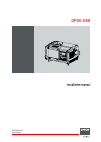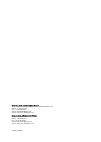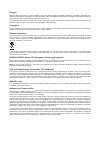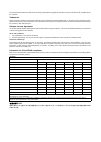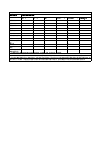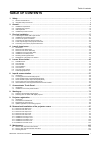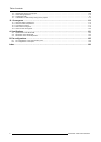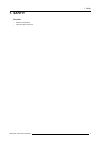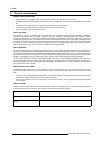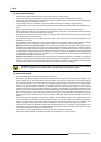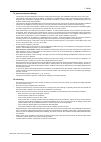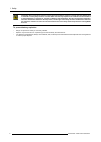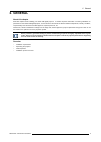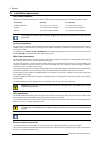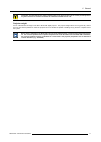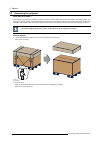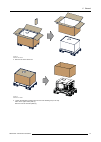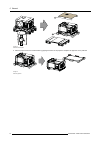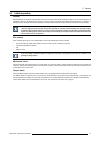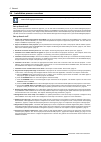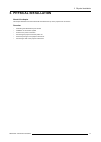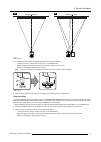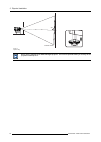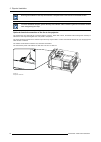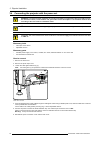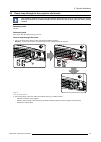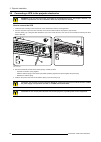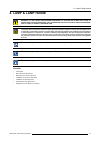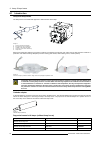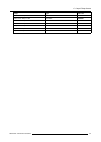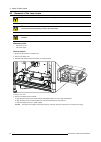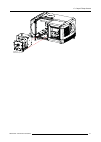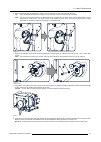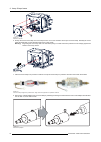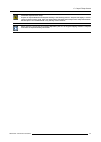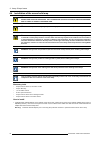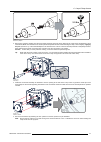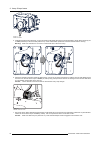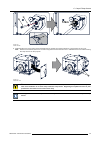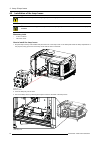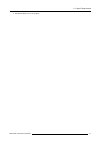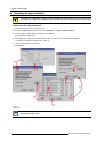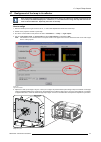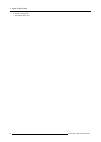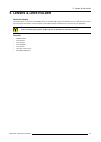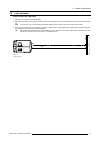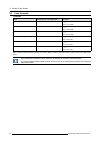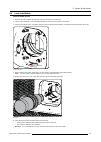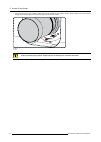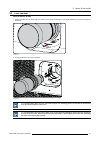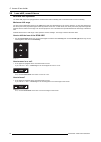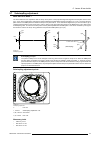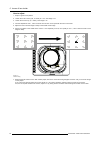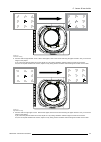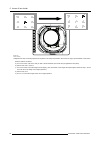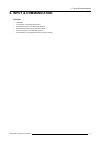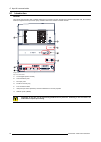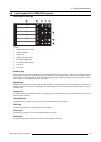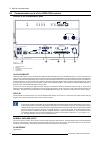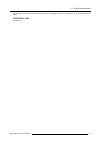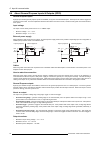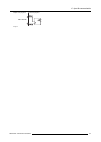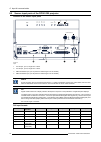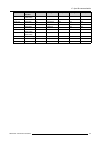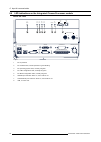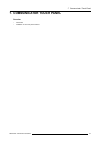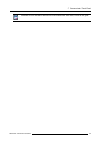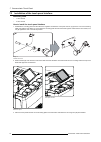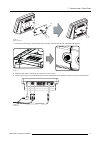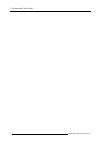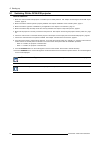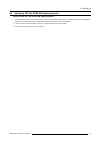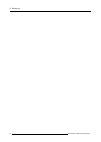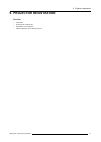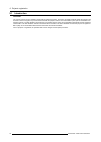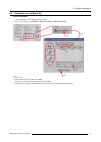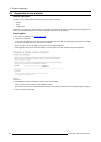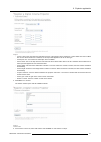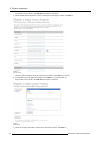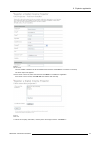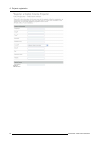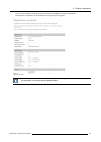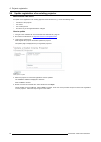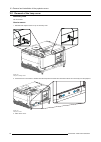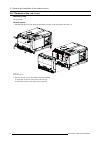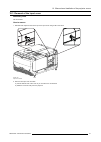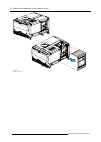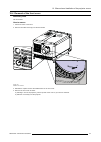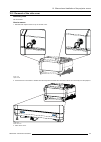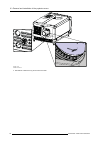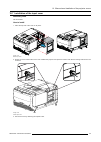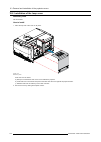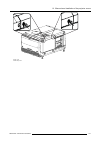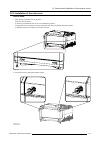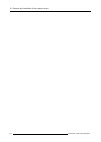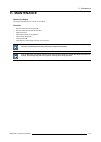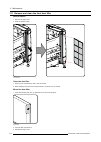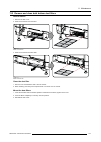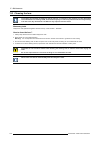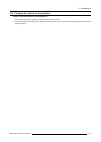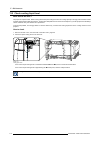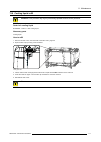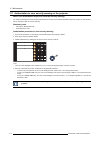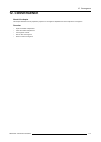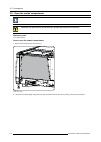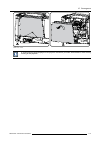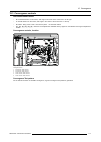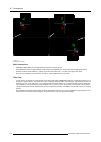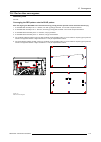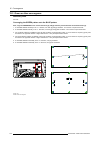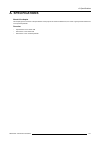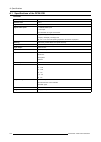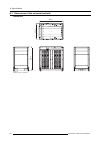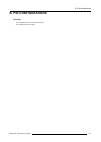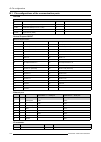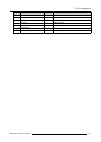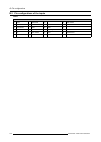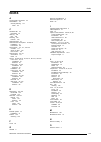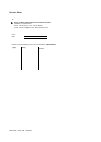- DL manuals
- Barco
- Projector
- DP2K23B
- Installation Manual
Barco DP2K23B Installation Manual
Summary of DP2K23B
Page 1
Dp2k-23b installation manual r59770495/00 30/04/2010
Page 2
Barco inc. Media and entertainment division 11101 trade center drive, rancho cordova, california 95670, usa phone: +1 916 859-2500 fax: +1 916 859-2515 e-mail: folsomsales@barco.Com visit us at the web: www.Barco.Com barco nv media & entertainment division noordlaan 5, b-8520 kuurne phone: +32 56.36...
Page 3
Changes barco provides this manual ’as is’ without warranty of any kind, either expressed or implied, including but not limited to the implied war- ranties or merchantability and fitness for a particular purpose. Barco may make improvements and/or changes to the product(s) and/or the program(s) desc...
Page 4
The environmental conditions as well as the servicing and maintenance regulations specified in the this manual must be complied with by the customer. Trademarks brand and product names mentioned in this manual may be trademarks, registered trademarks or copyrights of their respective holders. All br...
Page 5
Projector 零部件名稱 有毒有害物質或元素 铅(pb) 汞( hg) 镉(cd 六价 铬(cr6+) 多 溴联苯(pbb) 多 溴 二 苯 醚 ( pbde) 金屬機構件 o o o o o o 塑膠機構件 x o o o o o 电路板组件* x o o o o o 燈泡 o x o o o o 電源模組 x o o o o o 电源线 x o o o o o 外部信号 连接线 x o o o o o 風扇 x o o o o o 散熱模組 (金屬部 分 ) x o o o o o 讀卡器 o o o o o o 喇叭 (電路板組件 除外 ) o o o o o o 附電池遙控器 (...
Page 7: Table Of Contents
Table of contents table of contents 1. Safety ................................................................................................................. 3 1.1 general considerations. . . . . . . . . . . . . . . . . . . . . . . . . . . . . . . . . . . . . . . . . . . . . . . . . . . . . . . . ...
Page 8
Table of contents 11.4 cleaning the exterior of the projector . . . . . . . . . . . . . . . . . . . . . . . . . . . . . . . . . . . . . . . . . . . . . . . . . . . . . . . . . . . . . . . . . . . . . . . . . . . . . . . . . . . . . . . . . . . . . .109 11.5 check cooling liquid level . . . . . . . ....
Page 9: 1. Safety
1. Safety 1. Safety overview • general considerations • important safety instructions r59770495 dp2k-23b 30/04/2010 3.
Page 10
1. Safety 1.1 general considerations general safety instructions • before operating this equipment please read this manual thoroughly and retain it for future reference. • installation and preliminary adjustments should be performed by qualified barco personnel or by authorized barco service deal- e...
Page 11
1. Safety 1.2 important safety instructions to prevent the risk of electrical shock • this projector should be operated from an ac power source. Ensure that the mains voltage and capacity matches the projector electrical ratings. If you are unable to install the ac requirements, contact your electri...
Page 12
1. Safety to prevent personal injury • isolate electrically before replacing the lamp or lamp house. Caution: hot lamp (house). • caution: high pressure lamp may explode if improperly handled. Refer servicing to qualified service personnel. • to prevent injury and physical damage, always read this m...
Page 13
1. Safety to prevent projector damage • this projector has been designed for use with a specific lamp (house) type. See installation instructions for its correct type. • the air filters of the projector must be cleaned or replaced on a regular basis (a "clean" booth would be monthly-minimum). Neglec...
Page 14
1. Safety c aution : xenon compact arc lamps are highly pressurized. When ignited, the normal operating temperature of the bulb increases the pressure to a level at which the bulb may explode if not handled in strict accordance to the manufacturer’s instructions. The bulb is stable at room temperatu...
Page 15: 2. General
2. General 2. General about this chapter read this chapter before installing your dp2k-23b digital projector. It contains important information concerning installation re- quirements for the dp2k-23b digital projector, such as minimum and maximum allowed ambient temperature, humidity conditions, req...
Page 16
2. General 2.1 installation requirements environment conditions table below summarizes the physical environment in which the dp2k-23b digital projector may be safely operated or stored. Environment operating non-operating ambient temperature 10 °c (50 °f) to 35 °c (95 °f) -15°c (5°f) to 60°c (140°f)...
Page 17
2. General c aution : the 200–240v power outlet (exhaust outlet) of the projector may not be used to provide power to any other device than an external exhaust fan. Maximum allowed current : 3a. Projector weight do not underestimate the weight of the barco dp2k-23b digital projector. The projector w...
Page 18
2. General 2.2 unpacking the projector what has to be done ? Upon delivery, the projector is packed in a carton box upon a wooden pallet and secured with banding and fastening clips. Fur- thermore, to provide protection during transportation, the projector is surrounded with foam. Once the projector...
Page 19
2. General image 2-2 remove outer carton 3. Remove the inner carton box. Image 2-3 remove inner carton 4. Loosen the banding by pulling the free end of the banding loop in the clip. Take off the upper carton plate (1) remove from the wooden pallet (2) r59770495 dp2k-23b 30/04/2010 13.
Page 20
2. General 1 2 image 2-4 remove wooden pallet 5. Take the projector from the wooden board by gripping the bottom of the projector and place the projector on the pedestal. Image 2-5 remove projector 14 r59770495 dp2k-23b 30/04/2010
Page 21
2. General 2.3 initial inspection general before shipment, the projector was inspected and found to be free of mechanical and electrical defects. As soon as the projector is unpacked, inspect for any damage that may have occurred in transit. Save all packing material until the inspection is complete...
Page 22
2. General 2.4 installation process overview let the projector acclimate to the ambient temperature after unpacking. Neglecting this may result in a startup failure of the light processor unit. Set up from a to z after you have unpacked and checked the projector, you can start with the installation ...
Page 23: 3. Physical Installation
3. Physical installation 3. Physical installation about this chapter this chapter describes how the mechanical and electrical set up of the projector has to be done. Overview • positioning the dp2k-23b at port window • installation of the exhaust system • access to the power connection • connecting ...
Page 24
3. Physical installation 3.1 positioning the dp2k-23b at port window w arning : the installation of the dp2k-23b projector requires at least 4 persons. General guide lines • use a solid pedestal to put the dp2k-23b projector on. Ensure that the pedestal can handle the weight of the projector and tha...
Page 25
3. Physical installation screen center screen center off-center a b image 3-2 projector centering 3. Proceed to level the projector by adjusting the feet of the projector as follows: - loosen the nuts (a), using a wrench of 24 mm, on the threaded rod. - adjust the height of the 4 legs (b) to level t...
Page 26
3. Physical installation 90° inclined screen image 3-4 projector tilting barco offers a pedestal for the dp2k-23b digital projector. This universal pedestal allows you to easily tilt the projector forward up to 6°. 20 r59770495 dp2k-23b 30/04/2010
Page 27
3. Physical installation 3.2 installation of the exhaust system w arning : the use of an exhaust system is mandatory ! W arning : never look into the exhaust output. High luminance and uv radiation could result in damage to the eye. The installation of an exhaust system is mandatory before operating...
Page 28
3. Physical installation ensure good condition of the lamp house blower. Keep the blower inlet clean for unrestricted air flow. To ensure maximum lamp life, operate the lamp house blower and the exhaust system for at least ten minutes after extinguishing the lamp. Optional electrical connection of t...
Page 29
3. Physical installation 3.3 access to the power connection necessary tools flat screw driver 6 mm how to access 1. Remove the back cover. 2. Loosen both captive screws (1). 1 image 3-7 power connection cover, captive screws 3. Slide off the power connection cover. Image 3-8 terminal strip accessibl...
Page 30
3. Physical installation 3.4 connecting the projector with the power net w arning : the total electrical installation should be protected by an appropriate rated and readily accessi- ble disconnect switch, circuit breakers and ground fault current interrupters. The installation shall be done accordi...
Page 31
3. Physical installation 3.5 power loop through to the projector electronics this procedure explains how to provide the projector electronics with power in case no ups unit is used. Note that the projector is by default configured for use without ups. So, the short power link cable is already instal...
Page 32
3. Physical installation 3.6 connecting a ups to the projector electronics w arning : only use ups units which are suitable for the dp2k-23b projector. See chapter ”general”, “in- stallation requirements” for more information about the requirements of the ups. How to connect the ups 1. Install the u...
Page 33: 4. Lamp & Lamp House
4. Lamp & lamp house 4. Lamp & lamp house w arning : do not permit unauthorized personnel to perform or attempt any phase of xenon lamp handling or service. Only trained and qualified technical service personnel are allowed to handle the xenon lamp. C aution : xenon compact arc lamps are highly pres...
Page 34
4. Lamp & lamp house 4.1 introduction lamp and lamp house the lamp house of the dp2k-23b projector is delivered with xenon lamp. A b c d e image 4-1 a anode of the xenon bulb lamp. B envelope of the xenon bulb lamp. C cathode of the xenon bulb lamp. D anode wire of the xenon bulb lamp. E lamp house....
Page 35
4. Lamp & lamp house lamp type order info ushio xenon lamp of 4 kw dxl40baf r9855939 ushio xenon lamp of 3 kw dxl30baf r9855940 ushio xenon lamp of 2 kw dxl20baf r9855955 ushio xenon lamp of 1.2kw dxl12baf r9855961 philips xenon lamp of 4 kw xdc-4000b r9856370 yuyu xenon lamp of 4 kw xq 4000w dhp r9...
Page 36
4. Lamp & lamp house 4.2 removal of the lamp house w arning : this procedure may only be performed by qualified technical service personnel. W arning : the lamp house is very hot after operation. To avoid burns, let the projector cool down for at least 15 minutes before proceeding to remove the lamp...
Page 37
4. Lamp & lamp house image 4-5 remove lamp house r59770495 dp2k-23b 30/04/2010 31.
Page 38
4. Lamp & lamp house 4.3 removal of the xenon bulb lamp w arning : do not permit unauthorized personnel to perform or attempt any phase of xenon lamp handling or service. Only trained and qualified technical service personnel are allowed to handle the xenon lamp. W arning : this procedure may only b...
Page 39
4. Lamp & lamp house 2. Remove the anode wire lug (reference 1 image 4-7) from the anode socket. Use for that an allen key. Tip: place the flat washer (reference 2 image 4-7) and bolt back on its place after the lug is removed note: the most recent lamp houses for the dp2k-23b makes it possible to r...
Page 40
4. Lamp & lamp house 12 image 4-10 remove uv blocker 6. Gently remove the xenon lamp out of the lamp house. Do not use excessive force upon the xenon lamp. Normally the xenon lamp will easily slide out the cathode socket of the lamp house. Warning: supporting the xenon lamp with one hand while pulli...
Page 41
4. Lamp & lamp house c aution : expired xenon lamps. Dispose of expired bulbs that are beyond warranty in the following manner: wrap the bulb tightly in several layers of canvas or heavy cloth. Place it on hard surface and shatter the envelope with a sharp hammer blow. Do not place a non shattered b...
Page 42
4. Lamp & lamp house 4.4 installation of the xenon bulb lamp w arning : do not permit unauthorized personnel to perform or attempt any phase of xenon lamp handling or service. Only trained and qualified technical service personnel are allowed to handle the xenon lamp. W arning : this procedure may o...
Page 43
4. Lamp & lamp house 2.5 nm image 4-14 mount lamp adapter 2. Remove the protective packing from the xenon lamp and gently insert the xenon lamp into the lamp house as illustrated. Lamp cathode first, make sure that the wire of the lamp anode is upwards oriented. While inserting the lamp, rotate it s...
Page 44: 9 Nm
4. Lamp & lamp house 2 image 4-17 secure uv blocker 5. Install the anode wire lug (reference 1) upon the anode socket inside the lamp house as illustrated. Use an allen torque key set to 9 nm (6.64lbf*ft) to secure the bolt (reference 3). Place a flat washer (reference 2 between the bolt and the wir...
Page 45: 5 Nm
4. Lamp & lamp house 5 nm 9 10 11 image 4-20 secure cathode 8. Install the side cover of the lamp house and fasten the two quarter turn screws (reference 1) at the bottom of the cover. Note: please ensure that the quarter turn screws turning wires are flush with the cover or interference will occur ...
Page 46
4. Lamp & lamp house 4.5 installation of the lamp house w arning : this procedure may only be performed by qualified technical service personnel. C aution : due to its high internal pressure, the lamp may explode in either hot or cold states if improperly handled. Necessary tools • 10 mm nut driver ...
Page 47
4. Lamp & lamp house 4. Reinstall the lamp cover of the projector. R59770495 dp2k-23b 30/04/2010 41.
Page 48
4. Lamp & lamp house 4.6 resetting the lamp parameters c aution : the “lamp info” parameters must be updated after each installation of an xenon lamp inside the lamp house. Neglecting this update will result in poor performance and short life time of the xenon lamp. How to reset the lamp parameters?...
Page 49
4. Lamp & lamp house 4.7 realignment of the lamp in its reflector each xenon lamp installation requires a realignment of the lamp in its reflector for optimal performance of the xenon lamp in the dp2k-23b projector. Furthermore, it is recommended to realign the lamp after the first run time of 100 a...
Page 50
4. Lamp & lamp house 6. Switch of the projector. 7. Reinstall the lamp cover. 44 r59770495 dp2k-23b 30/04/2010
Page 51: 5. Lenses & Lens Holder
5. Lenses & lens holder 5. Lenses & lens holder about this chapter this chapter gives an overview of all available lenses for the dp2k-23b projector and describes how to install and remove a lens from the projector lens holder. The lens formulas in this chapter will help to determine the correct len...
Page 52
5. Lenses & lens holder 5.1 available lenses overview lens type product number image 1,2" dc2k zoom (1,25–1,45 : 1) motorized r9855958 1,2" dc2k zoom (1,45–2,05 : 1) motorized r9855942 image 5-1 1,2" dc2k zoom (1,6–2,35 : 1) motorized r9855943 image 5-2 1,2" dc2k zoom (1,8–2,8 : 1) motorized r985594...
Page 53
5. Lenses & lens holder 5.2 lens selection how to select the right lens 1. Determine the required screen width (sw). 2. Determine the position of the projector in the projection room with regard to the screen and measure the projector-screen distance pd. Note: to be precise, pd is the perpendicular ...
Page 54
5. Lenses & lens holder 5.3 lens formulas formulas lens throw ratio for 1,2" dc2k zoom formulas 1,2" dc2k zoom (1,25–1,45:1) 1,25- 1,45 pd min =1,25 x sw pd max =1,45 x sw 1,2" dc2k zoom (1,45–2,05:1) 1,45 - 2,05 pd min =1,45 x sw pd max =2,05 x sw 1,2" dc2k zoom (1,6–2,35:1) 1,6 - 2,35 pd min =1,60...
Page 55
5. Lenses & lens holder 5.4 lens installation how to install a lens 1. Remove the foam rubber in the opening of the lens holder if not removed yet. 2. Take the lens assembly out of its packing material and remove the lens caps on both sides. 3. Place the lens holder in the “unlocked” position by mov...
Page 56
5. Lenses & lens holder 7. Secure the lens in the lens holder by sliding the lens lock handle into the “locked” position, which is away from the lens power supply socket. Ensure the lens touches the front plate of the lens holder. Image 5-9 fix lens c aution : never transport the projector with a le...
Page 57
5. Lenses & lens holder 5.5 lens removal how to remove a lens 1. Support the lens with one hand while you unlock the lens holder by sliding the lock handle towards the “unlocked” position as illustrated. Image 5-10 unlock lens 2. Gently pull the lens out of the lens holder. Image 5-11 remove lens it...
Page 58
5. Lenses & lens holder 5.6 lens shift, zoom & focus motorized lens adjustment the dp2k-23b projector is equipped with a motorized lens shift functionality and a motorized zoom & focus functionality. Maximum shift range the lens can be shifted with respect to the dmd which result in a shifted image ...
Page 59
5. Lenses & lens holder 5.7 scheimpflug adjustment what has to be done ? The lens holder has to be adjusted so that the “sharp focus plane” of the projected image falls together with the plane of the screen (fp1→fp2). This is achieved by changing the distance between the dmd plane and the lens plane...
Page 60
5. Lenses & lens holder how to adjust 1. Project a green focus pattern. 2. Loosen the 4 set screws (a, b, c and d) for 1 cm. See image 5-16. 3. Loosen the lock nuts (a, b, c and d). See image 5-16. 4. Turn the adjustment nuts 1, 2 and 3 until the front of each nut is equal with the front of each bol...
Page 61
5. Lenses & lens holder 1 f image 5-18 left bottom focusing 8. Continue with the right bottom corner. With a white paper, start at the screen and bring the paper forward. Can you focus the image on the paper? If yes, the focus plane is before the screen, adjust nut 2 by turning clockwise until the i...
Page 62
5. Lenses & lens holder 3 f image 5-20 corner focusing 10.Repeat from step 6 until the projected focus pattern is as sharp as possible in the center, left, right, top and bottom of the screen. Start the fixation as follows: a) turn in set screw a, b and c until you feel a small resistance (set screw...
Page 63: 6. Input & Communication
6. Input & communication 6. Input & communication overview • introduction • local keypad of the dp2k-23b projector • communication ports of the dp2k-23b projector • about general purpose inputs & outputs (gpio) • source input ports of the dp2k-23b projector • led indications on the integrated cinema...
Page 64
6. Input & communication 6.1 introduction general the input & communication side of a dp2k-23b projector consists of a button module and 3 separate removable units, fan controller module, integrated cinema processor (icp), hdsdi module and a cinema controller module. 1 2 3 4 5 6 a b c g d f e image ...
Page 65
6. Input & communication 6.2 local keypad of the dp2k-23b projector identification of the keys 1 2 3 4 5 6 2 1 3 4 5 6 7 8 image 6-2 local keypad 1 marker area for macro name 2 numeric keyboard 3 standby key 4 dowser open/close switch 5 test pattern toggle switch 6 lens shift up/down, left/right 7 l...
Page 66
6. Input & communication 6.3 communication ports of the dp2k-23b projector location of the communication ports general purpose in/out dvi a dvi b dvi input sel sync ok sel sync ok 10 / 100 / 1000 base-t rs232 in 3d interface peripheral port smpte 292/424 in a b sel sync ok sel sync ok 1 2 3 icp powe...
Page 67
6. Input & communication can be used to connect external 3d devices to the projector. All signals necessary for 3d projection can be provided via this con- nector. Peripheral port for future use. R59770495 dp2k-23b 30/04/2010 61.
Page 68
6. Input & communication 6.4 about general purpose inputs & outputs (gpio) general purpose inputs eight (8) opto-isolated general purpose inputs are available, six (6) free and 2 dedicated inputs. These inputs are used to trigger the execution of macro files. For more explanation about the associati...
Page 69
6. Input & communication gpout p gpout p gpout n gpout n output from projector internal projector max 120 mw image 6-5 r59770495 dp2k-23b 30/04/2010 63.
Page 70
6. Input & communication 6.5 source input ports of the dp2k-23b projector location of the source input ports general purpose in/out dvi a dvi b dvi input sel sync ok sel sync ok 10 / 100 / 1000 base-t rs232 in 3d interface peripheral port smpte 292/424 in a b sel sync ok sel sync ok 1 2 3 icp power ...
Page 71
6. Input & communication input source standard vertical rate scan type color space sampling color depth single dvi vesa (1280x1024) 60 progressive rgb 4:4:4 8 bit single dvi 1280x720 60 progressive rgb 4:4:4 8 bit single dvi 1920x1080 60 progressive rgb 4:4:4 8 bit single dvi 2048x1080 50/60 progres...
Page 72
6. Input & communication 6.6 led indications on the integrated cinema processor module about the leds general purpose in/out dvi a dvi b dvi input sel sync ok sel sync ok 10 / 100 / 1000 base-t rs232 in 3d interface peripheral port smpte 292/424 in a b sel sync ok sel sync ok 1 2 3 icp power sw stat...
Page 73
7. Communicator touch panel 7. Communicator touch panel overview • introduction • installation of the touch panel interface r59770495 dp2k-23b 30/04/2010 67.
Page 74
7. Communicator touch panel 7.1 introduction communicator touch panel for digital cinema projectors the communicator touch panel is designed for multi-user command and control, the communicator enables users to learn quickly and operate efficiently - using an elegant and flexible touch panel interfa...
Page 75
7. Communicator touch panel c aution : for more information about the use of the communicator touch panel, consult its user guide. R59770495 dp2k-23b 30/04/2010 69.
Page 76
7. Communicator touch panel 7.2 installation of the touch panel interface necessary tools • 17 mm wrench • 10 mm wrench how to install the touch panel interface 1. Assemble the mounting plate and the swivel arm together as illustrated. First place the nut (n) upon the rod of the mounting plate, then...
Page 77
7. Communicator touch panel w image 7-6 mount touch panel 4. Connect the circular plug of the multi cable with the circular socket at the rear side of the dp2k-23b projector. Image 7-7 5. Attach the multi cable to the swivel arm using the two velcro strips. 6. Connect the dc plug, the rj45 ethernet ...
Page 78
7. Communicator touch panel 72 r59770495 dp2k-23b 30/04/2010
Page 79: 8. Starting Up
8. Starting up 8. Starting up about this chapter this chapter contains the switch on and switch off procedures of the dp2k-23b. These procedures enumerate all the important points which have to be checked prior to switching on the projector. This is to ensure a safe start up of the projector. Overvi...
Page 80
8. Starting up 8.1 switching on the dp2k-23b projector how to switch on 1. Make sure that the dp2k-23b projector is installed upon a stable pedestal. See chapter "positioning the dp2k-23b at port window", page 18. 2. Make sure that the exhaust system is properly installed. See chapter "installation ...
Page 81
8. Starting up 8.2 switching off the dp2k-23b digital projector how to switch off the dp2k-23b digital projector? 1. Press the standby button on the local keypad or use the communicator touch panel to switch the projector from operation to standby. As a result the lamp turns off but the fans remain ...
Page 82
8. Starting up 76 r59770495 dp2k-23b 30/04/2010
Page 83: 9. Projector Registration
9. Projector registration 9. Projector registration overview • introduction • download the certificate file • registration of new projector • update registration of an existing projector r59770495 dp2k-23b 30/04/2010 77.
Page 84
9. Projector registration 9.1 introduction overview the current projector is dci compliant and should be registered by barco. Therefore, the digital certificate inside the projector will be used to secure encryption key communication between the projector and the rest of the theatre system (server a...
Page 85
9. Projector registration 9.2 download the certificate file how to download 1. Insert a usb stick in the communicator touch panel. 2. On the touch panel, go via installation > advanced settings > retrieve certificate. Image 9-1 download certificate 3. If the proposed file name is ok, tap on save. Ot...
Page 86
9. Projector registration 9.3 registration of new projector possible login types a projector can be registered by the following persons, each with its own login: • installer • owner • installer/owner depending on your login type, some steps are not necessary in the registration procedure. Follow the...
Page 87
9. Projector registration image 9-3 - lenses: click on the drop down box and select the lens of the projector when a m25 lens or select other lens when no m25 lens is used. When other lens is selected, an extra input field appears to fill out the lens type. - anamorphic lens: check when an anamorphi...
Page 88
9. Projector registration if the location is not in the list, click add new and continue to next step. 7. Fill out all fields with an asterisk for location, contact person and support contact. Click next >>. Image 9-5 add new location the new location is added to the list of locations and is selecte...
Page 89
9. Projector registration image 9-7 add new installer the new installer is added to the list of installers and is selected. Click next >> to continue to next step. The owner input form appears. 10.If the owner is in the list, select the owner and click next >> to finalize the registration. If the ow...
Page 90
9. Projector registration image 9-9 add new owner 84 r59770495 dp2k-23b 30/04/2010
Page 91
9. Projector registration the new owner is added to the list of owners and is selected. Click next >> to finalize the registration. The registration is completed. An e-mail will be sent to the person who is logged in. Image 9-10 registration successful when an update of the data is necessary, due to...
Page 92
9. Projector registration 9.4 update registration of an existing projector when should it be used ? An update of the registration of an existing projector should be done in e.G. One of the following cases: • relocation of the projector • new owner • new contact person • and when any of the registere...
Page 93: Covers
10. Removal and installation of the projector covers 10. Removal and installation of the projector covers w arning : all procedures in this chapter may only be performed by “qualified service technicians” . W arning : disconnect the power to the circuit main terminals and unplug the power cord at up...
Page 94
10. Removal and installation of the projector covers 10.1 removal of the lamp cover necessary tools flat screwdriver how to remove 1. Release both captive screws on top of the lamp cover. Image 10-2 lamp cover, fasting screws 2. Push both lock to each other to release the locks and pull at the same ...
Page 95
10. Removal and installation of the projector covers image 10-4 lamp cover, removal r59770495 dp2k-23b 30/04/2010 89.
Page 96
10. Removal and installation of the projector covers 10.2 removal of the rear cover necessary tools flat screwdriver how to remove 1. Release both captive screws almost at the bottom of the rear cover using a flat screw driver (1). 1 1 2 2 image 10-5 rear housing removal 2. Remove the rear cover of ...
Page 97
10. Removal and installation of the projector covers 10.3 removal of the input cover necessary tools flat screwdriver how to remove 1. Release both captive screws at the top of the input cover using a flat screw driver. Image 10-6 input cover, fixation 2. Remove the input cover as follow: a) pull th...
Page 98
10. Removal and installation of the projector covers image 10-7 input cover removal 92 r59770495 dp2k-23b 30/04/2010
Page 99
10. Removal and installation of the projector covers 10.4 removal of the front cover necessary tools flat screwdriver how to remove 1. Check if the lens is removed. 2. Remove the rubber dust ring from the lens holder. Image 10-8 release cover removal 3. Release the captive screw at the middle bottom...
Page 100
10. Removal and installation of the projector covers image 10-9 remove front cover 94 r59770495 dp2k-23b 30/04/2010
Page 101
10. Removal and installation of the projector covers 10.5 removal of the side cover necessary tools flat screwdriver how to remove 1. Release both captive screws on top of the side cover. Image 10-10 captive screws 2. Push both lock to each other to release the locks and pull at the same time the bo...
Page 102
10. Removal and installation of the projector covers image 10-12 side cover 96 r59770495 dp2k-23b 30/04/2010
Page 103
10. Removal and installation of the projector covers 10.6 installation of the front cover necessary tools flat screwdriver how to install 1. Ensure that no lens is mounted. 2. Execute the next steps to install the front cover: a) hook the bottom side of the cover to the projector. B) gently push the...
Page 104
10. Removal and installation of the projector covers image 10-14 secure front cover 4. Reinstall the rubber dust ring around the lens holder. 98 r59770495 dp2k-23b 30/04/2010
Page 105
10. Removal and installation of the projector covers 10.7 installation of the input cover necessary tools flat screwdriver how to install 1. Place the top side of the cover on its place. Image 10-15 mount input cover 2. Gently move the bottom side of the cover towards the projector and push the bott...
Page 106
10. Removal and installation of the projector covers 10.8 installation of the lamp cover necessary tools flat screwdriver how to install 1. Place the top side of the cover on its place. Image 10-17 mount lamp cover close the cover as follow: a) gently move the bottom side of the cover towards the pr...
Page 107
10. Removal and installation of the projector covers image 10-18 secure lamp cover r59770495 dp2k-23b 30/04/2010 101.
Page 108
10. Removal and installation of the projector covers 10.9 installation of the rear cover necessary tools flat screwdriver how to install 1. Install the rear cover of the projector doing the following: a) bring the rear cover towards its final position. B) gently push the locking studs into the recei...
Page 109
10. Removal and installation of the projector covers 10.10 installation of the side cover how to install 1. Place the top of the side cover on its place. Close the cover as follow: a) gently move the bottom side of the cover towards the projector b) push both lock to each other and push at the same ...
Page 110
10. Removal and installation of the projector covers 104 r59770495 dp2k-23b 30/04/2010
Page 111: 11. Maintenance
11. Maintenance 11. Maintenance about this chapter this chapter describes how to remove the dust filters overview • remove and clean the front dust filter • remove and clean both bottom dust filters • cleaning the lens • cleaning the exterior of the projector • check cooling liquid level • cooling l...
Page 112
11. Maintenance 11.1 remove and clean the front dust filter how to remove 1. Remove the input cover. 2. Slide out the filter frame. Image 11-1 front dust filter clean the dust filter 1. Remove most contamination with a vacuum cleaner. 2. Blow remaining dust away with compressed air in an other room ...
Page 113
11. Maintenance 11.2 remove and clean both bottom dust filters how to remove 1. Remove the side cover. 2. Slide out the bottom front dust filter. Image 11-3 bottom front dust filter 3. Slide out the bottom back dust filter. Image 11-4 bottom back dust filter clean the dust filter 1. Remove most cont...
Page 114
11. Maintenance 11.3 cleaning the lens to minimize the possibility of damage to optical coatings, or scratches to lens surfaces, we have developed recommendations for cleaning. First, we recommend you try to remove any material from the lens by blowing it off with clean, dry deionized air. Do not us...
Page 115
11. Maintenance 11.4 cleaning the exterior of the projector how to clean the exterior of the projector ? 1. Switch off the projector and unplug the projector from the mains power net. 2. Clean the housing of the projector with a damp cloth. Stubborn stains may be removed with a cloth lightly dampene...
Page 116
11. Maintenance 11.5 check cooling liquid level what should be done ? The projector is liquid cooled. When running with a low liquid cooling level then the cooling capacity is strongly reduced which results in higher temperatures inside the projector. These higher temperatures can cause an interrupt...
Page 117
11. Maintenance 11.6 cooling liquid refill w arning : this procedure may only be performed by qualified technical service personnel. Order info cooling liquid b1909086k : bottle of 1 liter cooling liquid. Necessary parts cooling liquid how to refill 1. Remove the side cover, see "removal of the side...
Page 118
11. Maintenance 11.7 authorization to clear security warning on the projector when is an authorization required to clear the security warning? If a module on the input & communication side has been removed or if the sealed compartment has been opened, an authorization will be required to clear the s...
Page 119: 12. Convergence
12. Convergence 12. Convergence about this chapter this chapter describes how to prepare the projector for convergence adjustment and how to adjust the convergence. Overview • open the sealed compartment • close the sealed compartment • convergence controls • red on blue convergence • green on blue ...
Page 120
12. Convergence 12.1 open the sealed compartment this procedure assumes that the side cover of the projector is already removed. C aution : this procedure may only be done by a qualified and trained service technician. Necessary tools 3 mm allen wrench how to open the sealed compartment 1. Remove bo...
Page 121
12. Convergence 2 image 12-2 sealed cover, remove a security warning will be displayed on the projector. Execute the procedure “authorization to clear security warning on the projector”. R59770495 dp2k-23b 30/04/2010 115.
Page 122
12. Convergence 12.2 close the sealed compartment necessary tools 3 mm allen wrench how to close the sealed compartment 1. Hook the cover plate on the studs. 2 image 12-3 sealed cover, mount 2. Slide the cover downwards by pushing on both lips until it is in its correct position. 3. Drive in both fi...
Page 123
12. Convergence 12.3 convergence controls definitions-abbreviations • x: horizontal direction on the screen, with origin in the centre of the screen and + to the right • y: vertical direction on the screen, with origin in the centre of the screen and + to the top • z rotation: tilting of the x and y...
Page 124
12. Convergence image 12-6 convergence test pattern work instructions: • green and red dmd’s are to be adjusted with reference to the blue dmd. • each adjustment allows for approximately 10 pixels maximum displacement to either side of the nominal blue position • rotation is limited to approximately...
Page 125
12. Convergence 12.4 red on blue convergence necessary tools no tools. Converging the red pattern onto the blue pattern start with aligning the red dmd in the vertical directions [1] and [2] and then proceed with the horizontal direction [3] 1. To translate red vertically in the y + direction, turn ...
Page 126
12. Convergence 12.5 green on blue convergence necessary tools no tools. Converging the green pattern onto the blue pattern next , align the green dmd in the vertical directions [4] and [5] and then proceed with the horizontal direction [6]. 1. To translate green vertically in the y + direction, tur...
Page 127: A. Specifications
A. Specifications a. Specifications about this chapter this chapter gives an overview of the specification of the projector as well as the dimensions, the center of gravity and the dimensions of the optional pedestal. Overview • specifications of the dp2k-23b • dimensions of the dp2k-23b • dimension...
Page 128
A. Specifications a.1 specifications of the dp2k-23b overview ambient temperature 35°c / 95°f max. Contrast ratio 2,000:1 digital micromirror device™ 3 x 1.2” dc2k dark metal devices digital video inputs 2 x smpte 292m inputs 2 x dvi input both selectable as single and dual link dimensions 604(h) x ...
Page 129
A. Specifications a.2 dimensions of the dp2k-23b overview dimensions are given mm. 754 207.5 675 37.5 41.5 456 219 381.5 604 min. 31 74 663 640.5 859 188 82 o201 55 1129 image a-1 dimensions in mm r59770495 dp2k-23b 30/04/2010 123.
Page 130
A. Specifications a.3 dimensions of the universal pedestal dimensions 566,7 866,8 876,3 image a-2 dimensions given in millimeters. 124 r59770495 dp2k-23b 30/04/2010
Page 131: B. Pin Configurations
B. Pin configurations b. Pin configurations overview • pin configurations of the communication ports • pin configurations of the inputs r59770495 dp2k-23b 30/04/2010 125.
Page 132
B. Pin configurations b.1 pin configurations of the communication ports rs232in rs232 in 1 - 6 - 2 rxe- receive data (rd or rx or rxd) 7 - 3 txe- transmitted data (td or tx or txd) 8 - 4 - 9 - 5 gnd signal ground (gnd) - - general purpose in/out general purpose in/out 1 3d input reference p 20 3d in...
Page 133
B. Pin configurations pin name pin name 2 grnd 10 3d input reference - 3 grnd 11 3d display reference + 4 rs232 rx 12 3d display reference - 5 rs232 tx 13 conn_3d mode - 6 conn_3d_mode + 14 conn_sync - 7 conn_sync + 15 - 8 3d input reference + r59770495 dp2k-23b 30/04/2010 127.
Page 134
B. Pin configurations b.2 pin configurations of the inputs dvi-d dvi in a & b 1 rx2- 7 ddc data 13 nc 19 rx0 shield 2 rx2+ 8 nc 14 +5v 20 nc 3 rx2 shield 9 rx1- 15 gnd 21 nc 4 nc 10 rx1+ 16 hot plug detect 22 tmds clock shield 5 nc 11 rx1 shield 17 rx0- 23 tmds rxc+ 6 ddc clock 12 nc 18 rx0+ 24 tmds...
Page 135: Index
Index index a access power connection 23 authorization 112 security warning 112 clear 112 c certificate file 79 download 79 cleaning 108 lens 108 cleaning 109 exterior 109 communication 57 communicator touch panel 67–68, 70 installation 70 introduction 68 convergence 113, 117, 119–120 controls 117 g...
Page 136
Index p pedestal 124 dimensions 124 physical installation 18 pin configuration 126, 128 communication ports 126 inputs 128 pin configurations 125 power loop through 25 installation 25 projector registration 77–80, 86 certificate file 79 download 79 introduction 78 procedure 80, 86 new projector 80 u...
Page 137
Revision sheet to: barco nv media & entertainment division/documentation noordlaan 5, b-8520 kuurne phone: +32 56.36.82.11, fax: +32 56.36.88.24 e-mail: service.Mne@barco.Com, web: www.Barco.Com from: date: please correct the following points in this documentation (r59770495/00): page wrong correct ...