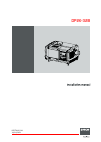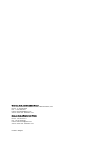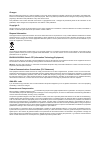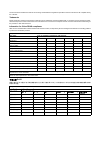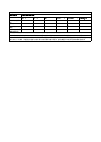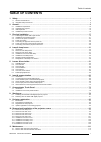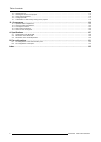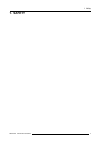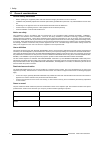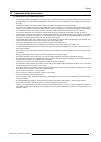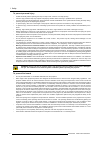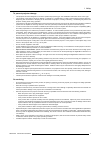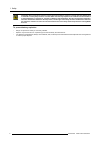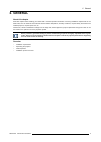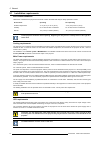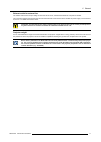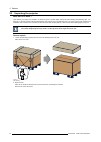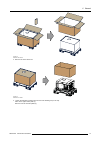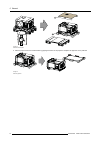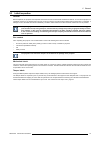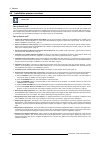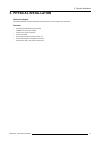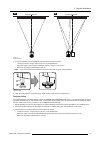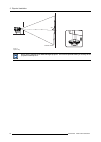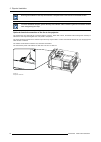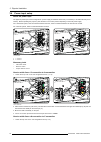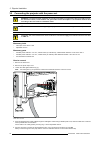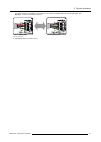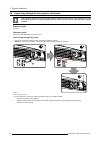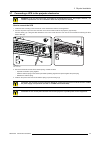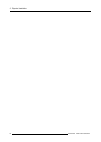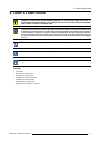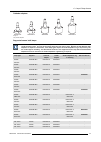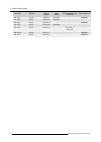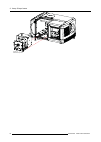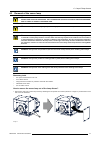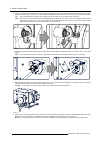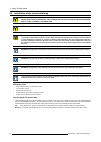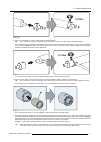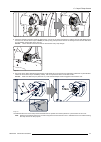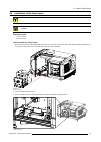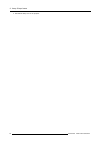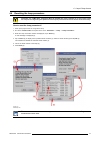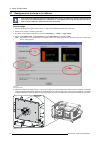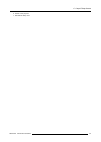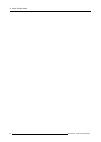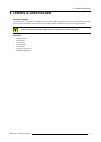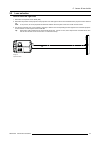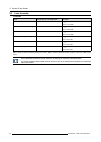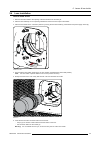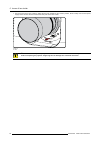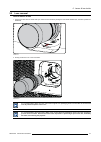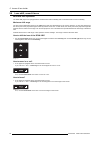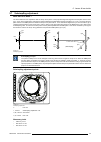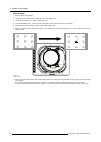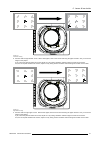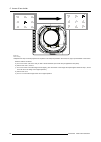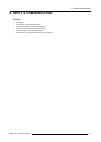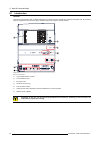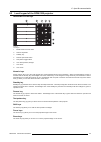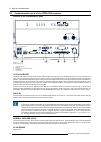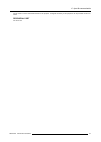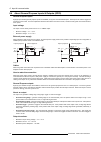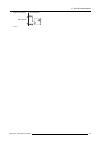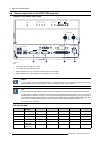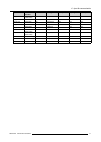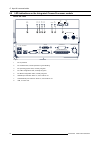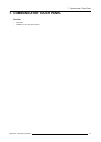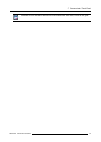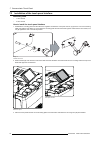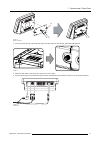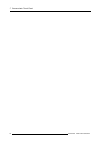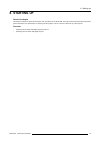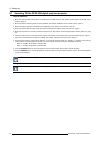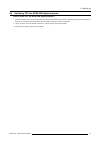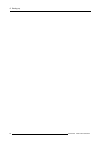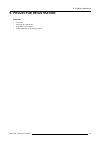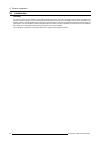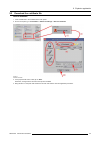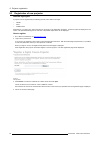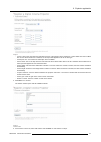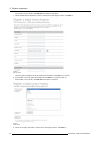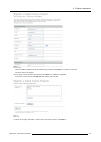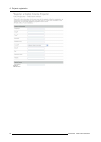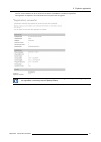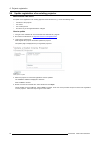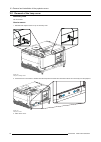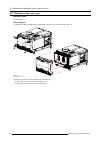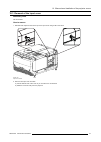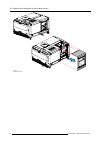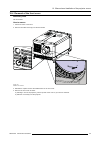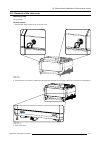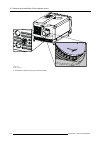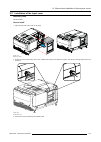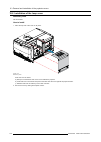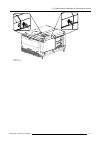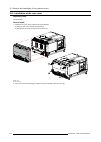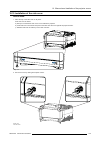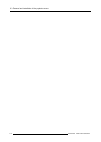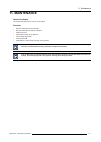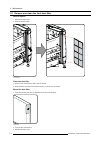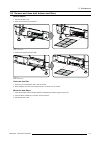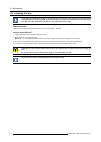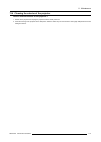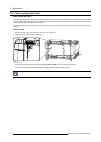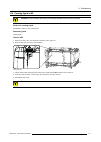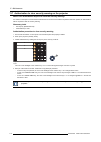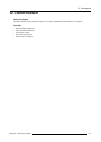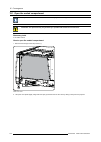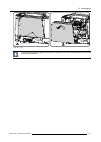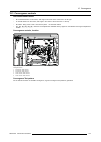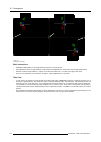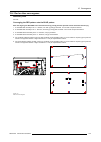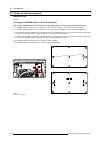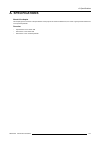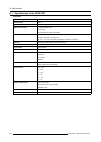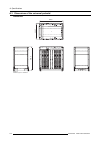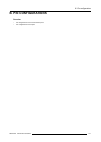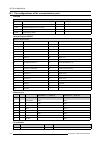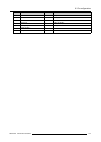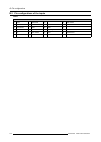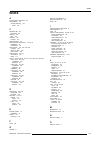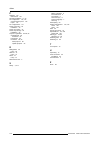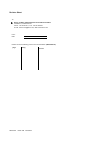- DL manuals
- Barco
- Projector
- DP2K-32B
- Installation Manual
Barco DP2K-32B Installation Manual
Summary of DP2K-32B
Page 1
Dp2k-32b installation manual r59770491/00 30/04/2010
Page 2
Barco inc. Media and entertainment division 11101 trade center drive, rancho cordova, california 95670, usa phone: +1 916 859-2500 fax: +1 916 859-2515 e-mail: folsomsales@barco.Com visit us at the web: www.Barco.Com barco nv media & entertainment division noordlaan 5, b-8520 kuurne phone: +32 56.36...
Page 3
Changes barco provides this manual ’as is’ without warranty of any kind, either expressed or implied, including but not limited to the implied war- ranties or merchantability and fitness for a particular purpose. Barco may make improvements and/or changes to the product(s) and/or the program(s) desc...
Page 4
The environmental conditions as well as the servicing and maintenance regulations specified in the this manual must be complied with by the customer. Trademarks brand and product names mentioned in this manual may be trademarks, registered trademarks or copyrights of their respective holders. All br...
Page 5
Projector 零部件名稱 有毒有害物質或元素 铅(pb) 汞( hg) 镉(cd 六价 铬(cr6+) 多 溴联苯(pbb) 多 溴 二 苯 醚 ( pbde) 散熱模組 (金屬部 分 ) x o o o o o 讀卡器 o o o o o o 喇叭 (電路板組件 除外 ) o o o o o o 附電池遙控器 (電 路板組件除外 ) x o o o o o *: 电路板组件包括印刷电路板及其构成的零部件,如电阻、电容、集成电路、连接器等 ○:表示 该有毒有害物质在该部件所有均质材料中的含量均在《电子信息产品中有毒有害物质的限量要求标准》规定的限量要求以下 ×:表示 该有毒有害物质至少在...
Page 7: Table Of Contents
Table of contents table of contents 1. Safety ................................................................................................................. 3 1.1 general considerations. . . . . . . . . . . . . . . . . . . . . . . . . . . . . . . . . . . . . . . . . . . . . . . . . . . . . . . . ...
Page 8
Table of contents 11.3 cleaning the lens . . . . . . . . . . . . . . . . . . . . . . . . . . . . . . . . . . . . . . . . . . . . . . . . . . . . . . . . . . . . . . . . . . . . . . . . . . . . . . . . . . . . . . . . . . . . . . . . . . . . . . . . . . . . . . . . . . . 114 11.4 cleaning the exterio...
Page 9: 1. Safety
1. Safety 1. Safety r59770491 dp2k-32b 30/04/2010 3.
Page 10
1. Safety 1.1 general considerations general safety instructions • before operating this equipment please read this manual thoroughly and retain it for future reference. • installation and preliminary adjustments should be performed by qualified barco personnel or by authorized barco service deal- e...
Page 11
1. Safety 1.2 important safety instructions to prevent the risk of electrical shock • this projector should be operated from an ac power source. Ensure that the mains voltage and capacity matches the projector electrical ratings. If you are unable to install the ac requirements, contact your electri...
Page 12
1. Safety to prevent personal injury • isolate electrically before replacing the lamp or lamp house. Caution: hot lamp (house). • caution: high pressure lamp may explode if improperly handled. Refer servicing to qualified service personnel. • to prevent injury and physical damage, always read this m...
Page 13
1. Safety to prevent projector damage • this projector has been designed for use with a specific lamp (house) type. See installation instructions for its correct type. • the air filters of the projector must be cleaned or replaced on a regular basis (a "clean" booth would be monthly-minimum). Neglec...
Page 14
1. Safety c aution : xenon compact arc lamps are highly pressurized. When ignited, the normal operating temperature of the bulb increases the pressure to a level at which the bulb may explode if not handled in strict accordance to the manufacturer’s instructions. The bulb is stable at room temperatu...
Page 15: 2. General
2. General 2. General about this chapter read this chapter before installing your dp2k-32b. It contains important information concerning installation requirements for the dp2k-32b, such as minimum and maximum allowed ambient temperature, humidity conditions, required safety area around the installed...
Page 16
2. General 2.1 installation requirements environment conditions table below summarizes the physical environment in which the dp2k-32b may be safely operated or stored. Environment operating non-operating ambient temperature 10 °c (50 °f) to 35 °c (95 °f) -15°c (5°f) to 60°c (140°f) humidity 5% to 85...
Page 17
2. General exhaust outlet for external fan the exhaust outlet has an output voltage of 200–240v at 50–60 hz; switched and maximum 3 amperes is allowed. The connection between the exhaust outlet and the external blower must be done with a certified ac power supply cord of minimum 0,75 mm² or 18 awg a...
Page 18
2. General 2.2 unpacking the projector what has to be done ? Upon delivery, the projector is packed in a carton box upon a wooden pallet and secured with banding and fastening clips. Fur- thermore, to provide protection during transportation, the projector is surrounded with foam. Once the projector...
Page 19
2. General image 2-2 remove outer carton 3. Remove the inner carton box. Image 2-3 remove inner carton 4. Loosen the banding by pulling the free end of the banding loop in the clip. Take off the upper carton plate (1) remove from the wooden pallet (2) r59770491 dp2k-32b 30/04/2010 13.
Page 20
2. General 1 2 image 2-4 remove wooden pallet 5. Take the projector from the wooden board by gripping the bottom of the projector and place the projector on the pedestal. Image 2-5 remove projector 14 r59770491 dp2k-32b 30/04/2010
Page 21
2. General 2.3 initial inspection general before shipment, the projector was inspected and found to be free of mechanical and electrical defects. As soon as the projector is unpacked, inspect for any damage that may have occurred in transit. Save all packing material until the inspection is complete...
Page 22
2. General 2.4 installation process overview let the projector acclimatise after unpacking. Neglecting this may result in a startup failure of the light pro- cessor unit. Set up from a to z after you have unpacked and checked the projector you can start with the installation process of your dp2k-32b...
Page 23: 3. Physical Installation
3. Physical installation 3. Physical installation about this chapter this chapter describes how the mechanical and electrical set up of the projector has to be done. Overview • positioning the dp2k-32b at port window • installation of the exhaust system • access to the power connection • power input...
Page 24
3. Physical installation 3.1 positioning the dp2k-32b at port window w arning : the installation of the dp2k-32b projector requires at least 4 persons. General guide lines • use a solid pedestal to put the dp2k-32b projector on. Ensure that the pedestal can handle the weight of the projector and tha...
Page 25
3. Physical installation screen center screen center off-center a b image 3-2 projector centering 3. Proceed to level the projector by adjusting the feet of the projector as follows: - loosen the nuts (a), using a wrench of 24 mm, on the threaded rod. - adjust the height of the 4 legs (b) to level t...
Page 26
3. Physical installation 90° inclined screen image 3-4 projector tilting barco offers a pedestal for the dp2k-32b digital projector. This universal pedestal allows you to easily tilt the projector forward up to 6°. 20 r59770491 dp2k-32b 30/04/2010
Page 27
3. Physical installation 3.2 installation of the exhaust system w arning : the use of an exhaust system is mandatory ! W arning : never look into the exhaust output. High luminance and uv radiation could result in damage to the eye. The installation of an exhaust system is mandatory before operating...
Page 28
3. Physical installation ensure good condition of the lamp house blower. Keep the blower inlet clean for unrestricted air flow. To ensure maximum lamp life, operate the lamp house blower and the exhaust system for at least ten minutes after extinguishing the lamp. Optional electrical connection of t...
Page 29
3. Physical installation 3.3 access to the power connection necessary tools flat screw driver 6 mm how to access 1. Remove the back cover. 2. Loosen both captive screws (1). 1 image 3-7 power connection cover, captive screws 3. Slide off the power connection cover. Image 3-8 the terminal barrier str...
Page 30
3. Physical installation 3.4 power input setup about the power input the projector power input can be configured for a power supply of 230/400v 3w+n+pe (Υ-connection) or for 208v 3w+pe (Δ-con- nection). Before operating the projector, place the links in the correct position depending on the local po...
Page 31
3. Physical installation y Δ 1 2 3 4 5 6 a b c image 3-11 Δ to Υ connection 2. Take off the mounted links (a, b and c). 3. Connect the right pins together. Place 2 links between the upper pin and the middle pin (a, b)and 1 link between the middle pin and the lower pin (c). R59770491 dp2k-32b 30/04/2...
Page 32
3. Physical installation 3.5 connecting the projector with the power net w arning : the total electrical installation should be protected by an appropriate rated and readily accessi- ble disconnect switch, circuit breakers and ground fault current interrupters. The installation shall be done accordi...
Page 33
3. Physical installation if a neutral conductor is available, connect always to the connector indicated with n on the terminal barrier strip warning: always connect first the pe wire. 3w+n+pe 3w + pe l1 l2 l3 n pe l1 l2 l3 pe image 3-13 terminal connections 6. Reinstall the power connection cover. R...
Page 34
3. Physical installation 3.6 power loop through to the projector electronics this procedure explains how to provide the projector electronics with power in case no ups unit is used. Note that the projector is by default configured for use without ups. So, the short power link cable is already instal...
Page 35
3. Physical installation 3.7 connecting a ups to the projector electronics w arning : only use ups units which are suitable for the dp2k-32b projector. See chapter ”general”, “in- stallation requirements” for more information about the requirements of the ups. How to connect the ups 1. Install the u...
Page 36
3. Physical installation 30 r59770491 dp2k-32b 30/04/2010
Page 37: 4. Lamp & Lamp House
4. Lamp & lamp house 4. Lamp & lamp house w arning : do not permit unauthorized personnel to perform or attempt any phase of xenon lamp handling or service. Only trained and qualified technical service personnel are allowed to handle the xenon lamp. C aution : xenon compact arc lamps are highly pres...
Page 38
4. Lamp & lamp house 4.1 introduction lamp and lamp house the lamp house of the dp2k-32b projector is delivered without lamp. The xenon bulb lamp is delivered separately and has to be installed on site by a qualified service technician. A b c d e f g h image 4-1 a anode of the xenon bulb lamp. B env...
Page 39
4. Lamp & lamp house cathode adapters r8436081k r8436101k r8436111k r859984k r8436061k image 4-4 lamp cathode adapters supported xenon bulk lamps anode and cathode lamp adapters are used to position the arc of the xenon lamp in the middle of the reflector inside the lamp house. The size of the xenon...
Page 40
4. Lamp & lamp house lamp type supplier cathode adapter anode adapter anode adaptation ring or bushing barco order no. Dxl-30ba ushio r859984k r859985k - r9855953 uxl-40sc ushio r8436101k r859986k - - dxl-45ba ushio r8436111k - - r9855952 uxl-50sc ushio r8436101k r859986k - - uxl-60sc ushio r8436101...
Page 41
4. Lamp & lamp house 4.2 removal of the lamp house w arning : this procedure may only be performed by qualified technical service personnel. W arning : the lamp house is very hot after operation. To avoid burns, let the projector cool down for at least 15 minutes before proceeding to remove the lamp...
Page 42
4. Lamp & lamp house image 4-6 remove lamp house 36 r59770491 dp2k-32b 30/04/2010
Page 43
4. Lamp & lamp house 4.3 removal of the xenon lamp w arning : do not permit unauthorized personnel to perform or attempt any phase of xenon lamp handling or service. Only trained and qualified technical service personnel are allowed to handle the xenon lamp. W arning : this procedure may only be per...
Page 44
4. Lamp & lamp house 2. Remove the anode wire lug (reference 3 image 4-8) from the anode socket. Use for that two open ended spanners of 22 mm. Hold the first nut (reference 4) with one spanner while releasing the second nut (reference 5 image 4-8) with the other spanner. Tip: place the flat washers...
Page 45
4. Lamp & lamp house 12 image 4-11 6. Gently remove the xenon lamp out of the lamp house. Do not use excessive force upon the xenon lamp. Normally the xenon lamp will easily slide out the cathode socket of the lamp house. Warning: supporting the xenon lamp with one hand while pulling it out with oth...
Page 46
4. Lamp & lamp house 4.4 installation of the xenon bulb lamp w arning : do not permit unauthorized personnel to perform or attempt any phase of xenon lamp handling or service. Only trained and qualified technical service personnel are allowed to handle the xenon lamp. W arning : this procedure may o...
Page 47: 2,5 Nm
4. Lamp & lamp house 2,5 nm image 4-15 mount adapter 2. Does the xenon lamp you want to install require an anode adapter? Tip: see "introduction", page 32, supported xenon bulb lamps to know if your lamp requires an anode adapter. If yes, install the appropriate lamp anode adapter upon the anode of ...
Page 48
4. Lamp & lamp house 11 image 4-18 5. Install the uv blocker assembly as illustrated. Use the opening at the side of the lamp house to guide the anode pin of the xenon lamp into the anode supporting mechanism of the uv blocker. Make sure that the tick wire of the lamp anode is oriented to the right....
Page 49: 25 Nm
4. Lamp & lamp house 4 6 3 7 5 25 nm image 4-21 8. Check the cathode connection inside the lamp house. Use an 22 mm open-end wrench to hold the first nut while fastening the second nut on the rod with a torque of 25 nm (18,4 lbf*ft) using a torque wrench with 22 mm hexagon socket. Ensure that there ...
Page 50
4. Lamp & lamp house 1 image 4-24 c aution : the “lamp info” parameters which are stored on a chip inside the lamp house must be updated after each installation of an xenon lamp inside the lamp house. Neglecting this update will result in poor performance and short life time of the xenon lamp. A rea...
Page 51
4. Lamp & lamp house 4.5 installation of the lamp house w arning : this procedure may only be performed by qualified technical service personnel. C aution : due to its high internal pressure, the lamp may explode in either hot or cold states if improperly handled. Necessary tools • 10 mm nut driver ...
Page 52
4. Lamp & lamp house 4. Reinstall the lamp cover of the projector. 46 r59770491 dp2k-32b 30/04/2010
Page 53
4. Lamp & lamp house 4.6 resetting the lamp parameters c aution : the “lamp info” parameters must be updated after each installation of an xenon lamp inside the lamp house. Neglecting this update will result in poor performance and short life time of the xenon lamp. How to reset the lamp parameters?...
Page 54
4. Lamp & lamp house 4.7 realignment of the lamp in its reflector each xenon lamp installation requires a realignment of the lamp in its reflector for optimal performance of the xenon lamp in the dp2k-32b projector. Furthermore, it is recommended to realign the lamp after the first run time of 100 a...
Page 55
4. Lamp & lamp house 6. Switch of the projector. 7. Reinstall the lamp cover. R59770491 dp2k-32b 30/04/2010 49.
Page 56
4. Lamp & lamp house 50 r59770491 dp2k-32b 30/04/2010
Page 57: 5. Lenses & Lens Holder
5. Lenses & lens holder 5. Lenses & lens holder about this chapter this chapter gives an overview of all available lenses for the dp2k-32b projector and describes how to install and remove a lens from the projector lens holder. The lens formulas in this chapter will help to determine the correct len...
Page 58
5. Lenses & lens holder 5.1 available lenses overview lens type product number image 1,2" dc2k zoom (1,25–1,45 : 1) motorized r9855958 1,2" dc2k zoom (1,45–2,05 : 1) motorized r9855942 image 5-1 1,2" dc2k zoom (1,6–2,35 : 1) motorized r9855943 image 5-2 1,2" dc2k zoom (1,8–2,8 : 1) motorized r985594...
Page 59
5. Lenses & lens holder 5.2 lens selection how to select the right lens 1. Determine the required screen width (sw). 2. Determine the position of the projector in the projection room with regard to the screen and measure the projector-screen distance pd. Note: to be precise, pd is the perpendicular ...
Page 60
5. Lenses & lens holder 5.3 lens formulas formulas lens throw ratio for 1,2" dc2k zoom formulas 1,2" dc2k zoom (1,25–1,45:1) 1,25- 1,45 pd min =1,25 x sw pd max =1,45 x sw 1,2" dc2k zoom (1,45–2,05:1) 1,45 - 2,05 pd min =1,45 x sw pd max =2,05 x sw 1,2" dc2k zoom (1,6–2,35:1) 1,6 - 2,35 pd min =1,60...
Page 61
5. Lenses & lens holder 5.4 lens installation how to install a lens 1. Remove the foam rubber in the opening of the lens holder if not removed yet. 2. Take the lens assembly out of its packing material and remove the lens caps on both sides. 3. Place the lens holder in the “unlocked” position by mov...
Page 62
5. Lenses & lens holder 7. Secure the lens in the lens holder by sliding the lens lock handle into the “locked” position, which is away from the lens power supply socket. Ensure the lens touches the front plate of the lens holder. Image 5-9 fix lens c aution : never transport the projector with a le...
Page 63
5. Lenses & lens holder 5.5 lens removal how to remove a lens 1. Support the lens with one hand while you unlock the lens holder by sliding the lock handle towards the “unlocked” position as illustrated. Image 5-10 unlock lens 2. Gently pull the lens out of the lens holder. Image 5-11 remove lens it...
Page 64
5. Lenses & lens holder 5.6 lens shift, zoom & focus motorized lens adjustment the dp2k-32b projector is equipped with a motorized lens shift functionality and a motorized zoom & focus functionality. Maximum shift range the lens can be shifted with respect to the dmd which result in a shifted image ...
Page 65
5. Lenses & lens holder 5.7 scheimpflug adjustment what has to be done ? The lens holder has to be adjusted so that the “sharp focus plane” of the projected image falls together with the plane of the screen (fp1→fp2). This is achieved by changing the distance between the dmd plane and the lens plane...
Page 66
5. Lenses & lens holder how to adjust 1. Project a green focus pattern. 2. Loosen the 4 set screws (a, b, c and d) for 1 cm. See image 5-16. 3. Loosen the lock nuts (a, b, c and d). See image 5-16. 4. Turn the adjustment nuts 1, 2 and 3 until the front of each nut is equal with the front of each bol...
Page 67
5. Lenses & lens holder 1 f image 5-18 left bottom focusing 8. Continue with the right bottom corner. With a white paper, start at the screen and bring the paper forward. Can you focus the image on the paper? If yes, the focus plane is before the screen, adjust nut 2 by turning clockwise until the i...
Page 68
5. Lenses & lens holder 3 f image 5-20 corner focusing 10.Repeat from step 6 until the projected focus pattern is as sharp as possible in the center, left, right, top and bottom of the screen. Start the fixation as follows: a) turn in set screw a, b and c until you feel a small resistance (set screw...
Page 69: 6. Input & Communication
6. Input & communication 6. Input & communication overview • introduction • local keypad of the dp2k-32b projector • communication ports of the dp2k-32b projector • about general purpose inputs & outputs (gpio) • source input ports of the dp2k-32b projector • led indications on the integrated cinema...
Page 70
6. Input & communication 6.1 introduction general the input & communication side of a dp2k-32b projector consists of a button module and 3 separate removable units, fan controller module, integrated cinema processor (icp), hdsdi module and a cinema controller module. 1 2 3 4 5 6 a b c g d f e image ...
Page 71
6. Input & communication 6.2 local keypad of the dp2k-32b projector identification of the keys 1 2 3 4 5 6 2 1 3 4 5 6 7 8 image 6-2 local keypad 1 marker area for macro name 2 numeric keyboard 3 standby key 4 dowser open/close switch 5 test pattern toggle switch 6 lens shift up/down, left/right 7 l...
Page 72
6. Input & communication 6.3 communication ports of the dp2k-32b projector location of the communication ports general purpose in/out dvi a dvi b dvi input sel sync ok sel sync ok 10 / 100 / 1000 base-t rs232 in 3d interface peripheral port smpte 292/424 in a b sel sync ok sel sync ok 1 2 3 icp powe...
Page 73
6. Input & communication can be used to connect external 3d devices to the projector. All signals necessary for 3d projection can be provided via this con- nector. Peripheral port for future use. R59770491 dp2k-32b 30/04/2010 67.
Page 74
6. Input & communication 6.4 about general purpose inputs & outputs (gpio) general purpose inputs eight (8) opto-isolated general purpose inputs are available, six (6) free and 2 dedicated inputs. These inputs are used to trigger the execution of macro files. For more explanation about the associati...
Page 75
6. Input & communication gpout p gpout p gpout n gpout n output from projector internal projector max 120 mw image 6-5 r59770491 dp2k-32b 30/04/2010 69.
Page 76
6. Input & communication 6.5 source input ports of the dp2k-32b projector location of the source input ports general purpose in/out dvi a dvi b dvi input sel sync ok sel sync ok 10 / 100 / 1000 base-t rs232 in 3d interface peripheral port smpte 292/424 in a b sel sync ok sel sync ok 1 2 3 icp power ...
Page 77
6. Input & communication input source standard vertical rate scan type color space sampling color depth single dvi vesa (1280x1024) 60 progressive rgb 4:4:4 8 bit single dvi 1280x720 60 progressive rgb 4:4:4 8 bit single dvi 1920x1080 60 progressive rgb 4:4:4 8 bit single dvi 2048x1080 50/60 progres...
Page 78
6. Input & communication 6.6 led indications on the integrated cinema processor module about the leds general purpose in/out dvi a dvi b dvi input sel sync ok sel sync ok 10 / 100 / 1000 base-t rs232 in 3d interface peripheral port smpte 292/424 in a b sel sync ok sel sync ok 1 2 3 icp power sw stat...
Page 79
7. Communicator touch panel 7. Communicator touch panel overview • introduction • installation of the touch panel interface r59770491 dp2k-32b 30/04/2010 73.
Page 80
7. Communicator touch panel 7.1 introduction communicator touch panel for digital cinema projectors the communicator touch panel is designed for multi-user command and control, the communicator enables users to learn quickly and operate efficiently - using an elegant and flexible touch panel interfa...
Page 81
7. Communicator touch panel c aution : for more information about the use of the communicator touch panel, consult its user guide. R59770491 dp2k-32b 30/04/2010 75.
Page 82
7. Communicator touch panel 7.2 installation of the touch panel interface necessary tools • 17 mm wrench • 10 mm wrench how to install the touch panel interface 1. Assemble the mounting plate and the swivel arm together as illustrated. First place the nut (n) upon the rod of the mounting plate, then...
Page 83
7. Communicator touch panel w image 7-6 mount touch panel 4. Connect the circular plug of the multi cable with the circular socket at the rear side of the dp2k-32b projector. Image 7-7 5. Attach the multi cable to the swivel arm using the two velcro strips. 6. Connect the dc plug, the rj45 ethernet ...
Page 84
7. Communicator touch panel 78 r59770491 dp2k-32b 30/04/2010
Page 85: 8. Starting Up
8. Starting up 8. Starting up about this chapter this chapter contains the switch on and switch off procedures of the dp2k-32b. These procedures enumerate all the important points which have to be checked prior to switching on the projector. This is to ensure a safe start up of the projector. Overvi...
Page 86
8. Starting up 8.1 switching on the dp2k-32b digital projector projector how to switch on 1. Make sure that the dp2k-32b projector is installed upon a stable pedestal. See chapter "positioning the dp2k-32b at port window", page 18. 2. Make sure that the exhaust system is properly installed. See chap...
Page 87
8. Starting up 8.2 switching off the dp2k-32b digital projector how to switch off the dp2k-32b digital projector? 1. Press the standby button on the local keypad or use the communicator touch panel to switch the projector from operation to standby. As a result the lamp turns off but the fans remain ...
Page 88
8. Starting up 82 r59770491 dp2k-32b 30/04/2010
Page 89: 9. Projector Registration
9. Projector registration 9. Projector registration overview • introduction • download the certificate file • registration of new projector • update registration of an existing projector r59770491 dp2k-32b 30/04/2010 83.
Page 90
9. Projector registration 9.1 introduction overview the current projector is dci compliant and should be registered by barco. Therefore, the digital certificate inside the projector will be used to secure encryption key communication between the projector and the rest of the theatre system (server a...
Page 91
9. Projector registration 9.2 download the certificate file how to download 1. Insert a usb stick in the communicator touch panel. 2. On the touch panel, go via installation > advanced settings > retrieve certificate. Image 9-1 download certificate 3. If the proposed file name is ok, tap on save. Ot...
Page 92
9. Projector registration 9.3 registration of new projector possible login types a projector can be registered by the following persons, each with its own login: • installer • owner • installer/owner depending on your login type, some steps are not necessary in the registration procedure. Follow the...
Page 93
9. Projector registration image 9-3 - lenses: click on the drop down box and select the lens of the projector when a m25 lens or select other lens when no m25 lens is used. When other lens is selected, an extra input field appears to fill out the lens type. - anamorphic lens: check when an anamorphi...
Page 94
9. Projector registration if the location is not in the list, click add new and continue to next step. 7. Fill out all fields with an asterisk for location, contact person and support contact. Click next >>. Image 9-5 add new location the new location is added to the list of locations and is selecte...
Page 95
9. Projector registration image 9-7 add new installer the new installer is added to the list of installers and is selected. Click next >> to continue to next step. The owner input form appears. 10.If the owner is in the list, select the owner and click next >> to finalize the registration. If the ow...
Page 96
9. Projector registration image 9-9 add new owner 90 r59770491 dp2k-32b 30/04/2010
Page 97
9. Projector registration the new owner is added to the list of owners and is selected. Click next >> to finalize the registration. The registration is completed. An e-mail will be sent to the person who is logged in. Image 9-10 registration successful when an update of the data is necessary, due to...
Page 98
9. Projector registration 9.4 update registration of an existing projector when should it be used ? An update of the registration of an existing projector should be done in e.G. One of the following cases: • relocation of the projector • new owner • new contact person • and when any of the registere...
Page 99: Covers
10. Removal and installation of the projector covers 10. Removal and installation of the projector covers w arning : all procedures in this chapter may only be performed by “qualified service technicians” . W arning : disconnect the power to the circuit main terminals and unplug the power cord at up...
Page 100
10. Removal and installation of the projector covers 10.1 removal of the lamp cover necessary tools flat screwdriver how to remove 1. Release both captive screws on top of the lamp cover. Image 10-2 lamp cover, fasting screws 2. Push both lock to each other to release the locks and pull at the same ...
Page 101
10. Removal and installation of the projector covers image 10-4 lamp cover, removal r59770491 dp2k-32b 30/04/2010 95.
Page 102
10. Removal and installation of the projector covers 10.2 removal of the rear cover necessary tools flat screwdriver how to remove 1. Release both captive screws almost at the bottom of the rear cover using a flat screw driver (1). 1 1 2 2 image 10-5 rear housing removal 2. Remove the rear cover of ...
Page 103
10. Removal and installation of the projector covers 10.3 removal of the input cover necessary tools flat screwdriver how to remove 1. Release both captive screws at the top of the input cover using a flat screw driver. Image 10-6 input cover, fixation 2. Remove the input cover as follow: a) pull th...
Page 104
10. Removal and installation of the projector covers image 10-7 input cover removal 98 r59770491 dp2k-32b 30/04/2010
Page 105
10. Removal and installation of the projector covers 10.4 removal of the front cover necessary tools flat screwdriver how to remove 1. Check if the lens is removed. 2. Remove the rubber dust ring from the lens holder. Image 10-8 release cover removal 3. Release the captive screw at the middle bottom...
Page 106
10. Removal and installation of the projector covers image 10-9 remove front cover 100 r59770491 dp2k-32b 30/04/2010
Page 107
10. Removal and installation of the projector covers 10.5 removal of the side cover necessary tools flat screwdriver how to remove 1. Release both captive screws on top of the side cover. Image 10-10 captive screws 2. Push both lock to each other to release the locks and pull at the same time the bo...
Page 108
10. Removal and installation of the projector covers image 10-12 side cover 102 r59770491 dp2k-32b 30/04/2010
Page 109
10. Removal and installation of the projector covers 10.6 installation of the front cover necessary tools flat screwdriver how to install 1. Ensure that no lens is mounted. 2. Execute the next steps to install the front cover: a) hook the bottom side of the cover to the projector. B) gently push the...
Page 110
10. Removal and installation of the projector covers image 10-14 secure front cover 4. Reinstall the rubber dust ring around the lens holder. 104 r59770491 dp2k-32b 30/04/2010
Page 111
10. Removal and installation of the projector covers 10.7 installation of the input cover necessary tools flat screwdriver how to install 1. Place the top side of the cover on its place. Image 10-15 mount input cover 2. Gently move the bottom side of the cover towards the projector and push the bott...
Page 112
10. Removal and installation of the projector covers 10.8 installation of the lamp cover necessary tools flat screwdriver how to install 1. Place the top side of the cover on its place. Image 10-17 mount lamp cover close the cover as follow: a) gently move the bottom side of the cover towards the pr...
Page 113
10. Removal and installation of the projector covers image 10-18 secure lamp cover r59770491 dp2k-32b 30/04/2010 107.
Page 114
10. Removal and installation of the projector covers 10.9 installation of the rear cover necessary tools flat screwdriver how to install 1. Install the rear cover of the projector doing the following: a) bring the rear cover towards its final position. B) gently push the locking studs into the recei...
Page 115
10. Removal and installation of the projector covers 10.10 installation of the side cover how to install 1. Place the top of the side cover on its place. Close the cover as follow: a) gently move the bottom side of the cover towards the projector b) push both lock to each other and push at the same ...
Page 116
10. Removal and installation of the projector covers 110 r59770491 dp2k-32b 30/04/2010
Page 117: 11. Maintenance
11. Maintenance 11. Maintenance about this chapter this chapter describes how to remove the dust filters overview • remove and clean the front dust filter • remove and clean both bottom dust filters • cleaning the lens • cleaning the exterior of the projector • check cooling liquid level • cooling l...
Page 118
11. Maintenance 11.1 remove and clean the front dust filter how to remove 1. Remove the input cover. 2. Slide out the filter frame. Image 11-1 front dust filter clean the dust filter 1. Remove most contamination with a vacuum cleaner. 2. Blow remaining dust away with compressed air in an other room ...
Page 119
11. Maintenance 11.2 remove and clean both bottom dust filters how to remove 1. Remove the side cover. 2. Slide out the bottom front dust filter. Image 11-3 bottom front dust filter 3. Slide out the bottom back dust filter. Image 11-4 bottom back dust filter clean the dust filter 1. Remove most cont...
Page 120
11. Maintenance 11.3 cleaning the lens to minimize the possibility of damage to optical coatings, or scratches to lens surfaces, we have developed recommendations for cleaning. First, we recommend you try to remove any material from the lens by blowing it off with clean, dry deionized air. Do not us...
Page 121
11. Maintenance 11.4 cleaning the exterior of the projector how to clean the exterior of the projector ? 1. Switch off the projector and unplug the projector from the mains power net. 2. Clean the housing of the projector with a damp cloth. Stubborn stains may be removed with a cloth lightly dampene...
Page 122
11. Maintenance 11.5 check cooling liquid level what should be done ? The projector is liquid cooled. When running with a low liquid cooling level then the cooling capacity is strongly reduced which results in higher temperatures inside the projector. These higher temperatures can cause an interrupt...
Page 123
11. Maintenance 11.6 cooling liquid refill w arning : this procedure may only be performed by qualified technical service personnel. Order info cooling liquid b1909086k : bottle of 1 liter cooling liquid. Necessary parts cooling liquid how to refill 1. Remove the side cover, see "removal of the side...
Page 124
11. Maintenance 11.7 authorization to clear security warning on the projector when is an authorization required to clear the security warning? If a module on the input & communication side has been removed or if the sealed compartment has been opened, an authorization will be required to clear the s...
Page 125: 12. Convergence
12. Convergence 12. Convergence about this chapter this chapter describes how to prepare the projector for convergence adjustment and how to adjust the convergence. Overview • open the sealed compartment • close the sealed compartment • convergence controls • red on blue convergence • green on blue ...
Page 126
12. Convergence 12.1 open the sealed compartment this procedure assumes that the side cover of the projector is already removed. C aution : this procedure may only be done by a qualified and trained service technician. Necessary tools 3 mm allen wrench how to open the sealed compartment 1. Remove bo...
Page 127
12. Convergence 2 image 12-2 sealed cover, remove a security warning will be displayed on the projector. Execute the procedure “authorization to clear security warning on the projector”. R59770491 dp2k-32b 30/04/2010 121.
Page 128
12. Convergence 12.2 close the sealed compartment necessary tools 3 mm allen wrench how to close the sealed compartment 1. Hook the cover plate on the studs. 2 image 12-3 sealed cover, mount 2. Slide the cover downwards by pushing on both lips until it is in its correct position. 3. Drive in both fi...
Page 129
12. Convergence 12.3 convergence controls definitions-abbreviations • x: horizontal direction on the screen, with origin in the centre of the screen and + to the right • y: vertical direction on the screen, with origin in the centre of the screen and + to the top • z rotation: tilting of the x and y...
Page 130
12. Convergence image 12-6 convergence test pattern work instructions: • green and red dmd’s are to be adjusted with reference to the blue dmd. • each adjustment allows for approximately 10 pixels maximum displacement to either side of the nominal blue position • rotation is limited to approximately...
Page 131
12. Convergence 12.4 red on blue convergence necessary tools no tools. Converging the red pattern onto the blue pattern start with aligning the red dmd in the vertical directions [1] and [2] and then proceed with the horizontal direction [3] 1. To translate red vertically in the y + direction, turn ...
Page 132
12. Convergence 12.5 green on blue convergence necessary tools no tools. Converging the green pattern onto the blue pattern next , align the green dmd in the vertical directions [4] and [5] and then proceed with the horizontal direction [6]. 1. To translate green vertically in the y + direction, tur...
Page 133: A. Specifications
A. Specifications a. Specifications about this chapter this chapter gives an overview of the specification of the projector as well as the dimensions, the center of gravity and the dimensions of the optional pedestal. Overview • specifications of the dp2k-32b • dimensions of the dp2k-32b • dimension...
Page 134
A. Specifications a.1 specifications of the dp2k-32b overview ambient temperature 35°c / 95°f max. Contrast ratio 2,000:1 digital micromirror device™ 3 x 1.2” dc2k dark metal devices digital video inputs 2 x smpte 292m inputs 2 x dvi input both selectable as single and dual link dimensions 604(h) x ...
Page 135
A. Specifications a.2 dimensions of the dp2k-32b overview dimensions are given mm. 754 207.5 675 37.5 41.5 456 219 381.5 604 min. 31 74 663 640.5 859 188 82 o201 55 1129 image a-1 dimensions in mm r59770491 dp2k-32b 30/04/2010 129.
Page 136
A. Specifications a.3 dimensions of the universal pedestal dimensions 566,7 866,8 876,3 image a-2 dimensions given in millimeters. 130 r59770491 dp2k-32b 30/04/2010
Page 137: B. Pin Configurations
B. Pin configurations b. Pin configurations overview • pin configurations of the communication ports • pin configurations of the inputs r59770491 dp2k-32b 30/04/2010 131.
Page 138
B. Pin configurations b.1 pin configurations of the communication ports rs232in rs232 in 1 - 6 - 2 rxe- receive data (rd or rx or rxd) 7 - 3 txe- transmitted data (td or tx or txd) 8 - 4 - 9 - 5 gnd signal ground (gnd) - - general purpose in/out general purpose in/out 1 3d input reference p 20 3d in...
Page 139
B. Pin configurations pin name pin name 2 grnd 10 3d input reference - 3 grnd 11 3d display reference + 4 rs232 rx 12 3d display reference - 5 rs232 tx 13 conn_3d mode - 6 conn_3d_mode + 14 conn_sync - 7 conn_sync + 15 - 8 3d input reference + r59770491 dp2k-32b 30/04/2010 133.
Page 140
B. Pin configurations b.2 pin configurations of the inputs dvi-d dvi in a & b 1 rx2- 7 ddc data 13 nc 19 rx0 shield 2 rx2+ 8 nc 14 +5v 20 nc 3 rx2 shield 9 rx1- 15 gnd 21 nc 4 nc 10 rx1+ 16 hot plug detect 22 tmds clock shield 5 nc 11 rx1 shield 17 rx0- 23 tmds rxc+ 6 ddc clock 12 nc 18 rx0+ 24 tmds...
Page 141: Index
Index index a access power connection 23 authorization 118 security warning 118 clear 118 c certificate file 85 download 85 cleaning 114 lens 114 cleaning 115 exterior 115 communication 63 communicator touch panel 73–74, 76 installation 76 introduction 74 convergence 119, 123, 125–126 controls 123 g...
Page 142
Index p pedestal 130 dimensions 130 physical installation 17–18 pin configuration 132, 134 communication ports 132 inputs 134 pin configurations 131 power connection 26 installation 26 power input setup 24 power loop through 28 installation 28 projector registration 83–86, 92 certificate file 85 dow...
Page 143
Revision sheet to: barco nv media & entertainment division/documentation noordlaan 5, b-8520 kuurne phone: +32 56.36.82.11, fax: +32 56.36.88.24 e-mail: service.Mne@barco.Com, web: www.Barco.Com from: date: please correct the following points in this documentation (r59770491/00): page wrong correct ...