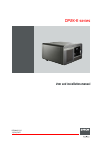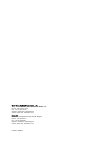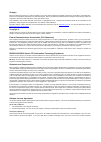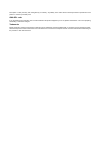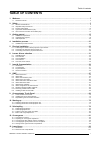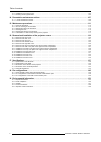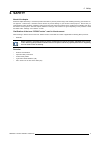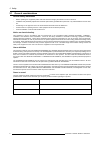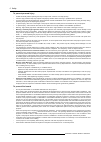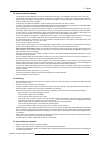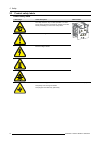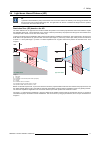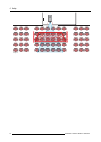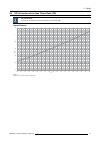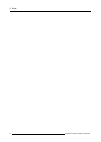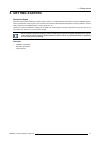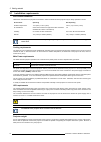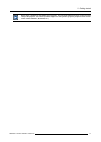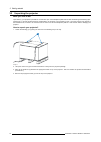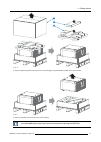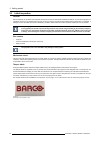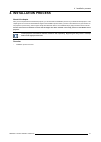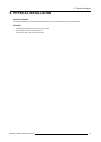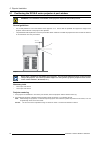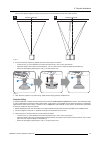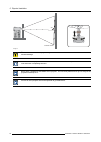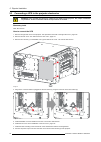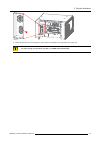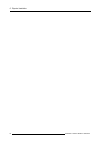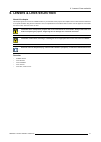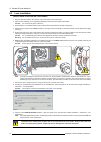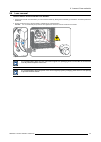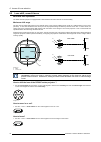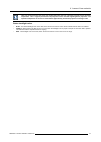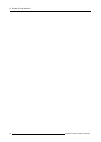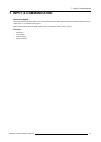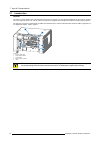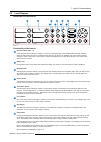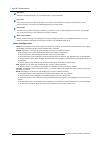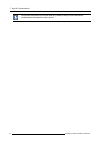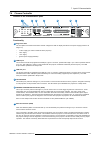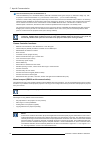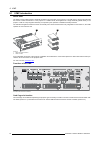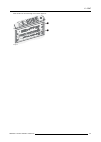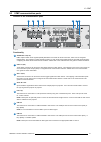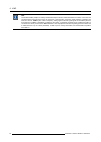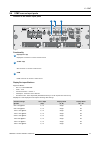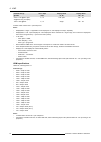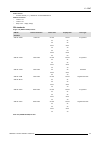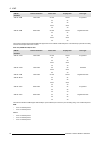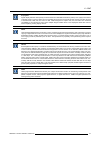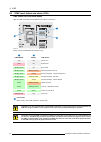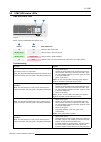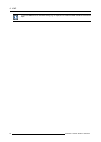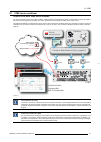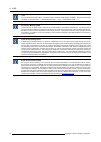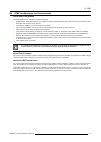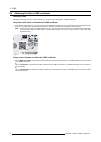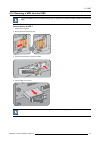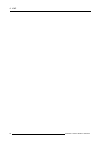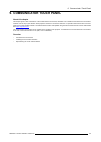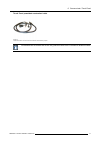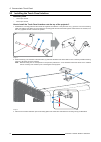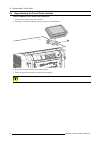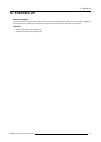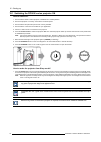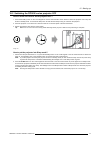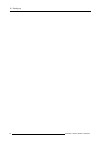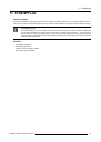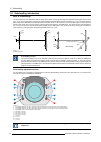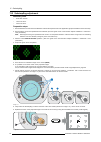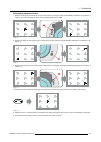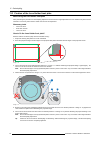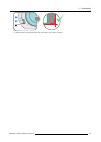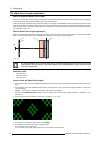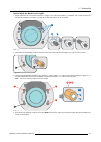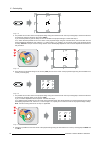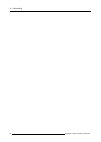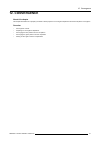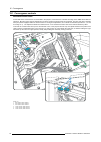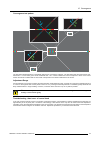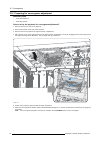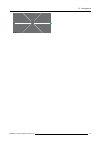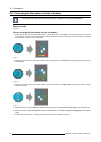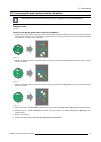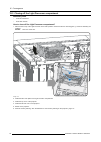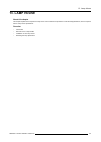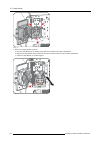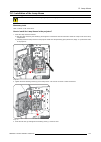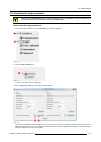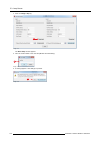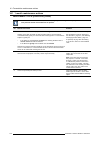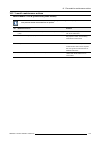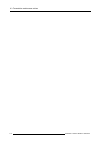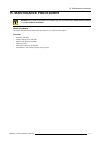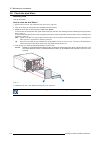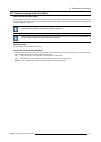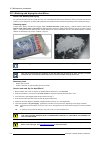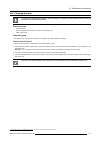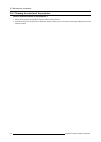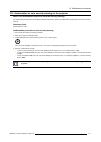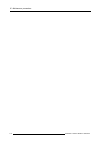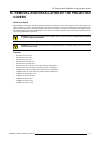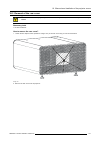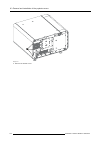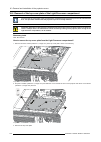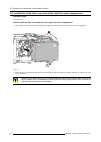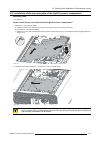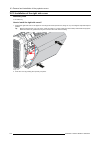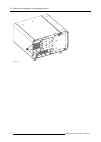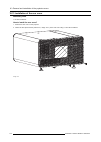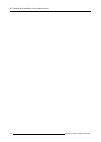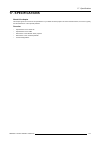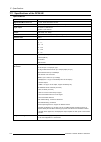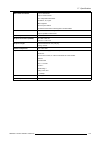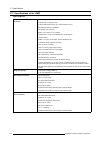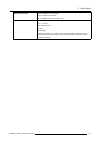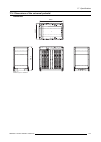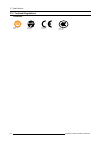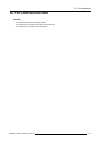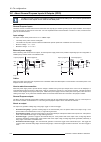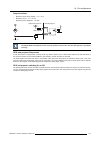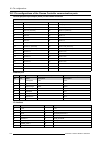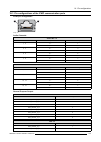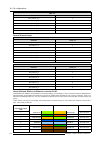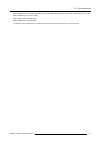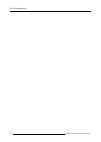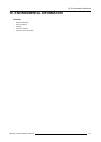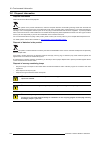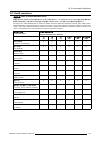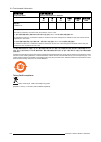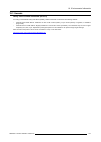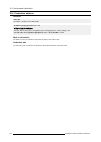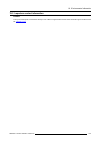- DL manuals
- Barco
- Projector
- DP2K-E series
- User And Installation Manual
Barco DP2K-E series User And Installation Manual
Summary of DP2K-E series
Page 1
Dp2k-e series user and installation manual r5906693/01 19/06/2015.
Page 2
Barco visual (beijing) electronics co., ltd 地址:北京市 昌平区 中关村科技园 昌平园 昌盛路 16号 phone: +86 10 8010 1166 fax: +86 10 8970 2793 support: www.Barco.Com/en/support visit us at the web: www.Barco.Com barco nv president kennedypark 35, 8500 kortrijk, belgium phone: +32 56.36.82.11 fax: +32 56.36.883.86 support:...
Page 3
Changes barco provides this manual ’as is’ without warranty of any kind, either expressed or implied, including but not limited to the implied war- ranties or merchantability and fitness for a particular purpose. Barco may make improvements and/or changes to the product(s) and/or the program(s) desc...
Page 4
Interruption or other pecuniary loss arising directly or indirectly. Any liability of the seller will be exclusively limited to replacement of the product or refund of purchase price. Gnu-gpl code if you would like a copy of the gpl source code contained in this product shipped to you on cd, please ...
Page 5: Table Of Contents
Table of contents table of contents 1. Welcome ............................................................................................................. 3 1.1 about this manual . . . . . . . . . . . . . . . . . . . . . . . . . . . . . . . . . . . . . . . . . . . . . . . . . . . . . . . . . . . ....
Page 6
Table of contents 13.3 installation of the lamp house. . . . . . . . . . . . . . . . . . . . . . . . . . . . . . . . . . . . . . . . . . . . . . . . . . . . . . . . . . . . . . . . . . . . . . . . . . . . . . . . . . . . . . . . . . . . . . . . . . . . .103 13.4 resetting the lamp parameters . . . ....
Page 7: 1. Welcome
1. Welcome 1. Welcome congratulations may we congratulate you on your purchase of a barco dp2k-e series projector! It is our sincere wish that this digital projector meets up to your every expectation and that you thereby take a little time to page through this important manual. Familiarizing yourse...
Page 8
1. Welcome 1.1 about this manual how to use this manual? We suggest that you read over this manual before you install and use your dp2k-e series projector. Inside it, you will find important information regarding safety, installation and maintenance. We urge even the experienced user to take the nec...
Page 9: 2. Safety
2. Safety 2. Safety about this chapter read this chapter attentively. It contains important information to prevent personal injury while installing and using your dp2k-e se- ries projector. Furthermore, it includes several cautions to prevent damage to your dp2k-e series projector. Ensure that you u...
Page 10
2. Safety 2.1 general considerations general safety instructions • before operating this equipment please read this manual thoroughly and retain it for future reference. • installation and preliminary adjustments should be performed by qualified barco personnel or by authorized barco service deal- e...
Page 11
2. Safety 2.2 important safety instructions to prevent the risk of electrical shock • this projector should be operated from an ac power source. Ensure that the mains voltage and capacity matches the projector electrical ratings. If you are unable to install the ac requirements, contact your electri...
Page 12
2. Safety to prevent personal injury • isolate electrically before replacing the lamp or lamp house. Caution: hot lamp (house). • caution: high pressure lamp may explode if improperly handled. Refer servicing to qualified service personnel. • to prevent injury and physical damage, always read this m...
Page 13
2. Safety to prevent projector damage • this projector has been designed for use with a specific lamp (house) type. See installation instructions for its correct type. • the air filters of the projector must be cleaned or replaced on a regular basis (a "clean" booth would be monthly-minimum). Neglec...
Page 14
2. Safety 2.3 product safety labels product safety labels label image label description label location the lamp house is very hot after operation. To avoid burns, let the projector cool down for at least 15 minutes before proceeding to remove the lamp house. General warning hazard electric voltage h...
Page 15
2. Safety 2.4 light beam hazard distance (hd) hd light beam hazard distance (hd) is the distance from the source at which the intensity or the energy per surface unit becomes lower than the applicable safety limit. The light beam can thus be considered as dangerous if the operator is closer from the...
Page 16
2. Safety pr image 2-2 12 r5906693 dp2k-e series 19/06/2015.
Page 17
2. Safety 2.5 hd in function of the lens throw ratio (tr) tr (throw ratio) the ratio of the distance to the screen (throw) to the screen width. Hazard distance hd [m ] tr 0 0,2 0,4 0,6 0,8 1 1,2 1,0 1,2 1,4 1,6 1,8 2,0 2,2 2,4 2,6 2,8 3,0 3,2 3,4 3,6 3,8 4,0 4,2 4,4 4,6 image 2-3 hd (in meter) in fu...
Page 18
2. Safety 14 r5906693 dp2k-e series 19/06/2015.
Page 19: 3. Getting Started
3. Getting started 3. Getting started about this chapter read this chapter before installing your dp2k-e series projector. It contains important information concerning installation require- ments for the dp2k-e series projector, such as minimum and maximum allowed ambient temperature, humidity condi...
Page 20
3. Getting started 3.1 installation requirements environment conditions table below summarizes the physical environment in which the dp2k-e series projector may be safely operated or stored. Environment operating non-operating ambient temperature 10°c (50°f) to 35°c (95°f) -20°c (-4°f) to 60°c (140°...
Page 21
3. Getting started barco offers a pedestal for the dp2k-e series projector. This universal pedestal allows for a solid and easy setup of the projector. The universal pedestal support 19” rack systems. (projector peripherals such as alter- native content switchers, showvault, etc.) r5906693 dp2k-e se...
Page 22
3. Getting started 3.2 unpacking the projector what you need to do? Upon delivery, your projector is packed into a carton box upon a wooden/plastic pallet and secured with banding and fastening clips. Furthermore, to provide protection during transportation, the projector is surrounded by foam. Once...
Page 23
3. Getting started 2 3 4 image 3-2 5. Open the plastic bag and lift the projector out of its packaging, using the handles provided in the projector base. Image 3-3 6. Remove the plastic cover from the lens holder opening. After unpacking, allow the projector to acclimatize to a room temperature rang...
Page 24
3. Getting started 3.3 initial inspection general before shipment, the projector was inspected and found to be free of mechanical and electrical defects. As soon as the projector is unpacked, inspect for any damage that may have occurred in transit. Save all packing material until the inspection is ...
Page 25: 4. Installation Process
4. Installation process 4. Installation process about this chapter after you have unpacked and checked the projector, you can start with the installation process of your dp2k-e series projector. This chapter gives an overview of all the different stages in the installation process which you have to ...
Page 26
4. Installation process 4.1 installation process overview installation process from a to z 1. Check if all installation requirements are fulfilled such as the environment conditions of the installation area, electrical facili- ties, etc. Note that a solid pedestal is required to support the projecto...
Page 27: 5. Physical Installation
5. Physical installation 5. Physical installation about this chapter this chapter describes how the mechanical and electrical set up of your dp2k-e series projector has to be done. Overview • positioning the dp2k-e series projector at port window • connecting the projector with the power net • conne...
Page 28
5. Physical installation 5.1 positioning the dp2k-e series projector at port window w arning : the installation of the dp2k-e series projector requires at least 4 adult persons. General guidelines • use a solid pedestal to mount the dp2k-e series projector on to. Ensure that the pedestal can support...
Page 29
5. Physical installation the off-center position slightly increases side keystone, but will minimize horizontal lens offset required. Screen center screen center off-center a b image 5-2 3. Proceed to level the projector by adjusting the feet of the projector as follows: - loosen the nut (1) on the ...
Page 30
5. Physical installation 90° inclined screen image 5-4 c aution : the dp2k-e series projector may tilt maximum 15° forward and maximum 5° backwards. No tilt is allowed sideways. The back feet of the projector can be turned out maximum 125mm. This correspond with a forward tilt of 12° if the front fo...
Page 31
5. Physical installation 5.2 connecting the projector with the power net w arning : the total electrical installation should be protected by an appropriate rated and readily accessi- ble disconnect switch, circuit breakers and ground fault current interrupters. The installation shall be done accordi...
Page 32
5. Physical installation 5.3 connecting a ups to the projector electronics w arning : only use ups units which are suitable for the dp2k-e series projector. See chapter “installation requirements” for more information about the requirements of the ups. Necessary tools 3mm allen wrench how to connect...
Page 33
5. Physical installation 5 image 5-8 9. Install the right side cover of the projector. See procedure "installation of the right side cover", page 130. C aution : the electrical connection with the ups inlet socket of the projector must be done with a certified ac power supply cord (minimum 0,75 mm² ...
Page 34
5. Physical installation 30 r5906693 dp2k-e series 19/06/2015.
Page 35
6. Lenses & lens selection 6. Lenses & lens selection about this chapter this chapter gives an overview of available lenses for your dp2k-e series projector and explains how to select the best suited lens for a specific situation using the lens calculator. Also, it is explained how to install and re...
Page 36
6. Lenses & lens selection 6.1 available lenses which lenses are available? For the dp2k-e series projector the 0.69” dc2k lens family is used. The table below is subject to changes and was last updated on 15 october 2012. Consult https://my.Barco.Com for the most recent information about available ...
Page 37
6. Lenses & lens selection 6.2 lens selection which lens do i need? 1. Go to barco’s website on www.Barco.Com and click on mybarco 2. Login on. If you are not yet registered create a login and password. With the created login and password, it is possible to enter mybarco. When your login is correct,...
Page 38: L I
6. Lenses & lens selection 6.3 lens installation how to install a lens into the lens holder? 1. Remove the foam rubber in the opening of the lens holder if not removed yet. 2. Take the lens assembly out of its packing material and remove the lens caps on both sides. Caution: do not touch the glass o...
Page 39
6. Lenses & lens selection 6.4 lens removal how to remove a lens from the lens holder? 1. Support the lens with one hand while you unlock the lens holder by sliding the lock handle (1) towards the “unlocked” position as illustrated. 2. Gently pull the lens out of the lens holder, maintaining its coa...
Page 40
6. Lenses & lens selection 6.5 lens shift, zoom & focus motorized lens adjustment the dp2k-e series projector is equipped with a motorized lens shift and zoom & focus functionality. Maximum shift range the lens can be shifted with respect to the internal optics of the projector (dmd) which results i...
Page 41
6. Lenses & lens selection take into account that the lens focus may slightly drift while the lens is warming up from cold to operation temperature. This is a typical phenomenon for projection lenses used with high brightness projectors. The operation temperature of the lens is reached after approxi...
Page 42
6. Lenses & lens selection 38 r5906693 dp2k-e series 19/06/2015.
Page 43: 7. Input & Communication
7. Input & communication 7. Input & communication about this chapter this chapter describes the functionality of the local keypad, the projector status light (tail light) and the different input and commu- nication ports of your dp2k-e series projector. Note that all information about the icmp is ga...
Page 44
7. Input & communication 7.1 introduction general the input & communication side of the dp2k-e series projector consists of a local keypad integrated into the projector housing and a card cage with three slots. The top side of the projector is equipped with a tail light which reflects the status of ...
Page 45
7. Input & communication 7.2 local keypad identification of the buttons dowser 1 4 2 5 3 6 zoom zoom focus shift shift 2 1 3 4 5 6 7 8 9 10 11 12 image 7-2 functionality of the buttons 1 numeric buttons (no.1 - 6) all the numeric buttons (reference 1 image 7-2) of the local keypad have a white backl...
Page 46
7. Input & communication 9 star button star button (reference 9 image 7-2). User defined button. (future expansion) 10 key button the (security) key button (reference 10 image 7-2) is used for the authorization procedure to clear tamper errors etc. (service purposes). Pin codes can be added/changed ...
Page 47
7. Input & communication 7.3 projector status about the projector status light the projector status light is located at the rear end of the projector (tail light). The projector status light is real time indicator of the projector condition. Image 7-3 status overview depending on the condition of th...
Page 48
7. Input & communication the projector always boots up in the same mode (e.G. Standby or sleep) as it was switched off. The sleep button is disabled if the lamp is ignited. 44 r5906693 dp2k-e series 19/06/2015.
Page 49
7. Input & communication 7.4 cinema controller location of the communication ports 5 6 7 4 3 2 1 image 7-4 functionality 1 diagnostic leds the front plate of the cinema controller contains 4 diagnostic leds to display the status of the power supply (reference 6 image 7-4): • +vtec supply (not used o...
Page 50
7. Input & communication 7 local area network (lan: 10/100/1000 base-t) local area network (lan: 10/100/1000 base-t) with built-in ethernet switch (port i and port ii, reference 7 image 7-4). Use for projector control and automation. E.G. Touch panel, content server, ... (not for content streaming!)...
Page 51: 8. Icmp
8. Icmp 8. Icmp about this chapter this chapter describes the icmp in general, the hdds, the input ports and the communication ports. Furthermore, the status leds are described and the importance of the device certificate is illustrated. Image 8-1 overview • icmp introduction • icmp hdd • icmp commu...
Page 52
8. Icmp 8.1 icmp introduction about icmp the icmp is a removable electronic assembly situated in the card cage of the projector. The icmp stores, decrypts and decodes dci cinema content and delivers it to the projector in a usable format, all integrated into a single assembly placed directly in the ...
Page 53
8. Icmp icmp location in the card cage of a e-series projector. 1 2 image 8-4 r5906693 dp2k-e series 19/06/2015 49.
Page 54
8. Icmp 8.2 icmp hdd about icmp hdd the three hdds (local storage) in the icmp, are set up in a raid 5 configuration. This storage technique, that combines multiple hdd components into a logical unit, manages enough redundancy information to continue to operate properly after the loss of one hdd. Im...
Page 55
8. Icmp 8.3 icmp communication ports location of the communication ports 1 2 3 4 5 6 7 image 8-6 functionality 1 audio-aes 1-8 (9-16) icmp outputs sixteen audio signals equitably distributed over these two rj45 connectors, which can be configured independently. The mapping of audio channels (content...
Page 56
8. Icmp usb universal serial bus (usb) is an industry standard developed in the mid-1990s that defines the cables, connectors and communications protocols used in a bus for connection, communication, and power supply between computers and electronic devices. Usb 2.0 (also called "hi-speed"), adding ...
Page 57
8. Icmp 8.4 icmp source input ports location of the source input ports 8 9 10 image 8-7 functionality 8 displayport a (b) displayport connector to connect a video source. 9 3g-sdi a (b) sdi connector to connect a video source. 10 hdmi hdmi connector to connect a video source. Displayport specificati...
Page 58
8. Icmp detailed timings @ edid color depth (bpc) display mode (a, b) display mode 2d / 3d 2048 x 2160 @60hz (aka 4k@60hz using a+b span) 8, 10 a+b span 2d + 3d 1920 x 1080 @60hz 8, 10 single 2d + 3d includes ntsc refresh rates = (hz*1000)/1001 notes: • displaymode = single : is applicable to both d...
Page 59
8. Icmp audio formats • lpcm 8-channel (7.1), 16/20/24-bit at 32/44/48/88/96 khz additional features • ycbcr 4:4:4 • ycbcr 4:2:2 • deep color : 30bpp, 36bpp sdi standards single link (smpte 292m) formats smpte standard source resolution frame rate display rate scan type smpte 296m 1280x720 23.976 24...
Page 60
8. Icmp smpte standard source resolution frame rate display rate scan type smpte 292m 1920x1080 23.976 24 25 29.97 30 23.976 24 25 29.97 30 progressive smpte 292m 2048x1080 23.976 24 25 29.97 30 23.976 24 25 29.97 30 segmented frame the formats in single link and dual link table are supported in 4:2...
Page 61
8. Icmp displayport digital display interface developed by the video electronics standards association (vesa). This royalty-free interface is primarily used to connect a video source to a display device such as a computer monitor, though it can also be used to transmit audio, usb, and other forms of...
Page 62
8. Icmp 8.5 icmp reset button and status leds icmp status leds and reset button leds on icmp front panel give information on the status of the device. 1 2 3 image 8-8 status overview pwr/error and ready leds: 1 2 pwr/error ready icmp status off off turned off red off board reset blinking green off b...
Page 63
8. Icmp 8.6 icmp hdd status leds icmp hdd status leds 5 4 image 8-9 status overview pwr/error and ready leds: 4 5 hdd i/o raid icmp hdd status off off hdd idle / disk in raid ok. Blinking green off hdd i/o activity / disk in raid ok. Blinking green blinking red hdd i/o activity / raid rebuilding. Of...
Page 64
8. Icmp in case the icmp has to be returned to factory (e.G. For repair) the non defective hdds should be removed and kept. 60 r5906693 dp2k-e series 19/06/2015.
Page 65
8. Icmp 8.7 icmp device certificate purpose of the barco icmp device certificate the device certificate (*.Pem) of the barco icmp is a digital certificate signed by barco which is required when ordering the kdm to play a dcp that is ingested on the icmp. The device certificate is stored inside the i...
Page 66
8. Icmp *.Pem privacy-enhanced electronic mail. File format used to distribute digital signed certificates. Base64 encoded der certificate, enclosed between "-----begin certificate-----" and "-----end certificate-----" key delivery message (kdm) the security key for each movie is delivered in a uniq...
Page 67
8. Icmp 8.8 icmp configuration via communicator about icmp configuration following parameters are available to configure the icmp: • global settings: allows defining name of the icmp, host name (network identifier) and ip address which can be used for com- munication with external content devices. •...
Page 68
8. Icmp 8.9 obtaining the barco icmp certificate necessary tools smartphone (with auto-focus) or control software (e.G. Communicator, commander or web commander) using the certid label to download the icmp certificate 1. Scan the qr code (reference 1) on the front face of the icmp with a smartphone....
Page 69
8. Icmp 8.10 removing a hdd form the icmp in case the icmp has to be returned to factory (e.G. For repair) the non defective hdds should be removed and kept. How to remove a hdd ? 1. Switch off the projector. 2. Moving the latch towards the left. Image 8-12 3. Push the unlock button to open the hand...
Page 70
8. Icmp 8.11 installing a hdd into the icmp this procedure assumes that the hdd slot of the icmp is empty. If not, see procedure "removing a hdd form the icmp", page 65. C aution : always use a new empty spare part hdd from barco to replace a malfunction hdd. Do not use a hdd from another icmp hdd s...
Page 71
8. Icmp image 8-17 5. Switch on the projector. In case you replace one hdd (e.G. Degraded mode) the icmp automatically starts with the raid recovery process. The red led of the hdd which has to be rebuilt is blinking. This process takes about 200 gb per hour. Once the raid is completed the red led t...
Page 72
8. Icmp 68 r5906693 dp2k-e series 19/06/2015.
Page 73
9. Communicator touch panel 9. Communicator touch panel about this chapter this chapter gives a short introduction of the communicator touch panel, describes how to install the communicator touch panel interface onto the top of your dp2k-e series projector and how to connect the interface. For opera...
Page 74
9. Communicator touch panel 9.1 communicator touch panel communicator touch panel for digital cinema projectors the communicator touch panel is designed for multi-user command and control. The communicator enables users to learn quickly and operate efficiently - using an elegant and flexible touch p...
Page 75
9. Communicator touch panel touch panel power/data customized cable image 9-3 customized cable to connect touch panel interface with the barco projector. The communicator touch panel has its own user guide which latest version is available on the barco website. R5906693 dp2k-e series 19/06/2015 71.
Page 76
9. Communicator touch panel 9.2 installing the touch panel interface necessary tools • 17mm open wrench. • 10mm open wrench. How to install the touch panel interface onto the top of the projector? 1. Assemble the mounting plate and the swivel arm together as illustrated. First place the nut (1) upon...
Page 77
9. Communicator touch panel 5 image 9-6 4. Connect the dc plug, the rj45 ethernet plug and the d-sub plug of the customized cable into their respective sockets on the touch panel interface. Image 9-7 5. Remove the right side cover. See "removal of the right side cover", page 125. 6. Connect the circ...
Page 78
9. Communicator touch panel 9.3 repositioning the touch panel interface how to reposition the touch panel interface? 1. Hold the touch panel interface with one hand. 2. Release the central swivel clamp by turning the knob (7) counterclockwise. 7 image 9-9 3. Move the touch panel interface to the des...
Page 79: 10. Starting Up
10. Starting up 10. Starting up about this chapter this chapter contains the switch on and switch off procedures of your dp2k-e series projector. These procedures highlight all important points to be checked prior to switching the projector on. This is to ensure a safe startup of the projector. Over...
Page 80
10. Starting up 10.1 switching the dp2k-e series projector on how to switch on? 1. Ensure that the dp2k-e series projector is installed onto a stable platform. 2. Ensure the projector is correctly connected to the mains power. 3. Ensure that the lamp and lamp house are correctly installed. 4. Ensure...
Page 81
10. Starting up 10.2 switching the dp2k-e series projector off how to switch the dp2k-e series projector off? 1. Press the standby button on the local keypad or use the communicator touch panel to switch the projector from lamp on mode to standby mode. As a result the lamp turns off while the fans k...
Page 82
10. Starting up 78 r5906693 dp2k-e series 19/06/2015.
Page 83: 11. Scheimpflug
11. Scheimpflug 11. Scheimpflug about this chapter this chapter explains the scheimpflug principle and when to apply scheimpflug correction upon your dp2k-e series projector. In addition to the procedure for scheimpflug adjustment the procedure to adjust the back focal length is also included in thi...
Page 84
11. Scheimpflug 11.1 scheimpflug introduction what is scheimpflug? The lens holder has to be adjusted so that the “sharp focus plane” of the projected image falls together with the plane of the screen (fp1→fp2). This is achieved by changing the distance between the dmd plane and the lens plane (lp1→...
Page 85
11. Scheimpflug when to apply scheimpflug? Only apply a scheimpflug correction in case the overall focus of the projected image is not equally sharp (can be caused if the projector is not in parallel with the screen or a previous misaligned scheimpflug) . Take into account that the consequence of ap...
Page 86
11. Scheimpflug 11.2 scheimpflug adjustment necessary tools • 3mm allen wrench. • 13mm nut driver. • 10mm nut driver. Preparation steps: 1. Ensure that the throw ratio of the installed lens matches the requirements of the application (projection distance and screen size). 2. Ensure that the correct ...
Page 87
11. Scheimpflug scheimpflug adjustment steps: 1. Sharpen the image at the bottom left corner of the screen by turning the upper left scheimpflug adjustment nut (reference 1 image 11-6). As a result the focus in the center will fade a bit but that’s normal. F f 1 image 11-6 2. Sharpen the image at th...
Page 88
11. Scheimpflug 11.3 fixation of the lens holder front plate when fixing the lens holder front plate after performing the procedure for scheimpflug adjustment or back focal length adjustment the lens holder front plate must be secured in such a way that it doesn’t disturb the result of the adjustmen...
Page 89
11. Scheimpflug 4 14 24 image 11-12 7. Fasten the lock nut at the lower left of the lens holder. Use a 10mm nut driver. R5906693 dp2k-e series 19/06/2015 85.
Page 90
11. Scheimpflug 11.4 back focal length adjustment when to adjust the back focal length? If a lens is used with a throw ratio suited for the application, (lens selection depends on projection distance and screen size) typically one would never need to adjust the back focal length of the projector. A ...
Page 91
11. Scheimpflug how to adjust the back focal length? 1. Unlock and loosen the 4 set screws (reference 11 image 11-15) of the lens holder by 1 centimeter. Use a 10mm nut driver for the lock nuts (reference 21 image 11-15) and use a 3mm allen wrench for the set screws. 11 11 21 image 11-15 2. Fully lo...
Page 92
11. Scheimpflug f focus image 11-18 5. Is it possible to focus the center of the projected image using the motorized focus control (local keypad) ? Ensure that the lens is zoomed for maximum image on the screen (wide). If yes, nominal position is good for sharp focus in the middle of the projected i...
Page 93
11. Scheimpflug if yes, the back focal length is correctly adjusted. If no, repeat with step 4. 9. Is the projected image in the corners as sharp as in the middle? If yes, proceed with the procedure "fixation of the lens holder front plate", page 84. If no, scheimpflug adjustment is required. See pr...
Page 94
11. Scheimpflug 90 r5906693 dp2k-e series 19/06/2015.
Page 95: 12. Convergence
12. Convergence 12. Convergence about this chapter this chapter describes how to prepare your dp2k-e series projector for convergence adjustment and how to adjust the convergence. Overview • convergence controls • preparing for convergence adjustment • converging the blue pattern onto the red patter...
Page 96
12. Convergence 12.1 convergence controls extended control knobs as the dmd of the red channel is not accessible in the projector, it remains fixed. Therefor the image of this dmd will be taken as reference. Blue and green may be aligned onto red when a small convergence drift is recognized. The blu...
Page 97
12. Convergence convergence test pattern 4 1 2 5 3 6 3 6 2 5 4 1 image 12-2 the test pattern illustrated above is specifically designed for convergence purposes. The test pattern has three blue arrows num- bered from 1 to 3 and three green arrows numbered from 4 to 6. These numbers and colors corres...
Page 98
12. Convergence 12.2 preparing for convergence adjustment necessary tools • 7mm flat screwdriver. • 3mm allen wrench. How to set up the projector for convergence adjustment? 1. Remove the top cover from of the projector. 2. Remove the left side cover from of the projector. 3. Remove the left cover p...
Page 99
12. Convergence 4 1 2 5 3 6 image 12-4 r5906693 dp2k-e series 19/06/2015 95.
Page 100
12. Convergence 12.3 converging the blue pattern onto the red pattern this adjustment procedure assumes that the projector is prepared for convergence adjustment. Necessary tools no tools. How to converge the blue pattern onto the red pattern? 1. Slightly turn the blue colored control knob number 1 ...
Page 101
12. Convergence 12.4 converging the green pattern onto the red pattern this adjustment procedure assumes that the projector is prepared for convergence adjustment. Necessary tools no tools. How to converge the green pattern onto the red pattern? 1. Slightly turn the green colored control knob number...
Page 102
12. Convergence 12.5 closing off the light processor compartment necessary tools • 7mm flat screwdriver. • 3mm allen wrench. How to close off the light processor compartment? 1. Place the fan on top of the light processor in the lower position. Ensure that the four mounting pins (1) of the fan assem...
Page 103: 13. Lamp House
13. Lamp house 13. Lamp house about this chapter this chapter explains how to replace the lamp house. Also included is the procedure to reset the lamp parameters, which is required after a lamp house replacement. Overview • introduction • removal of the lamp module • installation of the lamp house •...
Page 104
13. Lamp house 13.1 introduction lamp house the dp2k-e series projector is delivered with two lamp houses installed. The lamp house is a consumable item of the projector. For a better user experience, it is recommended to replace both lamp modules at the same time. Lamp strike policy and lamp warnin...
Page 105
13. Lamp house 13.2 removal of the lamp module w arning : the lamp module is extremely hot during and directly after operation. Let the projector cool down for at least 15 minutes before attempting to access or handle the lamp module. W arning : this procedure may only be carried out by trained proj...
Page 106
13. Lamp house 3 3 3 image 13-3 5. Remove the lamp module as follows: a) grip the lamp module by the handle (4) and slide it out half way of the lamp compartment. B) support the lamp module at the bottom with the other hand and remove it from the lamp compartment. C) place the lamp module on a stabl...
Page 107
13. Lamp house 13.3 installation of the lamp house w arning : this procedure may only be performed by qualified technical service personnel. Necessary tools 7mm nut driver or flat screw driver. How to install the lamp house in the projector? 1. Insert the lamp house as follows: a) grip the lamp hous...
Page 108
13. Lamp house 1 2 image 13-7 4. Install the rear cover of the projector. See "installation of the rear cover", page 134. 104 r5906693 dp2k-e series 19/06/2015.
Page 109
13. Lamp house 13.4 resetting the lamp parameters c aution : the lamp info parameters must be updated any time a lamp module is replaced. Neglecting to do this will result in poor performance and a reduced lamp lifetime. How to reset the lamp parameters? 1. In the communicator software, click on ins...
Page 110
13. Lamp house 4. Click on change lamp (6). 6 image 13-11 the reset lamp window appears. 5. Fill in the serial number of the new lamp module and click ok (7). 7 image 13-12 6. A warning appears. Click yes (8) to proceed. 8 image 13-13 106 r5906693 dp2k-e series 19/06/2015.
Page 111
14. Preventative maintenance actions 14. Preventative maintenance actions maintenance program the maintenance program is subdivided in time frames. The maintenance actions described in this chapter can be done by a trained projectionist. Note that there are also annually and 4 yearly maintenance act...
Page 112
14. Preventative maintenance actions 14.1 1 month maintenance actions maintenance type a (perform every month) the 1 month maintenance actions, listed below, may be performed by a trained projectionist who is familiar with potential hazards associated with the product. No. Maintenance action remarks...
Page 113
14. Preventative maintenance actions 14.2 3 month maintenance actions maintenance type b (perform every three months) the 3 month maintenance actions, listed below, may be performed by a trained projectionist who is familiar with potential hazards associated with the product. No. Maintenance action ...
Page 114
14. Preventative maintenance actions 110 r5906693 dp2k-e series 19/06/2015.
Page 115: 15. Maintenance Procedures
15. Maintenance procedures 15. Maintenance procedures w arning : all procedures described in this chapter may only be performed by trained projectionists or qualified service personnel. About this chapter this chapter describes several maintenance procedures for your dp2k-e series projector. Overvie...
Page 116
15. Maintenance procedures 15.1 check the dust filters necessary tools 7mm flat screwdriver. How to check the dust filters? 1. Remove the front cover. See "removal of the front cover", page 120. 2. Take out the big (1) & small (2) dust filter assembly from the projector. 3. Check the “air in” side o...
Page 117
15. Maintenance procedures 15.2 vacuum cleaning of the dust filters when vacuum the dust filters? The dust filters of the projector should be checked every month. If the filters are contaminated with dust then cleaning the filters with a vacuum cleaner should be sufficient. In case the filters feel ...
Page 118
15. Maintenance procedures 15.3 washing and drying the dust filters about filter washing and drying for environments where popcorn grease and such can contaminate the filters, barco advises the client to purchase one extra set of filters to cover drying time, as well as taking following extra precau...
Page 119
15. Maintenance procedures 15.4 cleaning the lens to minimize the possibility of damage to optical coatings, or scratches to lens surfaces follow the cleaning procedure as described here precisely. Necessary tools • compressed air. • clean toraysee® cloth or any micro fiber lens cleaning cloth. • cl...
Page 120
15. Maintenance procedures 15.5 cleaning the exterior of the projector how to clean the exterior of the projector ? 1. Switch off the projector and unplug the projector from the mains power net. 2. Clean the housing of the projector with a damp cloth. Stubborn stains may be removed with a cloth ligh...
Page 121
15. Maintenance procedures 15.6 authorization to clear security warning on the projector when is an authorization required to clear the security warning? If a module has been removed or if the sealed compartment has been opened, an authorization will be required to clear the security warning. Necess...
Page 122
15. Maintenance procedures 118 r5906693 dp2k-e series 19/06/2015.
Page 123: Covers
16. Removal and installation of the projector covers 16. Removal and installation of the projector covers about this chapter most installation, maintenance and service procedures demand removing one or more of the projector covers to gain access to the parts to maintain or to service. To avoid redun...
Page 124
16. Removal and installation of the projector covers 16.1 removal of the front cover necessary tools 7 mm flat screwdriver how to remove the front cover? 1. Unscrew the six captive screws (reference 1, image 16-1) from the front cover. Use a 7 mm flat screwdriver. 1 image 16-1 2. Remove the front co...
Page 125
16. Removal and installation of the projector covers 16.2 removal of the rear cover w arning : switch off the projector prior to start with this procedure, unless otherwise specified in the pro- cedure. Necessary tools 7 mm flat screwdriver. How to remove the rear cover? 1. Loosen the five captive s...
Page 126
16. Removal and installation of the projector covers 16.3 removal of the top cover w arning : switch off the projector prior to start with this procedure, unless otherwise specified in the pro- cedure. To remove the top cover from the projector the front and back covers must be first removed. This p...
Page 127
16. Removal and installation of the projector covers 16.4 removal of the left side cover w arning : switch off the projector prior to starting with this procedure, unless otherwise specified in the procedure. The back and front cover must be removed before the left side cover can be removed. This pr...
Page 128
16. Removal and installation of the projector covers 1 image 16-5 2. Remove the left side cover. 124 r5906693 dp2k-e series 19/06/2015.
Page 129
16. Removal and installation of the projector covers 16.5 removal of the right side cover how to remove the right side cover 1. Pull down and quarter clockwise turn the two push turn fasteners at the bottom of the right side cover (reference 1, image 16-6). 1 1/4 a image 16-6 2. Remove the cover by ...
Page 130
16. Removal and installation of the projector covers 16.6 removal of the top cover plate of the light processor compartment to access the top cover plate of the light processor compartment the projector top cover has to be removed first. This procedure assumes that the projector top cover is already...
Page 131
16. Removal and installation of the projector covers 16.7 removal of the side cover plate of the light processor compartment to access the side cover plate of the light processor compartment, the projector left side cover must first be removed. This procedure assumes that the projector left side cov...
Page 132
16. Removal and installation of the projector covers 16.8 installation of the side cover plate of the light processor compartment necessary tools 3 mm allen key. How to install the side cover plate from the light processor compartment? 1. Place the side cover plate into position and slide to the rig...
Page 133
16. Removal and installation of the projector covers 16.9 installation of the top cover plate of the light processor compartment necessary tools 3 mm allen key how to install the top cover plate from the light processor compartment? 1. Install the top cover plate as follows: a) position yourself on ...
Page 134
16. Removal and installation of the projector covers 16.10 installation of the right side cover necessary tools 3 mm allen key. How to install the right side cover? 1. Position the right side cover on the projector on an angle as shown (reference a, image 16-13). The magnetic clips will snap into po...
Page 135
16. Removal and installation of the projector covers 16.11 installation of the left side cover the back and front cover must be removed before the left side cover can be installed. This procedure assumes that the back and front cover are already removed. Necessary tools 3 mm allen key. How to instal...
Page 136
16. Removal and installation of the projector covers 1 image 16-15 132 r5906693 dp2k-e series 19/06/2015.
Page 137
16. Removal and installation of the projector covers 16.12 installation of the top cover necessary tools 3 mm allen key. To install the top cover, the front and back covers must be removed. This procedure assumes the front and back covers are already removed. How to install the top cover? 1. Positio...
Page 138
16. Removal and installation of the projector covers 16.13 installation of the rear cover necessary tools 7 mm flat screwdriver. How to install the rear cover? 1. Position the rear cover on the projector. 2. Fasten the five captive screws (reference 1, image 16-17) of the rear cover using a 7 mm fla...
Page 139
16. Removal and installation of the projector covers 16.14 installation of the front cover necessary tools 7 mm flat screwdriver how to install the front cover? 1. Position the front cover on the projector. 2. Install the six captive screws (reference 1, image 16-18). 1 image 16-18 r5906693 dp2k-e s...
Page 140
16. Removal and installation of the projector covers 136 r5906693 dp2k-e series 19/06/2015.
Page 141: 17. Specifications
17. Specifications 17. Specifications about this chapter this chapter gives an overview of the specification of your dp2k-e series projector as well as the dimensions, the center of gravity and the dimensions of the optional pedestal. Overview • specifications of the dp2k-6e • specifications of the ...
Page 142
17. Specifications 17.1 specifications of the dp2k-6e specifications native resolution 2,048 x 1,080 pixels digital micromirror device™ 3 x 0.69” dc2k dark metal devices housing hermetically sealed dmds and optical assembly light output dci colors: 4,800 lumens non-dci: 7,200 lumens lamps dual 465w,...
Page 143
17. Specifications barco web commander projector dashboard projector control board show player/editor/scheduler automation, 3d, ingest tms integration smart projector status via html5 web-browsers including ios & android tablets barco communicator projector installation & configuration projector upd...
Page 144
17. Specifications 17.2 specifications of the icmp specifications integrated cinema media processor dci 4k 2d up to 60fps* dci 4k 3d (24 or 30 fps per eye)* dci high frame rates 2k 3d up to 120fps (60fps per eye) jpeg 2000 bit-rates up to 625mbps dual-channel color-correction mpeg-2 (4:2:0 and 4:2:2...
Page 145
17. Specifications barco communicator projector installation & configuration projector update & maintenance barco cinemate app (ios & android) - free options 4k 60p / 4k 3d license* auro 11.1 license dual projector license live 3d*** ghostbusting*** * 4k 24fps is standard. For 4k 60p / 4k 3d on icmp...
Page 146
17. Specifications 17.3 dimensions of the dp2k-e series projector dimensions 664 559 54.5 82 689 119 160 266.5 241 270 90.15 368.5 618 54.5 604.5 204 230.4 504.5 499 369 min 23 max 125 249.5 200 32.5 138.5 105.7 182 320 170 320 49 4 x m8 image 17-1 dimensions given in millimeters. 142 r5906693 dp2k-...
Page 147
17. Specifications 17.4 dimensions of the universal pedestal dimensions 566,7 866,8 876,3 image 17-2 dimensions given in millimeters. R5906693 dp2k-e series 19/06/2015 143.
Page 148: Rohs
17. Specifications 17.5 technical regulations certificates 10 image 17-3 rohs rohs image 17-4 rohs ok image 17-5 ce mark image 17-6 ccc mark 144 r5906693 dp2k-e series 19/06/2015.
Page 149: 18. Pin Configurations
18. Pin configurations 18. Pin configurations overview • about general purpose inputs & outputs (gpio) • pin configurations of the cinema controller communication ports • pin configurations of the icmp communication ports r5906693 dp2k-e series 19/06/2015 145.
Page 150
18. Pin configurations 18.1 about general purpose inputs & outputs (gpio) the barco cinema controller and the barco icmp are equipped with gpio ports. The electrical specifications described in this chapter are the same for both gpio ports. General purpose inputs the barco cinema controller and the ...
Page 151
18. Pin configurations output transistor • maximum output driving voltage : v max = 70 v • maximum current : i max = 30 ma • maximum power dissipation : 120 mw gpout p gpout p gpout n gpout n output from projector internal projector max 120 mw r r m vac vac v.... V....V max max v+ v+ image 18-2 when...
Page 152
18. Pin configurations 18.2 pin configurations of the cinema controller communication ports general purpose input/output (gpio) of the cinema controller general purpose in/out 1 3d input reference p 20 3d input reference n 2 3d display reference p 21 3d display reference n 3 gpin 3 p (reserved) 22 g...
Page 153
18. Pin configurations 18.3 pin configurations of the icmp communication ports rj-45 pin configuration p1 p8 image 18-3 audio channels: audio-aes 1-8 audio channel aes pair rj-45 pin 1 + 1 1, 2 1 - 2 2 + 3 3, 4 2 - 6 3 + 4 5, 6 3 - 5 4 + 7 7, 8 4 - 8 audio-aes 9-16 audio channel aes pair rj-45 pin 5...
Page 154
18. Pin configurations gpo 5-8 definition rj-45 pin ext_gpout_6_p 3 ext_gpout_6_n 4 ext_gpout_7_p 5 ext_gpout_7_n 6 ext_gpout_8_p 7 ext_gpout_8_n 8 general purpose input: gpi 1-4 definition rj-45 pin ext_gpin_1_p 1 ext_gpin_1_n 2 ext_gpin_2_p 3 ext_gpin_2_n 4 ext_gpin_3_p 5 ext_gpin_3_n 6 ext_gpin_4...
Page 155
18. Pin configurations 568a and 568b may be used interchangeably in a system so long as both ends of a given cable are terminated the same way. 568a + 568b wiring is a crossover cable. 568a + 568a wiring is a straight cable. 568b + 568b wiring is a straight cable. The mapping of the channels is done...
Page 156
18. Pin configurations 152 r5906693 dp2k-e series 19/06/2015.
Page 157
19. Environmental information 19. Environmental information overview • disposal information • rohs compliance • hazards • production address • importers contact information r5906693 dp2k-e series 19/06/2015 153.
Page 158
19. Environmental information 19.1 disposal information disposal information waste electrical and electronic equipment this symbol on the product indicates that, under the european directive 2012/19/eu governing waste from electrical and electronic equipment, this product must not be disposed of wit...
Page 159
19. Environmental information 19.2 rohs compliance 中国大 陆 rohs (chinese mainland rohs) 根据中国大 陆《电子信息产品污染控制管理办法》(也称为中国大陆rohs), 以下部分列出了barco产品中可能包含的有毒和/或有 害物 质的名称和含量。中国大陆rohs指令包含在中国信息产业部mcv标准:“电子信息产品中有毒物质的限量要求”中。 according to the “china administration on control of pollution caused by electronic informa...
Page 160
19. Environmental information 零件 项目(名称) component name 有毒有害物 质或元素 hazardous substances or elements 铅 pb 汞 hg 镉 cd 六价 铬 cr6+ 多 溴联苯 pbb 多 溴二苯醚 pbde 装置配件 installation kit o o o o o o 这个表被制备按照规定 sj/t 11364. This table is prepared in accordance with the provisions of sj/t 11364. O: 表示 该有毒有害物质在该部件所有均质材料中的...
Page 161
19. Environmental information 19.3 hazards safety notice sodium carbonate (na 2 co 3 ) according to the material safety data sheet (msds), sodium carbonate could cause the following hazards: • potential acute health effects: hazardous in case of skin contact (irritant), of eye contact (irritant), of...
Page 162
19. Environmental information 19.4 production address factories barco nv noordlaan 5, b-8520 kuurne (belgium) cfg barco (beijing) electronics co. Ltd. 中影巴可(北京) 电子有限公司 3rd floor, barco factory, no.16 changsheng road, changping district, 102200, beijing, p.R.C. 北京市昌平区中 关村科技园区昌平园昌盛路16号巴可工厂第3层 邮政编码:1022...
Page 163
19. Environmental information 19.5 importers contact information contact to find your local importer, contact barco directly or one of barco’s regional offices via the contact information given on barco’s web site, www.Barco.Com . R5906693 dp2k-e series 19/06/2015 159.