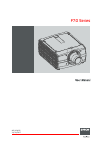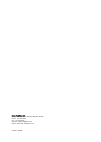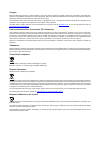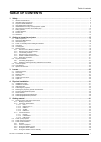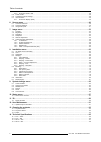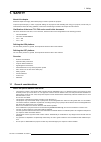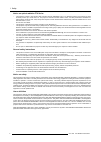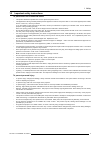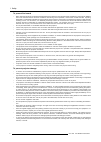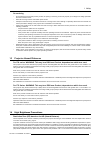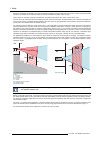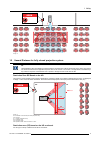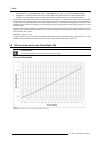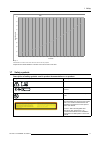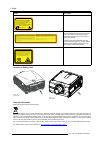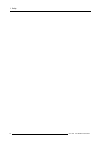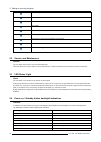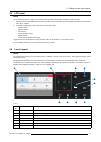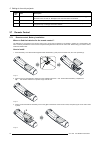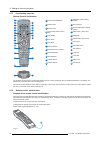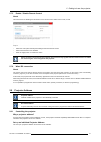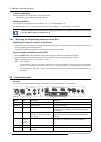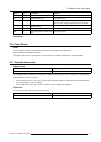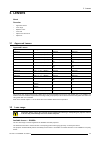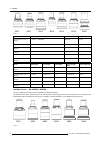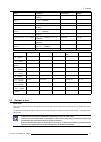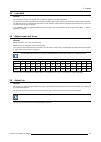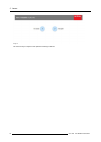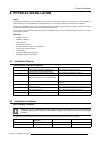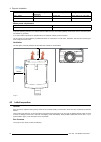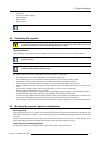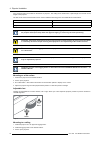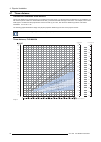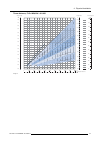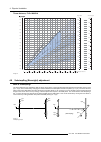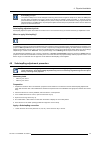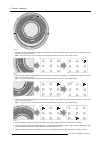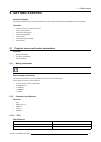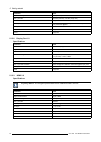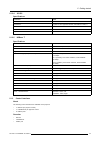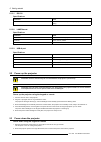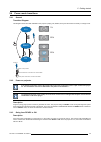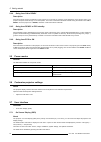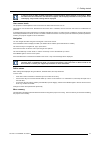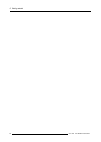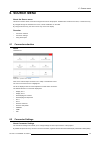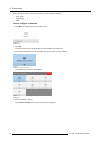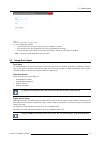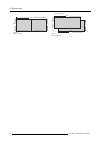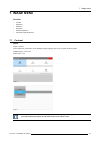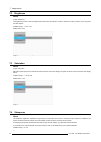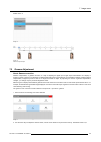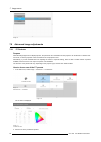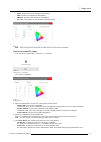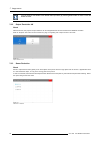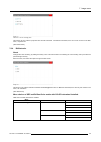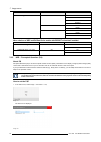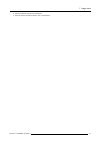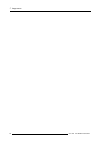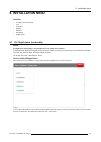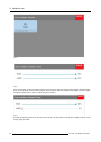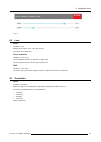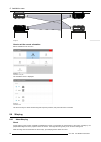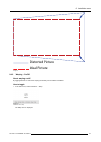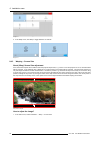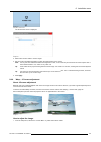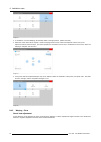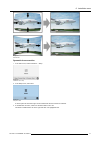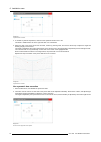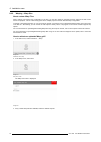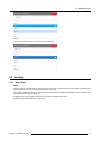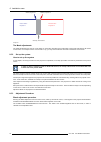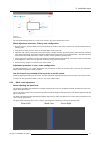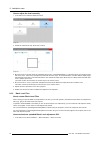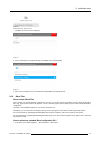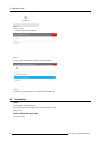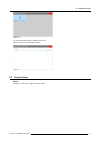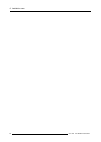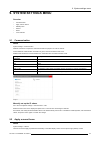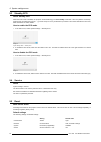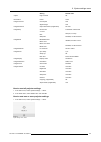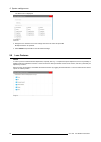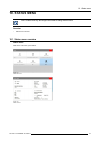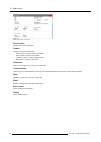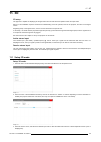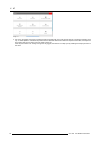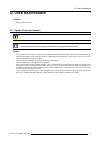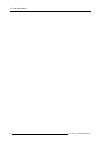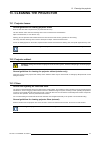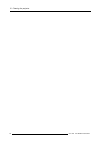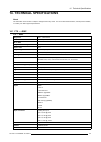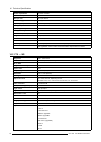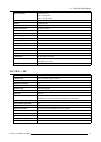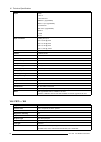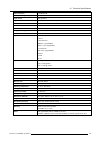- DL manuals
- Barco
- Projector
- F70 - 4K6
- User Manual
Barco F70 - 4K6 User Manual
Summary of F70 - 4K6
Page 1
F70 series user manual 601–426/01 24/10/2017.
Page 2
Barco fredrikstad as habornveien 53, n-1630 gamle fredrikstad, norway phone: +47 6930 4550 fax: +47 6930 4580 support: support.Fre@barco.Com visit us at the web: www.Barco.Com printed in norway.
Page 3
Changes barco provides this manual ’as is’ without warranty of any kind, either expressed or implied, including but not limited to the implied war- ranties or merchantability and fitness for a particular purpose. Barco may make improvements and/or changes to the product(s) and/or the program(s) desc...
Page 4
Guarantee and compensation barco provides a guarantee relating to perfect manufacturing as part of the legally stipulated terms of guarantee. On receipt, the purchaser must immediately inspect all delivered goods for damage incurred during transport, as well as for material and manufacturing faults ...
Page 5: Table Of Contents
Table of contents table of contents 1. Safety ................................................................................................................ 3 1.1 general considerations. . . . . . . . . . . . . . . . . . . . . . . . . . . . . . . . . . . . . . . . . . . . . . . . . . . . . . . . ....
Page 6
Table of contents 5.4.6 going from eco to on . . . . . . . . . . . . . . . . . . . . . . . . . . . . . . . . . . . . . . . . . . . . . . . . . . . . . . . . . . . . . . . . . . . . . . . . . . . . . . . . . . . . . . . . . . . . . . . . . . . . . . . 46 5.5 power modes . . . . . . . . . . . . . . . ...
Page 7: 1. Safety
1. Safety 1. Safety about this chapter read this chapter thoroughly before attempting to install or operate the projector. To prevent personal injury to users or physical damage to the projector while installing and using your projector, ensure that you understand and follow all safety guidelines, i...
Page 8
1. Safety notice on optical radiation f70 series • the projector is class 1 laser product that conforms with iec en 60825-1:2014. For northern america, the projector is class 3r laser product up to throw ratio 2.5. The projector conforms with iec 60825–1:2007, and with performance standards for lase...
Page 9
1. Safety 1.2 important safety instructions to prevent the risk of electrical shock • this product should be operated from a mono phase ac power source. • this apparatus must be grounded (earthed) via the supplied 3 conductor ac power cable. If none of the supplied power cables are the correct one, ...
Page 10
1. Safety to prevent fire hazard • barco projection products are designed and manufactured to meet the most stringent safety regulations. This projector radiates heat on its external surfaces and from ventilation ducts during normal operation, which is both normal and safe. Exposing flammable or com...
Page 11
1. Safety on servicing • do not attempt to service this product yourself, as opening or removing covers may expose you to dangerous voltage potentials and risk of electric shock. • refer all servicing to barco authorized repair centers. • attempts to alter the factory-set internal controls or to cha...
Page 12
1. Safety behavior is reasonably foreseeable, the minimum separation height should be greater than or equal to 3.0 meter to prevent potential exposure, for example by an individual sitting on another individual’s shoulders, within the hd. These values are minimum values and are based on the guidance...
Page 13
1. Safety pr restricted area restricted area image 1-2 1.5 hazard distance for fully closed projection system hd hazard distance (hd) is the distance measured from the projection lens at which the intensity or the energy per surface unit becomes lower than the applicable exposure limit on the cornea...
Page 14
1. Safety • hd as discussed in "high brightness precautions: hazard distance (hd)", page 6 , relevant for intrabeam exposure. • hdreflection : the distance that has to be kept restrictive related to the reflected light from the rear projection screen. • hddiffuse : the relevant distance to be consid...
Page 15
1. Safety 0 0,2 0,4 0,6 0,8 1 1,2 1,4 1,6 1,8 0,5 0,9 1,3 1,7 2,0 2,3 2,7 3,1 3,5 3,9 4,3 4,7 5,1 5,5 5,9 6,3 6,7 7,1 7,5 hazar d distance [m ] throw rao hazard distance thermal acidental exposure image 1-5 hazard distance in meters versus throw ratio of the lens for the f70 projectors graphs shows ...
Page 16
1. Safety image description for f90 series: fda label this product is in conformity with performance standards for laser products under 21 cfr 1040, except with respect to those characteristics authorized by variance number 2016-v-0144 effective march 6, 2017. For f70 series: warning label for north...
Page 17
1. Safety weee information this product conforms to all requirements of the eu directive on waste electrical and electronic equipment (weee). This product shall be recycled properly. It can be disassembled to facilitate proper recycling of it’s individual parts. Consult your dealer or relevant publi...
Page 18
1. Safety 14 601–426 f70 series 24/10/2017.
Page 19
2. Getting to know the projector. 2. Getting to know the projector. Overview • main components • service and maintenance • led status light • power on / standby button backlight indications • lcd panel • local keypad • remote control • projector address • connector panel • color wheels • optional ac...
Page 20
2. Getting to know the projector. 1 1 led warning indicator 1 2 adjustable feet 1 3 lens 1 4 lens holder 1 5 ir receiver. For receiving remote control signals 1 6 lcd display 1 7 keypad panel. Used for local operation of the projector. 1 8 connector panel. Control and communication interfaces for th...
Page 21
2. Getting to know the projector. 2.5 lcd panel about the lcd panel (reference 1, image 2-3) is located on the right side of the projector, and has two main functions: 1. Showing the menus and adjustment information. And also a mirror of the osd, (on screen display) described in user interface when ...
Page 22
2. Getting to know the projector. Item no. Name description 8 shutter enable and disable the lens shutter function. This is not a mechanical shutter, but it toggles the laser source on and off. Backlight is red when the shutter are enabled. 9 test patterns shortcut to test pattern menu on lcd. Use n...
Page 23
2. Getting to know the projector. When replacing batteries, the broadcast address of the rcu will be reset to its default value ’0’. C aution : replace with the correct battery type. Use two aa size batteries. There is a risk of explosion if the battery is replaced with an incorrect type. C aution :...
Page 24
2. Getting to know the projector. 2.7.3 functionality overview remote control unit buttons 1 button pressed indicator. 14 backspace (while entering values) 2 shutter open. 15 xlr connector. 3 shutter close. 16 decimal mark (while entering values) 4 touch panel on/off. (not in use). 17 macro button. ...
Page 25
2. Getting to know the projector. 2.7.5 enable / disable remote control about this function are for disabling the ir sensors for the remote control. Either front or rear, or both. Image 2-9 • select the menu path home/system settings/communication/ir control • select which sensors to be disabled. • ...
Page 26
2. Getting to know the projector. Projector controlling when the address is set, the projector can be controlled now: • with the rcu: only for addresses between 1 and 31. Broadcast address every projector has a broadcast (common) address ’0’ or ’1’. The default address is ’0’. The choice between ’0’...
Page 27
2. Getting to know the projector. Name pcs description purpose lan 1 standard rj45 connector for projector control dp 2 standard display port for projector input dl-dvi-d 2 dual dvi-i 1.0 (dvi_d functionallity). For projector input. These connectors can also be used to form one uniform image by feed...
Page 28
2. Getting to know the projector. Image 2-11 the f70 flight case is a custom designed container, that is suitable for shipping the projector, including flight frame, signal and power cords and up to two lenses. The case is fully-lined to protect the projector and lenses during transit and storage. 2...
Page 29: 3. Lenses
3. Lenses 3. Lenses about overview • approved lenses • lens range • replace a lens • lens shift • adjust zoom and focus • adjust iris 3.1 approved lenses approved lenses partnumber description for north amrica outside north america r9801214 fld 1.6 - 2.32 : 1 (en11) approved approved r9801218 fld 0....
Page 30
3. Lenses en11 en12 en13 en14 en15 en16 en33 image 3-1 name description part number weight fld lens 1.6 - 2.32 : 1 (en11) 1.6-2.32 : 1 (wuxga) r9801214 2.2 kg fld lens 0.74 : 1 (en12) 0.74:1 (wuxga) r9801218 1.9 kg fld lens 1.24 - 1.6 : 1 (en13) 1.24 - 1.6 : 1 (wuxga) r9801228 2.6 kg fld lens 2.37 -...
Page 31
3. Lenses name description part number weight fld+ lens 1.7 - 2.5 : 1 (en41) 1.58 - 2.33 : 1 (wuxga) / 1.7 - 2.5 : 1 (wqxga) r9801216 2.54 kg fld+ nv lens 1.7 - 2.5 : 1 (nv41) ir optimized, 1.58 - 2.33 : 1 (wuxga) / 1.7 - 2.5 : 1 (wqxga) r9801216 2.54 kg fld+ lens 0.8 : 1 (en42) 0.75 : 1 (wuxga) / 0...
Page 32
3. Lenses image 3-3 install a lens 1. Verify that the projector shutter is activated (shutter is activated when the shutter icon on the projector keypad is red). 2. Verify that the lens release lever is in its default position at the far left of the slide, as illustrated. 3. Remove the protective ca...
Page 33
3. Lenses 3.4 lens shift general use the remote control or the keypad on the projector to adjust the lens shift mechanism. The lenses can be shifted vertically and horizontally to facilitate precise image positioning in single and multiple projector systems. The projector allows for horizontal and v...
Page 34
3. Lenses image 3-6 use the arrow keys to adjust iris until preferred rendering is obtained. 30 601–426 f70 series 24/10/2017.
Page 35: 4. Physical Installation
4. Physical installation 4. Physical installation about this chapter describes the physical conditions and procedures required when installing the f70 projector. It also describes the outlines and some of the considerations that should be taken in to account when designing and setting up the install...
Page 36
4. Physical installation environment ambient operating temperature relative humidity storage condition 1500 - 3000m +10 to +35°c 10 –80% rh –20 to +60 °c, 10 – 90 % rh maximum air flow 900m 3 /hour 10 –80% rh not applicable mains power requirement projector power requirement f70 100 –240v. 50 –60 hz...
Page 37
4. Physical installation • projector unit • power cord (suitable for region) • quick start guide • safety manual • remote control the projector lens is delivered in a separate box. 4.4 positioning the projector c aution : the position and physical securing of the projector must be sufficient to prev...
Page 38
4. Physical installation four mounting inserts are located on the bottom of projector. The ceiling mount inserts have a pull-strength of more than 4x the weight of the projector. The feet can be removed and threads can be used for additional mounting points. See table below for dimensions. Parameter...
Page 39
4. Physical installation 4. Go to main menu / installation / orientation and select the correct orientation for your setup. 5. Go to main menu / test patterns and select an internal hatch pattern to display on the screen. 6. Adjust the position (height and angle) of the rigging frame until the proje...
Page 40
4. Physical installation 4.7 throw distance calculate the installation throw distance throw is the distance (d) measured from your projector lens to the screen. To calculate the throw distance for an installation, you will need two pieces of data: the selected lens throw ratio (l) and the horizontal...
Page 41
4. Physical installation throw distance, fld+ wqxga / 4k uhd projection distance image width m 12.00 11.00 10.00 9.00 8.00 7.00 6.00 5.00 4.00 3.00 2.00 1.00 0.00 screen diagonal 0.00 0.50 1.00 1.50 2.00 2.50 3.00 4.00 4.50 5.00 5.50 6.00 6.50 7.00 7.50 3.50 0.00 image height fld+ l ens 0.8 : 1 (en4...
Page 42
4. Physical installation throw distance, fld+ wuxga projection distance image width m 12.00 11.00 10.00 9.00 8.00 7.00 6.00 5.00 4.00 3.00 2.00 1.00 0.00 screen diagonal 0.00 1.00 2.00 3.00 4.00 5.00 6.00 8.00 9.00 10.00 11.00 12.00 13.00 14.00 0.00 0.50 1.00 1.50 2.00 2.50 3.00 4.00 4.50 5.00 5.50 ...
Page 43
4. Physical installation scheimpflug principle the "plane of sharp focus" can be changed so that any plane can be brought into sharp focus. When the dmd plane and lens plane are parallel, the plane of sharp focus will also be parallel to these two planes. If, however, the lens plane is tilted with r...
Page 44
4. Physical installation 1b 2b 3b image 4-8 2. Adjust the left side scheimpflug adjustment screw (reference 1) until the test image in the top right side of the screen is in focus. Use a size 4 hex key to do this. Note: this process may cause the other areas of the image to slide out of focus. This ...
Page 45: 5. Getting Started
5. Getting started 5. Getting started about this chapter this chapter describes how to set up and optimize your projector setup when the physical installation process is complete. Overview • projector source and control connections • power up the projector • power down the projector • power mode tra...
Page 46
5. Getting started parameter value max. Cable length 25 m (24 awg) max. Pixel rate 330 mhz (dual link), 165 mhz (single link) scan format progressive max. Input data resolution 1920x1200 60hz (single link), 2560x1600 60hz (dual link).1920x2400 @60hz bit depth 8 bit edid supported hdcp supported 5.1....
Page 47
5. Getting started 5.1.2.4 3g-sdi specifications parameter value standard smpte 424m-2006 10bit level a connectors 1x) bnc 75 ohm type iec 60169-8, amendment 2 1997, a bandwidth >3 ghz return loss >10db at 3ghz impedance 75 ohm resistive 5.1.2.5 hdbase t specifications parameter value reference spec...
Page 48
5. Getting started 5.1.3.1 rs-232 specifications parameter value rs-232 connector 1 female db9 connector (rs232-in) for projector control and debug 5.1.3.2 lan/ethernet specifications parameter value ethernet connector 1 rj45 connector for projector control (not content) protocols dhcp, tcp/ip, udp/...
Page 49
5. Getting started 5.4 power mode transitions 5.4.1 general transition diagram this diagram shows all modes available on the projector (unplug, on, ready, eco), and the actions necessary to change mode. 2 eco ready on 1% 50% 50% image 5-1 - projector mains powered - auto transition after x minutes i...
Page 50
5. Getting started 5.4.4 going from on to ready description press and hold the power on/off button on the projector for 3 seconds, or press the power off button on the remote control. The projector will power down through a cool down phase. The power on/off button will blink white during the transit...
Page 51
5. Getting started in order to show the osd, the osd on/off button must be disabled. (white backlight on the button). When the button have blue illumination, the osd will not appear, and the display information are only visible on the lcd display. Only critical warnings will be displayed. User acces...
Page 52
5. Getting started 48 601–426 f70 series 24/10/2017.
Page 53: 6. Source Menu
6. Source menu 6. Source menu about the source menu this menu is used to select, review and configure sources into the projector. Enables either via the source menu, or the shortcut key. By navigate through the home/source menu, it will be visible also on the osd. By using the shortcut key, the menu...
Page 54
6. Source menu when entering the menu for each input connector, you can change the following: • color space • signal range • edid how to configure a connector 1. Press menu to activate the menus and select source. Image 6-2 select source 2. Press ok. The select source menu is displayed with the actu...
Page 55
6. Source menu image 6-5 example of connector settings for an hdmi connector 5. You can change the following: - to force a limit on the color space, select one of the available color spaces. - to force a limit on the used signal range, select one of the available signal ranges. - to set a video timi...
Page 56
6. Source menu dual column input 2 dual column input1 2400 2400 1920 1920 3840 image 6-6 dual column setup dual sequential input 2 dual sequential input1 2400 3840 2400 3840 image 6-7 dual sequential setup. 52 601–426 f70 series 24/10/2017.
Page 57: 7. Image Menu
7. Image menu 7. Image menu overview • contrast • brightness • saturation • sharpness • gamma adjustment • advanced image adjustments 7.1 contrast about image / contrast used to adjust the contrast ratio of the displayed image by applying gain to the red, green and blue signals. Available range: 0.0...
Page 58
7. Image menu 7.2 brightness about image / brightness the brightness function is used to adjust the black level in the input picture. It adds or subtracts an offset, or bias in to the red, green and blue signals. Available range: –1.00 to 1.00 default value: 0.00 image 7-3 7.3 saturation about image...
Page 59
7. Image menu default value: 0 image 7-5 image 7-6 effect of sharpness adjust 7.5 gamma adjustment about gamma correction. Gamma compensation, or gamma correction, is a way of adjusting the signal input to light output characteristics of a display or projector in order to suit the eye’s sensitivity ...
Page 60
7. Image menu image 7-8 7.6 advanced image adjustments 7.6.1 p7 realcolor purpose when blending images from multiple projectors, the perceived color coordinates of each projector can be altered to a desired com- mon level, so that the projected colors are identical over all projectors used. Alternat...
Page 61
7. Image menu - native: projector native color settings. Default setting - ebu: european color standard for broadcasting - smpte-c: american color standard for broadcasting. - rec. 709: color standard for high-definition televisions (hdtv). Image 7-12 note: when choosing one of the presets, all othe...
Page 62
7. Image menu you can reset all coordinates to the default values (to native) by selecting reset modes to native. Press ok button to reset. 7.6.2 output resolution 4k about with this function, the projector output resolution can be changed between 4k uhd resolution and wqxga resolution. Refer to "pr...
Page 63
7. Image menu image 7-17 srp menu for 4k and wqxga@120hz. This menus are only valid for projectors with color colorwheel. For bright colorwheel, there is no menu choices in the srp menu, only srp-off. (see tables below). 7.6.4 brilliantcolor about changes the color rendering, by adding secondary col...
Page 64
7. Image menu mode srp brilliant color off native video off graphics off half native off native wqxga@120hz / 4k mode half + video menu choices of srp and brilliant color matrix with bright colorwheel installed. Mode srp brilliant color off wqxga @60hz off native off wqxga@120hz / 4k mode off native...
Page 65
7. Image menu 2. Select the desired unit (nits or foot-lambert). 3. Enter the screen luminance (either in nits or foot-lambert). 601–426 f70 series 24/10/2017 61.
Page 66
7. Image menu 62 601–426 f70 series 24/10/2017.
Page 67: 8. Installation Menu
8. Installation menu 8. Installation menu overview • ir / night vision functionality • lens • orientation • warping • blending • illumination • display setup 8.1 ir / night vision functionality about ir / night vision functionality is only available for the fs variant of the projector.. In combinati...
Page 68
8. Installation menu image 8-2 image 8-3 select the laser slider, and move the slider to the left by the arrow keys to nearly 0% to reduce the laser intensity. (daylight visibility). By this, the ir led will be dominant, and the image on the screen will be visible with the night vision goggles. Put ...
Page 69
8. Installation menu image 8-5 8.2 lens about installation / lens manage lens functions: focus, zoom, shift, and iris. All changes occur dynamically. Focus and zoom installation / lens / zoom use the navigational arrows, up and down, to adjust zoom. Use the navigational arrows, left and right, to ad...
Page 70
8. Installation menu image 8-6 how to set the correct orientation select orientation from the menu image 8-7 orientation menu path. The orientation menu is displayed image 8-8 orientation menu use the arrow keys to select the mounting and projection positions, and press ok button to activate. 8.4 wa...
Page 71
8. Installation menu ideal picture distorted picture image 8-9 8.4.2 warping – on/off about warping on/off by toggling between on and off the warping functionality can be enabled or disabled. How to toggle 1. In the main menu, select installation → warp. Image 8-10 installation menu, warp the warp m...
Page 72
8. Installation menu image 8-11 2. In the warp menu, click warp to toggle between on and off. Image 8-12 image 8-13 8.4.3 warping – screen size about (warp) screen size adjustment if the used screen aspect ratio is different than the projector aspect ratio, e.G. Source is 16:9 and projector is 16:10...
Page 73
8. Installation menu image 8-15 warp menu, screen size the screen size menu is displayed. Image 8-16 2. Select either screen width or screen height. 3. Set the screen size width and height to match the measurement of the screen. Note: it is only the ratio between the width and height that is used, s...
Page 74
8. Installation menu image 8-18 2. To enable the 4 corners warping, set the warp slider to the right position. (select and enter). 3. Select the corner that must be warped. If need for warping several corners, select and adjust the corners one by one. Adjust the value by the arrow keys. The value re...
Page 75
8. Installation menu image 8-21 bow distortion symmetric bow correction 1. In the main menu, select installation → warp. Image 8-22 installation menu, warp 2. In the warp menu, select bow. Image 8-23 warp menu, bow a check symbol at the bottom right corner indicates that the bow function is activate...
Page 76
8. Installation menu image 8-24 symmetric bow correction. 4. To enable a symmetric adjustment, make sure the symmetric slider is set to on. The slider is enabled when set to the right and when it is colored blue. 5. Select the side of the picture to be bow corrected, confirm by pressing enter, and u...
Page 77
8. Installation menu image 8-27 right vector of the upper side of the picture. 3. When corrected with values in the illustrations above, the picture will occur as shown below. Observe that the upper side of the picture now has an asymmetric correction. Image 8-28 asymmetric bow correction 4. Repeat ...
Page 78
8. Installation menu 8.4.6 warping – warp files about custom warp files next to setting your specific warp configuration in the gui, you can also upload or download a custom warp grid in xml format to/from the projector. This is a time-saving option when multiple projectors need an identical warp co...
Page 79
8. Installation menu image 8-33 4. Click on the on/off button on top to activate the selected warp file. Image 8-34 8.5 blending 8.5.1 basic blend about when two projectors are used together to make one picture on the screen, the blend function must be activated. This blend function ensures a seamle...
Page 80
8. Installation menu picture frame projector 1 picture frame projector 2 width, projector 2 width, projector 1 overlap / blend zone image 8-35 the mask adjustments. The offset adjustments are used to cut the image on each side. Normally used to hide parts of the picture that shall not be shown on th...
Page 81
8. Installation menu image 8-36 blend adjust menu use the up/down/left/right arrow key on the remote control or key pad to navigate in the menu. Blend adjustment procedure. Side by side configuration. 1. By the arrow keys, place the display cursor on respectively the “enable” zone and the “show line...
Page 82
8. Installation menu how to adjust the level manually 1. In the main menu, select the black level menu image 8-38 2. Enable the ”black level” and “show lines” buttons. Image 8-39 3. Move the cursor to the side where the overlapped area occurs. (left/right/top/bottom.) for the left projector, this wi...
Page 83
8. Installation menu image 8-40 blend and mask menu, black level files the black level files menu is displayed. Image 8-41 2. If any custom black level adjustment files are available, select the desired file. Image 8-42 3. Click on the on/off button on top to activate the selected black level adjust...
Page 84
8. Installation menu image 8-43 blend menu, blend files the blend files menu is displayed. Image 8-44 2. If any custom blend files are available, select the desired file. Image 8-45 3. Click on the on/off button on top to activate the selected blend file. 8.6 illumination about home/installation /il...
Page 85
8. Installation menu image 8-46 illumination menu. The actual illumination setting is indicated in the menu. Enter the menu, and use the slider to adjust. Image 8-47 8.7 display setup about described in other topics, related to projector version. 601–426 f70 series 24/10/2017 81.
Page 86
8. Installation menu 82 601–426 f70 series 24/10/2017.
Page 87: 9. System Settings Menu
9. System settings menu 9. System settings menu overview • communication • apply a menu theme • standby eco • service • reset • lens features 9.1 communication about system settings / communication network connection is required to communicate with the projector via lan or internet. Current ethernet...
Page 88
9. System settings menu 9.3 standby eco about standby eco when the eco mode is enabled, the projector will automatically go to eco standby mode after a time-out (default 15 minutes). All electronics (including fans, pumps, ...) go down except for a very small wake-up controller. See section dedicate...
Page 89
9. System settings menu setting default value optics high contrast off illumination power 100% imageconnector color space auto signal range auto imageresolution output resolution (if applicable) 4k uhd imagewarp screen size 5120x3200 / 2560x1600 4 corner bow warp off, no warp warp files disabled, no...
Page 90
9. System settings menu the reset menu is displayed. Image 9-5 reset menu 2. Navigate to the checkbox next to the settings that need to be reset and press ok. Multiple selections are possible. 3. Select reset and press ok to reset all selected settings. 9.6 lens features about in order to prevent un...
Page 91: 10. Status Menu
10. Status menu 10. Status menu this is a status menu only. No changes can be made to settings from this menu. Overview • status menu overview 10.1 status menu overview status menu while in the main menu, press status. Image 10-1 status menu enter image 10-2 status overview 601–426 f70 series 24/10/...
Page 92
10. Status menu image 10-3 status overview (menu scrolled down).. Source status displays active source information product displays active product information: • article number: projector article / part number • serial number: projector serial number • firmware: projector software package version • ...
Page 93: 11. 3D
11. 3d 11. 3d 3d setup the projector is capable of displaying 3d images and movies in both active and passive stereo 3d input mode. Setup of a 3d installation requires an advanced understanding of the 3d systems, both for the projector, and also for the signal source. Regarding setup of the signal s...
Page 94
11. 3d image 11-3 4. Put on the 3d goggles, and verify by looking through the goggles with one eye at the time that only one image is visible in each eye. A double picture or a shade of the picture from the other side shall not be observed. Repeat for both sides, and adjust the sync delay slider unt...
Page 95: 12. User Maintenance
12. User maintenance 12. User maintenance overview • update projector firmware 12.1 update projector firmware c aution : do not turn off, power down or remove mains power supply when an upgrade is in progress. Once initiated, the upgrade procedure can take up to 20 minutes to complete. The lcd displ...
Page 96
12. User maintenance 92 601–426 f70 series 24/10/2017.
Page 97
13. Cleaning the projector 13. Cleaning the projector 13.1 projector lenses general guidelines for cleaning projector lenses blow off dust with clean compressed air (or pressurized air cans) . Use lens cleaner and a clean lens cleaning cloth to remove the dust and contamination. Wipe in broad stroke...
Page 98
13. Cleaning the projector 94 601–426 f70 series 24/10/2017.
Page 99
14. Technical specifications 14. Technical specifications about the information in this section is subject to changes without any notice. For current technical information, visit the product website, or contact your sales support representative. 14.1 f70 — 4k6c f70 — 4k6c brightness 5,000 - 7,500 lu...
Page 100
14. Technical specifications power requirements 100-240v / 50-60hz power consumption 1,100 w max. Btu per hour max 4,000 btu/h noise level (typical at 25°c/77°f) 36 db(a) operating temperature 10 - 40 °c (sea level) storage temperature -20 to 60 °c operating humidity 20 - 80% rh storage humidity 10 ...
Page 101
14. Technical specifications input resolutions including and up to: 1,920 x 1200 @ 60hz 2,560 x 1,600 @ 120hz software tools projector toolset control ir, rs232, rj45 network connection ir, rs232, rj45 power requirements 100-240v / 50-60hz power consumption 1,100 w max. Btu per hour max 4,000 btu/h ...
Page 102
14. Technical specifications inputs hdsdi 2x dp1.2 2x dual link dvi-i hdbaset** (upgradeable) hdmi1.4 **(2.0 upgradeable) rj 45 ethernet dmx in/out **(upgradeable) rs232 in 2x usb 12v out input resolutions including and up to: 3,840 x 2,400 @ 60hz 3,840 x 2,160 @ 60hz 4,096 x 2,160 @ 60hz 2,560 x 1,...
Page 103
14. Technical specifications color correction p7 realcolortm clo (constant light output) yes* light source laser phosphor light source lifetime up to 60,000** hours, depending on mode of operation sealed dlp™ core yes orientation 360° rotation, no restrictions 3d active stereoscopic 3d* image proces...