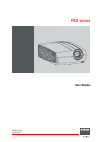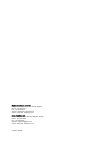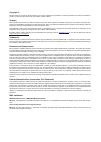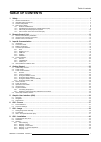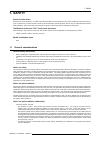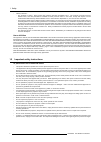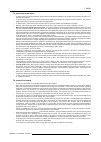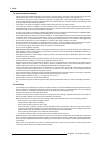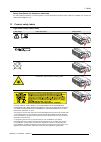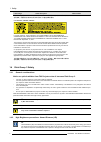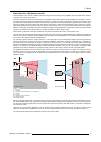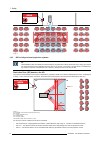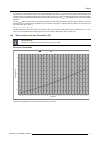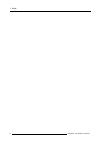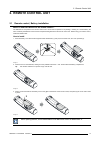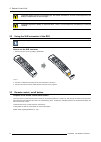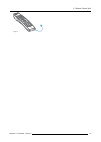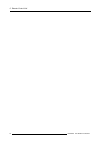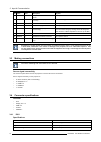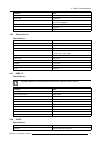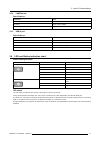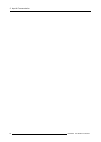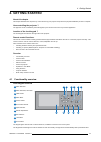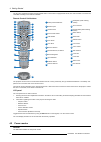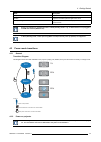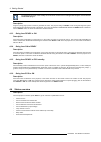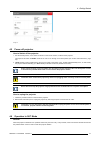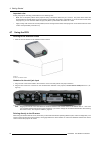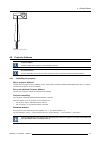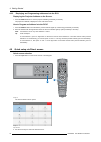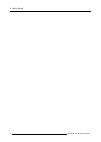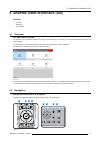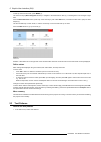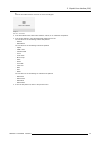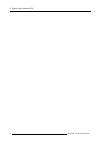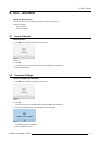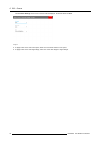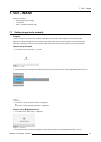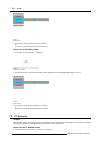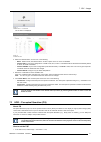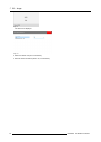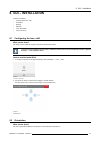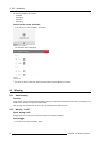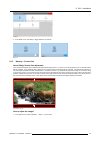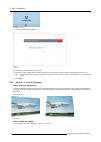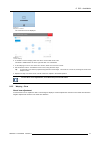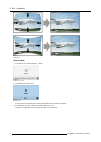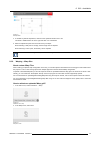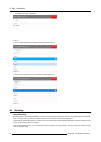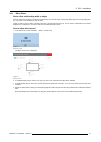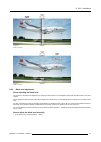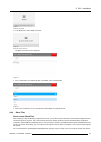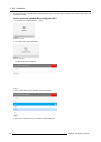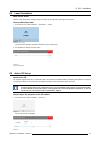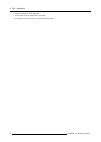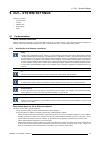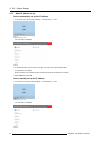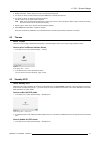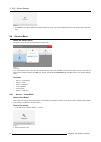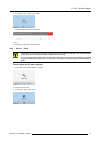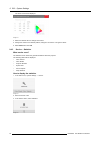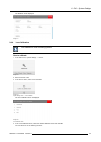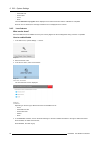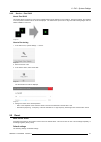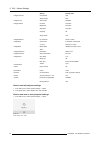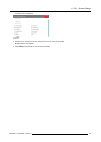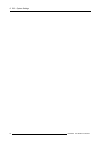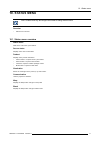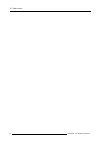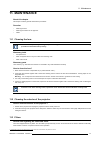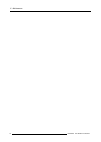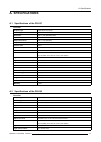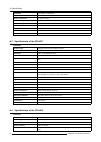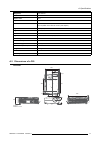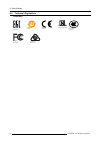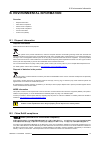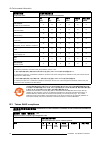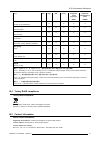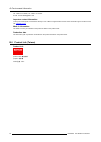- DL manuals
- Barco
- Projector
- F80-4K7
- User Manual
Barco F80-4K7 User Manual
Summary of F80-4K7
Page 1
F80 series user manual r5906852/00 21/09/2017.
Page 2
Registered address: barco nv president kennedypark 35, 8500 kortrijk, belgium phone: +32 56.23.32.11 fax: +32 56.26.22.62 support: www.Barco.Com/en/support visit us at the web: www.Barco.Com barco fredrikstad as habornveien 53, n-1630 gamle fredrikstad, norway phone: +47 6930 4550 fax: +47 6930 4580...
Page 3
Copyright © all rights reserved. No part of this document may be copied, reproduced or translated. It shall not otherwise be recorded, transmitted or stored in a retrieval system without the prior written consent of barco. Changes barco provides this manual ’as is’ without warranty of any kind, eith...
Page 5: Table Of Contents
Table of contents table of contents 1. Safety ................................................................................................................ 3 1.1 general considerations. . . . . . . . . . . . . . . . . . . . . . . . . . . . . . . . . . . . . . . . . . . . . . . . . . . . . . . . ....
Page 6
Table of contents 8.3.6 warping – warp files . . . . . . . . . . . . . . . . . . . . . . . . . . . . . . . . . . . . . . . . . . . . . . . . . . . . . . . . . . . . . . . . . . . . . . . . . . . . . . . . . . . . . . . . . . . . . . . . . . . . . . . . . . 49 8.4 blending. . . . . . . . . . . . . . ...
Page 7: 1. Safety
1. Safety 1. Safety about this document read this document attentively. It contains important information to prevent personal injury while installing and using the f80 pro- jector. Furthermore, it includes several cautions to prevent damage to the f80 projector. Ensure that you understand and follow...
Page 8
1. Safety • f80-q7, f80-4k7 : - the projector is class 1 laser product that conforms with iec en 60825-1:2014. The projector conforms with iec 60825–1:2007, and with performance standards for laser products under 21 cfr 1040, except with respect to those characteristics authorized by variance number...
Page 9
1. Safety to prevent personal injury • to prevent injury and physical damage, always read this manual and all labels on the system before powering the projector or adjusting the projector. • to prevent injury, take note of the weight of the projector. Minimum 2 persons are needed to carry the projec...
Page 10
1. Safety to prevent projector damage • always remove lens cap before switching on the projector. If the lens cap is not removed, it may melt due to the high energy light emitted through the lens. Melting the lens cap may permanently damage the surface of the projection lens. • the air filters of th...
Page 11
1. Safety safety data sheets for hazardous chemicals for safe handling information on chemical products, consult the safety data sheet (sds). Sdss are available upon request via safetydatasheets@barco.Com. 1.3 product safety labels light beam related safety labels label image label description label...
Page 12
1. Safety label image label description label location 本投影机安装透射比大于 3.5的可 换镜头后,可成为rg3,操作前, 请参考手册中镜头清单和 危 险距离。本投影机与镜头组合仅供专业使用,非普通消费者使用。 for f80-ultra, f80-4k9, f80-q9 : 837 837 3 for north america: this product is in conformity with performance standards for laser products under 21 cfr 1040, except wi...
Page 13
1. Safety restriction zone (rz) based on the hd the hd depends on the amount of lumens produced by the projector and the type of lens installed. See next chapter"hd in function of the lens throw ratio (tr)", page 11. To protect untrained end users (as cinema visitors) the installation shall comply w...
Page 14
1. Safety pr restricted area restricted area image 1-2 1.4.3 hd for fully enclosed projection systems hd hazard distance (hd) is the distance measured from the projection lens at which the intensity or the energy per surface unit becomes lower than the applicable exposure limit on the cornea or on t...
Page 15
1. Safety as described in "high brightness precautions: hazard distance (hd)", page 8 , it is mandatory to create a restricted zone within the beam areas closer than any nohd. In the enclosed projection area the combination of two restricted zones are relevant: the restricted zone of the projected b...
Page 16
1. Safety 12 r5906852 f80 series 21/09/2017.
Page 17: 2. Remote Control Unit
2. Remote control unit 2. Remote control unit 2.1 remote control, battery installation where to find the batteries for the remote control ? The batteries are not placed in the remote control unit to avoid control operation in its package, resulting in a shorter battery life time. At delivery the bat...
Page 18
2. Remote control unit c aution : replace with the correct battery type. Use two aa size batteries. There is a risk of explosion if the battery is replaced with an incorrect type. C aution : replace the battery as explained above. There is a risk of explosion if the battery is incorrectly installed....
Page 19
2. Remote control unit 1 image 2-5 r5906852 f80 series 21/09/2017 15.
Page 20
2. Remote control unit 16 r5906852 f80 series 21/09/2017.
Page 21: 3. Input & Communication
3. Input & communication 3. Input & communication overview • introduction • connection panel • making connections • connector specifications • control interfaces • led and button indication chart 3.1 introduction general the input & communication features of the projector consists of a local keypad ...
Page 22
3. Input & communication nb. Name pcs description purpose 5 rc 1 mini jack 3,5mm connector for wired remote for projector control 6 usb 2 usb 2.0 type a, 4 pin( 2x rear and 1x front) for software upgrade 7 lan 1 standard rj45 connector for projector control 8 dp 2 standard display port for projector...
Page 23
3. Input & communication parameter value max. Pixel rate 330 mhz (dual link), 165 mhz (single link) scan format progressive max. Input data resolution 1920x1200 60hz (single link), 2560x1600 60hz (dual link).1920x2400 @60hz bit depth 8 bit edid supported hdcp supported 3.4.2 display port 1.2 specifi...
Page 24
3. Input & communication parameter value connectors 1x) bnc 75 ohm type iec 60169-8, amendment 2 1997, a bandwidth >3 ghz return loss >10db at 3ghz impedance 75 ohm resistive 3.4.5 hdbase t specifications parameter value reference specification hdbaset 1.0 specification, june 2010 connector standard...
Page 25
3. Input & communication 3.5.2 lan/ethernet specifications parameter value ethernet connector 1 rj45 connector for projector control (not content) protocols dhcp, tcp/ip, udp/p speed 10/100 mbit/1000mbit 3.5.3 usb-a port specifications parameter value usb connector type a function firmware upgrade u...
Page 26
3. Input & communication 22 r5906852 f80 series 21/09/2017.
Page 27: 4. Getting Started
4. Getting started 4. Getting started about this chapter this chapter describes how to power up, control and set up your projector setup when the physical installation process is complete. How controlling the projector ? The projector can be controlled by the local keypad, by the remote control unit...
Page 28
4. Getting started the keys are equipped with white and blue backlit leds. Power button is equipped with white, blue and red backlit. The leds are controlled according to the features available. Remote control unit buttons 1 button pressed indicator. 14 backspace (while entering values) 2 shutter op...
Page 29
4. Getting started mode description on (normal) projector is booted up and the light source is on ready projector is booted up but the light source is off eco (standby) light source is switched off and projector electronics are powered down energy consumption is significantly lowers in eco (standby)...
Page 30
4. Getting started the background image of the startup screen and info screens can be changed with projector toolset with an installed f80 plug-in. Description plug the 3-prong plug of power cord into a grounded ac outlet. The projector will go to ready mode. During this stage the system boots and p...
Page 31
4. Getting started image 4-2 4.5 power off projector how to switch off the projector 1. Use the standby button, or the power on button on the remote control, to switch off the projector. The projector will switch to ready mode first in order to run through a cool down phase (see "power mode transiti...
Page 32
4. Getting started important rules if using the projector 24 h/day, please adhere to the following rules: • make sure to temporary switch off the projector during 2 minutes at least once per 12 hours. The power down action will automatically and invisibly trigger a grey test pattern running within t...
Page 33
4. Getting started f1 f2 f3 f4 f5 adj exit enter pause phase text sharpn tint color brightn contr treble balance bass vol 9 0 7 8 5 6 3 4 1 2 45° 45° image 4-5 rcu to one of the ir sensors 4.8 projector address projector address address installed in the projector to be individually controlled. Broad...
Page 34
4. Getting started 4.8.2 displaying and programming addresses into the rcu displaying the projector address on the screen. 1. Press the address button to see the projector address (proximately 2 seconds). The projector’s address is displayed on the lcd status screen. How to program an address into t...
Page 35
4. Getting started quick test pattern selection 1. Press the test pattern button on the remote control or local keypad. P p image 4-8 a first test pattern will be displayed. 2. Press as may times on that button until the desired pattern is displayed r5906852 f80 series 21/09/2017 31.
Page 36
4. Getting started 32 r5906852 f80 series 21/09/2017.
Page 37
5. Graphic user interface (gui) 5. Graphic user interface (gui) overview • overview • navigation • test patterns 5.1 overview gui - main menu overview the projector on screen display (osd) is the primary user interface (ui). From here, you can review and adjust all projector and display settings. Th...
Page 38
5. Graphic user interface (gui) to start up the menu structure, press menu (1). Use the arrow keys (menu navigation buttons) to navigate to the desired menu item (2). The background color changes to light blue. Press the menu selection button (center key of the arrow keys), also called ok button, to...
Page 39
5. Graphic user interface (gui) or, push the test patterns button on the rc or on the local keypad. Image 5-4 main menu, test patterns 2. In the test patterns menu, select either patterns, internal, or p7 calibration test patterns. 3. In the chosen submenu, select the desired test pattern from the l...
Page 40
5. Graphic user interface (gui) 36 r5906852 f80 series 21/09/2017.
Page 41: 6. Gui – Source
6. Gui – source 6. Gui – source about the source menu this menu is used to select, review and configure sources into the projector. Overview of features • source selection • connector settings 6.1 source selection how to select? 1. Press menu to activate the menus and select source. Image 6-1 select...
Page 42
6. Gui – source the connector settings menu for this connector will be displayed. All default values are auto. Image 6-4 5. To apply a limit on the used color space, select one of the other values in color space. 6. To apply a limit on the used signal range, select one of the other ranges in signal ...
Page 43: 7. Gui – Image
7. Gui – image 7. Gui – image overview of features • setting image levels manually • p7 realcolor • hdr – perceptual quantizer (pq) 7.1 setting image levels manually purpose contrast: change the contrast of the complete output signal (main and pip window together) of the projected image. Brightness:...
Page 44
7. Gui – image image 7-4 brightness slider 3. Use the ▲ or ▼ key to select contrast or saturation. Or, go to home - image and select contrast or saturation. How to set up saturation level 1. In the main menu, select image → saturation. Image 7-5 image menu — saturation 2. Use the ◄ or ► key to chang...
Page 45
7. Gui – image image 7-7 advanced menu — p7 realcolor the p7 menu is displayed. Image 7-8 p7 realcolor menu 2. Select the desired mode. Choose one of the following: - native: default mode, with default values. All other options in the p7 menu are disabled. - custom rgb: 3–point color configuration. ...
Page 46
7. Gui – image image 7-9 the pq menu is displayed image 7-10 2. Select the desired unit (nits or foot-lambert). 3. Enter the screen luminance (either in nit, or foot-lambert). 42 r5906852 f80 series 21/09/2017.
Page 47: 8. Gui – Installation
8. Gui – installation 8. Gui – installation overview of features • configuring the lens, shift • orientation • warping • blending • laser illumination • active 3d set up 8.1 configuring the lens, shift what can be done? The image can be shifted by using the vertical and horizontal lens shift. Lens s...
Page 48
8. Gui – installation the following installation are possible: • front/table • front/ceiling • rear/table • rear/ceiling how to set the correct orientation 1. In the main menu, select installation → orientation. Image 8-3 installation menu, orientation the orientation menu is displayed. Image 8-4 or...
Page 49
8. Gui – installation image 8-5 2. In the warp menu, click warp to toggle between on and off. Image 8-6 image 8-7 8.3.3 warping – screen size about (warp) screen size adjustment if the used source aspect ratio is different than the projector aspect ratio, e.G. Source is 16:9 and projector is 16:10, ...
Page 50
8. Gui – installation image 8-9 warp menu, screen size the screen size menu is displayed. Image 8-10 screen size 2. Select either screen width or screen height. 3. Set the new value to shrink either the width or height of the warp outline so that the outline is equal with the active source. Tip: a r...
Page 51
8. Gui – installation image 8-12 warp menu, 4 corners the 4 corners menu is displayed. Image 8-13 4 corners warping 2. To enable 4 corners warping, make sure the 4 corners slider is set to on. The slider is enabled when set to the right and when it is colored blue. 3. To set warping on one or more o...
Page 52
8. Gui – installation image 8-14 bow distortion how to adjust 1. In the main menu, select installation → warp. Image 8-15 installation menu, warp 2. In the warp menu, select bow. Image 8-16 warp menu, bow a check symbol at the bottom right corner indicates that the bow function is activated. 3. To e...
Page 53
8. Gui – installation image 8-17 bow adjustment 4. To enable a symmetric adjustment, make sure the symmetric slider is set to on. The slider is enabled when set to the right and when it is colored blue. 5. Select an adjustment point and use the arrow keys to adjust. When selecting a mid point of an ...
Page 54
8. Gui – installation the warp files menu is displayed. Image 8-20 3. If any custom warp files are available, select the desired warp file. Image 8-21 4. Click on the on/off button on top to activate the selected warp file. Image 8-22 8.4 blending about blending blending is used in multi channel ins...
Page 55
8. Gui – installation 8.4.1 blend zones about offset and blending width or height offset is used to clip the image. The larger the offset value, the more the image is masked (by black bar) at the corresponding side. E.G. Top offset of 100 will blank the top 100 lines. Height or width is used to crea...
Page 56
8. Gui – installation 1 2 image 8-25 1 start position (offset) 2 blending width 5. First select an offset and click menu selection to activate the selection. Use the arrow keys to change the value (the start position of the blending) repeat for the other edges if necessary. 6. Select the height or w...
Page 57
8. Gui – installation image 8-26 set up for projector 1 image 8-27 set up for projector 2 8.4.2 black level adjustment about adjusting the black level the purpose of the black level adjustment is to align the black levels in the overlapped regions with the black levels in the other regions. This is ...
Page 58
8. Gui – installation image 8-28 installation menu, blend 2. In the blend menu, select black level. Image 8-29 blend menu — black level the black level menu is displayed. Image 8-30 black level menu 3. To manually change the black levels, disable the automatic slider on top of the menu. 4. Slide the...
Page 59
8. Gui – installation image 8-31 installation menu, blend 2. In the blend menu, select black level files. Image 8-32 blend menu, black level files the black level files menu is displayed. Image 8-33 3. If any custom black level adjustment files are available, select the desired file. Image 8-34 4. C...
Page 60
8. Gui – installation for more information on uploading/downloading blend files using curl or other tools that supports http upload, refer to the pulse api reference guide. How to activate an uploaded blend configuration file? 1. In the main menu, select installation → blend. Image 8-35 installation...
Page 61
8. Gui – installation 8.5 laser illumination what can be done? Within a certain power mode, the light output of the laser can be reduced by reducing the laser power. How to reduce the power 1. In the main menu, select installation → illumination → power. Image 8-39 illumination menu, power the actua...
Page 62
8. Gui – installation 2. Select the desired the stereo dark time. 3. Use the slider to set the desired stereo sync delay. 4. If necessary to invert the stereo sync, click the swap eye option. 58 r5906852 f80 series 21/09/2017.
Page 63
9. Gui – system settings 9. Gui – system settings overview of features • communication • themes • standby eco • service menu • reset 9.1 communication about a network connection network connection is required to communicate with the projector via lan or internet. The setup could be done manually (se...
Page 64
9. Gui – system settings 9.1.2 wired ip address set up how to automatically set up the ip address 1. In the main menu, select system settings → communication → lan. Image 9-1 communication menu, lan the lan menu is displayed image 9-2 lan menu 2. To enable automatic, put the switch to the right. The...
Page 65
9. Gui – system settings 2. Disable automatic. Put the switch to the left. The switch becomes gray. 3. Use the ▲ or ▼ key to select address and press ok button to activate the input box. 4. Use the ▲ or ▼ key to change the selected character. Use the ◄ or ► key to select another character. Note: dig...
Page 66
9. Gui – system settings image 9-7 2. To disable the eco mode, make sure the bow slider is set to off. The slider is disabled when set to the left and when it becomes grey. 9.4 service menu about the service menu the service menu can only be entered with a service code. Image 9-8 service code if you...
Page 67
9. Gui – system settings 3. In the service menu, select color wheel. Image 9-10 the color wheel menu will be displayed. Image 9-11 4. Change the values to the desired position. 9.4.2 service – color c aution : the native colors have been measured and set during factory production. Do not change them...
Page 68
9. Gui – system settings the color menu will be displayed. Image 9-14 4. Select the desired value to change and confirm. 5. Change the values to the desired position, taking into account the color gamut values. 6. Select apply and click ok. 9.4.3 service – statistics what can be seen? The statistics...
Page 69
9. Gui – system settings the statistics will be displayed. Image 9-17 9.4.4 lens calibration lens calibration is a time consuming operation. How to calibrate 1. In the main menu, system settings → service. Image 9-18 2. Enter the service code. 3. In the service menu, select lens calibration. Image 9...
Page 70
9. Gui – system settings - horizontal shift - vertical shift - focus - zoom the text calibration in progress will be displayed next to selected function until the calibration is completed. When an error is detected, the message calibration error is displayed next to function. 9.4.5 lens features wha...
Page 71
9. Gui – system settings 9.4.6 service – pixel shift about pixel shift this setting allows production to fine tune the wobulator/xpr until the marker is in the ‘bullseye’. During the settings, the repetitive on screen pattern ‘cross hatch’ must be displayed. The maintenance person has to align the b...
Page 72
9. Gui – system settings setting default value imageconnector color space auto signal range auto imagesource source files standard imagefeatures contrast mid value brightness mid value saturation mid value cropping off aspect ratio 16:9 imagerealcolor p7 realcolor all set to native imagewarp screen ...
Page 73
9. Gui – system settings the reset menu is displayed. Image 9-29 reset menu 2. Navigate to the checkbox next to the settings that need to be reset and press ok. Multiple selection are possible. 3. Select reset and press ok to reset all selected settings. R5906852 f80 series 21/09/2017 69.
Page 74
9. Gui – system settings 70 r5906852 f80 series 21/09/2017.
Page 75: 10. Status Menu
10. Status menu 10. Status menu this is a status menu only. No changes can be made to settings from this menu. Overview • status menu overview 10.1 status menu overview status menu while in the main menu, press status. Source status displays active source information product displays active product ...
Page 76
10. Status menu 72 r5906852 f80 series 21/09/2017.
Page 77: 11. Maintenance
11. Maintenance 11. Maintenance about this chapter this chapter contains general maintenance procedures. Overview • cleaning the lens • cleaning the exterior of the projector • filters 11.1 cleaning the lens to minimize the possibility of damage to optical coatings, or scratches to lens surfaces fol...
Page 78
11. Maintenance 74 r5906852 f80 series 21/09/2017.
Page 79: A. Specifications
A. Specifications a. Specifications a.1 specifications of the f80-q7 overview projector type single-chip dlp projector technology 0.64" dmd resolution 2,560 x 1,600 (wqxga) native input resolutions 4,096 x 2,400 max. Output resolutions 2,560 x 1,600 (wqxga) brightness 7,000 lumens contrast ratio 1,3...
Page 80
A. Specifications orientation 360° rotation, no restrictions inputs hdmi, dvi, hdbaset, displayport, sdi, dmx power requirements 100-240v / 50-60hz power consumption 950 w nominal, 1,100 w maximum noise level (typical at 25°c/77°f) 35 db(a) dimensions (wxlxh) 480 x 680 x 227 mm / 18.9 x 26.7 x 8.9 i...
Page 81
A. Specifications brightness 9,000 lumens contrast ratio 1,300:1 aspect ratio 16:10 optical lens shift motorized zoom, focus, vertical and horizontal shift throw ratio 0.85 - 1.06 ; 1.06 - 1.43 ; 1.43 - 2.12 ; 2.12 - 3.18 and compatible with fld/fld+ series (with adapter) light source laser phosphor...
Page 82
A. Specifications a.6 technical regulations certificates image a-2 eac mark 10 image a-3 rohs image a-4 ce mark image a-5 nemco mark 60950 image a-6 ccc mark image a-7 fcc label image a-8 rcm mark 78 r5906852 f80 series 21/09/2017.
Page 83
B. Environmental information b. Environmental information overview • disposal information • china rohs compliance • taiwan rohs compliance • turkey rohs compliance • contact information • product info (taiwan) b.1 disposal information disposal information waste electrical and electronic equipment th...
Page 84
B. Environmental information 零件 项目(名称) component name 有毒有害物 质或元素 hazardous substances and elements 铅 (pb) 汞 (hg) 镉 (cd) 六价 铬 (cr6+) 多 溴联苯 (pbb) 多 溴二苯醚 (pbde) 印制 电路配件 printed circuit assemblies x o x o o o 外接 电(线)缆 external cables x o o o o o 內部线路 internal wiring x o o o o o 镜头支架 lensholder x o o o o...
Page 85
B. Environmental information unit (pb) (hg) (cd) (cr6+) polybromi- nated biphenyls (pbb) polybromi- nated diphenyl ethers (pbde) 印製電路板配件 printed circuit assemblies — o — o o o 外接電(線)纜 external cables — o o o o o 內部線路 internal wiring — o o o o o 镜头支架 lensholder — o o o o o 螺帽 , 螺釘(栓), 螺旋(釘), 墊圈, 緊固件 ...
Page 86
B. Environmental information tel: +886-2-7715-0099, fax: +886-2-7715-0097 e-mail: service.Taiwan@barco.Com importers contact information to find your local importer, contact barco directly or one of barco’s regional offices via the contact information given on barco’s web site, www.Barco.Com . Made ...