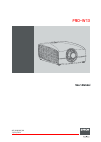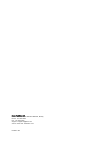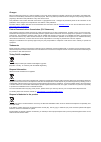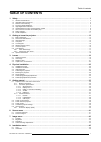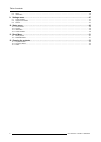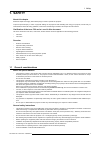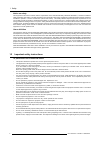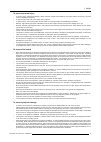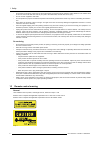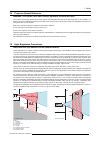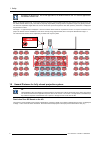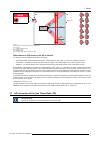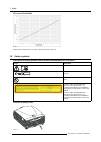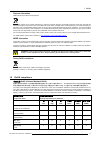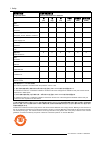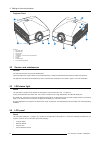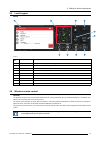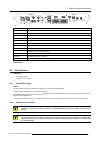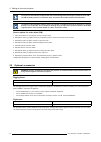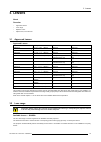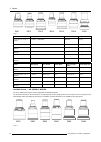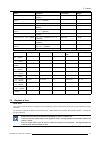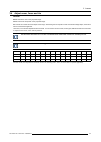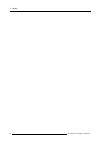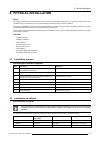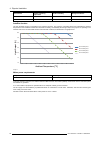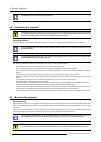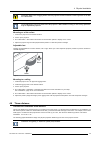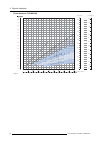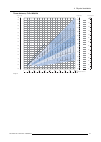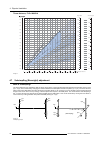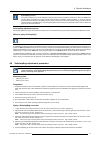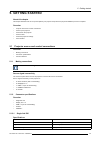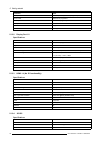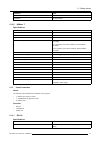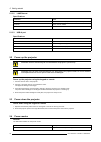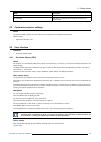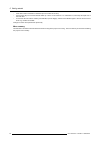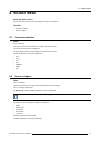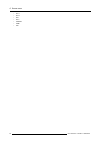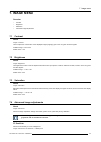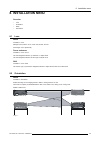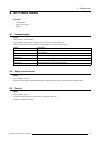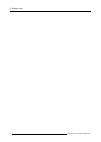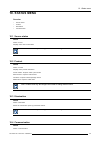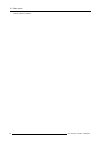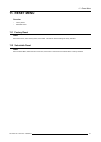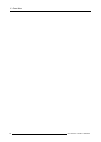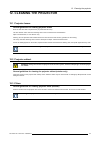Summary of F90–W13
Page 1
F90–w13 user manual 601–0400–00/00 18/08/2016.
Page 2
Barco fredrikstad as habornveien 53, n-1630 gamle fredrikstad, norway phone: +47 6930 4550 fax: +47 6930 4580 support: support.Fre@barco.Com visit us at the web: www.Barco.Com printed in n0
Page 3
Changes barco provides this manual ’as is’ without warranty of any kind, either expressed or implied, including but not limited to the implied war- ranties or merchantability and fitness for a particular purpose. Barco may make improvements and/or changes to the product(s) and/or the program(s) desc...
Page 4
Guarantee and compensation barco provides a guarantee relating to perfect manufacturing as part of the legally stipulated terms of guarantee. On receipt, the purchaser must immediately inspect all delivered goods for damage incurred during transport, as well as for material and manufacturing faults ...
Page 5: Table Of Contents
Table of contents table of contents 1. Safety ................................................................................................................ 3 1.1 general considerations. . . . . . . . . . . . . . . . . . . . . . . . . . . . . . . . . . . . . . . . . . . . . . . . . . . . . . . . ....
Page 6
Table of contents 8.3 warp . . . . . . . . . . . . . . . . . . . . . . . . . . . . . . . . . . . . . . . . . . . . . . . . . . . . . . . . . . . . . . . . . . . . . . . . . . . . . . . . . . . . . . . . . . . . . . . . . . . . . . . . . . . . . . . . . . . . . . . . . . . . . . . . . 46 8.4 illumina...
Page 7: 1. Safety
1. Safety 1. Safety about this chapter read this chapter thoroughly before attempting to install or operate the projector. To prevent personal injury to users or physical damage to the projector while installing and using your projector, ensure that you understand and follow all safety guidelines, i...
Page 8
1. Safety notice on safety this equipment is built in accordance with the requirements of the international safety standards iec60950-1, as basis for national safety regulation world wide. The safety standard covers information technology equipment including electrical business equipment intended to...
Page 9
1. Safety to prevent personal injury • to prevent injury and physical damage, always read this manual and all labels on the system before connecting to the wall outlet or adjusting the projector. • to prevent injury, take note of the weight of the projector. • to prevent injury, ensure that the lens...
Page 10
1. Safety • do not block the projector cooling fans or free air movement around the projector. Minimum safety distance to the exhaust area of the unit must not be less than 100 cm (40”) and to the intake area, not less than 50 cm (20”). • do not use this equipment near water. • do not operate the pr...
Page 11
1. Safety 1.4 projector hazard distances warning. This may be a rg3 laser product, dependent on which lens used. This projector may become risk group 3 (rg3) when an interchangeable lens with throw ratio greater than 3.15 is installed. For northern america, installation requirements according to ris...
Page 12
1. Safety regarding the sh distance: for cinema applications, the distance must be >2m. For concert applications, the distance must be >3m. Based on national requirements, no person is allowed to enter the projected beam within the zone between the projection lens and the related hazard distance (hd...
Page 13
1. Safety ra th sw pd hd diffuse sw rz sw sw pr hd reflection restricted area restricted area image 1-4 ra restricted access location (enclosed projection area) pr projector. Th theater (observation area). Rz restriction zone pd projection distan sw separation width. Must be minimum 1 meter. Restric...
Page 14
1. Safety hd versus throw ratio image 1-5 graph shows hazard distance in meters versus throw ratio of the lens 1.8 safety symbols description of safety symbols used in product documentation or on product. Image description refer to user manual for further information! Caution! Do not stare into beam...
Page 15
1. Safety disposal information waste electrical and electronic equipment this symbol on the product indicates that, under the european directive 2012/19/eu governing waste from electrical and electronic equipment, this product must not be disposed of with other municipal waste. Please dispose of you...
Page 16
1. Safety 零件 项目(名称) component name 有毒有害物 质或元素 hazardous substances or elements 铅 (pb) 汞 (hg) 镉 (cd) 六价 铬 (cr6+) 多 溴联苯 (pbb) 多 溴二苯醚 (pbde) 底架 chassis o o o o o o 外壳 enclosure o o o o o o 螺帽 ,螺 钉(栓),螺旋( 钉),垫圈, 紧固件 nuts, bolts, screws, washers, fasteners x o o o o o 电源供应器 power supply unit x o o o o o ...
Page 17
2. Getting to know the projector 2. Getting to know the projector overview • main components • service and maintenance • led status light • lcd panel • local keypad • wireless remote control • connector panel • color wheels • optional accessories 2.1 main components naming conventions b r f l t imag...
Page 18
2. Getting to know the projector projector front 1 1 2 1 2 6 3 4 8 7 1 2 1 9 5 5 image 2-2 1 led status light 2 adjustable feet 3 projector lens 4 lens holder 5 ir receiver: for remote control communication 6 lcd panel 7 keypad 8 connector panel 9 front usb and triggerboard 2.2 service and maintenan...
Page 19
2. Getting to know the projector 2.5 local keypad about 1 2 3 4 9 8 5 7 6 10 image 2-3 item no. Name description 2 navigation keys navigation arrows (up, down, left, right), confirm selection ( ) 3 osd display turn the on screen display (osd) menu on or off. 4 standby power on / standby 5 back undo ...
Page 20
2. Getting to know the projector zm zoom zm fcs focus fcs shutter op lens shift rgb rgb r1 osd osd r2 lcd lcd r3 pat pattern r4 inpu t inpu t def aul t def lt address adr mcr cl ba ck ba ck macro * # m enu m enu laser laser light on/off lens shift shift lens position menu activate main menu r1-r4 no...
Page 21
2. Getting to know the projector image 2-5 name description dmx dmx512 input rs-232 9–pin db9 connector sync bnc sync port in/out; bidir mini-din trigger 12vdc - 0,5a (6w) rc xlr connector for wired remote usb usb 2.0 type a, 4 pin lan standard rj45 connector dp standard display port dl-dvi-d dual d...
Page 22
2. Getting to know the projector the system is automatically configured with the correct cw algorithms following the product id of the cw. The cw assembly contains no serviceable parts, and further de-assembly should not be attempted. The bottom of the packaging container have a cut out that is inte...
Page 23: 3. Lenses
3. Lenses 3. Lenses about overview • approved lenses • lens range • replace a lens • adjust zoom, focus and iris 3.1 approved lenses approved lenses partnumber description for north amrica outside north america r9801214 fld 1.6 - 2.32 : 1 (en11) approved approved r9801218 fld 0.74 : 1 (en12) approve...
Page 24
3. Lenses en11 en12 en13 en14 en15 en16 en33 image 3-1 name description part number weight fld lens 1.6 - 2.32 : 1 (en11) 1.6-2.32 : 1 (wuxga) r9801214 2.2 kg fld lens 0.74 : 1 (en12) 0.74:1 (wuxga) r9801218 1.9 kg fld lens 1.24 - 1.6 : 1 (en13) 1.24 - 1.6 : 1 (wuxga) r9801228 2.6 kg fld lens 2.37 -...
Page 25
3. Lenses name description part number weight fld+ lens 1.7 - 2.5 : 1 (en41) 1.58 - 2.33 : 1 (wuxga) / 1.7 - 2.5 : 1 (wqxga) r9801216 2.54 kg fld+ nv lens 1.7 - 2.5 : 1 (nv41) ir optimized, 1.58 - 2.33 : 1 (wuxga) / 1.7 - 2.5 : 1 (wqxga) r9801216 2.54 kg fld+ lens 0.8 : 1 (en42) 0.75 : 1 (wuxga) / 0...
Page 26
3. Lenses image 3-3 install a lens 1. Verify that the projector shutter is closed (shutter is closed when the shutter icon on the projector keypad is red). 2. Verify that the lens release lever is in its default position at the far left of the slide, as illustrated. 3. Remove the protective cap at t...
Page 27
3. Lenses 3.4 adjust zoom, focus and iris general zoom controls the size of the projected image. Focus controls the sharpness of the projected image. Iris controls the contrast and focus depth of the image. Decreasing the iris stop will increase contrast and image depth, at the same time as it decre...
Page 28
3. Lenses 24 601–0400–00 f90–w13 18/08/2016.
Page 29: 4. Physical Installation
4. Physical installation 4. Physical installation about this chapter describes the physical conditions and procedures required when installing the f90, as well as outlines some of the considerations you should take into account when designing and setting up the projector installation. Each projector...
Page 30
4. Physical installation environment ambient operating temperature relative humidity storage conditions 1500 – 3000 m 10 to 35 °c 10 to 80 % -20 to 60 °c, 10 – 90 % maximum air flow 900 m 3 / hour - na autodim function the f90 autodim function is integrated in the projector firmware. The projector c...
Page 31
4. Physical installation ventilation 1000 mm 500 mm image 4-2 projector weight and footprint weight: 44.5 kg 737 mm 577 mm 296 mm image 4-3 4.3 initial inspection general each projector is inspected and rigorously tested at our production facility to ensure that it is free from any mechanical or ele...
Page 32
4. Physical installation the projector lens is delivered in a separate box. 4.4 positioning the projector c aution : the position and physical securing of the projector must be sufficient to prevent it from accidental or involuntary movement. Proper securing of the projector is the responsibility of...
Page 33
4. Physical installation c aution : always use a rigging frame when the projector shall be mounted in other ways than on the feet, on a flat surface. The threaded hole in the lower back end of the projector is not suitable for lifting or other heavy operations. Only for adjustment purposes. Mounting...
Page 34
4. Physical installation throw distance, fld wuxga projection distance fld l ens 0.74:1 (en12) (0.5 - 5m) fld l ens 1.24 - 1.6 : 1 (en13) (1.0 - 15m) fld l ens 1.16:1 (en15) (1.5 - 15m) fld l ens 1.6 - 2.32 : 1 (en11) (2.0 - 15m) fld l ens 2.37 - 3.79 : 1 (en14) (3.0 - 30m) fld le ns 3.80 - 6.50 : 1...
Page 35
4. Physical installation throw distance, fld+ wqxga projection distance image width m 12.00 11.00 10.00 9.00 8.00 7.00 6.00 5.00 4.00 3.00 2.00 1.00 0.00 screen diagonal 0.00 0.50 1.00 1.50 2.00 2.50 3.00 4.00 4.50 5.00 5.50 6.00 6.50 7.00 7.50 3.50 0.00 image height fld+ l ens 0.8 : 1 (en42) (0.7 -...
Page 36
4. Physical installation throw distance, fld+ wuxga projection distance image width m 12.00 11.00 10.00 9.00 8.00 7.00 6.00 5.00 4.00 3.00 2.00 1.00 0.00 screen diagonal 0.00 1.00 2.00 3.00 4.00 5.00 6.00 8.00 9.00 10.00 11.00 12.00 13.00 14.00 0.00 0.50 1.00 1.50 2.00 2.50 3.00 4.00 4.50 5.00 5.50 ...
Page 37
4. Physical installation scheimpflug principle the "plane of sharp focus" can be changed so that any plane can be brought into sharp focus. When the dmd plane and lens plane are parallel, the plane of sharp focus will also be parallel to these two planes. If, however, the lens plane is tilted with r...
Page 38
4. Physical installation 6. Test the focus by zooming out (minimum image size on screen) and then zooming in again. Verify the image is still sharp. If there are any deviations to sharpness, repeat steps 2 to 6 until the image is correct. 7. Tighten the three set screws in the following order: left ...
Page 39: 5. Getting Started
5. Getting started 5. Getting started about this chapter this chapter describes how to set up and optimize your projector setup when the physical installation process is complete. Overview • projector source and control connections • power up the projector • power down the projector • power modes • ...
Page 40
5. Getting started parameter value max. Pixel rate 330 mhz (dual link), 165 mhz (single link) scan format interlaced or progressive max. Input data resolution 1920x1200 (single link), bit depth 8 bit edid supported hdcp not supported 5.1.2.2 display port 1.2 specifications parameter value connector ...
Page 41
5. Getting started parameter value return loss >10db at 3ghz impedance 75 ohm resistive 5.1.2.5 hdbase t specifications parameter value reference specification hdbaset 1.0 specification, june 2010 connector standard rj-45, 8p8c signal characteristics hdbaset max. Cable length (1080p/48b/60hz) 100 m ...
Page 42
5. Getting started 5.1.3.2 lan/ethernet specifications parameter value ethernet connector 1 rj45 connector for projector control (not content) protocols dhcp, tcp/ip, udp/p speed 10/100 mbit/1000mbit 5.1.3.3 usb-a port specifications parameter value usb connector type a function firmware upgrade usi...
Page 43
5. Getting started mode description ready projector is booted up but the light source is off eco standby light source is switched off and projector electronics are powered down 5.5 customize projector settings about the projector display, behavior and user interface can be adjusted to meet individua...
Page 44
5. Getting started • press ok to select or deselect a checkbox (turn a function on or off). • use the arrow keys to move the barscale slider up or down on the value line. For a barscale 0-9, each step will equal 10% of the total value. • to enter the value as a direct number, press enter, input the ...
Page 45: 6. Source Menu
6. Source menu 6. Source menu about the source menu this menu is used to select, review and configure sources into the projector. Overview • connector selection • source configure 6.1 connector selection about source / {source} click on the relevant input connector icon to swap or activate the sourc...
Page 46
6. Source menu • dvi 1 • dvi 2 • dp 1 • dp 2 • hdbaset • hdmi • sdi 42 601–0400–00 f90–w13 18/08/2016.
Page 47: 7. Image Menu
7. Image menu 7. Image menu overview • contrast • brightness • saturation • advanced image adjustments 7.1 contrast about image / contrast used to adjust the contrast ratio of the displayed image by applying gain to the red, green and blue signals. Available range: 0.00 to 2.00 default value: 1.00 7...
Page 48
7. Image menu select how to adjust the white point. There are two alternatives: temperature and coordinate. Temperature the white point is specified on a kelvin scale between 3200k – 13000k tracking along the black body curve. Coordinate coordinate: the white point is specified using an x,y coordina...
Page 49: 8. Installation Menu
8. Installation menu 8. Installation menu overview • lens • orientation • warp • illumination 8.1 lens about installation / lens manage lens functions: focus, zoom, shift, shutter, and iris. All changes occur dynamically. Focus and zoom installation / lens / zoom use the navigational arrows, up and ...
Page 50
8. Installation menu 8.3 warp about image warping is the process of digitally manipulating an image to compensate for the distortion of the screen. Consequently, it can also be used to generate an image with irregular shape, as illustrated in image 8-2 and image 8-3. While an image can be transforme...
Page 51: 9. Settings Menu
9. Settings menu 9. Settings menu overview • communication • apply a menu theme • service 9.1 communication about system settings / communication current ethernet communication information is given, and can be edited in this menu. Default mode for ethernet communications are: automatic on / ip versi...
Page 52
9. Settings menu 48 601–0400–00 f90–w13 18/08/2016.
Page 53: 10. Status Menu
10. Status menu 10. Status menu overview • source status • product • illumination • communication 10.1 source status about status / source displays active source information: this is a status menu only. No changes can be made to settings from this menu. 10.2 product about status / product displays a...
Page 54
10. Status menu lists the projector ip address. 50 601–0400–00 f90–w13 18/08/2016.
Page 55: 11. Reset Menu
11. Reset menu 11. Reset menu overview • factory reset • selectable reset 11.1 factory reset reset enter reset menu, select factory reset, and confirm. This will turn back all settings to factory standard. 11.2 selectable reset reset enter the reset menu, select the items to be reset, and confirm. T...
Page 56
11. Reset menu 52 601–0400–00 f90–w13 18/08/2016.
Page 57
12. Cleaning the projector 12. Cleaning the projector 12.1 projector lenses general guidelines for cleaning projector lenses blow off dust with clean compressed air (or pressurized air cans) . Use lens cleaner and a clean lens cleaning cloth to remove the dust and contamination. Wipe in broad stroke...