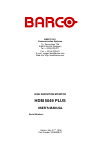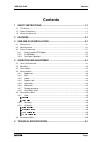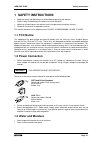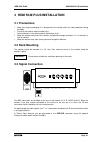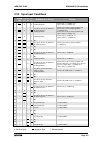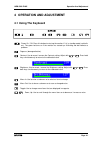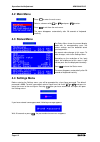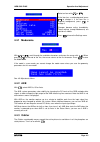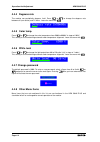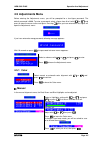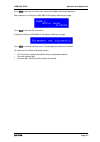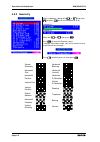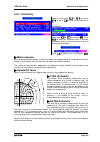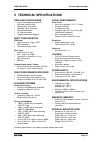High definition monitor hdm 5049 plus user’s manual serial number: edition: may 27 th , 1999 part number: v598958/01 barco n.V. Communication systems th. Sevenslaan 106 b-8500 kortrijk (belgium) tel.: +32.56.233.211 fax: + 32.56.233.461 e-mail: support.Bcs@barco.Com web site: http://www.Barco.Com.
Hdm 5049 plus contents page i contents 1 safety instructions.............................................................................1-1 1.1 fcc n otice .....................................................................................................................1-1 1.2 p ower c onnection...
Hdm 5049 plus safety instructions page 1-1 1 safety instructions • read the safety and operating instructions before operating the monitor. • retain safety and operating instructions for future reference. • adhere to all warnings on the monitor and in the operating instructions manual. • follow all ...
Hdm 5049 plus features page 2-1 2 features the hdm 5049 plus is equipped with a super high resolution crt and a dark and flat face plate, ensuring high contrast ratio and natural looking pictures. Resolution is maintained by excellent spot performance and ultra fine pitch (= 0.26 mm). Its sleek 16:9...
Hdm 5049 plus hdm 5049 plus installation page 3-1 3 hdm 5049 plus installation 3.1 precautions • keep your original packaging. It is designed for this monitor and is the ideal protection during transport. • do not lift the monitor alone to avoid injury. • avoid reflections in the picture tube to red...
Hdm 5049 plus installation hdm 5049 plus page 3-2 3.3.1 factory-stored hdtv modes system: 480l x 704p 60p 720l x 1280p 60p 1035l x 1920p 60i 1080l x 1920p 60i mode name: smpte293m (483l x 720p) smpte296m smpte240m- 260m smpte274m horizontal timings: units horizontal scan frequency: khz 31,5 45 33,75...
Hdm 5049 plus hdm 5049 plus installation page 3-3 3.3.3 sync input conditions green hs / cs vs sog cs hs vs hdm5049 p lus picture solution 1 + + clamping problem remove cs ( ⇒ condition 7) or remove sog ( ⇒ condition 16) 2 + no vertical sync due to addition of two opposite pulses clamping problem re...
Hdm 5049 plus operation and adjustment page 4-1 4 operation and adjustment 4.1 using the keyboard power on / off: press this button to start-up the monitor if it is in standby mode (red led is on). The green led turns on if the monitor has started up. A blinking red led indicates a problem. Degauss ...
Operation and adjustment hdm 5049 plus page 4-2 4.2 main menu press to enter the main menu. Select a submenu with or and press to enter. Press to exit from the main menu. The menu disappears automatically after 20 seconds of keyboard inactivity. 4.3 status menu the status menu shows the current disp...
Hdm 5049 plus operation and adjustment page 4-3 select an item with or . If the item has a red background, press to change it. If the item has a magenta background, press to change it. Changes become active immediately. These settings (except modename) are valid for all modes. Press to leave the set...
Operation and adjustment hdm 5049 plus page 4-4 4.4.4 degauss rate the monitor can periodically degauss itself. Press or to change the degauss rate between off (non-active) and 12 hours. Leave the menu with . 4.4.5 color temp. Press or to change the color temperature from 5000 to 9900 k in steps of ...
Hdm 5049 plus operation and adjustment page 4-5 4.5 adjustments menu before entering the adjustments menu, you will be prompted for a four-figure password. The default password is 0000. To enter a password, select a figure from 0 to 9 with or and press to move the cursor to the next figure. Pressing...
Operation and adjustment hdm 5049 plus page 4-6 automatic remember that the monitor will be aligned according to the color temp. And white level settings you have made in the settings menu. If you align the monitor to 6000 k and 80 nit, you can set it to 6500 k and 90 nit in the settings menu, but t...
Hdm 5049 plus operation and adjustment page 4-7 press to return to the color menu, correct the problem and restart alignment. After alignment is finished, the hdm 5049 plus displays following message: press to return to the color menu. If alignment failed, the hdm 5049 plus displays following messag...
Operation and adjustment hdm 5049 plus page 4-8 4.5.2 geometry select a geometry setting with or and press , or press first to turn scrollbar on or off. Scrollbar on: scrollbar off: adjust with or then press . Press to leave the geometry menu. If changes have been made, you will be asked to save or ...
Hdm 5049 plus operation and adjustment page 4-9 4.5.3 uniformity select a setting with or and press , or press first to turn scrollbar on or off. Scrollbar on: scrollbar off: adjust with or then press . Press to leave the uniformity menu. If changes have been made, you will be asked to save or to di...
Operation and adjustment hdm 5049 plus page 4-10 4.6 information menu in the information menu, you can find the serial number, the part number, the software number and version and the time the monitor has been running since it left the factory. Press to leave the menu. The menu disappears automatica...
Hdm 5049 plus technical specifications page 5-1 5 technical specifications hdm 5049 plus features • user-friendly keyboard and osd • akb color stability circuit • orbiting pixel shift system • automatic color alignment • password protection • 19” rack-mountable • programmable quick degauss input con...