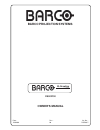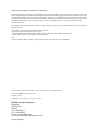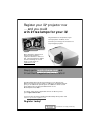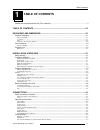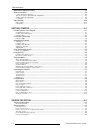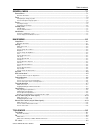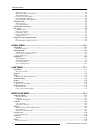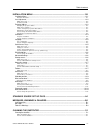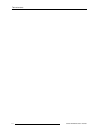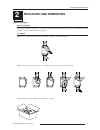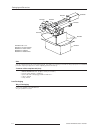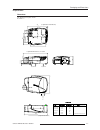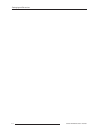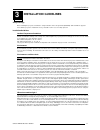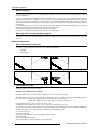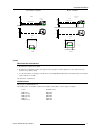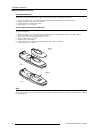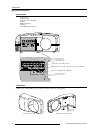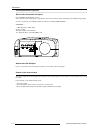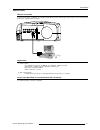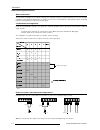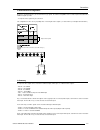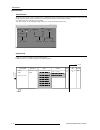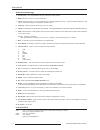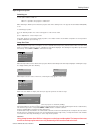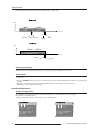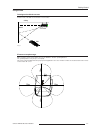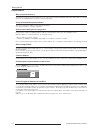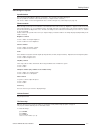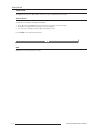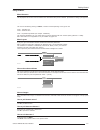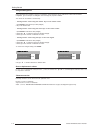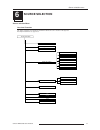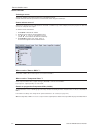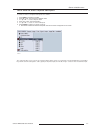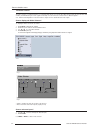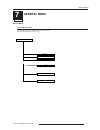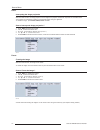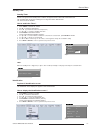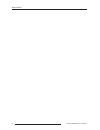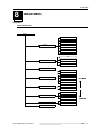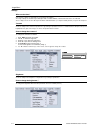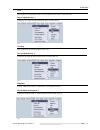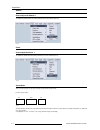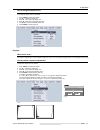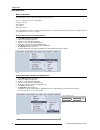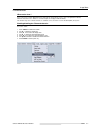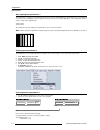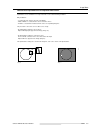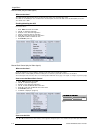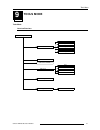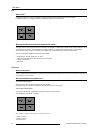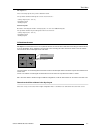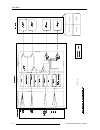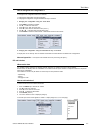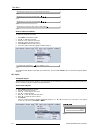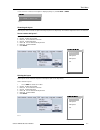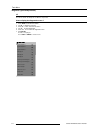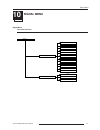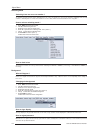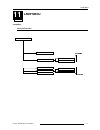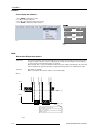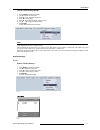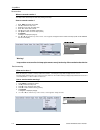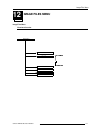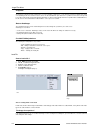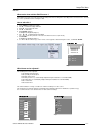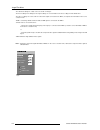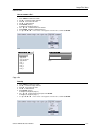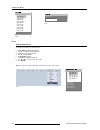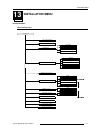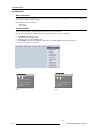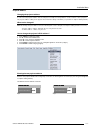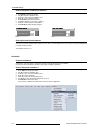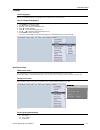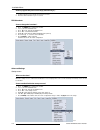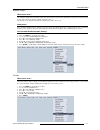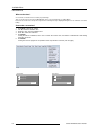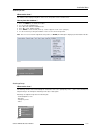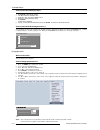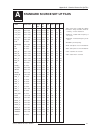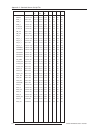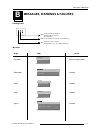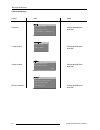- DL manuals
- Barco
- Projector
- iQ G300
- Owner's Manual
Barco iQ G300 Owner's Manual
Summary of iQ G300
Page 1
Barco projection systems owner's manual iq-graphics 300 r9002700 art. No. : r5976367 rev. : 00 date : 15022002.
Page 2
Due to constant research, the information in this manual is subject to change without notice. Produced by barco nv, september 2001. All rights reserved. Trademarks are the rights of their respective owners. Barco n.V./projection systems noordlaan 5 b-8520 kuurne belgium tel : +32/56/368211 fax : +32...
Page 3
Innovators in image processing congratulations on the purchase of your new iq projector! At barco, we are confident you will enjoy this innovative and truly intelligent projector. Simply go to register.Barco.Com and fill out the iq registration form, that’s it! Register your iq ® projector now … and...
Page 5: Table of Contents
1-1 table of contents 5976367 barco iq-g300 19092001 federal communication commission (fcc statement) ...................................................................................... 2 table of contents ..............................................................................................
Page 6
1-2 table of contents 5976367 barco iq-g300 19092001 advanced configuration features .................................................................................................................... 4-8 what can be done ? ..............................................................................
Page 7
1-3 table of contents 5976367 barco iq-g300 19092001 general menu ................................................................................................................ 7-1 general menu ...........................................................................................................
Page 8
1-4 table of contents 5976367 barco iq-g300 19092001 what can be done ? ......................................................................................................................................................................... 9-2 what are the different configurations ? .................
Page 9
1-5 table of contents 5976367 barco iq-g300 19092001 installation menu ...................................................................................................... 13-1 installation menu ..........................................................................................................
Page 10
1-6 table of contents 5976367 barco iq-g300 19092001.
Page 11: Packaging And Dimensions
2-1 packaging and dimensions 5976367 barco iq-g300 19092001 2 packaging and dimensions projector packaging way of packaging the projector is packed in a carton box. To provide protection during transportation, the projector is surrounded with foam. The package is secured with banding and fastening c...
Page 12
2-2 packaging and dimensions 5976367 barco iq-g300 19092001 hint save the original shipping carton and packing material, they will be necessary if you ever have to ship your projector. For maximum protection, repack your projector as it was originally packed at the factory. Contents of the complete ...
Page 13
2-3 packaging and dimensions 5976367 barco iq-g300 19092001 (length with cable basket) 565 length with different lenses; see table (length without cable basket) 487 4 1 5 2 0 6 9 2 8 1 3 0 5 ,2 1 5 2 ,6 380,6 7 8 ,6 45 h o t a ir o u t cold air in cold air in 195 svd(2-2.5:1) qvd(1.3-1.8:1) qvd(1.9-...
Page 14
2-4 packaging and dimensions 5976367 barco iq-g300 19092001.
Page 15: Installation Guidelines
3-1 installation guidelines 5976367 barco iq-g300 19092001 3 installation guidelines safety warnings before installing the projector, read first the safety instructions in the safety manual (r5975258) delivered with the projector. Insure that the projector is installed in an easy evacuable room in c...
Page 16
3-2 installation guidelines 5976367 barco iq-g300 19092001 which screen type? There are two major categories of screens used for projection equipment. Those used for front projected images and those for rear projection applications. Screens are rated by how much light they reflect (or transmit in th...
Page 17
3-3 installation guidelines 5976367 barco iq-g300 19092001 100% off-axis installation on-axis installation lenses which lens has to be selected. 1 determine the required screen width. 2 determine the approximate position of the projector in the projection room with regard to the screen and measure t...
Page 18
3-4 installation guidelines 5976367 barco iq-g300 19092001 lens formulas to calculate the projector distance. Metric formulas (meter) inch formulas (inch) qvd(0.85:1) pd = -0.034 + 0.863 x sw + 0.008 /sw qvd(1.3-1.8:1) pd min = 0.019 + 1.310xsw + 0.026/sw pd max = -0.001 + 1.706xsw + 0.069/sw svd(2....
Page 19
3-5 installation guidelines 5976367 barco iq-g300 19092001 how to remove the lens? To remove the lens, follow the next procedure : 1. Slide the lensdoor to the left (image 5). 2. Unlock the lens by pulling the handle located on the right side of the projector (image 6). 3. Remove the lens out of its...
Page 20
3-6 installation guidelines 5976367 barco iq-g300 19092001 battery installation in the rcu. Inserting the batteries. Two batteries are packed together with the rcu. Before using your rcu, install first these batteries. 1 remove the battery cover on the backside by pushing the handle a little towards...
Page 21: Connections
4-1 connections 5976367 barco iq-g300 24092001 4 , fuses warning for continued protection against fire hazard : - refer replacement to qualified service personnel - ask to replace with the same type of fuse. Fuse type : t10 ah/250v (2 fuses) connections power connection to projector ac power (mains)...
Page 22
4-2 connections 5976367 barco iq-g300 24092001 , 5 cable input + video (bnc)+ s-video digital video input + computer + rs232 + audio in (not yet available) audio out + serial digital i/o (optional) data indicator (led) video indicator (led) s-video indicator (led) computer indicator (led) dvi indica...
Page 23
4-3 connections 5976367 barco iq-g300 24092001 5-cable input 5 bnc input terminals 0.7vpp ± 3 db, 75 w terminated. Which signals can be connected to the 5-cable input the following signals can be connected to these bnc connectors : 5 cable advanced configuration beside the standard rgb, component & ...
Page 24
4-4 connections 5976367 barco iq-g300 24092001 t v tu n e r, e .G . M a rc o p o lo v c r o r computer input connect the output of the graphical card of the computer to the computer input of the projector (connection how to select the computer input key in 2 on the rcu or push the "source" button on...
Page 25
4-5 connections 5976367 barco iq-g300 24092001 digital video input what can be connected to this input ? Dvi (digital visual interface) uses panellink r , a high speed serial interface that uses tmds (transition minimized differential signaling) this avoids the need for analog processing anywhere in...
Page 26
4-6 connections 5976367 barco iq-g300 24092001 , serial digital interface (optional) what can be connected to this input ? Full compatibility with digital video sources. This avoids the need for analog processing anywhere in the video production chain and guarantees the ultimate image quality. An ac...
Page 27
4-7 connections 5976367 barco iq-g300 24092001 communications rs232 in connection to connect a computer, e.G. Ibm pc (or compatible), apple macintosh to the rs 232 input of the projector to allow communication between the computer and the projector. Applications : a) remote control : - easy adjustme...
Page 28
4-8 connections 5976367 barco iq-g300 24092001 advanced configuration features what can be done ? The pip mode (see chapter "tools") allows to display up to 4 windows of images coming from different sources. The extended capabilities on the input board allow therefore to combine several sources and ...
Page 29
4-9 connections 5976367 barco iq-g300 24092001 s-video advanced configuration beside the standard luminance (y) and chrominance (c) signals, the advanced capabilities of the s-video input make treatment of additional signals possible: - 2 composite video signal may be connected. The configuration is...
Page 30
4-10 connections 5976367 barco iq-g300 24092001 data: rgb data: d15 video s-video dvi sdi iq-pc rgbhv rgbc s rg s b or (pr/ y/ pb) rgb or (pr/ y/ pb) rgbhv composite video on bnc &rpsrvlwh9lghrrq96 &rpsrvlwh9lghrrq+6 &rpsrvlwh9lghrrq5 &rpsrvlwh9lghrrq* &rpsrvlwh9lghrrq% &rpsrvlwh9lghrrq/xp &rpsrvlwh...
Page 31: Getting Started
5-1 getting started 5976367 barco iq-g300 24092001 5 getting started remote control & local keypad controlling the projector the projector can be controlled by the local keypad (image 1) or by the remote control unit (image 2). Location of the local keypad the local keypad is located on the topside ...
Page 32
5-2 getting started 5976367 barco iq-g300 24092001 overview of terminology 1 function keys : user programmable keys with functions for direct access. 2 menu : menu key, to enter or exit the toolbar menu. 3 address key (recessed key), to enter the address of the projector (between 0 and 9). Press the...
Page 33
5-3 getting started 5976367 barco iq-g300 24092001 operating the projector switching on use the power switch to switch on. When '0' is pushed in, the projector is switched off. When '1' is pushed in, the projector is switched on. When switching on with the power switch, the projector starts in the s...
Page 34
5-4 getting started 5976367 barco iq-g300 24092001 switching to stand-by. When the projector is running and you want to go to stand-by, press the stand-by key for 2 seconds. Switching off to switch off: - first press standby key for 2 seconds. Let cool down the projector, the indication led1 flicker...
Page 35
5-5 getting started 5976367 barco iq-g300 24092001 image 3 ceiling screen ir sensor rcu 15m 15m 1 5 m 1 5 m ir sensors reception range when using the remote control, make sure you are within the effective operating distance. The operating distance may be up to 15 m (50ft). The remote control unit wi...
Page 36
5-6 getting started 5976367 barco iq-g300 24092001 projector address why a projector address ? As more than one projector can be installed in a room, each projector should be individualy addressable wiht an rcu or computer. Therefore, an individual address should be set for each projector. Set up an...
Page 37
5-7 getting started 5976367 barco iq-g300 24092001 controlling the projector input selection key in the desired input with the digit keys on the rcu. The selected source will be displayed. It is also possible to select the source via the menu (see chapter "source selection" ) . The "source" button o...
Page 38
5-8 getting started 5976367 barco iq-g300 24092001 image 4 digital zoom the digital zoom key on the rcu allows to zoom (in or out) one particular part of the image. How to zoom ? To zoom (in or out) a part of the image do as follows: 1 press ç or è on the digital zoom key on the remote to zoom the c...
Page 39
5-9 getting started 5976367 barco iq-g300 24092001 using the menu menu structure the iq projector has a build in "pc like" toolbar menu which allows easy acces to different parameters for setting up the projector. The menu is activated by pressing on menu, it contains 2 levels depending on the type ...
Page 40
5-10 getting started 5976367 barco iq-g300 24092001 using the dialogboxes some parameters are modified by means of a dialogbox, where selections can be made and/or values can be entered. Images8&9 give an example of a dialogbox used to change the projector's address. The values can be entered in sev...
Page 41: Source Selection
6-1 source selection menu 5976367 barco iq-g300 24092001 6 source selection overview flowchart source selection menu the source selection menu allows the standard or advanced source selection of the projector. Non implemented items are greyed out data on bnc’s pc composite video dvi video vs s-video...
Page 42
6-2 source selection menu 5976367 barco iq-g300 24092001 source selection selecting a source the source selection menu allows to select one of the different sources. Another method to select an input source is via the remote control using the numeric keys. How to select a source ? Active inputs (sig...
Page 43
6-3 source selection menu 5976367 barco iq-g300 24092001 how to select one of the 7 composite video inputs ? To select one of the 7 composite video inputs do as follows: 1 press menu to activate the toolbar 2 press ê to pull down the source selection menu 3 use é or ê to select composite video 4 pre...
Page 44
6-4 source selection menu 5976367 barco iq-g300 24092001 the video selector the video selector is a graphical interface (see image2) which allows an overview of the different video inputs (composite video and s-video) and wheither they are active (signal connected) or not as well as the selection of...
Page 45: General Menu
7-1 general menu 5976367 barco iq-g300 24092001 7 general menu pause freeze standby timer... Audio iq pc identification... General overview flowchart general menu the general menu allows general settings of the projector. Non implemented items are greyed out.
Page 46
7-2 general menu 5976367 barco iq-g300 24092001 pause interrupting the image projection with the pause function, the image projection can be stopped, the projector remains with full power for immediate restart. The projection is interrupted by means of a mechanical shutter cutting the lightbeam. To ...
Page 47
7-3 general menu 5976367 barco iq-g300 24092001 standby timer standby timer if there is no signal, and the standby timer is enabled, the projector will shut down after a determined time. The countdown time can be set in a dialog box in a range from 300 to 3600 seconds. The timer can also be disabled...
Page 48
7-4 general menu 5976367 barco iq-g300 24092001.
Page 49: Image Menu
8-1 image menu 5976367 barco iq-g300 24092001 8 image menu image menu overview flowchart aspect ratio [3:4] [16:9] [5:4] keystone... Settings phase gamma sharpness tint color brightness contrast computer video color temperature image 67$1'$5' $'9$1&(' film broadcast black white input balance preset ...
Page 50
8-2 image menu 5976367 barco iq-g300 24102001 settings what can be done ? Correct image settings are important for a good image reproduction. The image settings are made through a dialogbox with a scrollbar. Minimal, maximal and actual values are indicated. These settings can also be done directly v...
Page 51
8-3 image menu 5976367 barco iq-g300 24092001 color color adjustment is only possible for video sources (composite video, s-video, component video). How to adjust the color ? To adjust the color follow the same procedure as for the contrast (menu 3) menu 3 tint (hue) color adjustment is only possibl...
Page 52
8-4 image menu 5976367 barco iq-g300 24102001 image 2 gamma how to adjust the gamma ? To adjust the gamma follow the same procedure as for the contrast (menu 6) phase how to adjust the phase ? To adjust the phase follow the same procedure as for the contrast (menu 7) aspect ratio this forces the pro...
Page 53
8-5 image menu 5976367 barco iq-g300 24092001 how to change the aspect ratio ? To change the aspect ratio do as follows: 1 press menu to activate the toolbar 2 use è to select the image item 3 press ê to pull down the image menu 4 press è to pull down the aspect ratio menu 5 use é or ê to select the...
Page 54
8-6 image menu 5976367 barco iq-g300 24102001 color temperature what can be done ? Color temperature can be selected according to the type of source. There are 4 different preset color temperatures: -computer : 9300 k -video: 6500 k -film: 5400 k -broadcast: 3200 k these calibrated presets can be se...
Page 55
8-7 image menu 5976367 barco iq-g300 24092001 filmmode detection what can be done ? Some sources like common dvd material are derived from cinema 24 hz sources ( 2/2 or 3/2 pull down methode). Filmmode detection insures that these converted signals are displayed without artifacts. This function may ...
Page 56
8-8 image menu 5976367 barco iq-g300 24102001 input balance why adjusting the input balance ? The input balance is normally correctly adjusted in the factory. But due to signal distribution or signal transmission, a color imbalance can be the result. This imbalance can be adjusted source by source f...
Page 57
8-9 image menu 5976367 barco iq-g300 24092001 remark on the input balance of a component video source input balance is also available for a component video source under following conditions: only available if : - a component video signal is present on the bnc's - "data on bnc's" is selected in the "...
Page 58
8-10 image menu 5976367 barco iq-g300 24102001 agc on video (only for video signals) what can be done ? The agc (automtic gain control) allows an automtic gain control of the incoming video signal. The agc can be disturbing in case of macrovision encoded signals, therefore the agc can be disabled (o...
Page 59: Tools Mode
Tools menu 9-1 5976367 barco iq-g300 24092001 9 tools mode tools mode overview flowchart pip add window... Pip remove window... Pip select 2-by-2 raster full screen tools pip adjust pip layout 1 pip layout 2 pip layout 3 pip layout save save as rename delete diagnostics i2c.
Page 60
Tools menu 9-2 5976367 barco iq-g300 24092001 pip what is pip ? Pip stands for "picture in picture" and allows to display multiple windows containing each of them an image. It allows to display up to 4 different windows coming from 2 data and 2 video sources. What are the different possibilities wit...
Page 61
Tools menu 9-3 5976367 barco iq-g300 24092001 pip layout 1-3 these are factory layouts, they can be edited and saved. The operations allowed on pip layout 1-3 in the tools menu are : -saving a layout (save, save as) -renaming a layout -deleting a layout personal layouts beside the 2 fixed layouts an...
Page 62
Tools menu 9-4 5976367 barco iq-g300 24092001 6 lq j oh % rd ug 3 & 9 lg hr ' dw d : ,1 ' 2 : ' $ 7$ : ,1 ' 2 : ' $ 7$ 5 * % : ,1 ' 2 : 9 ,' ( 2 : ,1 ' 2 : 9 ,' ( 2 yl g hr qr w \h w lp s oh p hq wh g 6 ' , ,( ( ( 6 9 ,' ( 2 9 ,' ( 2 w in d o w 1 w in d o w 3 w in d o w 4 w in d o w 2 & 2 0 3 8 7 ( ...
Page 63
Tools menu 9-5 5976367 barco iq-g300 24092001 how to change the pip configuration ? To change the pip configuration there are 2 methods: 1. Changing the configuration using the tools menu 2. Changing the configuration using the dedicated pip key on the rcu 1. Changing the configuration using the too...
Page 64
Tools menu 9-6 5976367 barco iq-g300 24092001 how to remove a window ? To remove a window do as follows: 1 press menu to activate the toolbar 2 use è to select the tools item 3 press ê to pull down the tools menu 4 press ê to select pip remove window 5 press enter to select the item (menu 3) 6 in th...
Page 65
Tools menu 9-7 5976367 barco iq-g300 24092001 renaming the layout all the layouts can be renamed except the 2 fixed layouts (full screen, 2by2 raster). The maximal lenght of the name is 12 characters. How to rename the layout ? 1 press menu to activate the toolbar 2 use è to select the tool item 3 p...
Page 66
Tools menu 9-8 5976367 barco iq-g300 24092001 , &gldjqrvwlfv fpga backplane1 fpga backplane2 fpga backplane3 adc layer1 adc layer2 adc layer3 serial eeprom dvi layer2 serial eeprom dvi layer3 video decoder video indicator video processor motor driver lamp driver diagnostics (password protected) i 2 ...
Page 67: Signal Menu
10-1 signal menu 5976367 barco iq-g300 24092001 10 signal menu background switching mode box in seamless signal box out shift in left shift in right logo blue black shift in top shift in bottom vertical curtain open vertical curtain close horizontal curtain open horizontal curtain close fade in out ...
Page 68
10-2 signal menu 5976367 barco iq-g300 24092001 switching mode switching from one source to another ? To minimize undesired effects when switching from one source to another one can use the seamless switching mode, beside seamless switching there is a wide choice between several effects which render...
Page 69: Lamp Menu
Lamp menu 11-1 5976367 barco iq-g300 24092001 11 lamp menu lamp menu overview flowchart mode history... Runtimes... Lamp 67$1'$5' $'9$1&(' single dual reset runtime... Runtime warning... Lamp1 lamp2.
Page 70
Lamp menu 11-2 5976367 barco iq-g300 24092001 runtimes 27 lamp 1 33 63 lamp 2 projector 5xqwlph hrs hrs hrs how to display the runtimes ? 1 press menu to activate the toolbar 2 use è to select the lamp item 3 press ê to pull down the lamp menu (menu1) 4 press enter to display the textbox (image1) mo...
Page 71
Lamp menu 11-3 5976367 barco iq-g300 24092001 avanced settings history how to view the history ? 1 press menu to activate the toolbar 2 use è to select the lamp item 3 press ê to pull down the lamp menu 4 press ê to select history (menu3) 5 press enter a textbox is displayed (image) menu 4 menu 2 me...
Page 72
Lamp menu 11-4 5976367 barco iq-g300 24092001 runtime warning what can be done ? When the lamp has reached a certain predetermined runtime , a warning message will be displayed on the screen. The lamp runtime warning can be set in a range from 30 to 200 hours. The runtime warning is displayed by def...
Page 73: Image Files Menu
12-1 image files menu 5976367 barco iq-g300 24092001 12 image files menu image files menu flowchart overview file sort rename... Load image files 67$1'$5' $'9$1&(' edit... Copy... Delete....
Page 74
12-2 image files menu 5976367 barco iq-g300 24092001 image files an image files contains the main caracteristics of a source (number of active lines,...). The projector's memory contains a list of files corresponding to the most common sources, these are the standard files (file extension= *.S). Whe...
Page 75
12-3 image files menu 5976367 barco iq-g300 24092001 which items can be adjusted ? The following items can be adjusted : total quantity horizontal pixels active quantity horizontal pixels horizontal start in pixels horizontal period in ns (is automatically adapted during the installation of a file w...
Page 76
12-4 image files menu 5976367 barco iq-g300 24092001 $gydqfhghglw pll cpmp clamp position clamp width 0 0 16 16 rgb crycb hdtv-crycb the advanced settings for a data source are shown on image 5 the first 4 settings in the dialog box are signal settings, it is recomended to leave these settings in th...
Page 77
12-5 image files menu 5976367 barco iq-g300 24092001 rename a file how to rename a file ? 1 press menu to activate the toolbar 2 use è to select the image files item 3 press ê to pull down the menu 4 use ê to select rename 5 press enter (menu 3) a dialogbox is displayed (image 4) 6 use é or ê to sel...
Page 78
12-6 image files menu 5976367 barco iq-g300 24092001 delete how to delete a file ? To delete a selected file out of the list of files : 1 press menu to activate the toolbar 2 use è to select the image files item 3 press ê to pull down the menu 4 use ê to select delete 5 press enter (menu 5) a dialog...
Page 79: Installation Menu
Installation menu 13-1 5976367 barco iq-g300 24092001 13 installation menu installation menu la ng ua ge o rie ntation fro nt/ta ble q uick a ccess keys... Installation 67 $1'$ 5' $'9$ 1&(' o n o ff s ta rtu p scree n s lide rb ox po sition... Fro nt/ce iling r ear/table r ear/ceiling lens a djustm ...
Page 80
Installation menu 13-2 5976367 barco iq-g300 24092001 lens adjustment what can be done ? All lens adjustments are motorized (if lens is motorized) and can be adjusted in the installation menu or via the dedicated keys on the remote (see chapter "getting started"). The following items can be adjusted...
Page 81
Installation menu 13-3 5976367 barco iq-g300 24092001 projector address changing the projector address in some cases the projector address must be changed, for example if an unique rcu is used to control 2 or more projectors. The projector address setting on the projector must match the setting on t...
Page 82
Installation menu 13-4 5976367 barco iq-g300 24092001 how to change the common rc5 address ? 1 press menu to activate the toolbar 2 use è to select the installation item 3 press ê to pull down the installation menu 4 press ê to select projector address 5 press enter to select the item (menu 2) 6 a d...
Page 83
Installation menu 13-5 5976367 barco iq-g300 24092001 language list of languages the list of selectable languages is depending on the software release of the projector. How to change the language ? 1 press menu to activate the toolbar 2 use è to select the installation item 3 press ê to pull down th...
Page 84
Installation menu 13-6 5976367 barco iq-g300 24092001 how to program the quick access keys (function keys) : 1 scroll through the menus until the desired menu is active 2 push the desired function key for 3 seconds. Rs232 baudrate how to change the baudrate ? 1 press the menu key to activate the too...
Page 85
Installation menu 13-7 5976367 barco iq-g300 24092001 what can be done ? The automatic startup allows immediate restart of the projector after a power failure (breakdown). The projector restarts at power resume and recovers the previous settings (previous source,...). This function can be disabled i...
Page 86
Installation menu 13-8 5976367 barco iq-g300 24092001 erasing logo saving logo screenshot v erasing logo saving logo screenshot v v take screenshot what can be done ? A screenshot can be taken from an active projected image. This screenshot is then saved in a 4 mb ram and can be used as background (...
Page 87
Installation menu 13-9 5976367 barco iq-g300 24092001 sliderbox position what can be done ? The sliderbox can be displayed anywhere on the screen, the position can be set in this menu. How to place the sliderbox ? 1 press the menu key to activate the toolbar 2 use to select the installation item 3 p...
Page 88
Installation menu 13-10 5976367 barco iq-g300 24092001 change password what can be done ? The password can be changed. How to change the password ? 1 press the menu key to activate the toolbar 2 use to select the installation item 3 press ê to pull down the installation menu 4 press ê to select chan...
Page 89
A-1 appendix a : standard source set up files 5976367 barco iq-g300 19092001 a standard source set up files name : name of file, contains the settings resolution : image resolution, when fol- lowed by ...I means interlaced. Fvert hz : vertical frame frequency of the source fhor khz : horizontal freq...
Page 90
A-2 appendix a : standard source set up files 5976367 barco iq-g300 19092001 name resolution fvert fhor fpix ptot pact ltot lact hz khz mhz pam800 1120 x 375i 44,936 36,443 50,000 1372 1120 406 375 pc98_1 640 x 400 56,416 24,823 21,050 848 640 440 400 pc98_2 1120 x 375i 39,994 32,835 47,840 1457 112...
Page 91
Messages & warnings 9-1 5976367 barco iq-g300 24092001 b wrong password ! Message scanning video inputs please wait ... 0(66$*( origin osd action password enter correct password video inputs no action lamp no action lamp no action signals no action led diagnostics messages switching to other lamp me...
Page 92
Messages & warnings 9-2 5976367 barco iq-g300 24092001 failures osd action lamp error contact qualified barco technician 1 lamp runtime contact qualified barco technician 2 lamps runtime contact qualified barco technician filter3(x-cube filter) contact qualified barco technician an insufficient air ...
Page 93: Cleaning The Dustfilter
C-1 appendix c: cleaning the dustfilter 5976367 barco iq-g300 24092001 c filter 3 (x-cube filter) filter 1 (lamp1) filter 2 (lamp2) %rwwrpylhzriwkh,43urmhfwru filter 4 (input filter) cleaning the dustfilter cleaning the dustfilter when should it be done ? Depending on the environement, the dust filt...
Page 94
C-2 appendix c: cleaning the dustfilter 5976367 barco iq-g300 24092001 image 6 image 7 image 4 image 5.