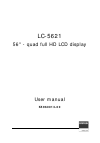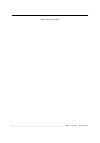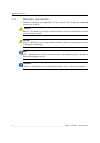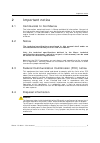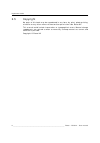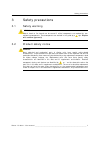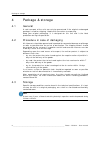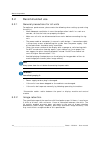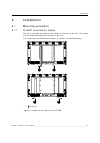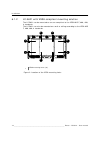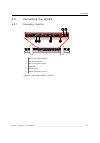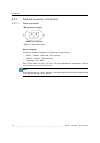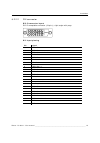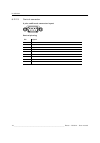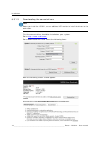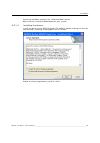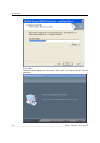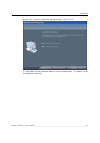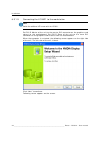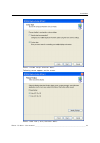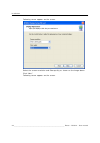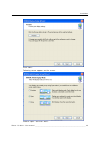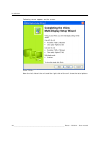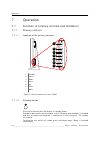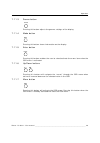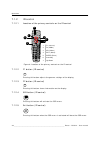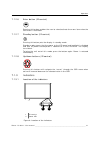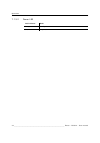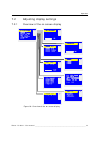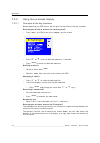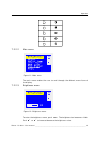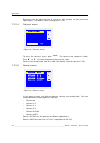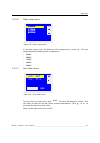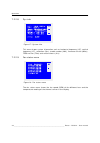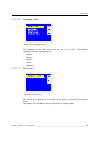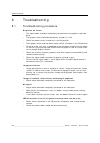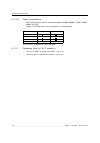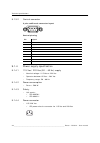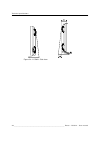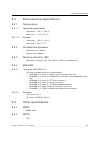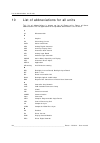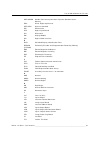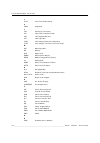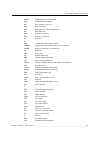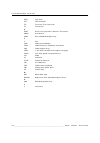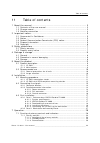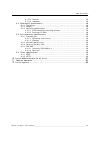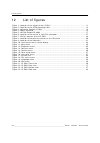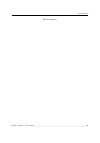- DL manuals
- Barco
- Monitor
- LC-5621
- User Manual
Barco LC-5621 User Manual
Summary of LC-5621
Page 1
Lc-5621 56" - quad full hd lcd display user manual k5960013-00
Page 2
2 ________________________________________________________ barco - lc-5621 - user manual intentionally left blank.
Page 3
Barco - lc-5621 - user manual ________________________________________________________ 3 about the manual 1 about the manual 1.1 contents of the user manual this manual consists of the following chapters: chapter 1: about the manual chapter 2: important notice chapter 3: safety precautions chapter 4...
Page 4
4 ________________________________________________________ barco - lc-5621 - user manual about the manual 1.3 notation convention following notations are applicable to this manual and should be respected through the manual. Warning : warnings – presented in this manual, provide information, which if...
Page 5
Barco - lc-5621 - user manual ________________________________________________________ 5 important notice 2 important notice 2.1 commercial in confidence the information contained herein is barco confidential information. No part of the information contained herein may be disclosed outside of the or...
Page 6
6 ________________________________________________________ barco - lc-5621 - user manual important notice 2.5 copyright no parts of this book may be reproduced in any form, by print, photo printing, microfilm or any other means without written permission from barco nv. This manual could include inac...
Page 7
Barco - lc-5621 - user manual ________________________________________________________ 7 safety precautions 3 safety precautions 3.1 safety warning warning : electric shock or fire hazard can be caused if critical components are replaced by non- conforming components. These components are marked in ...
Page 8
8 ________________________________________________________ barco - lc-5621 - user manual package & storage 4 package & storage 4.1 general a safe transport of the units can only be guaranteed if the original undamaged package is used for shipping. Handle with care when transporting. Keep your origin...
Page 9
Barco - lc-5621 - user manual ________________________________________________________ 9 about the product 5 about the product 5.1 product description 5.1.1 lc-5621 barco’s lc-5621 display has been specifically designed for us in dedicated professional applications. The display features quad full hi...
Page 10
10 _______________________________________________________ barco - lc-5621 - user manual about the product 5.2 recommended use 5.2.1 general precautions for all units for optimum performance, please note the following when setting up and using the unit(s). • allow adequate ventilation in case the co...
Page 11
Barco - lc-5621 - user manual _______________________________________________________ 11 installation 6 installation 6.1 mounting procedure 6.1.1 lc-5621 mounted on stands the unit is standard mounted on two stands on the rear of the unit. The stands use the vesa mounting holes foreseen in the unit....
Page 12
12 _______________________________________________________ barco - lc-5621 - user manual installation 6.1.2 lc-5621 with vesa compliant mounting solution the lc-5621 can be mounted on an arm compliant to the vesa mis f, 800, 400, 8 standards. The lc-5621 can also be mounted on a wall or ceiling acco...
Page 13
Barco - lc-5621 - user manual _______________________________________________________ 13 installation 6.2 connecting the signals 6.2.1 connector location figure 3: connector location lc-5621 1 2 3 4 5 6 1 2 3 4 5 6 dvi-d connector (master) rs-232 connector dvi-d connector (slave) usb hub power conne...
Page 14
14 _______________________________________________________ barco - lc-5621 - user manual installation 6.2.2 detailed connector information 6.2.2.1 power connector iec connector layout figure 4: power connector power ranging automatic selection between the following voltage ranges: • 90vac – 140vac (...
Page 15
Barco - lc-5621 - user manual _______________________________________________________ 15 installation 6.2.2.2 dvi connector dvi-d connector layout dvi-d receptable connector (24 pins), right angle with pegs dvi input pinning pin signal 1 tmds data 2- 2 tmds data 2+ 3 tmds data 2/4 shield 4 tmds data...
Page 16
16 _______________________________________________________ barco - lc-5621 - user manual installation 6.2.2.3 control connector 9 pins subd male connector layout control pinning pin signal 1 nc 2 signal receive 3 signal transmit 4 nc 5 gnd 6 nc 7 nc 8 nc 9 nc 1 5 6 9.
Page 17
Barco - lc-5621 - user manual _______________________________________________________ 17 installation 6.3 first installation 6.3.1 case 1: customer buys nvidia quadro fx 4600 6.3.1.1 system requirements minimum system requirements for using a nvidia quadro fx 4600: • pc compatible with intel pentium...
Page 18
18 _______________________________________________________ barco - lc-5621 - user manual installation 6.3.1.3 downloading the correct drivers note : before you install the lc-5621, use an additional lcd monitor to install the drivers to the workstation. First the correct driver should be installed o...
Page 19
Barco - lc-5621 - user manual _______________________________________________________ 19 installation check the checkbox and push the “download now” button. Now the driver should be downloaded on your system. 6.3.1.4 installing the drivers install the driver of the nvidia quadro fx 4600 by double cl...
Page 20
20 _______________________________________________________ barco - lc-5621 - user manual installation click “next”. Following screen appears on the screen, click “next” to install the drivers to your computer..
Page 21
Barco - lc-5621 - user manual _______________________________________________________ 21 installation select “yes, i want to restart my computer now”. Click “finish”. It is possible that the computer doesn’t restart automatically. If needed, restart the computer manually..
Page 22
22 _______________________________________________________ barco - lc-5621 - user manual installation 6.3.1.5 connecting the lc-5621 to the workstation note : switch the additional lcd screen with the lc-5621. Put dvi-d master of the unit to the master dvi connector on the graphics card closest to t...
Page 23
Barco - lc-5621 - user manual _______________________________________________________ 23 installation select “custom setup” and click “next”. Following screen appears on the screen. Select “color lcd (1 of 2) and click “next”..
Page 24
24 _______________________________________________________ barco - lc-5621 - user manual installation following screen appears on the screen. Select the screen resolution and color quality as shown on the image above. Click “next”. Following screen appears on the screen..
Page 25
Barco - lc-5621 - user manual _______________________________________________________ 25 installation click “next”. Following screen appears on the screen. Choose “span” and click “next”..
Page 26
26 _______________________________________________________ barco - lc-5621 - user manual installation following screen appears on the screen. Click “finish”. Now the left side of the unit and the right side of the unit show the total picture..
Page 27
Barco - lc-5621 - user manual _______________________________________________________ 27 installation 6.3.2 case 2: workstation delivered by barco when the workstation (pws-101) is provided by barco, the nvidia quadro fx 4600 will be installed on this work station. The correct drivers of this graphi...
Page 28
28 _______________________________________________________ barco - lc-5621 - user manual operation 7 operation 7.1 function of primary controls and indicators 7.1.1 primary controls 7.1.1.1 location of the primary controls figure 7: primary controls of the lc-5621 7.1.1.2 standby button pressing thi...
Page 29
Barco - lc-5621 - user manual _______________________________________________________ 29 operation 7.1.1.3 source button pressing this button adjusts the gamma settings of the display. 7.1.1.4 mode button pressing this button shows information on the display. 7.1.1.5 enter button pressing this butto...
Page 30
30 _______________________________________________________ barco - lc-5621 - user manual operation 7.1.2 ir control 7.1.2.1 location of the primary controls on the ir control figure 8: location of the primary controls on the ir control 7.1.2.2 f1 button (ir control) pressing this button adjusts the ...
Page 31
Barco - lc-5621 - user manual _______________________________________________________ 31 operation 7.1.2.6 enter button (ir control) pressing this button enables the user to select/activate the menu item when the osd menu is activated. 7.1.2.7 standby button (ir control) pressing this button puts th...
Page 32
32 _______________________________________________________ barco - lc-5621 - user manual operation 7.1.3.2 power led led indicator mode orange standby green in operation.
Page 33
Barco - lc-5621 - user manual _______________________________________________________ 33 operation 7.2 adjusting display settings 7.2.1 overview of the on screen display figure 10: overview of the on screen display.
Page 34
34 _______________________________________________________ barco - lc-5621 - user manual operation 7.2.2 using the on screen display 7.2.2.1 overview of the key functions before depicting the osd menus we will give an overview of the key functions. Entering one of these menus via control panel? • pr...
Page 35
Barco - lc-5621 - user manual _______________________________________________________ 35 operation 7.2.2.2 main menu figure 11: main menu the main menu enables the user to scroll through the different menu items of the display. 7.2.2.3 brightness menu figure 12: brightness menu to enter the brightne...
Page 36
36 _______________________________________________________ barco - lc-5621 - user manual operation brightness can be adjusted from 0 (minimum light output) to 100 (maximum light output). The default value for brightness is 30. 7.2.2.4 contrast menu figure 13: contrast menu to enter the contrast menu...
Page 37
Barco - lc-5621 - user manual _______________________________________________________ 37 operation 7.2.2.6 color temp menu figure 15: color temp menu in the color temp menu, the different color temperatures can be set. One can choose between following color temperatures: • 5600k • 6500k • 7500k • 85...
Page 38
38 _______________________________________________________ barco - lc-5621 - user manual operation 7.2.2.8 sys info figure 17: system info this menu shows system information such as horizontal frequency (hf), vertical frequency (vf), resolution (res), model number (mdl), firmware version (mver), fpg...
Page 39
Barco - lc-5621 - user manual _______________________________________________________ 39 operation 7.2.2.10 language menu figure 19: language menu the language of the osd menus can be set in this menu. The different languages that one can choose are: • english • german • spanish • italian • japanese...
Page 40
40 _______________________________________________________ barco - lc-5621 - user manual troubleshooting 8 troubleshooting 8.1 troubleshooting procedure no picture on screen. • the signal cable should be completely connected to the graphics card/com- puter. • the graphics card should be completely s...
Page 41
Barco - lc-5621 - user manual _______________________________________________________ 41 technical specifications 9 technical specifications 9.1 electro-optical specifications 9.1.1 panel • a-si tft active matrix lcd (am-lcd) – 8 bit/color • super mva technology, normally black 9.1.2 image specifica...
Page 42
42 _______________________________________________________ barco - lc-5621 - user manual technical specifications 9.1.2.6 color temperature • color temperatures can be switched between 5600k, 6500k, 7500k, 8500k, 9300k or user • typical cie coordinates are mentioned in the table below cie-1931 x,y c...
Page 43
Barco - lc-5621 - user manual _______________________________________________________ 43 technical specifications 9.1.3 signal inputs 9.1.3.1 dvi connector dvi-d connector layout dvi-d receptable connector (24 pins), right angle with pegs dvi input pinning pin signal 1 tmds data 2- 2 tmds data 2+ 3 ...
Page 44
44 _______________________________________________________ barco - lc-5621 - user manual technical specifications 9.1.3.2 control connector 9 pins subd male connector layout control pinning 9.1.4 power supply specification 9.1.4.1 115 vac / 220 vac (50 ~ 60 hz) supply • nominal voltage: 115 vac or 2...
Page 45
Barco - lc-5621 - user manual _______________________________________________________ 45 technical specifications 9.1.5 human machine interface (hmi) 9.1.5.1 on-screen display (osd) • the on-screen display (osd) feature is the ability to display text on top of the input. • the osd can be used to adj...
Page 46
46 _______________________________________________________ barco - lc-5621 - user manual technical specifications 9.2 mechanical specifications 9.2.1 dimensions 9.2.2 weight • with stand: 58 kg (128 lbs) • without stand: 53 kg (117 lbs) 9.2.3 mounting specifications 9.2.3.1 vesa compliant mounting s...
Page 47
Barco - lc-5621 - user manual _______________________________________________________ 47 technical specifications figure 22: lc-5621 rear view figure 23: lc-5621 bottom view dvi-d (master) dvi-d (slave) rs232 ac in on off ma in powe r usb hub.
Page 48
48 _______________________________________________________ barco - lc-5621 - user manual technical specifications figure 24: lc-5621 side view.
Page 49
Barco - lc-5621 - user manual _______________________________________________________ 49 technical specifications 9.3 environmental specifications 9.3.1 temperature 9.3.1.1 operating (continuous) • high temp.: + 35°c (+95°f) • low temp.: + 5° c (+41°f) 9.3.1.2 storage • high temp.: +55°c (+131°f) • ...
Page 50
50 _______________________________________________________ barco - lc-5621 - user manual list of abbreviations for all units 10 list of abbreviations for all units this list of abbreviations is drawn up for all barco units. Some of these abbreviations are not applicable for the product described in ...
Page 51
Barco - lc-5621 - user manual _______________________________________________________ 51 list of abbreviations for all units ddr sdram double data rate synchronous dynamic random access memory dds direct digital synthesizer def-stan defense standard dei deinterlacer dib digital input board diff diff...
Page 52
52 _______________________________________________________ barco - lc-5621 - user manual list of abbreviations for all units j jtag joint test action group k keyb keyboard l lcd liquid crystal display lfc light flicker compensation lru line replaceable unit lut look-up table lvds low voltage differe...
Page 53
Barco - lc-5621 - user manual _______________________________________________________ 53 list of abbreviations for all units radar radio detection and ranging rdm rugged display module rfu reserved for future use rgb red green blue risc reduced instruction set computer rm rack mounted rom read-only ...
Page 54
54 _______________________________________________________ barco - lc-5621 - user manual list of abbreviations for all units trst test reset trt trt connectors ttl transistor-transistor logic tx transmitter u uart universal asynchronous receiver-transmitter uman user manual uxga ultra extended graph...
Page 55
Barco - lc-5621 - user manual _______________________________________________________ 55 table of contents 11 table of contents 1 about the manual.............................................................................. 3 1.1 contents of the user manual.............................................
Page 56
56 _______________________________________________________ barco - lc-5621 - user manual table of contents 7.1.1.4 mode button......................................................................... 29 7.1.1.5 enter button ........................................................................ 29 ...
Page 57
Barco - lc-5621 - user manual _______________________________________________________ 57 table of contents 9.1.5.2 controls .............................................................................. 45 9.1.5.3 indicators ..............................................................................
Page 58
58 _______________________________________________________ barco - lc-5621 - user manual list of figures 12 list of figures figure 1: location of the stands of the lc-5621 .......................................................... 11 figure 2: location of the vesa mounting holes .......................
Page 59
Barco - lc-5621 - user manual _______________________________________________________ 59 list of figures end of document.