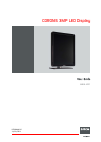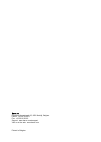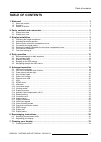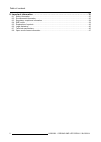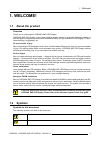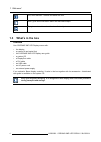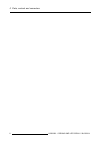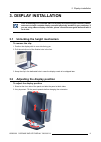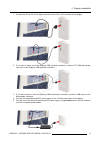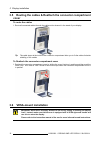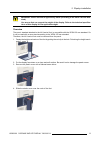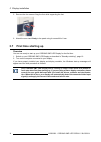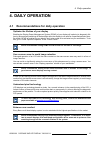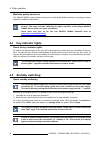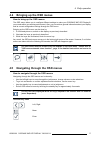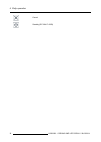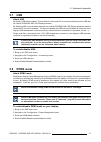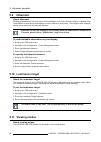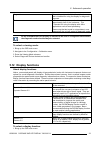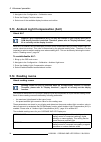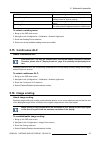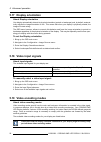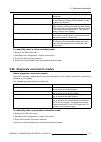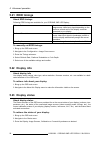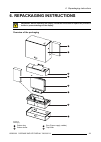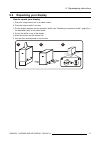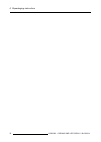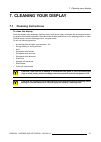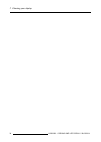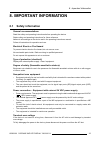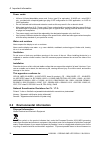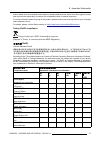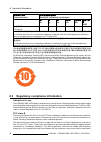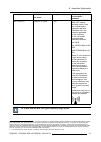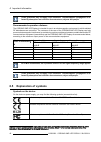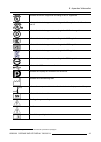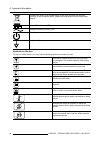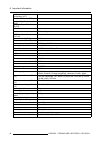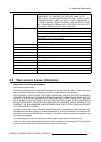Coronis 3mp led display user guide mdcg-3221 k5902060/01 28/02/2014.
Barco nv president kennedypark 35, 8500 kortrijk, belgium phone: +32 56.23.32.11 fax: +32 56.26.22.62 support: www.Barco.Com/esupport visit us at the web: www.Barco.Com printed in belgium.
Table of contents table of contents 1. Welcome! .......................................................................................... 3 1.1 about the product ............................................................................................. 3 1.2 symbols ................................
Table of contents 8. Important information ........................................................................... 35 8.1 safety information.............................................................................................35 8.2 environmental information .................................
1. Welcome! 1. Welcome! 1.1 about the product overview thank you for choosing this coronis 3mp led display! Coronis 3mp led display is the industry-leading display system for grayscale radiology imaging. It delivers optimum diagnostic precision and work fl ow ef fi ciency for high-resolution pacs im...
1. Welcome! Info, term de fi nition. General info about the term note: gives extra information about the described subject tip: gives extra advice about the described subject 1.3 what’s in the box overview your coronis 3mp led display comes with: • the display • a system tilt and swivel foot • this ...
2. Parts, controls and connectors 2. Parts, controls and connectors 2.1 display front view overview 1 2 4 5 6 7 3 image 2-1 front view 1 left key 5 power leds 2 right key 6 ambient light sensor 3 menu key 7 bottom downstream usb 4 standby key k5902060 coronis 3mp led display 28/02/2014 5.
2. Parts, controls and connectors 2.2 display rear view connector compartment cover closed image 2-2 rear view with closed connector compartment cover 1 connector compartment cover 3 foot lock clip 2 cable duct 4 tilt & swivel foot 6 k5902060 coronis 3mp led display 28/02/2014.
2. Parts, controls and connectors connector compartment cover open image 2-3 rear view with open connector compartment cover 1 +24 vdc power input 5 ethernet connector (see note below) 2 +5 vdc, 0.5a power output 6 usb upstream connector 3 displayport video input 7 usb downstream connector 4 dvi vid...
2. Parts, controls and connectors 8 k5902060 coronis 3mp led display 28/02/2014.
3. Display installation 3. Display installation prior to installing your coronis 3mp led display and connecting all necessary cables, make sure to have a suitable display controller physically installed in your computer. If you are using a barco display controller, please consult the user guide deli...
3. Display installation 3. To change from portrait to landscape, turn the panel counterclockwise. 4. To change from landscape to portrait, turn clockwise. If, after installing the display of the system, you change the panel orientation while an image is on the screen, the result depends on the graph...
3. Display installation 1. Connect the dvi or dp of the display controller to the dvi or dp connector of the display. 2. If you want to make use of the display’s usb upstream connector, connect a pc usb downstream connector to the display’s usb upstream connector. 3. If you have chosen to use the di...
3. Display installation 3.5 routing the cables & reattach the connector compartment cover to route the cables 1. Route all connected cables through the cable routing channel in the stand of your display. Tip: the cable straps at the inside of the connector compartment allow you to fi x the cables fo...
3. Display installation w arning : use an arm that is approved by vesa (according to the vesa 100 mm stan- dard). Use an arm that can support the weight of the display. Refer to the technical speci fi ca- tions of this display for the applicable weight. Overview the panel, standard attached to the t...
3. Display installation 5. Remove the four screws fi xing the foot while supporting the foot. 6. Attach the arm stand fi rmly to the panel using 4 screws m4 x 8 mm. 3.7 first time starting up overview you are now ready to start up your coronis 3mp led display for the fi rst time. 1. Switch on your c...
4. Daily operation 4. Daily operation 4.1 recommendations for daily operation optimize the lifetime of your display enabling the display power management system (dpms) of your display will optimize its diagnostic life- time by automatically switching off the backlight when the display is not used fo...
4. Daily operation maximize quality assurance the ’medical qaweb’ system offers online service for high-grade quality assurance, providing maximum diagnostic con fi dence and uptime. Barco recommends to install medical qaweb agent and apply the default qaweb policy at least. This policy includes cal...
4. Daily operation 4.4 bringing up the osd menus how to bring up the osd menus the osd menu allows you to con fi gure different settings to make your coronis 3mp led display fi t your needs within your working environment. Also, you can retrieve general information about your display and its current...
4. Daily operation cancel standby (iec 60417–5009) 18 k5902060 coronis 3mp led display 28/02/2014.
5. Advanced operation 5. Advanced operation 5.1 osd menu language about the osd menu language by default, the osd menu comes up in english. However, there’s a wide range of other languages avail- able for the osd menu of your coronis 3mp led display. To change the language of the osd menu: 1. Bring ...
5. Advanced operation 5.4 key indicator lights about the key indicator lights by default, after lighting up, the key indicator lights will dim again if no further actions are taken within the following 5 seconds. However, this behavior can be changed so that the key indicator lights are always on or...
5. Advanced operation 5.7 usb about usb by default, usb will be enabled. This will allow the connected pc to communicate directly over usb with the internal coronis 3mp led display processor. By disabling usb, communication between the internal coronis 3mp led display processor and the connected pc ...
5. Advanced operation 5.9 hibernate about hibernate enabling hibernation will not only switch off the backlight but will also force the display to disable other functionalities so that power consumption is further reduced to a minimum. This happens after a speci fi c period of time which can be manu...
5. Advanced operation diagnostic this mode provides the full calibrated luminance and is intended for using the display for diagnostic purposes. Text in this mode, the luminance is reduced to approximately half of the luminance. This is intended for using the display with of fi ce applications such ...
5. Advanced operation 2. Navigate to the con fi guration > calibration menu. 3. Enter the display function submenu. 4. Select one of the available display functions and con fi rm. 5.13 ambient light compensation (alc) about alc ambient light compensation (alc) can only be enabled on your display whe...
5. Advanced operation staff of fi ce corresponds to light conditions in of fi ce rooms. Clinical viewing room corresponds to light conditions in diagnostic reading rooms for clinical viewing. Emergency room corresponds to light conditions in emergency rooms. Operating room corresponds to light condi...
5. Advanced operation 5.17 display orientation about display orientation your display automatically detects its physical orientation (portrait or landscape) and, by default, automat- ically adjusts the image orientation to this. This means that when your display is physically rotated, the image will...
5. Advanced operation standard this mode uses the standard 8 bit encoding mechanism. Hdr1 this mode features 10-bit video encoding following the high dynamic range (hdr) standard, usually used on color displays. Hdr2 hdr2 is a barco speci fi c mode featuring 10-bit video encoding following the high ...
5. Advanced operation 5.21 edid timings about edid timings following edid timings are available for your coronis 3mp led display: refresh rate allows to manually select the refresh rate of the image source video input signal depending on the maximum refresh rate of the display controller connected t...
6. Repackaging instructions 6. Repackaging instructions w arning : before repacking the display, follow the instruction to replace the protection buffer to prevent damage to the display. Overview of the packaging 1 2 3 4 5 6 7 8 image 6-1 packaging 1 bottom box 5 box (power supply, cables) 2 bottom ...
6. Repackaging instructions 3 protection buffer 7 top box 4 display 8 display controller box 6.1 replacing the protection buffer how to replace the protection buffer 1. Place the display on a stable surface. 2. Put the display in the lowest position and fasten the height mechanism, see "unlocking th...
6. Repackaging instructions 6.2 repacking your display how to repack your display 1. Place the empty bottom box on a stable surface. 2. Place the bottom buffer in the box. 3. Put the display together with the protection buffer (see "replacing the protection buffer", page 30) in the dedicated cavity ...
6. Repackaging instructions 32 k5902060 coronis 3mp led display 28/02/2014.
7. Cleaning your display 7. Cleaning your display 7.1 cleaning instructions to clean the display clean the display using a sponge, cleaning cloth or soft tissue, lightly moistened with a recognized clean- ing product for medical equipment. Read and follow all label instructions on the cleaning produ...
7. Cleaning your display 34 k5902060 coronis 3mp led display 28/02/2014.
8. Important information 8. Important information 8.1 safety information general recommendations read the safety and operating instructions before operating the device. Retain safety and operating instructions for future reference. Adhere to all warnings on the device and in the operating instructio...
8. Important information power cords: • utilize a ul-listed detachable power cord, 3-wire, type sj or equivalent, 18 awg min., rated 250 v min., provided with a hospital-grade type plug 5-15p con fi guration for 120v application, or 6-15p for 240v application. • do not overload wall outlets and exte...
8. Important information human health from uncontrolled waste disposal, please separate these items from other types of waste and recycle them responsibly to promote the sustainable reuse of material resources. For more information about recycling of this product, please contact your local city of f...
8. Important information 零件 项 目 ( 名称 ) component name 有毒有害物 质 或元素 hazardous substances and elements 铅 pb 汞 hg 镉 cd 六 价 铬 cr6+ 多 溴联 苯 pbb 多 溴 二苯 醚 pbde 光 盘说 明 书 cd manual o o o o o o o: 表示 该 有毒有害物 质 在 该 部件所有均 质 材料中的含量均在 sj/t 11363-2006 标 准 规 定的限量要求以下 . O: indicates that this toxic or hazardous substa...
8. Important information to radio communications. However, there is no guarantee that interference will not occur in a particular installation. If this device does cause harmful interference to radio or television reception, which can be determined by turning the device off and on, the user is encou...
8. Important information if this equipment does cause harmful interference to, or suffer from harmful interference of, surrounding equipment, the user is encouraged to try to correct the interference by one or more of the following mea- sures: • reorient or relocate the receiving antenna or equipmen...
8. Important information immunity test iec 60601 test levels compliance level electromagnetic environment – guidance iec 61000-4-3 80 mhz to 2.5 ghz 3 v/m part of the coronis 3mp led display, including cables, than the recommended separation distance calculated from the equation applicable to the fr...
8. Important information these guidelines may not apply in all situations. Electromagnetic propagation is af- fected by absorption and re fl ection from structures, objects and people. Recommended separation distance the coronis 3mp led display is intended for use in an electromagnetic environment i...
8. Important information indicates the device is approved according to the ul regulations indicates the device is approved according to the ul regulations for canada and us indicates the device is approved according to the ul demko regulations indicates the device is approved according to the ccc re...
8. Important information indicates this device must not be thrown in the trash but must be recycled, according to the european weee (waste electrical and electronic equipment) directive indicates direct current (dc) indicates alternating current (ac) stand-by equipotentiality symbols on the box on t...
8. Important information 8.6 legal disclaimer disclaimer notice although every attempt has been made to achieve technical accuracy in this document, we assume no responsibility for errors that may be found. Our goal is to provide you with the most accurate and usable documentation possible; if you d...
8. Important information uniform luminance technology (ult) yes per pixel uniformity (ppu) yes ambient light compensation (alc) yes backlight output stabilization (blos) yes i-guard yes maximum luminance 1700 cd/m² typical dicom calibrated luminance (ult off) 600 cd/m² contrast ratio (ult off) 1330 ...
8. Important information certi fi cations ce0120 (mdd 93/42/eec; a1:2007/47/ec class iib product), ce - 2004/108/ec, ce - 93/42/eec; a1:2007/47/ec class ii b, iec 60950-1:2005 + a1:2009 (2nd edition), iec 60601-1:2005 + a1:2012, ansi/aami es 60601-1:2005 + c1:2009 + a1:2012, can/csac22.2 no. 60601-1...