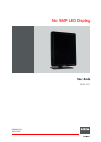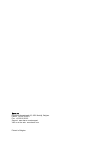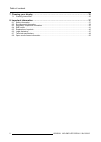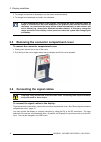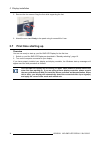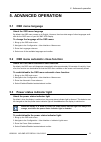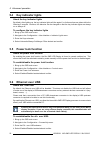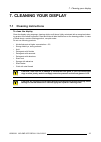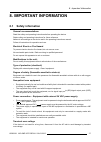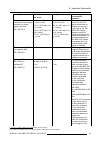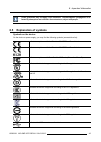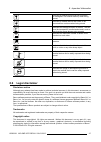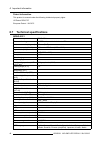- DL manuals
- Barco
- Monitor
- MDNG-5221
- User Manual
Barco MDNG-5221 User Manual - 8.7
8. Important information
Patent information
This product is covered under the following intellectual property rights:
US Patent RE43,707
European Patent 1 915 875
8.7
Technical specifications
MDNG-5221
Product acronym
MDNG-5221
Screen technology
a-si TFT active matrix dual domain IPS
Active screen size (diagonal)
540 mm (21.3”)
Active screen size (H x V)
422.4 mm x 337.9 mm (16.5 x 13.3“)
Aspect ratio (H:V)
5:4
Resolution
5 MP (2560 x 2048)
Pixel pitch
0,165
Color imaging
No
Gray imaging
Yes
Number of grayscales (LUT
in/LUT out)
1024 gray levels (10/12)
Viewing angle (H, V)
170°
Uniform Luminance
Technology (ULT)
Yes
Per Zone Uniformity (PZU)
Yes
Ambient Light Compensation
(ALC)
No
Backlight Output Stabilization
(BLOS)
Yes
Front sensor
Yes
Maximum luminance
1020 cd/m² typical
DICOM calibrated luminance
(ULT off)
500 cd/m²
Contrast ratio (ULT off)
1200:1 typical
Response time (Tr + Tf)
25 ms typical
Scanning frequency (H; V)
15-129 kHz; 24-100 Hz
Housing color
Black / White
Video input signals
DVI-D Dual Link / DisplayPort
Video inout terminals
NA
USB ports
1 upstream, 2 downstream
USB standard
2.0
Power requirements (nominal) 100-240V
Power consumption (nominal) 43W
Power save mode
Yes
Power management
DVI-DMPM
Dot clock
280 MHz
OSD languages
English, German, French, Dutch, Spanish, Italian, Portugese, Polish,
Russian, Swedish, Chinese (simplified), Japanese, Korean, Arabic
48
K5902091 NIO 5MP LED DISPLAY 09/01/2015
Summary of MDNG-5221
Page 1
Nio 5mp led display user guide mdng-5221 k5902091/02 09/01/2015.
Page 2
Barco nv president kennedypark 35, 8500 kortrijk, belgium phone: +32 56.23.32.11 fax: +32 56.26.22.62 support: www.Barco.Com/esupport visit us at the web: www.Barco.Com printed in belgium.
Page 3: Table Of Contents
Table of contents table of contents 1. Welcome! .......................................................................................... 3 1.1 about the product ............................................................................................. 3 1.2 what’s in the box.......................
Page 4
Table of contents 7. Cleaning your display ........................................................................... 35 7.1 cleaning instructions .........................................................................................35 8. Important information ......................................
Page 5: 1. Welcome!
1. Welcome! 1. Welcome! 1.1 about the product overview thank you for choosing this nio 5mp led display! Nio 5mp led display is an industry-standard 5mp grayscale display system with led backlights for de- pendable diagnostic viewing in high-bright. Nio 5mp led display provides an effective display s...
Page 6
1. Welcome! Keep your original packaging. It is designed for this display and is the ideal protection during transport and storage. 4 k5902091 nio 5mp led display 09/01/2015.
Page 7: 2. Parts, Controls And
2. Parts, controls and connectors 2. Parts, controls and connectors 2.1 display front view overview 1 2 4 5 6 3 image 2-1 front view 1 left key 4 standby key 2 right key 5 power leds 3 menu key 6 bottom downstream usb the key icons are displayed above the keys, adapted to the function that it is use...
Page 8: 2.2
2. Parts, controls and connectors 2.2 display rear view connector compartment cover closed 1 2 3 4 image 2-2 rear view with closed connector compartment cover 1 connector compartment cover 3 foot lock clip 2 cable duct 4 tilt & swivel foot 6 k5902091 nio 5mp led display 09/01/2015.
Page 9
2. Parts, controls and connectors connector compartment cover open 1 2 3 4 5 6 7 image 2-3 rear view with open connector compartment cover. 1 +24 vdc power input 5 ethernet connector (see note below) 2 +5 vdc, 0.5a power output 6 usb upstream connector 3 displayport video input 7 usb downstream conn...
Page 10
2. Parts, controls and connectors 8 k5902091 nio 5mp led display 09/01/2015.
Page 11: 3. Display Installation
3. Display installation 3. Display installation prior to installing your nio 5mp led display and connecting all necessary cables, make sure to have a suitable display controller physically installed in your computer. If you are using a barco display controller, please consult the user guide delivere...
Page 12: 3.3
3. Display installation 3. To change from portrait to landscape, turn the panel counterclockwise. 4. To change from landscape to portrait, turn clockwise. If, after installing the display of the system, you change the panel orientation while an image is on the screen, the result depends on the graph...
Page 13
3. Display installation 1. Connect the dvi or dp of the display controller to the dvi or dp connector of the display. 2. If you want to make use of the display’s usb upstream connector, connect a pc usb downstream connector to the display’s usb upstream connector. 3. If you have chosen to use the di...
Page 14: 3.5
3. Display installation 3.5 routing the cables & reattach the connector compartment cover to route the cables 1. Route all connected cables through the cable routing channel in the stand of your display. Tip: the cable straps at the inside of the connector compartment allow you to fix the cables for...
Page 15
3. Display installation w arning : use an arm that is approved by vesa (according to the vesa 100 mm stan- dard). Use an arm that can support the weight of the display. Refer to the technical specifica- tions of this display for the applicable weight. Overview the panel, standard attached to the til...
Page 16: 3.7
3. Display installation 5. Remove the four screws fixing the foot while supporting the foot. 6. Attach the arm stand firmly to the panel using 4 screws m4 x 8 mm. 3.7 first time starting up overview you are now ready to start up your nio 5mp led display for the first time. 1. Switch on your nio 5mp ...
Page 17: 4. Daily Operation
4. Daily operation 4. Daily operation 4.1 recommendations for daily operation optimize the lifetime of your display enabling the display power management system (dpms) of your display will optimize its diagnostic life- time by automatically switching off the backlight when the display is not used fo...
Page 18: 4.2
4. Daily operation maximize quality assurance the ’medical qaweb’ system offers online service for high-grade quality assurance, providing maximum diagnostic confidence and uptime. Barco recommends to install medical qaweb agent and apply the default qaweb policy at least. This policy includes calib...
Page 19: 4.4
4. Daily operation 4.4 bringing up the osd menus how to bring up the osd menus the osd menu allows you to configure different settings to make your nio 5mp led display fit your needs within your working environment. Also, you can retrieve general information about your display and its current config...
Page 20
4. Daily operation cancel standby (iec 60417–5009) 18 k5902091 nio 5mp led display 09/01/2015.
Page 21: 5. Advanced Operation
5. Advanced operation 5. Advanced operation 5.1 osd menu language about the osd menu language by default, the osd menu comes up in english. However, there’s a wide range of other languages avail- able for the osd menu of your nio 5mp led display. To change the language of the osd menu: 1. Bring up t...
Page 22: 5.4
5. Advanced operation 5.4 key indicator lights about the key indicator lights by default, after lighting up, the key indicator lights will dim again if no further actions are taken within the following 5 seconds. However, this behavior can be changed so that the key indicator lights are always on or...
Page 23: 5.7
5. Advanced operation 5.7 usb about usb by default, usb will be enabled. This will allow the connected pc to communicate directly over usb with the internal nio 5mp led display processor. By disabling usb, communication between the internal nio 5mp led display processor and the con- nected pc will n...
Page 24: 5.9
5. Advanced operation 5.9 hibernate about hibernate enabling hibernation will not only switch off the backlight but will also force the display to disable other functionalities so that power consumption is further reduced to a minimum. This happens after a specific period of time which can be manual...
Page 25: 5.12 Display Functions
5. Advanced operation diagnostic this mode provides the full calibrated luminance and is intended for using the display for diagnostic purposes. Text in this mode, the luminance is reduced to approximately half of the luminance. This is intended for using the display with office applications such as...
Page 26: 5.14 Reading Rooms
5. Advanced operation user this display function will be automatically selected when display functions are defined by medical qaweb. Gamma 1.8 gamma 2.2 select one of these display functions in case the display is to replace a crt display with a gamma of 1.8 or 2.2 respectively. To select a display ...
Page 27: 5.15 Embedded Qa
5. Advanced operation the available reading rooms for your nio 5mp led display are: cr/dr/ mammo corresponds to light conditions in diagnostic reading rooms for computed radiology, digital radiology or mammography. This setting has the lowest maximum ambient light. Ct/mr/nm corresponds to light cond...
Page 28
5. Advanced operation 5.15.2 dicom status report about dicom status report following information is available: compliance status shows if the current dicom curve is compliant or not. Maximum error shows the maximum error of the current dicom curve. This is the deviation compared to a perfect dicom. ...
Page 29: 5.16 Image Scaling
5. Advanced operation 5.15.4 dicom calibration about dicom calibration the dicom calibration will add a correction to the current dicom curve to approach the perfect dicom curve as good as possible. To start dicom calibration: 1. Bring up the osd main menu. 2. Navigate to the configuration > calibra...
Page 30: 5.17 Display Orientation
5. Advanced operation to enable/disable image scaling: 1. Bring up the osd main menu. 2. Navigate to the configuration > image source menu. 3. Enter the scaling submenu. 4. Select enabled/disabled as desired and confirm. 5.17 display orientation about display orientation your display automatically d...
Page 31
5. Advanced operation however, features 10-bit encoding enabling it to better match the dicom defined grayscale range. Such an extensive range is necessary to comply with the guidelines set forward by the latest medical guidelines. The available video encoding modes for your display are listed below...
Page 32: 5.21 Edid Timings
5. Advanced operation to manually select a grayscale conversion mode: 1. Bring up the osd main menu. 2. Navigate to the configuration > image source menu. 3. Enter the grayscale conversion submenu. 4. Select one of the available color conversion modes and confirm. 5.21 edid timings about edid timing...
Page 33
5. Advanced operation to retrieve the status of your display: 1. Bring up the osd main menu. 2. Navigate to the status menu. 3. Enter the display, image sources, calibration or connectivity submenu as desired. K5902091 nio 5mp led display 09/01/2015 31.
Page 34
5. Advanced operation 32 k5902091 nio 5mp led display 09/01/2015.
Page 35
6. Repackaging instructions 6. Repackaging instructions w arning : before repacking the display, follow the instruction to replace the protection buffer to prevent damage to the display. Overview of the packaging 1 2 3 4 5 6 7 9 10 8 image 6-1 packaging 1 box 6 left protection buffer 2 bottom buffer...
Page 36: 6.1
6. Repackaging instructions 3 foot protection buffer 8 accessory box buffer 4 right protection buffer 9 accessory box (power supply, cables) 5 display 10 display controller box 6.1 replacing the protection buffer how to replace the protection buffer 1. Place the display on a stable surface. 2. Put t...
Page 37: 7. Cleaning Your Display
7. Cleaning your display 7. Cleaning your display 7.1 cleaning instructions to clean the display clean the display using a sponge, cleaning cloth or soft tissue, lightly moistened with a recognized clean- ing product for medical equipment. Read and follow all label instructions on the cleaning produ...
Page 38
7. Cleaning your display 36 k5902091 nio 5mp led display 09/01/2015.
Page 39: 8. Important Information
8. Important information 8. Important information 8.1 safety information general recommendations read the safety and operating instructions before operating the device. Retain safety and operating instructions for future reference. Adhere to all warnings on the device and in the operating instructio...
Page 40: 8.2
8. Important information to fully disengage the power to the device, please disconnect the power cord from the ac inlet. Power cords: • do not overload wall outlets and extension cords as this may result in fire or electric shock. • mains lead protection (u.S.: power cord): power cords should be rou...
Page 41
8. Important information for more information about recycling of this product, please contact your local city office or your municipal waste disposal service. For details, please visit the barco website at: http://www.Barco.Com/en/aboutbarco/weee turkey rohs compliance türkiye cumhuriyeti: aeee yöne...
Page 42
8. Important information 零件 项目(名称) component name 有毒有害物 质或元素 hazardous substances and elements 铅 pb 汞 hg 镉 cd 六价 铬 cr6+ 多 溴联苯 pbb 多 溴二苯 醚 pbde o: 表示 该有毒有害物质在该部件所有均质材料中的含量均在 sj/t 11363-2006 标准规定的限量要求以下. O: indicates that this toxic or hazardous substance contained in all of the homogeneous materials ...
Page 43: 8.3
8. Important information 8.3 regulatory compliance information indications for use the nio 5mp led display (mdng-5221) display is intended to be used in displaying and viewing digital images, for review and analysis by trained medical practitioners. It is designed for radiology and digital mammograp...
Page 44
8. Important information emissions test compliance electromagnetic environment – guidance rf emissions cispr 11 class b harmonic emissions iec 61000-3-2 class d voltage fluctuations/ flicker emissions iec 61000-3-3 complies the nio 5mp led display is suitable for use in all establishments, including...
Page 45
8. Important information immunity test iec 60601 test levels compliance level electromagnetic environment – guidance voltage dips, short interruptions and voltage variations on power supply input lines iec 61000-4-11 t 1 (> 95% dip in u t ) for 0.5 cycle 40% u t (60% dip in u t ) for 5 cycles 70% u ...
Page 46
8. Important information immunity test iec 60601 test levels compliance level electromagnetic environment – guidance survey, 3 should be less than the compliance level in each frequency range. 4 interference may occur in the vicinity of equipment marked with symbol: at 80 mhz and 800 mhz, the higher...
Page 47: 8.5
8. Important information these guidelines may not apply in all situations. Electromagnetic propagation is af- fected by absorption and reflection form structures, object and people. 8.5 explanation of symbols symbols on the device on the device or power supply, you may find the following symbols (no...
Page 48
8. Important information indicates the displayport connectors on the device indicates the legal manufacturer indicates the manufacturing date indicates the temperature limitations 6 for the device to safely operate within specs indicates the device serial number indicates the device part number or c...
Page 49: 8.6
8. Important information indicates a medical device that can be broken or damaged if not handled carefully when being stored. Indicates a medical device that needs to be protected from moisture when being stored. Indicates the storage direction of the box. The box must be transported, handled and st...
Page 50: 8.7
8. Important information patent information this product is covered under the following intellectual property rights: us patent re43,707 european patent 1 915 875 8.7 technical specifications mdng-5221 product acronym mdng-5221 screen technology a-si tft active matrix dual domain ips active screen s...
Page 51
8. Important information dimensions with stand (w x h x d) portrait: (w x hmax x d) 407 x 623 x 235 mm (w x hmin x d) 407 x 523 x 235 mm landscape: (w x hmax x d) 493.5 x 579 x 235 mm (w x hmin x d) 493.5 x 479 x 235 mm dimensions w/o stand (w x h x d) 407 x 493.5 x 84 mm dimensions packaged (w x h ...
Page 52: 8.8
8. Important information 8.8 open source license information open source license information open source license usage this product contains software components released under an open source license. A copy of the source code is available on request by contacting your barco customer support represen...