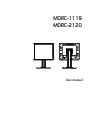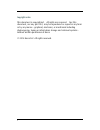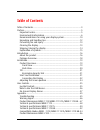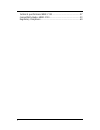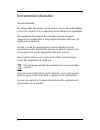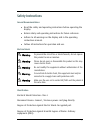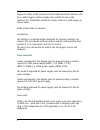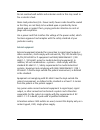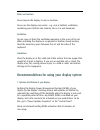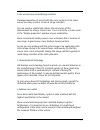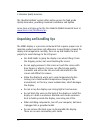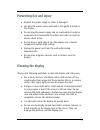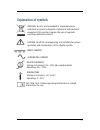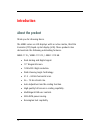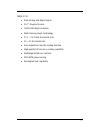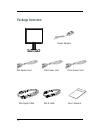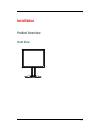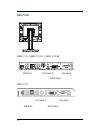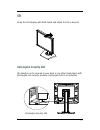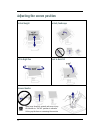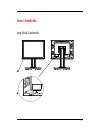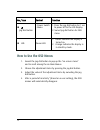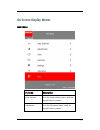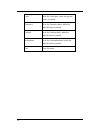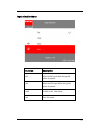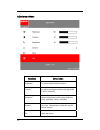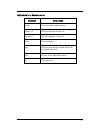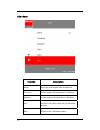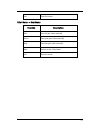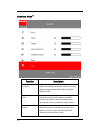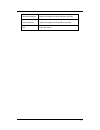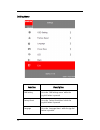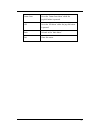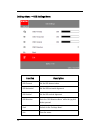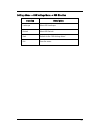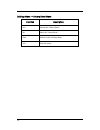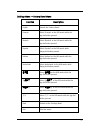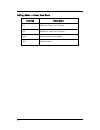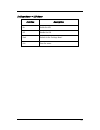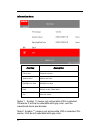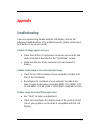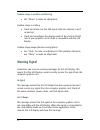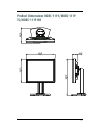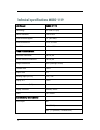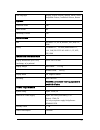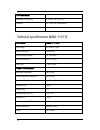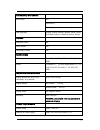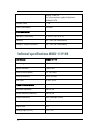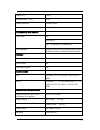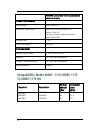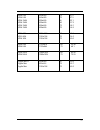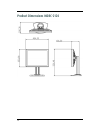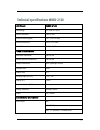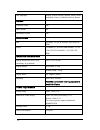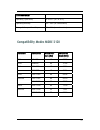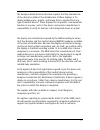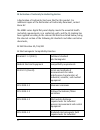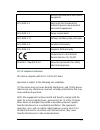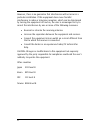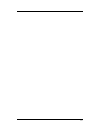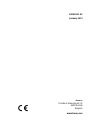Summary of MDRC-1119 HB
Page 1
Mdrc-1119 mdrc-2120 user manual.
Page 2
2 copyright notice this document is copyrighted. All rights are reserved. Nor this document, nor any part of it, may be reproduced or copied in any form or by any means - graphical, electronic, or mechanical including photocopying, taping or information storage and retrieval systems - without writte...
Page 3: Table of Contents
3 table of contents table of contents ....................................................................................... 3 preface ........................................................................................................ 5 important notice............................................
Page 4
4 technical specifications mdrc-2120 .................................................. 57 compatibility modes mdrc-2120 ....................................................... 59 regulatory compliance ....................................................................... 60
Page 5: Preface
5 preface important notice notice although every attempt has been made to achieve technical accuracy in this document, we assume no responsibility for errors that may be found. Our goal is to provide you with the most accurate and usable documentation possible; if you discover errors, please let us ...
Page 6: Environmental Information
6 environmental information disposal information the lamps inside the display contain mercury. Do not throw the display in the trash. Dispose of it as required by local ordinances or regulations. This equipment has required the extraction and use of natural resources for its production. It may conta...
Page 7: Safety Instructions
7 safety instructions general recommendations read the safety and operating instructions before operating the display. retain safety and operating instructions for future reference. adhere to all warnings on the display and in the operating instructions manual. follow all instructions for op...
Page 8
8 degree of safety in the presence of flammable anesthetic mixture with air or with oxygen or nitrous oxide: not suitable for use in the presence of a flammable anesthetic mixture with air or with oxygen or nitrous oxide. Mode of operation: continuous. Intended use this display is an amlcd display d...
Page 9
9 do not overload wall outlets and extension cords as this may result in fire or electric shock. Mains lead protection (u.S.: power cord): power cords should be routed so that they are not likely to be walked upon or pinched by items placed upon or against them, paying particular attention to cords ...
Page 10
10 water and moisture never expose the display to rain or moisture. Never use the display near water - e.G. Near a bathtub, washbasin, swimming pool, kitchen sink, laundry tub or in a wet basement. Ventilation do not cover or block the ventilation openings in the cover of the set. When installing th...
Page 11
11 2. Use a screen saver to avoid image retention prolonged operation of an lcd with the same content on the same screen area may result in a form of image retention. You can avoid or significantly reduce the occurrence of this phenomenon by using a screen saver. You can activate a screen saver in t...
Page 12: Unpacking and Handling Tips
12 5. Maximize quality assurance the ‘medical qaweb’ system offers online service for high-grade quality assurance, providing maximum confidence and uptime. Learn more and sign up for the free medical qaweb essential level at www.Barco.Com/healthcare/qa unpacking and handling tips the mdrc display i...
Page 13: Preventing Fire And Injury
13 preventing fire and injury replace the power supply or cables if damaged. use only the power source indicated in this guide or listed on the display. do not plug the power supply into an overloaded ac outlet or extension cord. Overloaded ac outlets and cords can result in electric shock or ...
Page 14: Shipping/storing The Display
14 do not expose the display to water or excessive moisture. Do not allow water or other stains to stand on the unit. Wipe liquids off immediately to prevent damage to the display case and the screen. Shipping/storing the display keep the display in its shipping container until installation. Retur...
Page 15: Explanation of Symbols
15 explanation of symbols disposal. Do not use household or municipal waste collection services for disposal of electrical and electronic equipment. Eu countries require the use of separate recycling collection services. Caution. Read the accompanying text carefully for proper operation and maintena...
Page 16: Introduction
16 introduction about the product thank you for choosing barco. The mdrc series are lcd displays with an active matrix, thin-film transistor (tft) liquid crystal display (lcd). These products also demonstrate the following outstanding features: mdrc-1119 / mdrc-1119 ts / mdrc-1119 hb dual analog a...
Page 17
17 mdrc-2120 dual analog and digital signal. 20.1” diagonal screen. 1600x1200 high resolution. wide viewing angle technology. 31.5 ~ 93.75 khz horizontal scan. 59 ~ 61 hz refresh rate. auto adjustment and re-scaling function. high quality full screen re-scaling capability. multilin...
Page 18: Package Overview
18 package overview usa power cord eur power cord china power cord power adapter vga signal cable dvi-d cable user’s manual.
Page 19: Installation
19 installation product overview front view.
Page 20: Back View
20 back view mdrc-1119 / mdrc-1119 ts / mdrc-1119 hb mdrc-2120 dc power-in usb ports dvi-d input vga input dc power-in usb ports dvi-d input vga input.
Page 21: Tilt
21 tilt grasp the lcd display with both hands and adjust the tilt as desired. Kensington security slot the monitor can be secured to your desk or any other fixed object with kensington lock security products. Kensington lock is not included. Kensington security slot.
Page 22: Start Your Installation
22 start your installation connecting the display use only the power adapter which are the forming part of each medical device, the power cord, and the video cable shipped with this display. Caution: for mdrc-1119 / mdrc-1119 ts: the universal external 12v dc/ 5.0a power adapter (100-240v~, 1.5a, 50...
Page 23
23 than or equal to the native resolution, and make sure the timing of the display mode is compatible with the lcd screen. We have listed the “compatibility modes” of this lcd screen in appendices for your reference..
Page 24
24 adjusting the screen position vertical height portrait/landscape left to right pan front to back tilt remove monitor stand may forcefully extend and cause injury lift monitor to "full up" position in advance picking up the base or removing the monitor.
Page 25: User Controls
25 user controls jog dial controls.
Page 26: How To Use The Osd Menus
26 no./ icon control function jog dial button - power switch - menu 1. Press the jog dial button for 1 sec to power off to the lcd display. 2. Swivel jog dial button for osd menu led power led 1. Green indicates the display is turned on. 2. Orange indicates the display is in stand-by mode. How to ...
Page 27: On-Screen Display Menus
27 on-screen display menus main menu function description input selection go to the ‘input selection menu’ while the jog-dial button is pressed. Adjustments go to the ‘adjustment menu’ while the jog-dial button is pressed..
Page 28
28 color go to the ‘color menu’ while the jog-dial button is pressed. Geometry* go to the ‘geometry menu’ while the jog-dial button is pressed. Settings go to the ‘settings menu’ while the jog-dial button is pressed. Information go to the ‘information menu’ while the jog-dial button is pressed. Exit...
Page 29
29 input selection menu function description dvi select the dvi input while the jog-dial button is pressed. Vga select the vga input while the jog-dial button is pressed. Back go back to the ‘main menu’. Exit close this menu..
Page 30
30 adjustments menu function description brightness to adjust the backlight luminance.. Contrast** to adjust the image contrast (only applicable if vga is selected). Sharpness** manual adjustment of the image sharpness (only applicable if vga is selected) gamma go to the ‘gamma menu’ while the jog-d...
Page 31
31 adjustments -> gamma menu function description native select the panel original gamma. Gamma 1.8 select the dynamic gamma 1.8. Gamma 2.2 select the dynamic gamma 2.2. Dicom select the dicom. User select the user defined gamma which built by qaweb agent tool. Back go back to the ‘adjustments menu’...
Page 32
32 color menu function description native select the panel original color temperature. Clearbase set the image color temperature to clearbase bluebase set the image color temperature to bluebase user go to the ‘user menu’ while the jog-dial button pressed. Back go back to the ‘adjustments menu’..
Page 33
33 exit close this menu. Color menu -> user menu function description red turn red gain value manually. Green turn green gain value manually. Blue turn blue gain value manually. Back go back to the ‘color menu’. Exit close the menu..
Page 34
34 geometry menu** function description auto set adjust the image parameters to obtain a correctly aligned image automatically while the jog-dial button pressed. Clock adjust the internal clock frequency manually. Increase this value to make the image wider, decrease this value to make the image sma...
Page 35
35 horizontal position adjust the image horizontal position manually. Vertical position adjust the image vertical position manually. Exit close this menu..
Page 36
36 setting menu function description osd setting go to the ‘osd settings menu’ while the jog-dial button is pressed. Factory reset go to the ‘factory reset menu’ while the jog-dial button is pressed. Language go to the ‘language menu’ while the jog-dial button is pressed..
Page 37
37 power save go to the ‘power save menu’ while the jog-dial button is pressed. Led go to the ‘led menu’ while the jog-dial button is pressed. Back go back to the ‘main menu’. Exit close this menu..
Page 38
38 settings menu -> osd settings menu function description osd timeout set the osd timeout value. Osd horizontal set the osd horizontal alignment osd vertical set the osd vertical alignment osd direction go to the ‘osd direction menu’ while the jog-dial button pressed. Back go back to the ‘settings ...
Page 39
39 settings menu -> osd settings menu -> osd direction function description landscape select osd landscape. Portrait select osd portrait. Back go back to the ‘osd settings menu’. Exit close the menu..
Page 40
40 settings menu -> factory reset menu function description yes execute the ‘factory reset’. No abort the ‘factory reset’. Back go back to the ‘settings menu’. Exit close the menu..
Page 41
41 settings menu -> factory reset menu function description english execute the ‘factory reset’. Français select 'français' as the osd words while the jog-dial button pressed. Deutsch select 'deutsch' as the osd words while the jog-dial button pressed. Español select 'español' as the osd words while...
Page 42
42 settings menu -> power save menu function description on enable the ‘power save’ function. Off disable the ‘power save’ function. Back go back to the ‘settings menu’. Exit close the menu..
Page 43
43 settings menu -> led menu function description on enable the led. Off disable the led. Back go back to the ‘settings menu’. Exit close the menu..
Page 44
44 information menu function description fw version firmware version system hours system run time backlight run time backlight run time back go back to the ‘main menu’. Exit close the menu. Notes 1:symbol (*) means only active while vga is selected. Otherwise, it will be un-selectable with gray colo...
Page 45: Appendix
45 appendix troubleshooting if you are experiencing trouble with the lcd display, refer to the following troubleshooting. If the problem persists, please contact your local dealer or our service center. Problem: no image appears on screen. check that all the i/o and power connectors are correctly ...
Page 46: Warning Signal
46 problem: image is unstable and flickering use “phase” to make an adjustment. Problem: image is scrolling check and make sure the vga signal cable (or adapter) is well connected. check and reconfigure the display mode of the vertical refresh rate of your graphics card to make it compatible w...
Page 47: Ts/mdrc-1119 Hb
47 product dimensions mdrc-1119/mdrc-1119 ts/mdrc-1119 hb.
Page 48
48 technical specifications mdrc-1119 lcd panel mdrc-1119 technology tft color lcd (va) native resolution 1280 x1024 active screen diagonal 19" (483 mm) active screen area 376 x 301 mm pixel pitch 0.294 x 0.294 visual characteristic maximum luminance 300 cd/m2 dicom calibrated luminance 180 cd/m2 im...
Page 49
49 osd languages english, french, german, spanish, italian, dutch, simplified chinese, traditional chinese, korean. Options protective cover yes touch screen no landscape/portrait yes certifications emc en 60601-1-2; fcc-b; ices-001, vcci, keti, ccc, bsmi safety ce en60601-1; ul ansi/aami es60601-1,...
Page 50
50 environmental operating t (min-max) 0° to 35°c (32° to 95°f) humidity 8% - 80% (no condensation) storage & transport humidity 5% - 90% (no condensation) technical specifications mdrc-1119 ts lcd panel mdrc-1119 ts technology tft color lcd (va) native resolution 1280 x1024 active screen diagonal 1...
Page 51
51 connectivity and control video input dvi vga (db15) usb (1 upstream, 2 downstream) osd languages english, french, german, spanish, italian, dutch, simplified chinese, traditional chinese, korean. Options protective cover no touch screen yes landscape/portrait yes certifications emc en 60601-1-2; ...
Page 52
52 output: 12vdc/5a for only use power supply bridgepower: bpm060s12f09 standby power power consumption 50 watts environmental operating t (min-max) 0° to 35°c (32° to 95°f) humidity 8% - 80% (no condensation) storage & transport humidity 5% - 90% (no condensation) technical specifications mdrc-1119...
Page 53
53 display lut 10 bit response time (g-g) 8 ms display functions gamma, dicom colors 16.7 million connectivity and control video input dvi vga (db15) usb (1 upstream, 2 downstream) osd languages english, french, german, spanish, italian, dutch, simplified chinese, traditional chinese, korean. Option...
Page 54: Ts/mdrc-1119 Hb
54 warning: use suitable mounting apparatus to avoid risk of injury. Power requirements system rating input: 12vdc/7a external dc power supply input: 90v-264v (50hz-60hz), 2.0a output: 12vdc/7a for only use power supply bridgepower: jmw190kb1200f09 standby power power consumption 45 watts environmen...
Page 55
55 vesa vga vesa vga vesa svga vesa svga vesa svga vesa svga 640x480 640x480 800x600 800x600 800x600 800x600 72 75 56 60 72 75 37.9 37.5 35.1 37.9 48.1 46.9 vesa xga vesa xga vesa xga 1024x768 1024x768 1024x768 60 70 75 48.4 56.5 60.0 vesa xga vesa xga 1152x870 1152x864 60 75 54.36 68.1 vesa sxga ve...
Page 56: Product Dimensions Mdrc-2120
56 product dimensions mdrc-2120
Page 57
57 technical specifications mdrc-2120 lcd panel mdrc-2120 technology tft color lcd (ips) native resolution 1600 x1200 active screen diagonal 20.1" (510.54 mm) active screen area 432 x 331.5 mm pixel pitch 0.255 x 0.255 visual characteristic maximum luminance 300 cd/m2 dicom calibrated luminance 180 ...
Page 58
58 osd languages english, french, german, spanish, italian, dutch, simplified chinese, traditional chinese, korean. Options protective cover yes touch screen no landscape/portrait yes certifications emc en 60601-1-2; fcc-b; ices-001, vcci, keti, ccc, bsmi safety ce en60601-1; ul ansi/aami es60601-1,...
Page 59
59 environmental operating t (min-max) 0° to 35°c (32° to 95°f) operating humidity 8% - 80% (no condensation) storage & transport humidity 5% - 90% (no condensation) compatibility modes mdrc-2120 standard resolution vertical re- fresh (hz) horizontal scan (khz) vga 640x480 60 31.50 svga 800x600 60 3...
Page 60: Regulatory Compliance
60 regulatory compliance canada, european union, united states this display has been tested and found to comply with iec/en 60601-1 and iec 60601-1-2 standards, and is certified to meet medical standard ansi/aami es60601-1 and can/csa c22.2 no 60601.1(c us mark) which are related to electrical shock...
Page 61
61 the european medical device directive requires that the intended use of the device be defined. The intended use of these displays is “to display alphanumeric, graphic, and image data as inputted from any type of medical device.” these displays do not provide a measurement function in any way, and...
Page 62
62 eu declaration of conformity for medical application a declaration of conformity has been filed for this product. For additional copies of the declaration of conformity document, contact barco nv the mdrc series digital flat-panel display meets the essential health and safety requirements, is in ...
Page 63
63 process measurement and control equipment iec 61000-4-4 electrically fast transients for industrial process measurement and control equipment iec 61000-4-5 surge requirements iec 61000-4-11 voltage variations/dips/interrupts iec 61000-4-6 conducted immunity iec 61000-4-8 magnetic field immunity c...
Page 64
64 however, there is no guarantee that interference will not occur in a particular installation. If this equipment does cause harmful interference to radio or television reception, which can be determined by turning the equipment off and on, the user is encouraged to try to correct the interference ...
Page 65
65.
Page 66
B4100531-05 january 2014 barco nv president kennedypark 35 8500 kortrijk belgium www.Barco.Com.